Table of Contents
![]() About the Author
About the Author
![]() Related Posts
Related Posts

AI-Enhanced
File Repair
Repair corrupted files and enhance file quality!
Hey, there content creators! Are you facing trouble uploading a YouTube video, which you promised your audience, due to it getting corrupted?
Videos are a great way to connect with your audience. Whether you use a professional camera or your smartphone, recording your content is no more a daunting task. But losing a special video can be very depressing! To help you find a solution for your video repairing, here are the 3 best free video repair software for mac.
The Causes of Corrupted Videos on Mac
Many people today suffer from corrupted video files and cannot play their videos in an ideal manner. There can be many reasons that can cause your video to be damaged, some of which include:
- Unsupported format
- Power breakdown
- Unknown virus or bug
- OS crashing
- Faulty video conversion
However, don't worry! We have found some best free video repair software for Mac, which can help you recover your damaged video and rejoice in your memories. These options are chosen based on the user experience and their key features.
Best Free Mac Video Repair Tool - EaseUS Fixo Video Repair
We have the best software to assist you with your video repair. EaseUS Fixo Video Repair can fix broken videos on internal and external devices. It has full functionality and can be accessed on Mac and Windows, among the attributes that would make it one of the most dependable choices for video repair.
Pros:
- It can repair damaged MP4 or MOV camera videos quite easily.
- With its advanced repair option, you can add a sample video to help increase the success rate.
- This software is free trial for everyone.
- It can solve your audio, photo, and document issues.
Cons:
- This is desktop software. You need to download and install it.
Let us check the detailed tutorial to recover and repair videos with EaseUS Fixo Video Repair:
How to Repair Video for Free on Mac with EaseUS Fixo:
Besides some pros and cons, this online video repairing tool can support all video formats like MOV, M4V, and MP4. The process is quick and easy: upload, repair, and save! Interestingly, this video repair tool can convert and edit videos in any format.
Step 1. Download EaseUS Fixo on your Mac and launch it. Click "Video Repair" on the left and click "Add Video" to upload your corrupted MP4/MOV/MKV/3GP video file(s).

Step 2. Select a targeted video and click the "Repair" button to start the single video repairing process. If you want to repair all the videos, select them all and click "Repair All".

Step 3. Wait a few minutes, and the corrupted videos will be repaired. The time you wait depends on how corrupted your videos are. Then click the "View Repaired" to preview the videos. To save the fixed video, hit the "Save" button. Keeping multiple videos is okay. Just choose "Save All" to complete.

Step 4. If the quick repair doesn't work, try the advanced repair mode. Choose "Advanced Repair" to start the process. After uploading an example video, select "Confirm".

Step 5. A window of detailed information about the corruption and sample videos will pop up. Click "Repair Now" to start the process. When the repair is complete, you can view the fixed videos and click the "Save" button to keep the repaired video files on the path you want.

Best Free Online Video Repair Software - EaseUS VideoRepair
When we talk about video repair, EaseUS VideoRepair tool is handy and is trusted by the masses. This tool can repair all kinds of videos and make them playable again. This tool provides users a seamless experience by directly repairing their videos without downloading or installing the apps.
Highlighted features you may like:
- The tool supports all kinds of video formats
- Repair corrupted videos from multiple situations, like editing, converting, recording, shooting, etc.
- Repairs pixelated, blurry, blank screen files and much more with convenience
Pros:
- This online video repairing tool is easy-to-use software.
- Even a beginner can easily use EaseUs RepairVideo
Cons:
- This software is only available in an online edition.
Step 1. Open EaseUS Online Video Repair and Upload Problematic Video
Open EaseUS Online Video Repair page: https://repair.easeus.com/, click "Update Video", or drag and drop a corrupted, broken, or not playing video to the right area to upload.

Step 2. Enter a Valid Email Address and Start Repairing Video
Enter a valid email address and click "Start Repairing" to upload and repair the malfunctioning video.

Step 3. Wait for the Automatic Uploading and Repairing Process to Finish
This online repair tool will automatically upload and repair the corrupted or broken video for you. You can leave the repairing page opened and continue doing other stuff.

Step 4. Enter Extraction Code and Download Repaired Video
When the repairing process completes, you can preview the video at the right pane. Also, you'll receive an email with a video extraction code.
Go and find the code, reopen the online repair. page. Then click "Download Video" and enter the extraction code, click "OK" to start downloading the repaired video.

Best Free Video Repair Software on Mac - VLC
VLC is a magical open-source video media player used by millions of users throughout the year. This media player supports major file formats like DVD, Audio CDs, and VCDs. Along with this, this video player is a reliable and easy-to-use video repairing tool.
Pros:
- Allows the option of format conversion
- Allows videos that are partially downloaded or slightly corrupted to play without the need of repairing them.
- Transcoding capability
- Responds promptly to damaged videos
Cons:
- It doesn't support any other video repairing format except for AVI. So, you have to convert the video file into .avi format first.
How to Repair Videos on Mac for free with VLC
Below mentioned are some detailed steps that you can follow to repair your damaged file on Mac quickly.
Step 1. Open your VLC media player, select "File''. Go to ''Open File'', add your corrupted file, and click on "convert/stream."
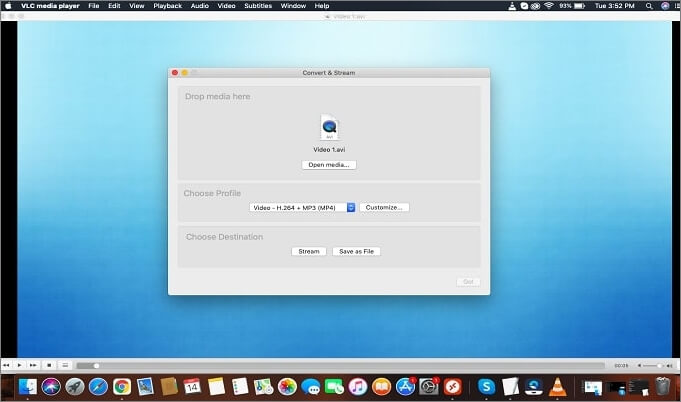
Step 2. Select a location and Codec for your video file.
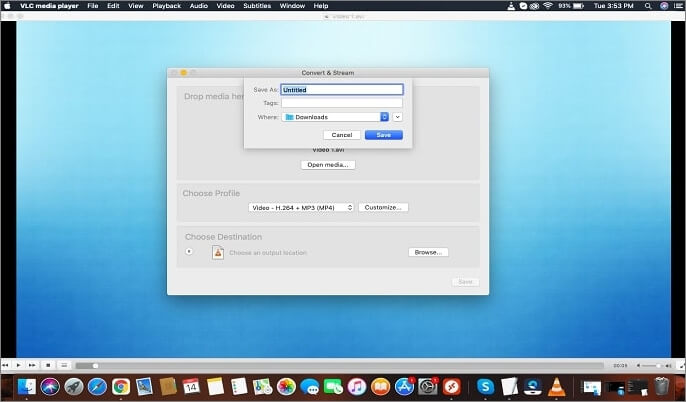
Step 3. Once the conversion is done, go back to VLC's home page and then go to "tab" > "preferences."
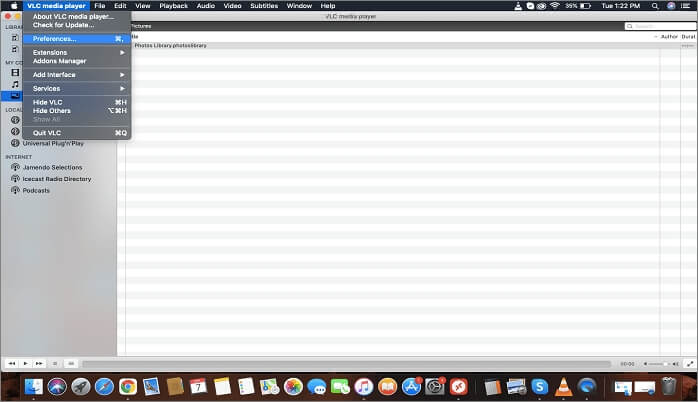
Step 4. From "preferences", scroll to the "input/ codecs" tab and activate the "always fix" option in the "damaged or incomplete AVI file" field.
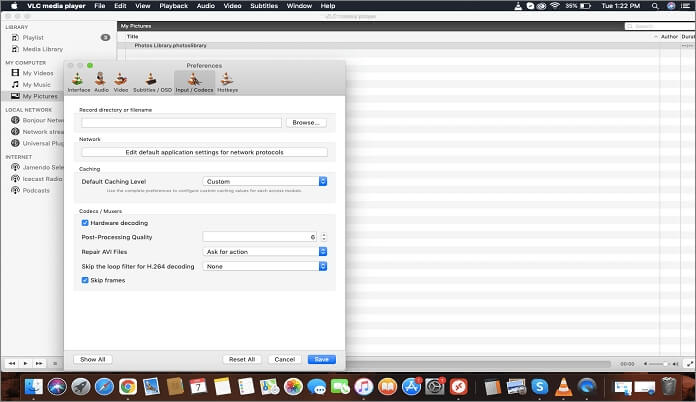
Step 5. Now click on "save" to save your settings. This will automatically set your VLC app to fix any corrupted video file loaded in it.
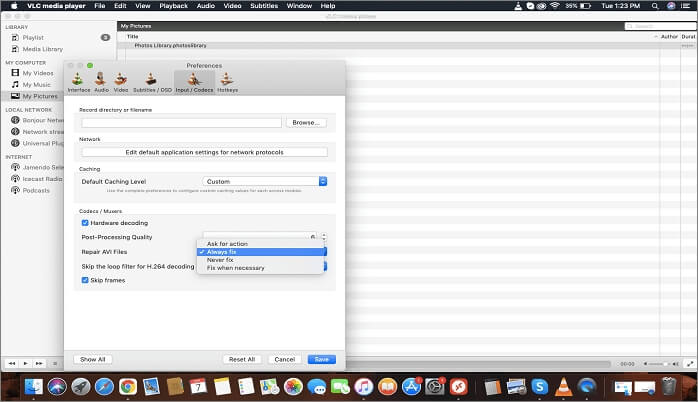
Which Free Video Repair Software Is The Best? Take EaseUS Fixo For a Try
Fixing your damaged or distorted file on your Mac has been made easy. All you have to do is find a root cause of your video's damage and fix it with any of the three above-mentioned free video repair software.
EaseUS VideoRepair and VLC are undoubtedly great options for repairing videos.
If you're looking for extensive video repair on Mac, the EaseUS Fixo Video Repair tool wins with its free features and support for multiple video formats. Try the EaseUS Fixo and liberate yourself from the worry of losing a video, as this tool is the one-stop solution for all your multimedia problems. You won't get a better tool than this one!
Was This Page Helpful?
About the Author
Cedric Grantham is a senior editor and data recovery specialist of EaseUS. He mainly writes articles and how-to tips about data recovery on PC and Mac. He has handled 10,000+ data recovery cases and is good at data recovery of NTFS, FAT (FAT32 and ExFAT) file systems, and RAID structure reorganization.