Table of Contents
![]() About the Author
About the Author
![]() Related Posts
Related Posts

AI-Enhanced
File Repair
Repair corrupted files and enhance file quality!
We're big fans of the 3GP video format, and that so many smartphones can play it is proof of its continued popularity. 3GP videos are video formats that are designed to be played by 3G cell phones. The 3GP institution created them, as you are probably already aware.
If you're wondering what 3GP means, it stands for Third Generation Partnership Project, an organization seeking to improve mobile telecommunications. Its mission is to develop and promote the use of 3GPP for the enhancement of the mobile network infrastructure, 3GPP video codecs, multimedia services, and applications on mobile devices.
Unfortunately, sometimes the videos recorded by your smartphone cannot be played, because the 3GP format is corrupted, unplayable, or has glitches. In this article, you can learn all the basics about 3GP videos. We explain what 3GP video files are, why they stopped working, and how to fix corrupted 3GP videos.
Causes of 3GP Video Corruption
While 3GP video files are great for watching on mobile devices, some bugs still need to be worked out. The corruption of files is one of these inconveniences.
You may experience some issues with a 3GP video depending on several factors, including malware invasion and a loss of energy on your device during recording or transference. All of this can break your 3GP video files, and no device will be able to play them correctly.
To fix your corrupted 3GP video file, try the following five tips.
1. Repair Corrupted 3GP Video via EaseUS Fixo Software
You can use specialized 3GP repair software if you have a corrupt video file. EaseUS Fixo Video Repair can restore and fix damaged camera videos. A lost video repair capability that fixes all corrupt and damaged 3GP and other types of videos is included in the new edition. It supports the most popular camera manufacturers, such as Canon, GoPro, and DJI. Additionally, it enables the extraction of recovered and repaired camera images.
You can repair multiple videos that include various video formats at one time following the simple steps:
Step 1. Open Fixo on your local PC. Click "Video Repair" and add the corrupted MP4/MOV/AVI/MKV/3GP/FLV/MKV/WMV video files by clicking "Add Videos".

Step 2. Move the pointer to a video and click the "Repair" button to start the single video repairing process. If you want to repair all the videos, click "Repair All".

Step 3. Wait a few minutes, and the corrupted videos will be repaired. Click the play icon to preview the videos. You can save a single video by clicking the "Save" button next to the play icon. If you want to save all the repaired videos, choose "Save All".

Step 4. If the quick repair fails, you should utilize the advanced repair mode. Click "Advanced Repair" and add a sample video. Choose "Confirm" to ensure.

Step 5. A list of detailed information on corrupted and sample videos will show up. Click "Repair Now" to start the advanced video repair process. When the repair is complete, you can view the videos and click the "Save" button to save the repaired video files to an appropriate destination.

2. Convert 3GP Files to Another Format to Repair Corrupted Videos
Converting a broken 3GP file into another format may help you repair it. Sometimes, the process of conversion causes the video to start playing. Moreover, this method is useful if your device does not play specific 3GP file formats.
MP4 Converter is a tool you can use if your 3GP files are corrupted. The free MP4 converter online lets you convert video files into high-efficiency 3GP format from many formats. Send a video URL or upload your file. Additionally, the MP4 video converter offers different options to optimize the quality of the MP4 video.
Copy this link to start the MP4 Converter: https://video.online-convert.com/convert-to-mp4. Using the MP4 Converter is really simple, just follow the steps below.
Step 1. Put the file in the green dropzone by dragging and dropping. You can also click Choose Files and navigate to the folder where the file you wish to convert is stored. Next, click on the Start Conversion button.
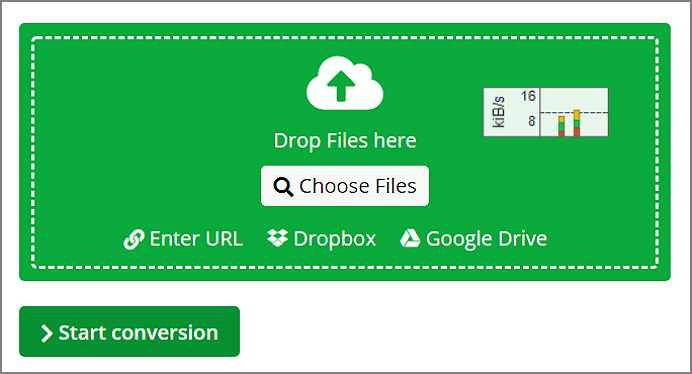
Step 2. Done! The conversion is finished. “You must click on Download to start the download if it doesn't happen automatically.”
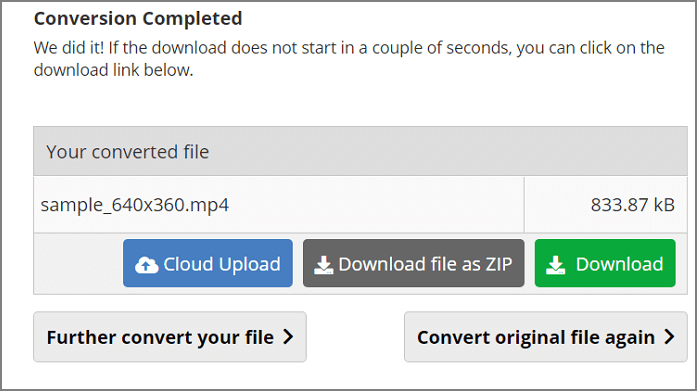
3. Download the Right Codec to Fix Corrupted 3GP Videos
Video playback issues aren't always caused by corrupted 3GP files; they can also be caused by a lack of the right codec. A codec is used by WMP to convert the data it receives from a video file into a format that can be processed by the computer.
If you've ever tried to play a video file in Windows Media Player (WMP) and found that it won't play, you've likely encountered a codec issue. You can install the new codec and fix your problem with WMP by following the instructions below.
Step 1. Open the Windows Media Player. You need to click on the Tools button on the toolbar.
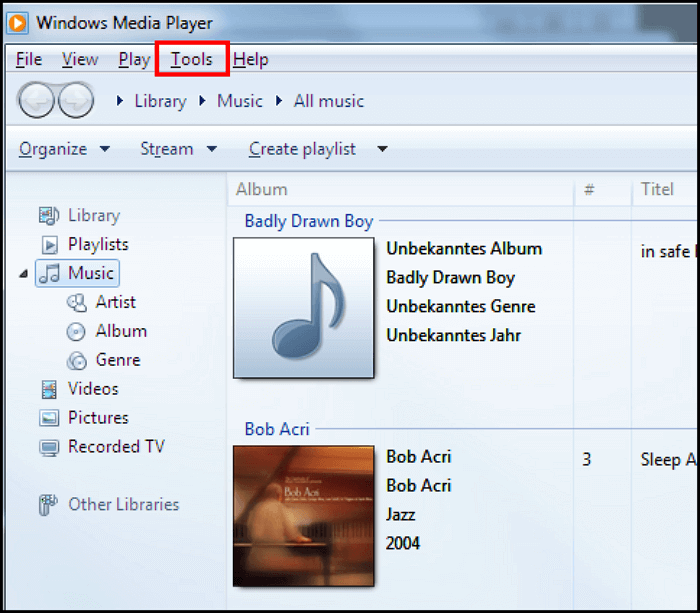
Step 2. After that, click "Options".

Step 3. Go to the Player tab, and then click "Once a day on Automatic updates".
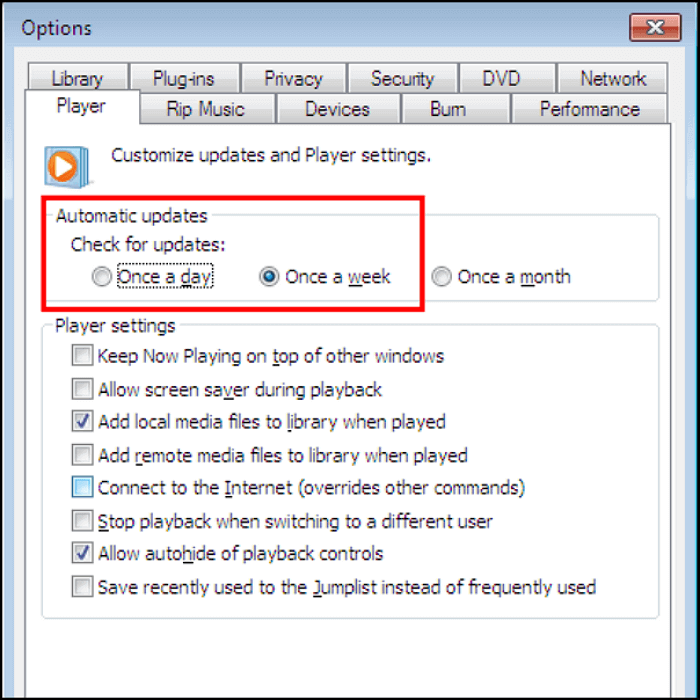
Step 4. To finish, click "OK".
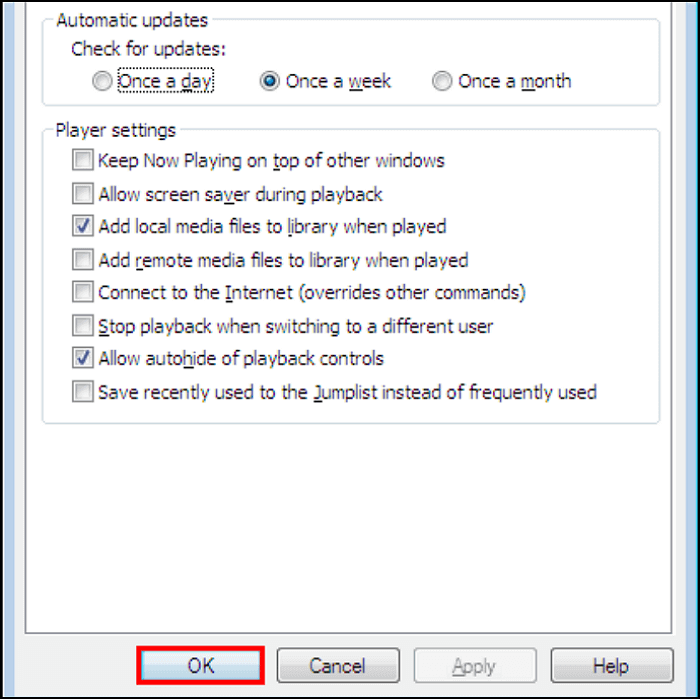
4. Repair Corrupted 3GP Video Files with VLC Media Player
VLC Media Player enables you to play any file format, regardless of codec requirements. Initially, it was designed as a basic media player, but it has since gained more functionality.
The interface is simple and lightweight. It allows users to play audio and video files in almost any format for free. The application supports video playlists and can play files while downloading. Almost all media formats are supported by this program.
You can recover your video file by converting the 3GP file to another format with VLC Media Player. The following steps will help you to recover your 3GP video file.
Step 1. Open VLC, then click the "Media" tab. Next, click "Convert/Save".

Step 2. You will see the "Add" option. It allows you to add videos that need to be transcoded.

Step 3. The Convert box displays a file name and location field. Type the file name and location there.

Step 4. After that, you need to click "Convert/Save". There will be a new window opened. You can choose the input codec on the Profile list.

Step 5. Click the "Start" button when you have chosen your profile method. The rest of the process will be handled automatically by VLC Media Player.

5. Use Free Online EaseUS Online Video Repair to Fix Damaged 3GP Videos
EaseUS Online Video Repair is an innovative software solution that delivers fast, affordable, and reliable video and audio file recovery from any damaged, lost, damaged, corrupted, or broken formats.
Repairs damage, corruption, and broken video files from AVI, MP4, WMV, 3GP, and more.
Step 1. Open EaseUS Online Video Repair and Upload Problematic Video
Open EaseUS Online Video Repair page: https://repair.easeus.com/, click "Update Video", or drag and drop a corrupted, broken, or not playing video to the right area to upload.

Step 2. Enter a Valid Email Address and Start Repairing Video
Enter a valid email address and click "Start Repairing" to upload and repair the malfunctioning video.

Step 3. Wait for the Automatic Uploading and Repairing Process to Finish
This online repair tool will automatically upload and repair the corrupted or broken video for you. You can leave the repairing page opened and continue doing other stuff.

Step 4. Enter Extraction Code and Download Repaired Video
When the repairing process completes, you can preview the video at the right pane. Also, you'll receive an email with a video extraction code.
Go and find the code, reopen the online repair. page. Then click "Download Video" and enter the extraction code, click "OK" to start downloading the repaired video.

Conclusion
Learning what a 3GP video file is and how it gets corrupted, you found several ways to fix it. The internet has several free tools, but most of these tools are insufficient to restore 3GP video files from all kinds of damage, loss, or corruption.
Your problem with broken video files can be solved using the EaseUS Fixo Video Repair software, no matter the issue. With this application, you can restore video files of different formats and repair the damaged files to produce a new, working video file that you can play on any video player.
Was This Page Helpful?
About the Author
Cedric Grantham is a senior editor and data recovery specialist of EaseUS. He mainly writes articles and how-to tips about data recovery on PC and Mac. He has handled 10,000+ data recovery cases and is good at data recovery of NTFS, FAT (FAT32 and ExFAT) file systems, and RAID structure reorganization.