Table of Contents
![]() About the Author
About the Author
![]() Related Posts
Related Posts
AI-Enhanced
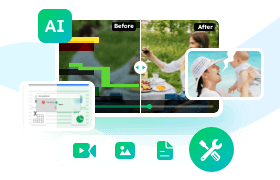
- Fix videos with different issues, such as broken, unplayable, no sound, etc.
- Repair corrupted images and enhance their quality with advanced AI algorithms.
- Fix documents in various formats, including PDF, Word, Excel, and PowerPoint files.
100% Safe Download
If you have landed here, it's probably because you are searching for the solutions to grainy photos. Undoubtedly grainy images are annoying and degrade the quality of the picture, but is there any way to fix it without degrading the quality? Yes, there are solutions; let's understand everything in this post.
Before getting into the topic, knowing what causes photos to become grainy is essential. Let's find out and then fix grainy photos.
There are many reasons which can be the outcome of grainy photos. Some of them are discussed below.
🏳️🌈Color Noise
Color noise is one of the prime causes of grainy photos. Color noise is not because of any lighting condition; it usually happens due to an overheated sensor.
📸Sensor Size
Grainy photos can happen due to the sensor size of a camera. If the camera sensor capacity is stretched and the settings for light absorption are not correctly calibrated, small cameras with low resolutions can create grainy pictures.
🌀Low Exposure
Underexposed photo capturing is another reason behind the grainy photos. This can happen due to wrong exposure settings for the composition or the use of additional filters.
🟨Luminance Noise
One of the biggest reasons for grainy photos is luminance noise. It happens because the ISO is too high or wrong for low-light shots. This issue can occur with any camera, but you can frequently mark this on less exceptional ISO performance cameras.
Fix 1. How to Fix Grainy Photos with EaseUS Photo Repair
You can fix grainy photos with the EaseUS Fixo Photo Repair tool. This tool is reliable for those who want better clarity with sharp image output from a noisy one. If you have a noisy, old, or damaged picture, EaseUS photo enhancer tool can significantly enhance that. This tool's powerful AI-based repair feature can retouch and fix the blurry face of the image.
The advanced image sharpness of this tool helps old photos for crisp and beautiful output. To know how this tool works follow the exact steps given below.
Step 1. Launch EaseUS photo enhancer on your Windows computer, and choose "Photo Enhancer". You can click "Add Photo" to enhance, unblur, upscale, and improve the quality of your photos with AI power.

Step 2. You can choose the General or Face AI model and the resolution in this section. If you are enhancing a portrait, Face mode can improve the facial features better. Then, click "Start Enhancing" to enhance the uploaded images.

Step 3. Wait a moment and save all the enhanced photos on your PC by choosing the "Sava All" button.

Hopefully, you like this guide to enhance your noisy or grainy photos. If it was helpful for you, make sure to share this post on your social media and with your friends.
Fix 2. How to Fix Grainy Photos with PhotoShop
With the help of the premium graphic editor Photoshop, you can fix grainy photos. If you have any noisy or old photo that lacks sharpness, brightness, and details, you can improve image quality in Photoshop. Below we will give you detailed steps to fix grainy photos with the help of Photoshop; follow the exact steps to get better results.
Step 1. Open the image in Photoshop, and now access Filter > Noise > Reduce noise.
Step 2. In the Reduce Noise popup window, you will get four slider options Strength, Preserve Details, Reduce Color Noise, and Sharpen Details. Adjust these four sliders until you fix your grainy photo.
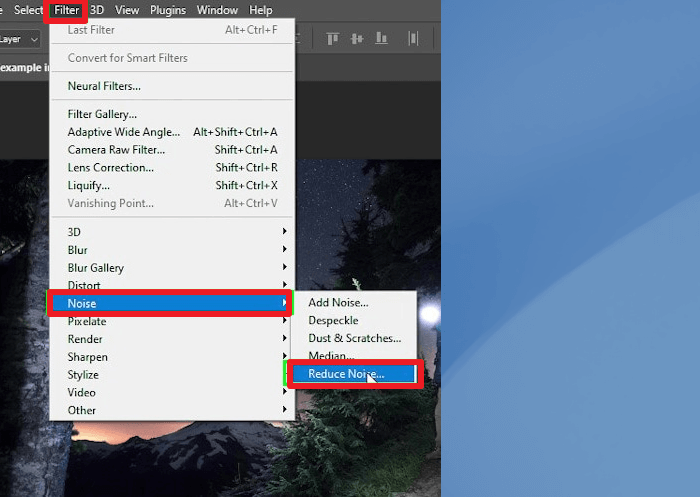
Step 3. During the adjustment, you need to remove the JPEG Artifact to see the picture preview after your adjustment.
Fix 3. How to Fix Grainy Photos on Lightroom
Lightroom is an advanced image-processing software that can fix grainy photos effectively. We will provide complete steps to fix the grainy photos in Lightroom, so follow the below steps to get the best result.
Step 1. Open the image in the Lightroom tool and click on the Develop module available at the top right side panel.
Step 2. Now on the right side area of the Lightroom, go down to the Detail panel.
Step 3. From the Detail panel, we will focus on the Noise Reduction area. Move the Luminance slider to the right side and check the preview box above to see the changes.
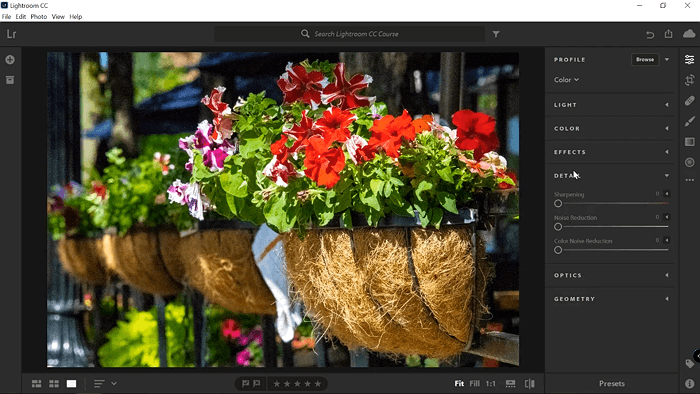
Step 4. You will get other sliders like Detail and Contrast under the Noise Reduction section, apart from Luminance. Adjust them and check the preview to set the best grainy-free output and save

How to Recover Missing/Lost/Deleted Photos in Lightroom
Delete Lightroom files by mistake! Happens to lose unsaved photos in Lightroom cc 2018 on your PC! Lightroom thinks my photos are missing. Read more >>
Bonus Tip: How to Avoid Photos Blurring
Here we will share some fantastic tips that will help you avoid capturing blurry photos.
- Keep your hands steady: To capture good pictures without blurring, you must keep your hands steady. Keep your arms stable, and hold the camera close to your body for better stability.
- Use a tripod: The best way to stabilize your camera is to use a tripod. We recommend you a sturdy tripod and mount your camera on that so that it avoids photo blurring.
- Increase shutter speed: Using a faster shutter speed always helps to avoid blurry picture capturing. A quicker shutter speed shooting will freeze an image's movement and provide better output.
- Shoot in burst mode: Shooting in burst mode is very helpful in avoiding blurry pictures. It's always tricky to capture moving objects, but capturing them in burst mode will give you a better sharpness and clarity picture.
- Lower your ISO: Keep your ISO lower to unblur the images from your camera. Usually, a high ISO setting in low light conditions offers a brighter image, which may cause more noise. Still, you can get superb-quality pictures with lower ISO and proper exposure.
Fix Grainy Photos FAQs
In this part, we will answer frequently asked questions that might help you clear your additional doubts, so don't skip them.
1. How do you fix grainy quality?
You can fix grainy quality with the help of photo editing tools like Photoshop and Lightroom, which offer minor but detailed filter adjustment tools. You can also fix grainy quality with the help of photo enhancer tools like EaseUS Fixo Photo Repair, which uses advanced AI technology to fix grainy images.
2. Can you fix grainy photos in Photoshop?
Yes, you can fix grainy photos in Photoshop by adjusting the filters and other noise reduction elements like strength, Preserve details, reducing color noise, and sharpening details.
3. Where can I edit grainy photos?
You can edit grainy photos in different photo editing tools like Photoshop and Lightroom and reliable photo enhancement tools like EaseUS Fixo Photo Repair.
4. How do I fix grainy photos on my iPhone?
To fix grainy photos on iPhone, we recommend increasing the light level by using an additional light or moving towards a brighter area, or you can use reliable long exposure apps like Cortex cam, Average Camera Pro, and NightCap Pro.
Conclusion
If you are still following this post, you must know how to fix grainy pictures in different ways. We have also discussed how to avoid blurry images. Try all our fixes and experience which one works better for you. We recommend using the EaseUS photo enhancer tool to get the best result. Make sure to download this tool from its official website only.
Was This Page Helpful?
About the Author
Jaden is one of the editors of EaseUS, who focuses on topics concerning PCs and Mac data recovery. Jaden is committed to enhancing professional IT knowledge and writing abilities. She is always keen on new and intelligent products.