Table of Contents
![]() About the Author
About the Author
![]() Related Posts
Related Posts
AI-Enhanced
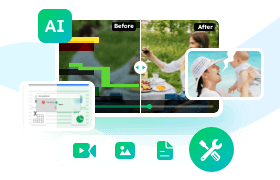
- Fix videos with different issues, such as broken, unplayable, no sound, etc.
- Repair corrupted images and enhance their quality with advanced AI algorithms.
- Fix documents in various formats, including PDF, Word, Excel, and PowerPoint files.
100% Safe Download
In this article, you'll learn:
- Fix 1. How to Improve Image Quality with EaseUS Fixo Photo Repair
- Fix 2. Improve Image Quality in Photoshop with Super Resolution
- Fix 3. Resize Image to Enhance Image Quality in Photoshop
- Fix 4. Upscale Image Quality in Photoshop with Sharpen Tools
Is It Possible to Improve Image Quality
Many reasons can lower the image quality. The image was saved in a low resolution, compressed into a low quality, pictures were taken in a poor lighting environment, or the image lost quality after editing. When you get low-quality images, you may want to know how to improve image quality in Photoshop.
Adobe Photoshop can help users solve many image editing issues and also can improve image quality in many ways:
- 📸Adjust image brightness and contrast. This can be very helpful when you take pictures in a relatively dark environment.
- 🖼️Reduce noise. After removing or reducing the noise, the grainy images become clearer.
- 🖌️Sharpen images. Using sharpening tools in Photoshop to improve image quality will be helpful, and this can also unblur a picture.
- 🔎Resize images. Resizing photos to the desired dimensions can also improve image quality.
In the following sections, we will introduce different methods to help you improve image quality in Photoshop or with EaseUS Fixo Photo Repair.

Fix 1. How to Improve Image Quality with EaseUS Photo Repair
You may encounter image quality issues because of different reasons. Some users can improve image quality by redownloading the picture, but if you cannot find the download link, you just need to improve the quality by yourself.
It is OK that you are not an image processing master or don't know how to use Adobe Photoshop. EaseUS Fixo Photo Repair has user-friendly operation interfaces; you just need to upload your photos. This software can repair images automatically with advanced AI technology.
This photo enhancement software has many advanced features:
- Unblur images. This software lets you easily unblur images and clear fuzzy/grainy photos.
- Colorize photos. You don't have to colorize black and white photos in Photoshop; EaseUS Fixo Photo Repair can help you colorize images.
- Enhance photos. EaseUS enhance tool can also enhance image resolution with simple steps.
This software supports most image formats, including JPEG, PNG, GIF, ARW, NEF, CR3, etc. Check the following tutorial to improve image quality with EaseUS Photo Repair:
Step 1. Launch EaseUS photo enhancer on your Windows computer, and choose "Photo Enhancer". You can click "Add Photo" to enhance, unblur, upscale, and improve the quality of your photos with AI power.

Step 2. You can choose the General or Face AI model and the resolution in this section. If you are enhancing a portrait, Face mode can improve the facial features better. Then, click "Start Enhancing" to enhance the uploaded images.

Step 3. Wait a moment and save all the enhanced photos on your PC by choosing the "Sava All" button.

If you think this software is handy and useful, you can share this page to recommend EaseUS Photo Repair to more users!
Fix 2. Improve Image Quality in Photoshop with Super Resolution
Super Resolution is a new feature in Adobe Photoshop but not magic. You can improve the image quality to a certain extent with Super Resolution. Check the following steps to learn the details:
Step 1. Open your RAW file with Photoshop Camera RAW.
Step 2. Right-click the photo and choose "Enhance". You can also press Command + Shift + D to open Enhance window.
Step 3. Then you can click "Enhance" to improve image quality. You can also see the estimated completion time and review the result in this window.

Fix 3. Resize Image to Enhance Image Quality in Photoshop
Resize image means you can change the image size in Photoshop to enhance image quality, especially enlarge the pictures. Upgrading image resolution in Photoshop will definitely enhance image quality. Keep reading, and we'll show you how:
Step 1. Open the image you want to improve quality in Adobe Photoshop.
Step 2. Click the "Image" tab and choose "Image Size".

Step 3. Enter the wanted size, adjust selections in the Resample section, and choose "Bicubic Sharper" or "Bicubic Smoother".

If you have fixed the problem with Super Resolution or Resize option, you can share this passage on social media to help more PS users!
Fix 4. Upscale Image Quality in Photoshop with Sharpen Tools
If you don't want to change the size of your image, you can try to upscale image quality with Sharpen Tools in Photoshop. We recommend three tools: /data-recovery/sharpen-image-in-photoshop.html
⭐Tool 1. Camera RAW. Open your image with the Camera RAW filter and adjust the sharpening number.

⭐Tool 2. Unsharp Mask. Click Filter > Sharpen > Unsharp Mask will open the window.

⭐Tool 3. Smart Sharpen Tool. Click Filter > Sharpen > Smart Sharpen Tool.

If you want to learn more detailed information about how to sharpen images in Photoshop, you can check the following passage:

How to Sharpen Image in Photoshop | Make Photos Clearer
If you want to learn how to sharpen image in Photoshop, you've come to the right place. Read more >>
Improve Image Quality FAQs
Go through these FAQs below to learn more about improving image quality:
1. Can I fix low image quality in Photoshop?
Yes, you can fix low image quality in Photoshop with three simple methods:
- 1. Improve low image quality with Super Resolution.
- 2. Fix low image quality by enlarging the image.
- 3. Use sharpened tools to improve image quality.
2. How to improve image quality without Photoshop?
You can improve image quality with professional photo repair software - EaseUS Fixo Photo Repair. You only need to add the photos, and the software will improve the quality automatically.
3. How to improve photo resolution in Photoshop?
You can improve photo resolution in Photoshop with the following steps:
- 1. Click "Filter" and choose "Neural Filters".
- 2. Enable "Super Zoom" and adjust some detailed items. Click "OK".
The Bottom Line
You may want to improve image quality in Photoshop to enhance the visual experience, or you need to share/print the pictures. All the methods introduced in this passage are not complex. You can easily enhance the image with the four methods.
Anyhow, applying EaseUS Fixo Photo Repair should be your No.1 choice when you don't have too much photo editing experience. The following button can click the EaseUS photo enhancer link button directly and try it now!
Was This Page Helpful?
About the Author
Dany is an editor of EaseUS who lives and works in Chengdu, China. She focuses on writing articles about data recovery on Mac devices and PCs. She is devoted to improving her writing skills and enriching her professional knowledge. Dany also enjoys reading detective novels in her spare time.