Table of Contents
![]() About the Author
About the Author
![]() Related Posts
Related Posts

AI-Enhanced
File Repair
Repair corrupted files and enhance file quality!
User case: "After retrieving some deleted video files from my hard disk, I tried to play them in Windows Media Player, but they would not open. I was initially confused as the files were restored in the same size, but I soon discovered it was due to a faulty index/header. So can anyone help me to fix my WMV files?"
Windows Media Video (WMV) is the most well-known video compression format, and it is specifically intended for Windows operating systems. However, while playing a WMV file, users frequently encounter several problems.
Sometimes, the Windows Media Player may fail to play WMV files for any reason, including the removal of the.wmv file extension, incompatibility of codecs, audio/video drivers, and so on. In such circumstances, it is critical to fix the corruption issues in WMV files before playing them.
Here we will walk through how to quickly fix corrupted WMV video files while dealing with the most common problems.
Reasons of WMV Video File Get Corrupted
A video is made up of encoded information that is organized in a precise way so that video players can understand it. When a video is corrupted, the information that makes up the video is altered or badly structured, rendering the resulting file unreadable by video players.
Below are some of the most usual reasons for video corruption:
- During the download/transfer, the system abruptly shuts down.
- The storage drive has been corrupted.
- In the system, there is a virus or malware.
- The video file was converted incorrectly.
Fix Corrupted WMV Video Files with EaseUS Online Video Repair Tool
Now you are aware of the reasons why WMV video files get corrupted and probably want to know how to fix corrupted WMV video files, then look no further than EaseUS Online Video Repair Tool.
This online video repair tool is a very adaptable and effective video recovery service that works in your browser for free. This online tool can recover videos that have been corrupted due to malware and virus attacks, battery failure during recording, and other factors. This software does not require any specific abilities; therefore, everyone may use it without difficulty.
It can recover footage from a camera, camcorder, Android phone, iOS device, and SD card. If you ever have a broken or corrupted video, this online tool is the most outstanding tool for restoring it to its original state.
Further reading: How to repair large video files from Android.
Here are some of EaseUS Online Video Repair features:
- Video fixing is completely free.
- No need to download any tool.
- Support for all popular video formats: MP4, MOV, MKV, FLV, AVI, 3GP, M4V, WMV, FLV, SWF, MPG, 3G2, RM/RMVB, NPEG, and so on.
- Addresses various video corruption cases, including editing, transcoding, and corrupting after recovery.
- Support for fixing video from various sources, including external hard drives, corrupted hard drives, USB flash drives, SD cards, cameras, DJI, GoPro, dash-cams, CCTV, pocket cameras, and other video recording software, among others.
Steps to repair corrupted WMV video files:
Step 1. Go to the official site of EaseUS Online Video Repair. Add corrupted MP4/MOV/AVI/MKV/3GP/FLV/MKV/WMV video files by clicking "Upload Video" or dragging them directly.

Step 2. Type in your email address and click "Start Repairing" to start the repair process. You need to ensure the email address you enter is valid because EaseUS will send you an extraction code to the provided email address.

Step 3. Now, wait patiently for the repair process to end. You don't need to stay at this site all the time, for you can reach it again through the link received in your email.

Step 4. Check the mail sent by EaseUS. Copy and paste the extraction code and click the "View Your Repair" button to revisit the website. Click "Download Video" and enter the code you received. Click "OK" to get your repaired videos.

Repair Corrupted WMV Video Files with Video Repair Software
Online tools may have many limitations, and sometimes, you cannot upload multiple files at once. It is more convenient to download a Video repair program to repair corrupted WMV videos, and we highly recommend EaseUS Fixo Video Repair. It is a professional video repair software, and you can get a trial version by clicking the following button:
It can solve most video corruption issues from multiple devices, and you can check the following information to learn more about this software:
- Repair MP4 files and support most video file types, including MOV, WMV, AVI, MKV, etc.
- Support documents repair and EaseUS Fixo File Repair can help you repair Word, PDF, Excel, etc.
- Repair corrupted photos, such as JPEGs, PNGs, GIFs, CR3s, ARWs, etc.
It is a user-friendly program, and we'll provide a detailed tutorial to help you repair corrupted WMV video files:
Step 1. Launch Fixo on your computer. You can choose "Photo Repair" to repair photos that cannot be opened, partially missing, etc. Click "Add Photos" to select corrupted photos.

Step 2. You can repair multiple photos at once by clicking the "Repair All" button. If you want to repair one photo, move your pointer to the target photo and choose "Repair".

Step 3. You can click on the eye icon to preview the photos and click "Save" to save a selected photo. Choose "Save All" to save all the repaired images. Click "View Repaired" to locate the repaired folder.

Convert WMV to Another Format to Fix Broken WMV Videos
Looking for an online converter video converter tool to convert your WMV to Another format? Then look no further than Zamzar. It is the best free file converter that supports a wide range of file types. It's simple to use and allows you to convert files online without downloading software. Zamzar is compatible with any operating system because it only requires a browser to function (i.e., Zamzar works with Windows, Linux, Mac).
Steps to convert WMV to another format:
Step 1. First, open the "ZamZar tool'' and click "Add Files" to select the WMV files you wish to convert.
Step 2. Now, choose the "Convert To" you like to convert your file.
Step 3. Finally, tap on "Convert Now" to convert your WMV file to another format.
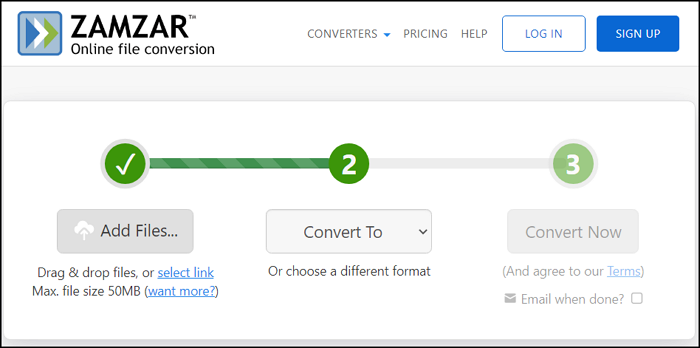
How to Prevent WMV Video Files from Getting Corrupted
Some measures can help keep your videos from becoming corrupted. Here are a few examples.
- Do not rename.wmv files' extensions.
- Install anti-virus software on your computer.
- Do not turn off the power or the card reader when downloading or transferring videos.
- Do not try to save videos if the memory card is full.
- Format your camera card or video storage media on a regular basis.
- Keep a backup of your videos.
Final Thoughts
That's all; there are several reasons why you can't play a WMV video properly, and many of them aren't linked to data corruption, which makes these issues simple to resolve. However, it is critical to take preventive precautions to keep your data from being corrupted. If your video file is corrupted, simple methods such as format conversion or the use of professional repair tools can help.
Fortunately, EaseUS Online Video Repair and EaseUS Fixo Video Repair provide an easy-to-use user interface and can repair damaged files.
Was This Page Helpful?
About the Author
Cedric Grantham is a senior editor and data recovery specialist of EaseUS. He mainly writes articles and how-to tips about data recovery on PC and Mac. He has handled 10,000+ data recovery cases and is good at data recovery of NTFS, FAT (FAT32 and ExFAT) file systems, and RAID structure reorganization.