Featured Articles
- 01 Can a Crashed Hard Drive Be Recovered
- 02 Hard Drive Data Recovery Software
- 03 Recover Formatted Hard Drive
- 04 Recover Deleted Files from Hard Drive
- 05 External Hard Drive Recovery Software
- 06 Recover Seagate External Hard Drive
- 07 Western Digital Data Recovery
- 08 SSD Drive Recovery
- 09 GPT Parition Recovery
- 10 Mac Hard Drive Recovery
- 11 Toshiba Hard Drive Recovery
- 12 Laptop Hard Drive Recovery
- 13 Recover Data from Dead Hard Drive
- 14 HDD Data Recovery Cost
We will discuss Western Digital recovery software and how to easily recover data from a Western Digital hard drive using it. You can download WD Recovery Free and follow the guide below to recover data from an external hard drive.
With the continued growth of digital media, all information must be stored somewhere. And, of course, the most commonly used storage media must be hard drives, which are also an integral part of a computer. One of the famous hard drive producers is Western Digital. As one of the largest hard drive brands, it provides high-performance hard drives. A WD hard disk is a non-volatile storage device that stores data on rapidly rotating platters with magnetic surfaces.
WD data recovery knowledge is essential for using a Western Digital hard disk. Data loss happens to everyone, every day, everywhere.
Common Causes of Data Loss on Western Digital Devices
Data loss on Western Digital drives doesn't always mean the information is gone forever. More often than not, the data remains on the drive but becomes inaccessible due to logical or physical issues. Understanding the root cause is the first step toward successful recovery.
- Human Error: accidental deletion, formatting the wrong drive, improper ejection.
- Hardware Failures: Motor failure, head crash, circuit board damage (especially in older mechanical drives).
- Software & File System Issues: Corrupted file systems, bad sectors, OS crashes, incompatible formatting.
- Environmental Factors: Exposure to water, extreme temperatures, or physical shocks.
- Viruses & Malware: Ransomware or file-encrypting malware targeting external drives.
- Power Surges & Electrical Damage: Especially relevant for desktop WD drives without surge protection.
Western Digital Data Recovery Software: Features and Capabilities
WD recovery software refers to third-party tools designed to scan, identify, and recover lost or deleted data from Western Digital storage devices. While Western Digital itself does not offer a free, official data recovery tool, many trusted software developers provide solutions optimized for WD drives.
Core Functions of WD Recovery Software
- File Signature Scanning (Raw Recovery): Searches for known file headers (e.g., JPEG, PDF, DOCX) even when file system metadata is missing.
- Partition Recovery: Restores access to lost or deleted partitions.
- Formatted Drive Recovery: Recovers data after accidental formatting.
- Preview Before Recovery: Lets you verify file integrity before saving.
- Selective Recovery: Choose specific files/folders instead of restoring everything.
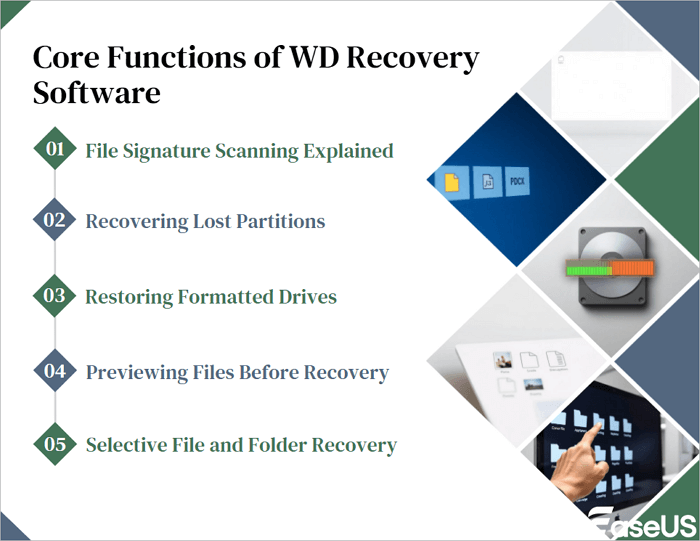
For example, EaseUS Data Recovery Wizard is designed to easily retrieve data from Western Digital, Samsung, Seagate, and other hard disk drives. You can also use this tool to recover data from the lost FAT16, FAT32, NTFS, or EXT2/3 partition.
EaseUS file recovery software has received positive reviews and ratings since its release. It's well worth a try and is a have hard disk recovery freeware that offers the following features:
- Recover deleted files and formatted, corrupted, and inaccessible data in different data loss situations.
- Restore photos, audio, music, and emails from WD external hard drives.
- Retrieve data from the Recycle Bin, HDD, SSD, memory card, flash drive, digital camera, and camcorder.
Share this outstanding program on your social media and help more people who can benefit from it.
How to Use EaseUS Western Digital Recovery Software
Before starting WD drive recovery software:
- Connect the WD drive to your computer via USB.
- Ensure it appears in Disk Management (Windows) or Disk Utility (Mac).
- Do not save recovered files to the same WD drive - use a different internal or external drive.
EaseUS Western Digital hard drive recovery tool is friendly to users of all levels. You can easily use this software to recover data even if you are new to computers. Take only three steps to recover deleted, lost, or corrupted files from Western Digital external hard drives.
Step 1. Scan the hard drive partition
Select the drive on your hard disk where you lost or deleted files. Click "Search for Lost Data" and let EaseUS data recovery software scan for all lost data and files on the selected drive.

Step 2. Check the results
When the scan completes, you can apply the "Filter" feature or click the "Search files or folders" option to find the lost files on the hard drive.

Step 3. Restore lost hard drive data
Select wanted files that you lost on the drive and click "Recover" to save them to another location.
💡Tip: You can restore data on the local disks, external hard drives, and also the cloud storage.

- Important
- Western Digital encrypts the data in external USB hard drives like the"My Book" or "Passport" drives. If the USB-to-SATA interface board fails (which contains an encryption chip), the chance of recovering the data with a simple "undelete the files" program is zero. You cannot just remove the drive from the USB box and connect it to a desktop machine with SATA cables because the data is still encrypted, even if you did not set a password. Before taking action, ensure your WD disk is not one of these types.
How to Avoid Future Data Loss on WD Drives
Most Western Digital hard disk drive users must be troubled if they lose their data.
- Accidental deletion or format
Sometimes, formatting or deleting the partition becomes necessary when you reinstall the operating system. But, there are users who end up incorrectly formatting or deleting the wrong partition. That's only to find their useful and precious data gone after a few clicks.
- Other unexpected data loss situations
Here are some tips to prevent data loss when using Western Digital hard drives:
- Stop Using the Drive Immediately: Every write operation increases the risk of overwriting lost data.
- Use Read-Only Mode: Some tools allow you to scan in read-only mode to prevent accidental changes.
- Create a Disk Image: For valuable data, create a sector-by-sector image of the drive before attempting recovery. This protects the original data.
- Recover to a Healthy Drive: Always save recovered files to a different, reliable storage device.
- Reformat After Recovery: Once data is safely recovered, reformat the WD drive to restore functionality.
In addition to these, virus or malware attacks, power failures, partition corruption, and other reasons also cause data loss disasters.
Regarding Western Digital disk recovery, EaseUS Data Recovery Wizard is a preferred choice. This option is far better than the complicated and time-consuming manual data recovery service.
It only takes a few minutes to restore WD data. Also, it is compatible with all Western Digital hard disk drives like My Book Pro, My Book, WD Elements, My Book Studio, etc.
Recover Data from WD My Passport on Mac
Learn effective ways to recover data from your WD My Passport external hard drive on a Mac. Follow step-by-step guides and tools to retrieve your lost files easily.

Share this article with your network and help us spread the word about the importance of WD hard drive recovery.
Conclusion
Losing data on a Western Digital drive is stressful, but not necessarily the end. With the right knowledge and tools, WD recovery is often achievable - especially when the damage is logical rather than physical.
By understanding the causes of data loss, choosing reputable WD recovery software download sources, and following a structured recovery process, you can restore your valuable files with confidence. For severe hardware issues, professional recovery services remain a reliable solution.
Western Digital External Hard Drive Data Recovery FAQs
After learning about Western Digital disk data recovery, you may have more questions about it. See if you can find your answers here:
1. How do I restore my WD external hard drive?
Data can be quickly recovered from Western Digital, Samsung, and other hard disk devices with EaseUS Data Recovery Wizard. It allows you to successfully recover deleted, formatted, or lost partitions.
- Connect your WD external hard drive to your computer.
- Run EaseUS data recovery software and select your WD disk to scan.
- Preview and restore the files from WD hard drives.
2. Does WD have data recovery?
If your Western Digital hard drive is still covered by warranty and has a Western Digital drive-related issue, take it to the company's repair center. However, if the file loss was caused by your own error, the western digital support center may occasionally charge hundreds of dollars for file recovery.
3. How do I fix my WD external hard drive not recognized?
Solve Western Digital external hard drive not showing up problem in the following ways:
- Change the USB port or USB cable first
- Start the computer in safe mode, then see whether WD appears
- Change the drive letter to make WD external hard drive show up
- Update WD external hard drive driver
- Check WD hard drive bad sectors
- Check WD disk errors and repair the corrupted file system
- Replace the Western Digital hard drive with the bad sector with a new disk
4. How do I recover files from a corrupted WD external hard drive?
Use external hard drive recovery software to restore files from corrupted WD disk:
- Download, install, and run EaseUS Data Recovery Wizard.
- Connect your corrupted WD external hard drive to the PC.
- Select the WD drive to scan for lost data.
- Find and filter your files.
- Preview and restore lost data from WD hard drive.
Was This Page Helpful?
Jaden is one of the editors of EaseUS, who focuses on topics concerning PCs and Mac data recovery. Jaden is committed to enhancing professional IT knowledge and writing abilities. She is always keen on new and intelligent products.
Approved by Mahesh Makvana
Mahesh is an experienced computer tech writer. He's been writing tech how-to guides for about 8 years now and has covered many topics. He loves to teach people how they can get the most out of their devices.
Related Articles
-
What Is RAW Drive Recovery? How to Recover Data?
![author icon]() Jean/Jan 13, 2026
Jean/Jan 13, 2026 -
8 Best Free External Hard Drive Recovery Software in 2026
![author icon]() Daisy/Jan 13, 2026
Daisy/Jan 13, 2026 -
How to Recover Data from Crashed Hard Drive Mac
![author icon]() Dany/Dec 19, 2025
Dany/Dec 19, 2025 -
Fix No Macintosh HD in Disk Utility in Finder/Recovery Mode
![author icon]() Brithny/Jan 13, 2026
Brithny/Jan 13, 2026