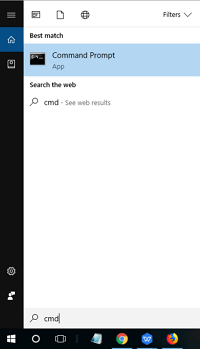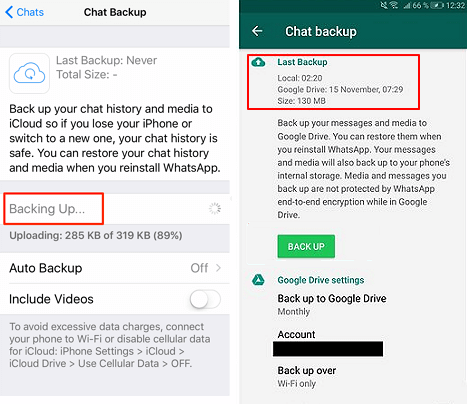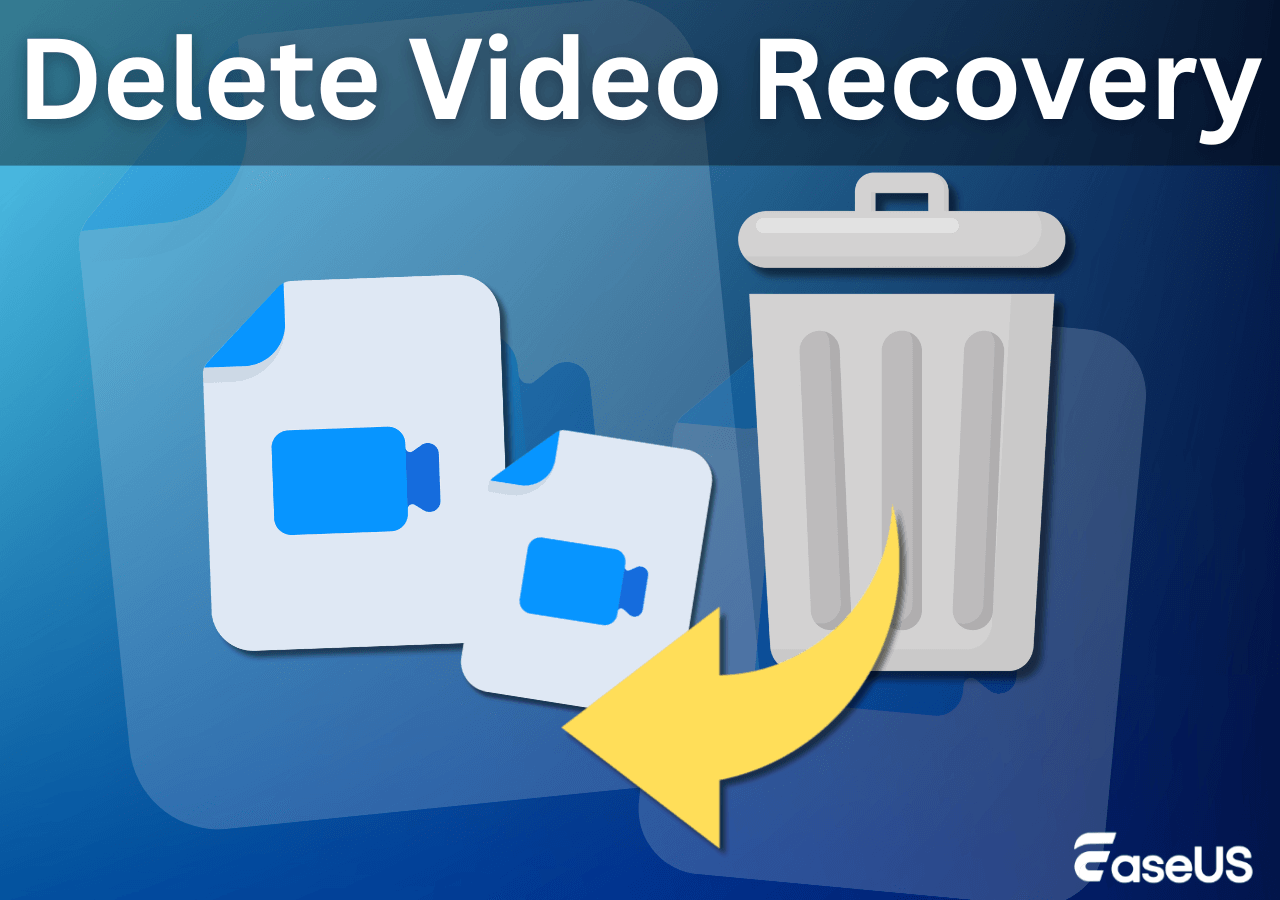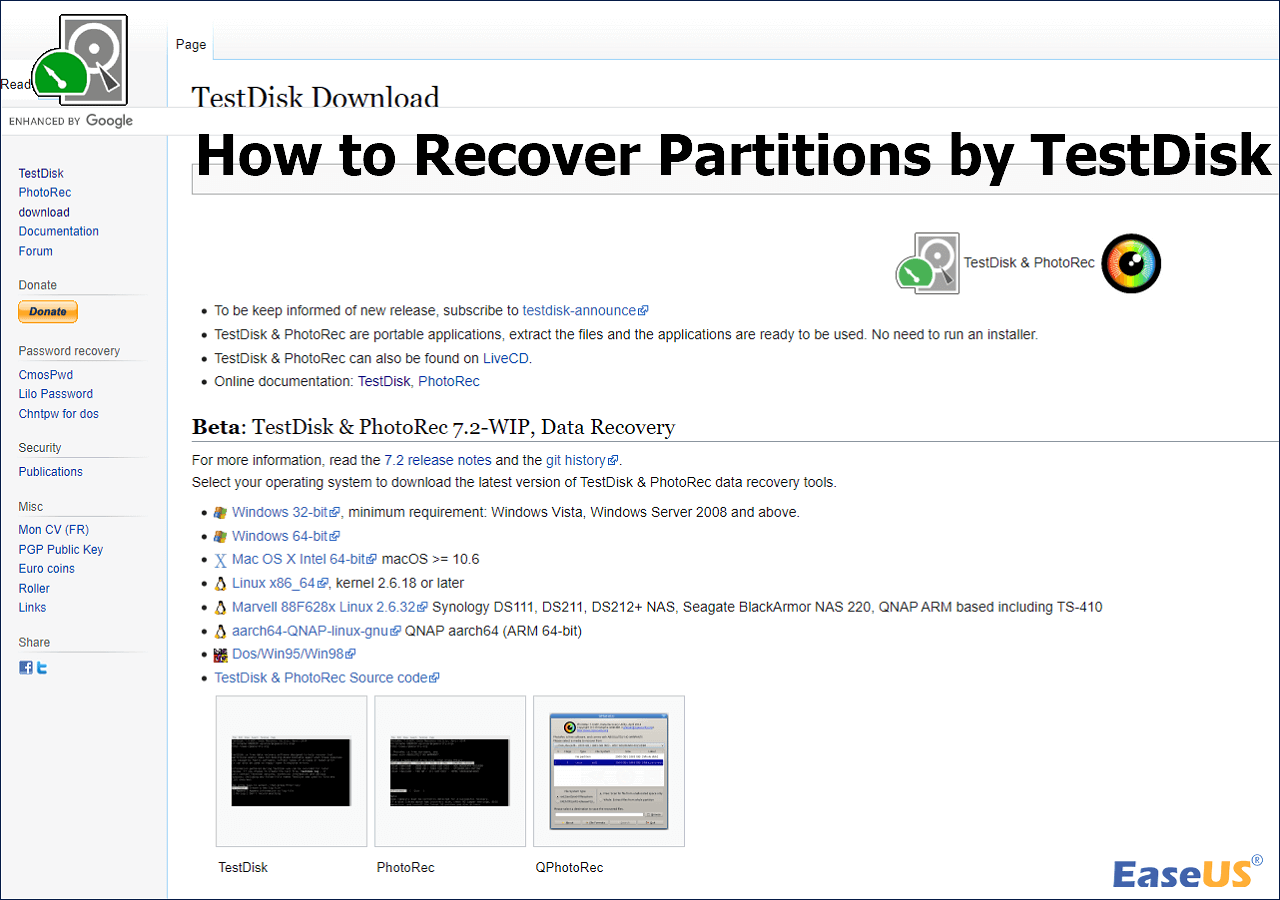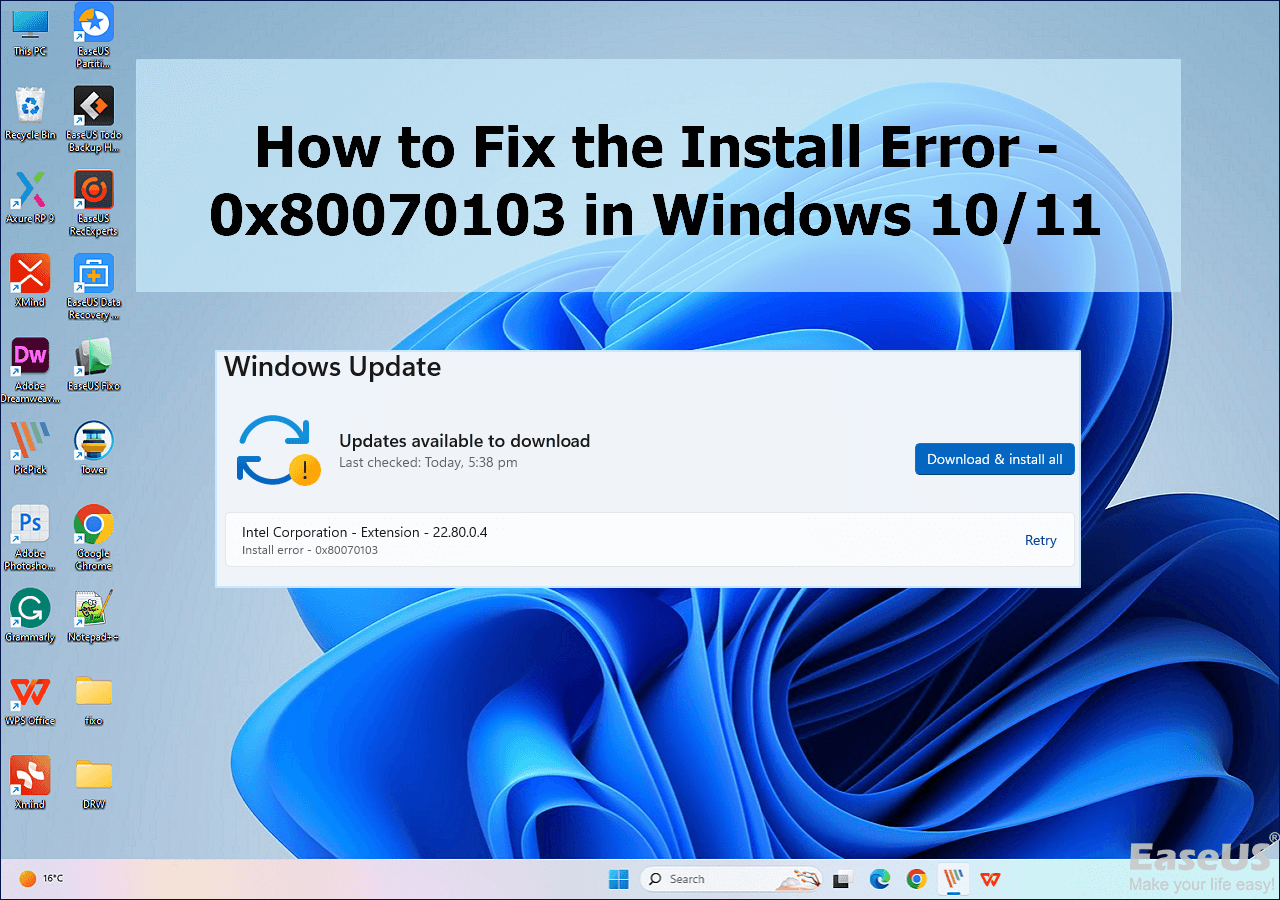-
![]()
-
![]() Recover Files Using CMD Using Command Prompt for USB
Recover Files Using CMD Using Command Prompt for USB December 12,2025
December 12,2025 6 min read
6 min read -
![]() Excel Found A Problem with One Or More Formula References in This Worksheet [Solved]
Excel Found A Problem with One Or More Formula References in This Worksheet [Solved] December 15,2025
December 15,2025 6 min read
6 min read -
![]() WhatsApp Recovery and Backup on Windows 11/10/8/7 PC or Laptop | Full Guide
WhatsApp Recovery and Backup on Windows 11/10/8/7 PC or Laptop | Full Guide December 12,2025
December 12,2025 6 min read
6 min read -
![]() Top 10 Word Document Repair Tool Free [2025 Update]
Top 10 Word Document Repair Tool Free [2025 Update] December 12,2025
December 12,2025 6 min read
6 min read -
![]() EaseUS Free Trial Code: Get EaseUS Data Recovery Wizard License Code Free
EaseUS Free Trial Code: Get EaseUS Data Recovery Wizard License Code Free December 14,2025
December 14,2025 6 min read
6 min read -
![]() Text Recovery Converter Word | Recover Text from Any File
Text Recovery Converter Word | Recover Text from Any File December 12,2025
December 12,2025 6 min read
6 min read -
![]() Deleted Video Recovery: Restore Lost Videos from Any Device
Deleted Video Recovery: Restore Lost Videos from Any Device December 14,2025
December 14,2025 6 min read
6 min read -
![]() Perform TeskDisk Partition Recovery [with Alternative]
Perform TeskDisk Partition Recovery [with Alternative] December 12,2025
December 12,2025 6 min read
6 min read -
![]() How to Fix the Install Error - 0x80070103 in Windows 10/11
How to Fix the Install Error - 0x80070103 in Windows 10/11 December 12,2025
December 12,2025 6 min read
6 min read
Page Table of Contents
7-Zip data error shows up
As for the 7-Zip users, some of you may probably meet data error like this:
"I am having trouble extracting nearly all the files in a 7-zip file that I compressed several months ago. When I try to extract the files, only 2 out of the 11 files are extracted and an error message pops up saying:
7-Zip: Diagnostic messages:
Data error in 'File Name.' The file is broken! How can I fix this data error and get the lost files back?"
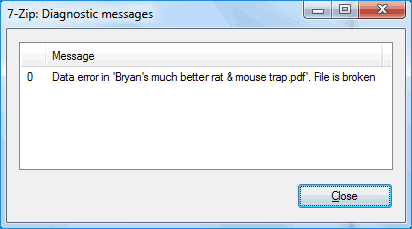
On this page, you'll find several fixes provided by 7-Zip official website and professional geeks online to effectively repair this error, restoring all valuable files with ease.
7-Zip data error fixes
It is indeed bothering when you have to face this kind of situation. Stay calm, read on and you can fix the '7-Zip data error' with provided solutions on this page.
Method 1. [Official] Fix for 'Data error' by replacing 'bad' .7z archive
According to 7-Zip website, when you receive "Data Error" it means that you almost can't recover the data. But if you have exact copies of files from the 'bad' archive, you can fix this error by doing so:
- Step 1: Create a similar archive with good copies of files with the same settings, and in the same order.
- Step 2: Replace "bad" parts of bad.7z with "good" parts from another good.7z,
- Step 3: You must look listings of files in bad and good archives, logs of "test" command, and think about ways to replace bad parts.
- Step 4: Mostly, you can directly replace the old .7z archive with the new good one, then you can retry the decompress the file again.
Method 2. Restart 7-Zip and reboot PC
According to some threads on some forums, some users who experienced the same issue on 7-Zip suggest that restarting 7-Zip software and rebooting PC may work and resolve this issue.
Method 3. Clear virus, redownload an extraction tool
Viruses infection is one of the top reasons that may cause the 7-zip data error and many people are eager to know how to fix this error.
- First, use your antivirus software to clear the existing virus.
AVG antivirus, quick heal or Norton to scan your computer and get rid of the virus.
- Second, go to 7-Zip official website to download the tool again.
Before you download it, you must uninstall the old one. Remember to download the same version as the one when you used it to compress files.
In this way, you can try again to see whether the data error shows up or not.
Method 4. Try zip file repair tool
Mostly, when the zip archive files corrupted, a reliable zip file repair tool or software can help.
Therefore, you can also search "Zip repair tool" online, pick a reliable one for fixing this issue immediately.
Bonus Tip: 7-Zip data error recovery
If you lose or delete the zip archive file on your computer hard drive or external storage device, and want to recover the lost 7-Zip file, read on to find the solution.
Nothing becomes difficult with the help of EaseUS Data Recovery Wizard. This file recovery software supports to restore various types of files including the 7-Zip (.7z) files on Windows 10/8.1/8/7.
You can easily recover the lost 7-zip file by following the three steps:
Step 1. Select a location and start scanning
Launch EaseUS Data Recovery Wizard and choose the partition where you lost data. Then, click "Search for Lost Data".

Step 2. Filter and preview files
Use the file format filter on the left or upper right corner to find the files you need. If you remember the file name, you can also search in the search box, which is the fastest way to find the target file. Then, you can click the "Preview" button or double-click a file to preview its content.

Step 3. Recover lost data or files
Click the checkbox next to the file and click "Recover" to restore the lost data to your local storage or Cloud drive.

Was this page helpful?
-
Brithny is a technology enthusiast, aiming to make readers' tech lives easy and enjoyable. She loves exploring new technologies and writing technical how-to tips. In her spare time, she loves sharing things about her game experience on Facebook or Twitter.…

20+
Years of experience

160+
Countries and regions

72 Million+
Downloads

4.9 +
Trustpilot Score


Free Data
Recovery Software
Recover data up to 2GB for free!