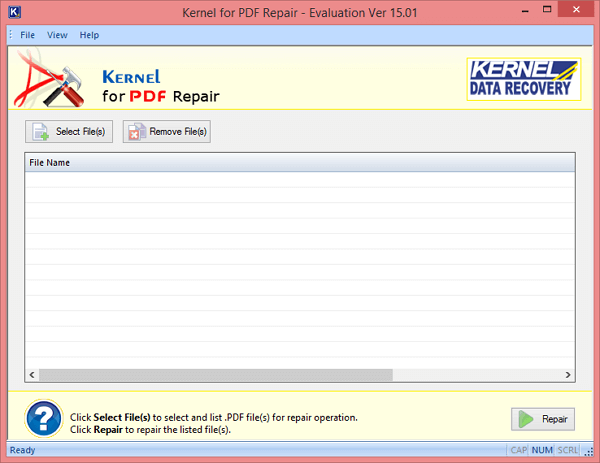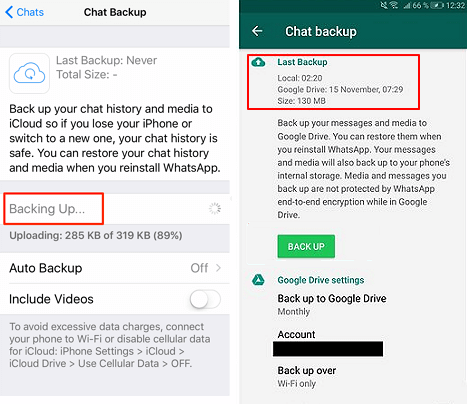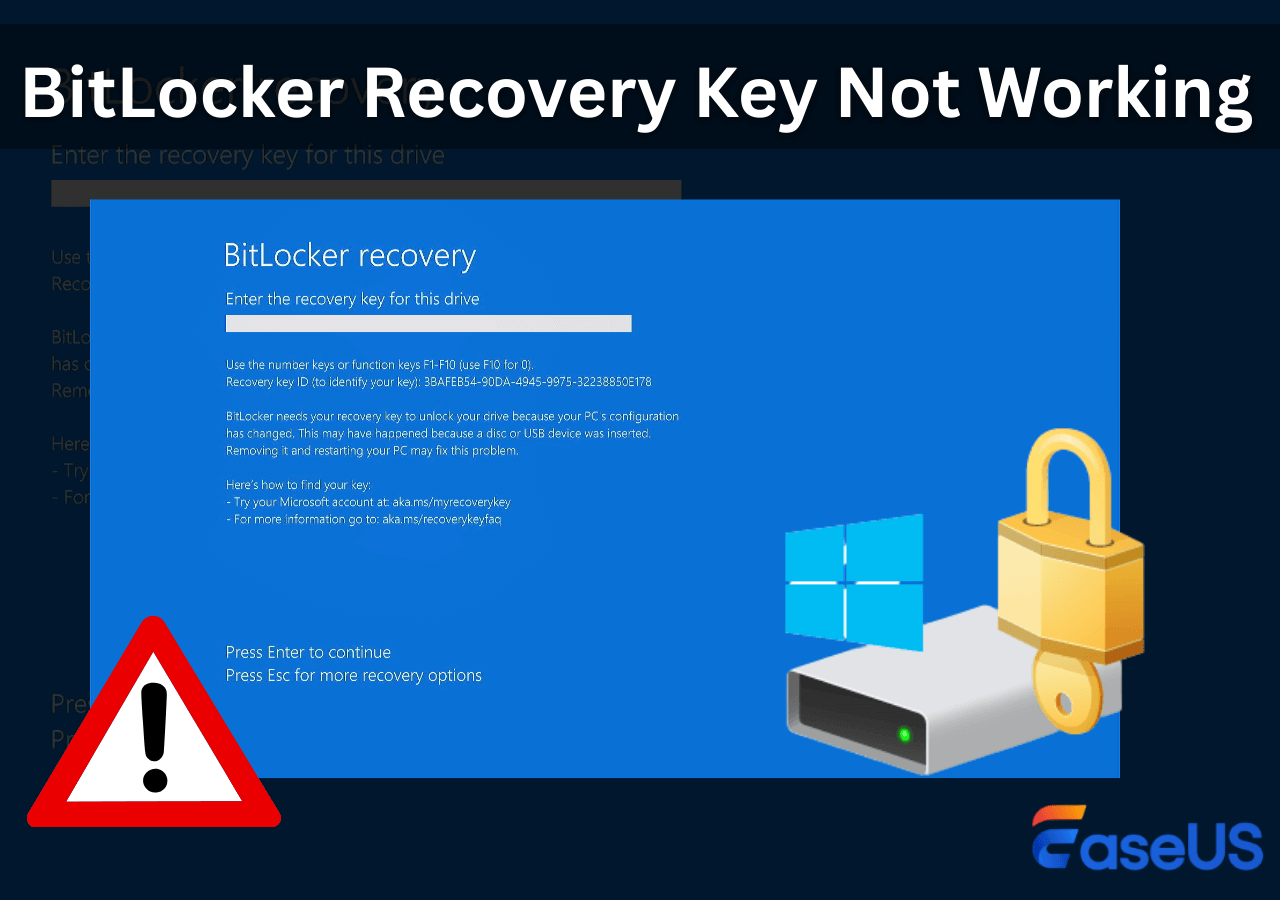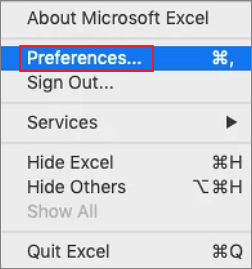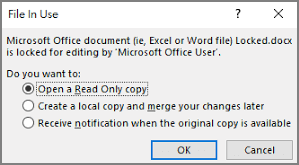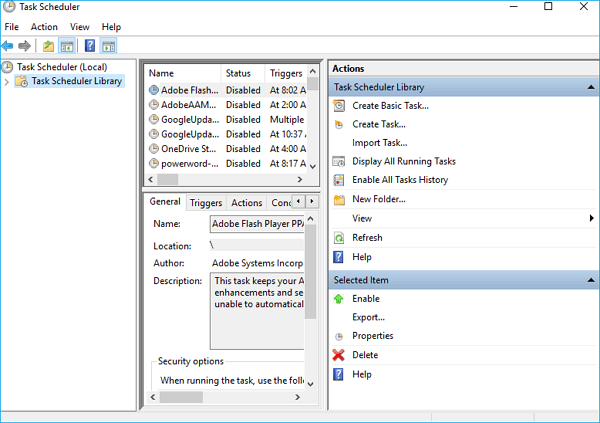-
![]() Top 10 Best PDF Repair Tool on Windows 10 and Mac | Ultimate Guide
Top 10 Best PDF Repair Tool on Windows 10 and Mac | Ultimate Guide December 12,2025
December 12,2025 6 min read
6 min read -
![]() How to Recover Overwritten Videos on Windows [for PC]
How to Recover Overwritten Videos on Windows [for PC] December 12,2025
December 12,2025 6 min read
6 min read -
![]() NAS Data Recovery Software Free Download - 100% Safe
NAS Data Recovery Software Free Download - 100% Safe December 12,2025
December 12,2025 6 min read
6 min read -
![]() WhatsApp Recovery and Backup on Windows 11/10/8/7 PC or Laptop | Full Guide
WhatsApp Recovery and Backup on Windows 11/10/8/7 PC or Laptop | Full Guide December 12,2025
December 12,2025 6 min read
6 min read -
![]() How to Fix BitLocker Recovery Key Not Working | No Data Loss
How to Fix BitLocker Recovery Key Not Working | No Data Loss December 12,2025
December 12,2025 6 min read
6 min read -
![]()
-
![]() Instant Solutions to Fix Word/Excel Is Locked for Editing
Instant Solutions to Fix Word/Excel Is Locked for Editing December 12,2025
December 12,2025 6 min read
6 min read -
![]() Recycle Bin Empties Itself: How to Stop Recycle Bin Auto Deletion in Windows 7/8/10
Recycle Bin Empties Itself: How to Stop Recycle Bin Auto Deletion in Windows 7/8/10 December 12,2025
December 12,2025 6 min read
6 min read -
![]() Volume Information for This Disk Cannot Be Found [2025 Fixes]
Volume Information for This Disk Cannot Be Found [2025 Fixes] December 12,2025
December 12,2025 6 min read
6 min read -
![]() Fix the Fall Guys Missing Files Error [Game Files Recovery]
Fix the Fall Guys Missing Files Error [Game Files Recovery] December 12,2025
December 12,2025 6 min read
6 min read
Page Table of Contents
EaseUS Data Recovery Wizard Torrent Overview
Important - When you lose data, stop using the storage devices or PC immediately to avoid data overwriting. Then, turn to the reliable EaseUS data recovery software for help.
EaseUS Data Recovery Wizard offers an ultimate data recovery solution for home users, office workers, and business users. It enables users to recover lost, deleted, formatted, and inaccessible data from multiple storage devices, such as a hard drive, external HDD, flash drive, memory card, and digital camera. It supports restoring all kinds of file types, such as photos, documents, music, videos, emails, folders, archive files, etc. More details about this software are as follows:
- Name: EaseUS Data Recovery Wizard
- Latest Version: 19.2
- Size: 1.97MB (of its installer)
- Supported OS: Windows 11/10/8.1/8/XP/Vista and macOS 13- OS X 10.6
- Special Offer: No license is required for the free version, 30% off license code for a full version
Download Official EaseUS Data Recovery Torrent with Serial Key
Don't panic when you accidentally lose data on your storage devices, PCs, or even tablets. You can quickly get reliable data recovery solutions by searching "data recovery solution" or "data recovery software" online. As a professional data recovery maker, EaseUS software suggests that no matter which data recovery software you choose to help yourself, use copyrighted data recovery software.
Best Choice for Lost Data Recovery
- Recover deleted, formatted, and inaccessible data in different data loss situations.
- Recover photos, audio, music, and emails from any storage effectively, safely, and completely.
- Undelete files Windows 10 from hard drive, memory card, flash drive, and digital camera.
Any warez or data recovery software crack keygen can't ensure you the safe or complete data recovery. Use the free version of Easeus data recovery program or buy a discounted version.
- How to Download the Free Torrent
- Get EaseUS Torrent at 30% Off
- How to Install EaseUS Data Recovery Software
1. Cost-free | EaseUS Data Recovery Wizard Free (Retrieves 2GB Files for Free)
Go ahead and visit the free data recovery software page of EaseUS to get the software for retrieving 2GB files for free.
You can restore up to 500MB straightaway with this freeware and up to 2GB if you click the share button in the wizard!
2. 30% Off | EaseUS Data Recovery Wizard Professional (Restores Unlimited Files)
If you want to retrieve unlimited data with the copyrighted data recovery serial key/torrent, EaseUS software makes it possible, too. Simply click the below download button for an instant download and install of EaseUS Data Recovery Professional on your PC.
Customers using the full version can get an instant online data recovery service from the technical group via the Live Chat on our homepage (https://www.easeus.com).
As for the unlimited data recovery, you can click the activation button below to purchase an official serial key or torrent and activate EaseUS Data Recovery Wizard to the full version at 30% off.
3. How to Install EaseUS Data Recovery Software
- Click the download button. Both Windows and Mac versions are available.
- The file you are downloading is named "drw_trial.exe".
- Double click the downloaded file to launch the installation wizard. You'll see a “Welcome” dialog that asks if you would like to continue.
- Then, follow the on-screen guide.
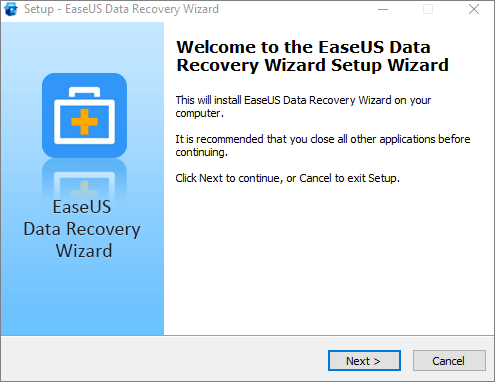
If you have got the 30% off license code for a full version, click the "Activate" button to upgrade to the full version.
EaseUS Data Recovery Tutorial - How to Recover Data with It
Now that you've got an official data recovery serial key/torrent of EaseUS data recovery software, feel free to perform the data recovery task by following this data recovery tutorial. Let's learn how to recover everything on your computer hard drive, external hard drive, USB, or SD card with a few simple steps.
Step 1. Select a location and start scanning
Launch EaseUS Data Recovery Wizard, hover on the partition/drive where the deleted files were stored. Click "Search for Lost Data" to find lost files.

Step 2. Select the files you want to recover
When the scanning has finished, select the deleted files you want to recover. You can click on the filter to display only the file types you want. If you remember the file name, you can also search in the search box, which is the fastest way to find the target file.

Step 3. Preview and recover deleted files
Preview the recoverable files. Then, select files you want to restore and click "Recover" to store the files at a new storage locations instead of the disk where the data was previously lost. You can choose a cloud storage, such as OneDrive, Google Drive, etc., and click "Save" to save your recovered files.

What's New on EaseUS Data Recovery Wizard Torrent
The newest version has improved a lot in the following aspects:
- Supports repairing PDF, Word, and Excel files
- Supports repairing PNG, GIF, and BMP files/li>
- Supports recovering MXF files (kind of a video file)
- Improved recovery quality
You can check out the version history page to learn more.
Tips to Protect Data from Deletion, Formatting, Virus Attacks
Besides offering reliable data recovery software to help you restore lost files on multiple storage devices, EaseUS software would also like to offer some critical tips to help you protect your data from deletion, formatting, virus attacks, or even Windows or macOS crash disasters.
# 1. Back up valuable data regularly
If you form a habit of backing up valuable files and data to an external hard drive or even cloud drive, you'll always be able to survive data loss disasters. EaseUS free backup software - Todo Backup Free enables you to effectively back up files, hard drive partition, and even Windows OS to an external hard drive or even cloud drive for free. Only 3 simple steps help you do that:
Step 1. For the first time you use EaseUS Todo Backup to back up files, click Create backup on the home screen and then mouse click the big question mark to select backup contents.

Step 2. Since you're going to back up files and folders on your computer, go on with the "File" backup mode, where you can select pictures, videos, documents and all other types of files to back up.

Step 3. Follow the paths to locate the files, folders or directories you want to back up, select them all and click "OK".

Step 4. Now you need to select a backup location to save and retain the backup.

Step 5. EaseUS Todo Backup allows users to save the backup files to every device that is handy for you, like a local hard drive, external USB drive, SD card, network drive, or a NAS drive, plus a cloud drive of the EaseUS brand. We personally recommend users to choose the cloud drive prior to a physical drive to save important backups due to the greater accessibility, flexibility and safety.

To be able to access to EaseUS cloud, all you need is an email registration and login.

Step 6. If you're interested in an automatic and intelligent backup schedule for the next file backup task, go on with the "Options" setting. There you can encrypt a confidential file backup, compress the backup image size, or customize a backup scheme to tell the software in what time to start the next backup.
Customize an advanced and automatic backup task here:

Step 7. Click "Backup Now" to start the file backup process. Your completed backup files are visible on the left area in a card style.

# 2. Be careful while using your storage devices or computer
Always perform the following tasks with caution:
- Transfer files from the computer to external storage devices or vice versa.
- Close Word, Excel, etc. documents without saving
- Format hard drive, USB, SD card, etc., by mistake
- Delete files and empty the Recycle Bin
If one of the issues listed here bothers you, don't worry. EaseUS Data Recovery Wizard can effectively help you restore all your lost files.
# 3. Run anti-virus software to clean up viruses and malware
Regularly running anti-virus software or virus cleaning software to clean up and remove viruses and malware on the computer and portable storage devices is also an important method to prevent data loss from virus attacks.
Conclusion
It's not a good idea to use the cracked version of EaseUS data recovery software. On one hand, it is not safe and reliable. On the other hand, cracking hurts the creators. Why not go for the official version? You can run the free data recovery software to recover up to 2GB of data. In addition, you can upgrade to the full version at 30% off the price.
Was this page helpful?
-
Cedric Grantham is a senior editor and data recovery specialist of EaseUS. He mainly writes articles and how-to tips about data recovery on PC and Mac. He has handled 10,000+ data recovery cases and is good at data recovery of NTFS, FAT (FAT32 and ExFAT) file systems, and RAID structure reorganization. …
-
Mahesh is an experienced computer tech writer. He's been writing tech how-to guides for about 8 years now and has covered many topics. He loves to teach people how they can get the most out of their devices.…

20+
Years of experience

160+
Countries and regions

72 Million+
Downloads

4.9 +
Trustpilot Score


Free Data
Recovery Software
Recover data up to 2GB for free!