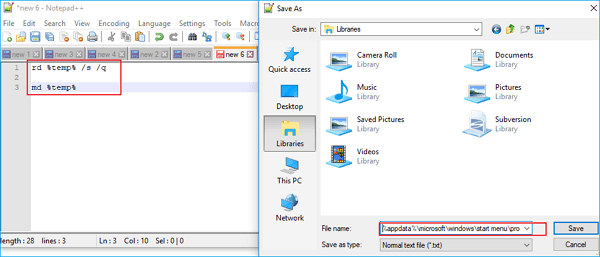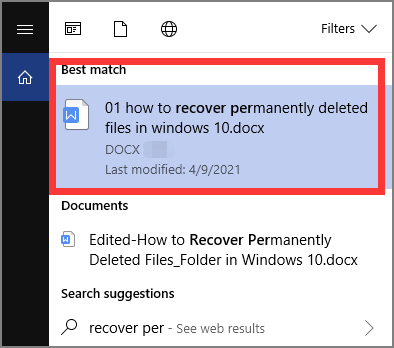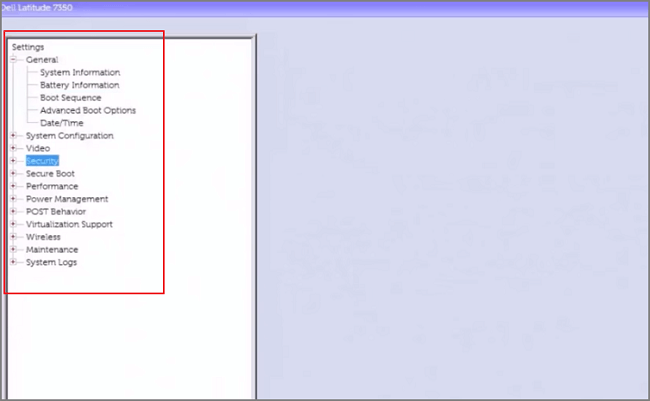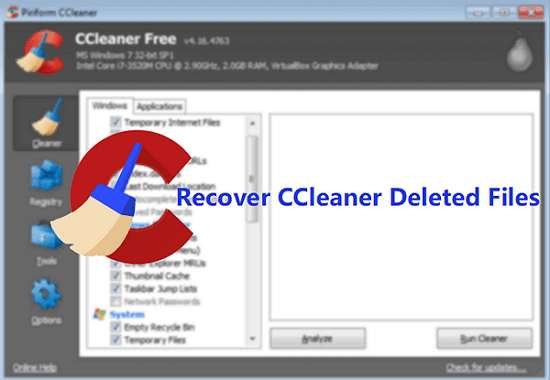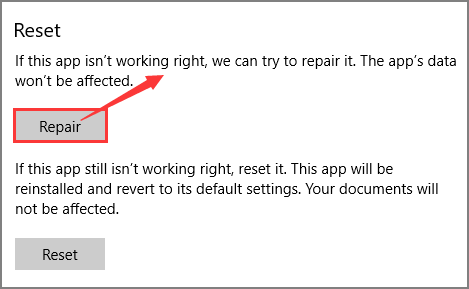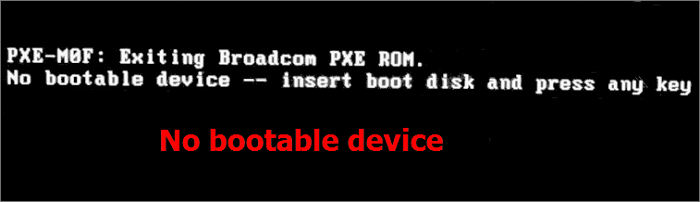-
![]() How to Automatically Delete Temp Files in Windows 7/8/10/11
How to Automatically Delete Temp Files in Windows 7/8/10/11 December 12,2025
December 12,2025 6 min read
6 min read -
![]() Recover Deleted Files Windows 10 | Top 8 Recovery Plans
Recover Deleted Files Windows 10 | Top 8 Recovery Plans December 12,2025
December 12,2025 6 min read
6 min read -
![]() Fix the Fall Guys Missing Files Error [Game Files Recovery]
Fix the Fall Guys Missing Files Error [Game Files Recovery] December 12,2025
December 12,2025 6 min read
6 min read -
![]() Reliable Ways to Fix I Saved a Word Document and Can't Find It Issue
Reliable Ways to Fix I Saved a Word Document and Can't Find It Issue December 12,2025
December 12,2025 6 min read
6 min read -
![]()
-
![]() How to Recover Files and Data Deleted by CCleaner [Updated 2025]
How to Recover Files and Data Deleted by CCleaner [Updated 2025] December 18,2025
December 18,2025 6 min read
6 min read -
![]() Look! 5 Methods to Fix PNG Files Not Opening in Windows 10/11
Look! 5 Methods to Fix PNG Files Not Opening in Windows 10/11 December 15,2025
December 15,2025 6 min read
6 min read -
![]()
-
![]()
-
![]() No Bootable Device Error - What Does It Mean, What Cause the Error, How to Fix
No Bootable Device Error - What Does It Mean, What Cause the Error, How to Fix December 12,2025
December 12,2025 6 min read
6 min read
Page Table of Contents
PAGE CONTENT:
EaseUS has recently promoted the EaseUS Data Recovery Wizard into the 15.2 version with improved recovery quality for FAT, SSD, and 4K disk, which applies to resolve more data loss issues on multiple storage devices.
Follow this page, and you'll get official access to download official EaseUS data recovery software and get EaseUS Data Recovery Wizard license code with the license code to start an effective and unlimited data recovery.
Get EaseUS Data Recovery Wizard (15.2) License Code
Here, you'll get two options to obtain the official license code or EaseUS Data Recovery Wizard key for fast and reliable data recovery.
Option 1. [Official] EaseUS Free Trial Code, 2GB Free Data Recovery, No License Code Required
EaseUS free data recovery software enables you to restore 500MB of data for free by default.
By clicking the share button in the wizard and sharing to Facebook or Twitter, you can obtain 2GB of free recovery capacity. With it, you can restore lost data for free now without even using a license code.
Option 2. [Unlimited Data Recovery] 30% OFF for Official EaseUS Data Recovery License Code
If you prefer official access to getting EaseUS Data Recovery Wizard license code, serial number, and keygen, EaseUS software makes it easy for you that you can directly get a 30% discount for purchasing such a key by clicking the button here:
The serial key will be sent to you right after you finish the purchase. With the serial key, you can upgrade the latest version of EaseUS Data Recovery Wizard 15.2 (both free and trial edition) to the full version for unlimited data recovery.
Download EaseUS Data Recovery Wizard (15.2) and Get License Code
It's highly recommended that you download the official EaseUS Data Recovery Wizard v15.2 with a serial key to protect your data securely.
How to get the licence EaseUS data recovery wizard? You can either search EaseUS Data Recovery Wizard online or download the latest version v15.2 here by clicking the download button here:
What's new in EaseUS Data Recovery Wizard 15.2?
01
Support All OS:
It supports both Windows 10/8.1/8/7/XP and macOS 10.13/10.14 and older Mac OS X.
02
Supports All Devices:
It allows you to restore lost data from all kinds of storage devices, including SD cards, USB drives, external hard drives, Recycle Bin, computer hard drives, and memory cards.
03
All-In-One Recovery:
Supports restoring data in only 3 steps from all data loss situations like deleted recovery, format recovery, raw recovery, lost partition recovery, OS crash recovery, etc.
04
Supports Online and Offline Recovery:
EaseUS Data Recovery Wizard supports you to restore all lost files both online and offline. Whether the internet connection is stable or not, it works in both circumstances.
After downloading and installing this software on your PC, you can then launch and activate it with the serial key to restore unlimited data with ease.
3-Step Data Recovery with EaseUS Data Recovery Wizard Full
Pre-Steps: Activate EaseUS Data Recovery Wizard to Full Version
1. Launch EaseUS Data Recovery Wizard, and click "Upgrade Now" (for the Free edition user) or "Activate" (for the Trial version user).
2. Copy and paste the license code, and click "Upgrade" (Free edition) or "Activate" (Trial version).

Post-Steps: Data Recovery Recovery Process (3 Steps Only)
Step 1. Launch EaseUS file recovery software on your Windows computer. Choose the exact location where you lost the files and click the "Search for Lost Data" button.

Step 2. The software will immediately start scanning the drive, and the deleted files will be displayed soon. If you find the files you need during the scan, you can stop the scan. In order to find the target file quickly, you can use the file format filter or search in the search box.

Step 3. Select files, such as Word, Excel, PDF, photos, videos, or emails and click the "Recover" button. You can browse for a different location or Cloud drive to keep the recovered files.

Why Copyrighted EaseUS Data Recovery Wizard Full Crack with Key
If you are thinking of getting a cracked license code for EaseUS Data Recovery Wizard, give up the idea. Stop cracking and start protecting your own rights now. Here, we have two bonus tips for you to follow and protect your files.
# 1. Stop Cracking, Using Genuine Data Recovery Software Instead
Although hackers and crack websites claim that they are able to crack EaseUS Data Recovery Wizard with serial key, it will be 100% free. Think twice before taking any action.
Here are some typical issues that you may meet by using the cracked EaseUS data recovery software or illegal license code to restore data:
- System error: cracked software may crash, causing serious system crashes, unknown errors, and even further data loss issues.
- Privacy leaking: your privacy or personal information, even some confidential files, may leak.
- No tech support: no tech support will be available when you encounter problems with the cracked software.
- Virus attack: unknown viruses, malware, and spyware may attack your storage devices or the computer.
You can never imagine what you'll suffer using cracked data recovery software. Remember, whenever you encounter a data loss issue, turn to official EaseUS data recovery software for help.
# 2. Create Regular Backup of Essential Files
Another practical tip that you should grab is to create a regular backup of valuable files. With the backup, you can always survive when a data loss disaster occurs.
You can try the 3-2-1 backup strategy to make sure you always have three copies of your critical files in your local drive, cloud drive and portable storage devices to avoid data loss.
Conclusion
EaseUS Data Reocvery Wizard is a great and reliable data recovery tool that help you restore lost files in different scenarios. Instead of EaseUS free license code, you can visit its official website to get EaseUS Data Recovery Wizard license code and recover your data ASAP.
Was this page helpful?
-
Finley is interested in reading and writing articles about technical knowledge. Her articles mainly focus on file repair and data recovery.…
-
Tracy became a member of the EaseUS content team in 2013. Being a technical writer for over 10 years, she is enthusiastic about sharing tips to assist readers in resolving complex issues in disk management, file transfer, PC & Mac performance optimization, etc., like an expert.…

20+
Years of experience

160+
Countries and regions

72 Million+
Downloads

4.9 +
Trustpilot Score


Free Data
Recovery Software
Recover data up to 2GB for free!