Featured Articles
- 01 Forgot to Save Word Document
- 02 Recover Unsaved Word on Mac
- 03 Turn Off Autosave
- 04 Recover Delete Word Documents
- 05 Word Found Unreadable Content
- 06 Microsoft Office Has Stopped Working, Crashing, or Freezing
- 07 Word Text Recovery Converter
- 08 Repair Corrupted Word Online
- 09 Best Word Repair Tool
Whether you are a writer, student, or professional, you must work on MS Word documents. But do you know there is a constant risk of corruption in your Word file? Yeah, it's true, and the reasons can be several, like system crashes, unsaved work, system updates, virus attacks, hardware failure, and much more. The most effective and time-saving way to repair word file free is to tend to professional Word repair software. Here are top 10 Word document repair tool free for you to choose from. Read on to get the Word file repair tool free!
Top 10 Best Word Document Repair Tool Free
Here is a list of some of the best Word repair tools you can download for free and then repair the Word files. That said, always be aware that corrupt file recovery depends on the level of corruption. If the damage is beyond repair, you must redo the document. However, these tools can recover most of the damages.
After testing 35 Word repair tools, we picked 20 of them. We further reduced the number of top-performing best file repair tools to 10 based on the overall ranking of the recovery rate under common data loss scenarios, easiness of interfaces, compatibility, features, and scan options. Testing statistics are listed below:
| 🔢 Number of tested tools | 35 |
| ⏳ How long does it take | 7 weeks |
| 💰 Lowest cost | Free |
| 💻 OS version | Windows 11/10/8/7 |
| 📄 File compatibility | PDF, Word (DOC/DOCX), PPT, Excel, JPG, JPEG, MP4, MOV |
| 💾 Word versions | MS Word 2013, 2010, 2007, 2003, 2002, and 2000 |
1. EaseUS Fixo Document Repair
With EaseUS Fixo Document Repair, computer rookies or techies can fix corrupted Word files without any technical help. This powerful Microsoft Office repair software can fix almost all common Word issues that users, especially office workers, may encounter daily. Read the following features to get more info about this file repair tool:
Supports almost all common formats:
EaseUS Fixo Document Repair supports almost all mainstream file formats, including .docx, .docm, .dotm, .dotx, .xls, .xlsx, .xlsm, .xltm, .xltx, .ppt, .pptx, .pptm, .potm, .potx, .pdf, etc no matter how the file became corrupted.
Perfectly solve all Word-related issues:
This reliable Word repair software can seamlessly solve all commonly seen Word corruption issues in different scenarios. Word not opening, Word files opening blank, and Word opening with random codecs can be easily fixed.
100% Safe and secure:
All repair processes will be finished on the copy of your problematic files, so you do not need to worry that your files will be more severely corrupted or even lost during the repair carried by this document repair tool.
Compatible with both Mac and Windows:
No need to worry about that there is incompatibility with your devices because this Word repair software free can be launched on both Windows and Mac to give you a great repair experience.
You can free download this file repair software from EaseUS and repair corrupted Word files with the instructions below:
Step 1. Download and launch Fixo on your PC or laptop. Choose "File Repair" to repair corrupted Office documents, including Word, Excel, PDF, and others. Click "Add Files" to select corrupted documents.

Step 2. To repair multiple files at once, click the "Repair All" button. If you want to repair a single document, move your pointer to the target file and choose "Repair". You can also preview the documents by clicking the eye icon.

Step 3. Click "Save" to save a selected document. Select "Save All" to save all the repaired files. Choose "View Repaired" to locate the repaired folder.

Share this free Word file repair tool with your friends or colleagues in need if you find it helpful:
2. Stellar Phoenix Word Repair

Stellar Phoenix Word Repair is another reliable data or file recovery tool. This user-friendly tool can quickly recover and repair corrupted MS Word files with original text images and relevant information. It comes with simple and advanced repair options.
It is a user-friendly tool, but the simple repair feature doesn't perform efficiently. You have to depend on the advanced repair option, which is a bit slow in terms of performance. This tool is best for personal and small business users.
Compatibility: Doc, Docx, XLS, XLSX, PDF
Pros:
- Easy to use
- Analyzes disk in search of all DOC files
Cons:
- Doesn't permit you to select multiple files
3. Repair Doc File Software
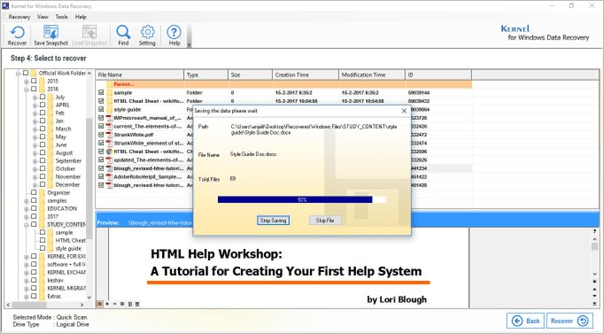
If you are looking for an authentic doc file repair tool, then Repair Doc File Software is always a great choice. It is software designed to tackle server corruption, especially in MS Word files. It is a tool that can safely recover your MS Word file without any changes. It is well optimized to trigger the recovery of several large-sized Word documents within a calculative time. When it comes to interface, this is simple and user-friendly. This tool is best for personal use.
Compatibility: DOC, DOCX
Pros:
- Simple interface
- User-friendly
- Multi-Word file recovery options
Cons:
- Supports limited file formats like Word file, DOC, and DOCX
4. DataNumen Word Repair
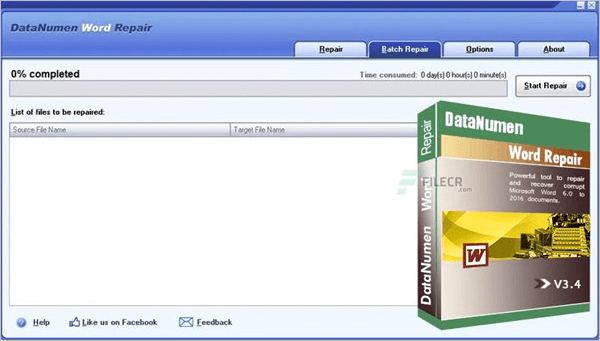
DataNumen Word Repair is a reliable and powerful Word document repair tool. The advanced scanning process of this tool makes this tool unique and special. This tool can quickly and safely recover your damaged or corrupted Word documents (DOC and DOCX files). This tool is best for personal use as it is user-friendly and has a simple interface.
Compatibility: DOC, DOCX
Pros:
- User-friendly
- Easy to use
- Safely recover your Word file
Cons:
- Slow processing
5. Remo Repair Word

Remo Repair Word is another leading Word document repair tool popular among people. It is an advanced tool that can easily and quickly repair corrupt Word documents. It can fix. DOC and. DOCX files securely along with all embed objects. This tool is best for personal and small business organizations. It is a recommended tool because of its simple interface and quick repair capability.
Compatibility: DOC, DOCX
Pros:
- Affordable
- User-friendly
- Quick repairing process
- Accuracy
Learn more about this Word repair tool on Twitter.
Remo Repair Word Is Now Available for Free https://t.co/1xR7A16IaI pic.twitter.com/9KT4eBVG7f
— WinBuzzer (@WBuzzer) December 26, 2022
Cons:
- Supports only DOC and DOCX files
6. DocRepair
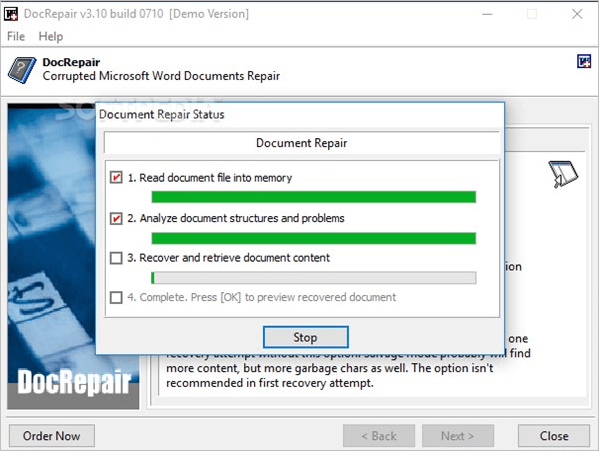
If you are searching for a professional file recovery software for MS Word files and documents, then DocRepair is the best choice for you. This tool can quickly restore damaged and corrupted Word files. This tool only supports the Windows system. This tool is safe to use, and the repair process is quick. We recommend this tool because it is lightweight and best for personal use. It is available with the free trial and paid version.
Compatibility: DOC, DOCX
Pros:
- Simple and lightweight tool
- Reasonable
Cons:
- Support only Word files (.DOC,.DOCX)
7. WordFix

WordFix is another most reliable Word Repair tool you can opt for. This advanced tool can quickly recover the corrupted or damaged Microsoft Word file and all elements as the original file. The best part of this tool is the processing time is less, and it safely recovers your file. Best for professional and personal use. We recommend this tool because it is easy to use and has a simple interface.
Compatibility: DOC, DOCX
Pros:
- Easy to use
- Safely recover MS Word files
- Affordable
- Fast repairing process
Cons:
- Only support. DOC and DOCX file
8. S2 Recovery Tools for Microsoft Word
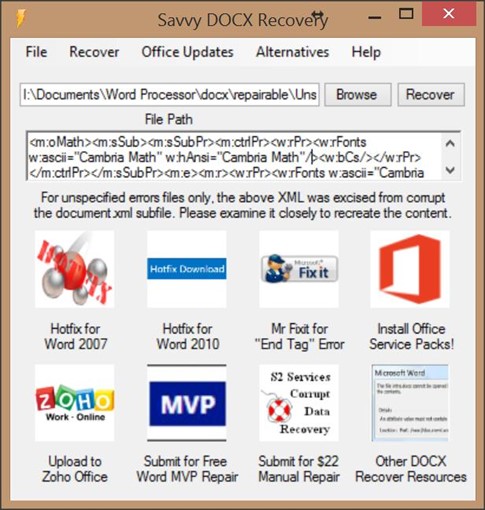
S2 Recovery Tools for Microsoft Word is another handy and trusted Word repair tool you can go with. This tool can easily and safely recover corrupted or damaged Word files. It supports Windows OS and is free to download. We recommend this tool because it has incredible features like additional proprietary methods of DOC and DOCX recovery, one-button access for MS Word file recovery methods, and much more.
Compatibility: DOC, DOCX
Pros:
- Free to download
- Fast processing
- Safe to use
- Simple interface
Cons:
- Supports only Word files
9. Recovery Toolbox (Online Word Repair Tool)
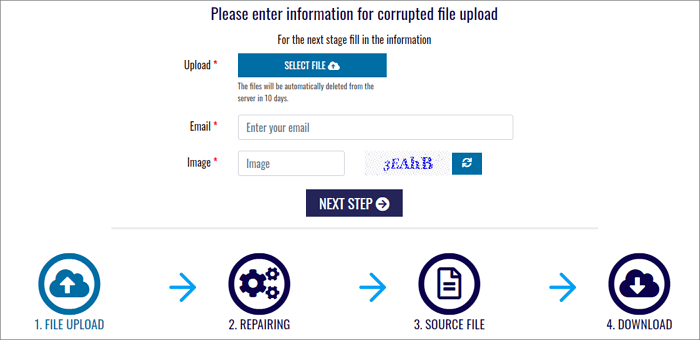
If you are looking for an online Word repair tool, you can visit Recovery Toolbox's official website. This site is free to use, but a paid version is also available. The file is uploaded to their server, fixed, and then downloaded.
Compatibility: DOC, DOCX, RTF
Pros:
- Straightforward to use
- Fast processing for smaller files
- Offers software version
Cons:
- Not recommended for sensitive documents
10. Online OffficeRecovery (Online Word Repair Tool)

Online OfficeRecovery is another online Word Repair Tool you can use to repair your Word file. You can directly upload the file on its site and go for the free and paid options to recover your file. The tool is easy to use, but the processing in the free version is in two weeks which makes it the last choice.
Pro:
- Secure upload files
- Supports all modern file versions, including 2007, 2003, 2002, 2000 and 97
Cons:
- The free version is limited as files are delivered in 14 days
- Heavy blocking for bots causes a bad experience for regular users
Conclusion
When it comes to Word repair tool free, no doubt you have several options to opt for, but which one should you choose? The answer is pretty simple! Remember, every tool has its advantages and disadvantages, so always understand your need before selecting the right tool. No such tool is 100% perfect so co,nsider wiselyit according to budgetthe and requirements. We will always recommend using EaseUS Fixo Document Repair as this is the top-rated and highly effective when it comes to file repair.
Was This Page Helpful?
Finley is interested in reading and writing articles about technical knowledge. Her articles mainly focus on file repair and data recovery.
Cedric Grantham is a senior editor and data recovery specialist of EaseUS. He mainly writes articles and how-to tips about data recovery on PC and Mac. He has handled 10,000+ data recovery cases and is good at data recovery of NTFS, FAT (FAT32 and ExFAT) file systems, and RAID structure reorganization.
Related Articles
-
Free Download Undelete Software for Windows 10/11
![author icon]() Tracy King/Jan 13, 2026
Tracy King/Jan 13, 2026 -
How to Fix 'Moov Atom Not Found' Error
![author icon]() Jaden/Jan 13, 2026
Jaden/Jan 13, 2026 -
[DIY Guide] Where Do I Find My Scanned Documents on Windows/Mac
![author icon]() Brithny/Jan 13, 2026
Brithny/Jan 13, 2026 -
Hetman Partition Recovery Free Download - Free Plans
![author icon]() Jean/Jan 13, 2026
Jean/Jan 13, 2026