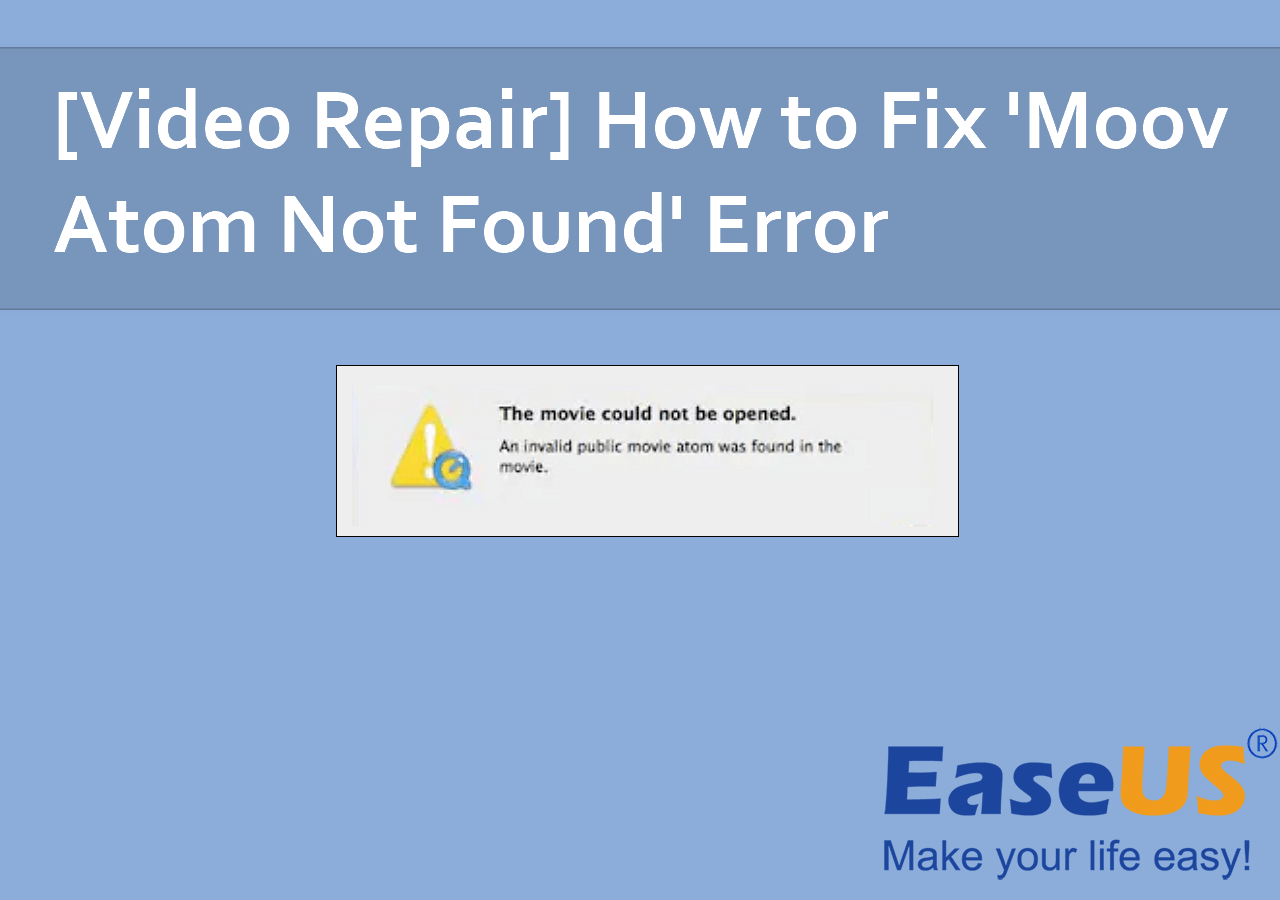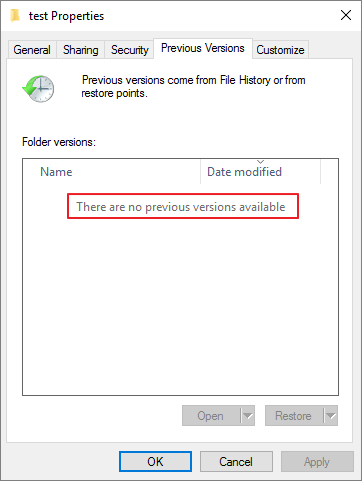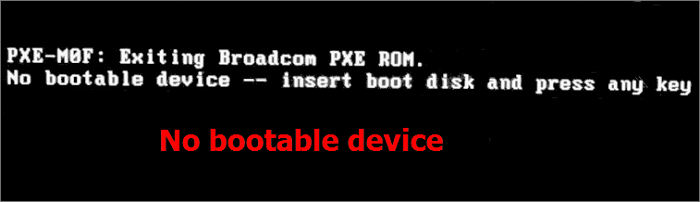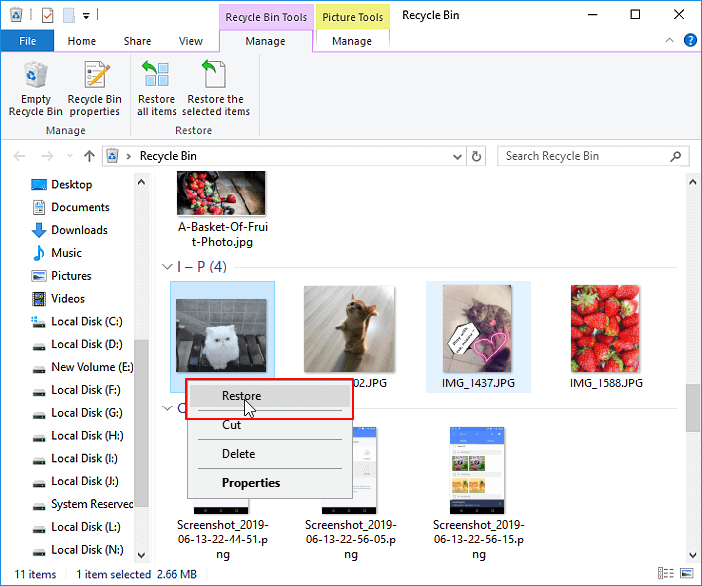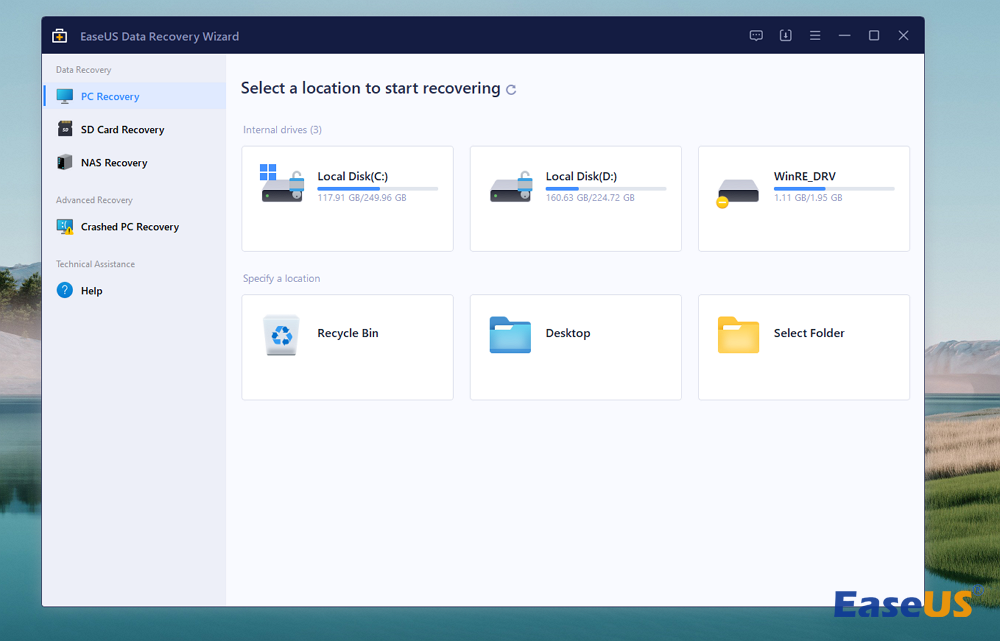-
![]()
-
![]() [Solved] There Are No Previous Versions Available Windows 10/8/7
[Solved] There Are No Previous Versions Available Windows 10/8/7 January 13,2026
January 13,2026 6 min read
6 min read -
![]() No Bootable Device Error - What Does It Mean, What Cause the Error, How to Fix
No Bootable Device Error - What Does It Mean, What Cause the Error, How to Fix January 13,2026
January 13,2026 6 min read
6 min read -
![]()
-
![]()
-
![]() 3 Ways | How to Recover Deleted Photos from Laptop Windows 11/10
3 Ways | How to Recover Deleted Photos from Laptop Windows 11/10 January 13,2026
January 13,2026 6 min read
6 min read -
![]()
-
![]()
-
![]() Download EaseUS Data Recovery Wizard Professional 17.0 Full Version with Torrent
Download EaseUS Data Recovery Wizard Professional 17.0 Full Version with Torrent January 13,2026
January 13,2026 6 min read
6 min read -
![]() Top 9 Free Data Recovery Software for Windows 10 [2026]
Top 9 Free Data Recovery Software for Windows 10 [2026] January 13,2026
January 13,2026 6 min read
6 min read
PAGE CONTENT:
Have you ever accidentally overwritten a video file on your Windows computer and wished you could recover it? You're not the only one. Many people deal with this issue and try to find ways to get back their important videos.
Luckily, there are ways to recover overwritten video on Windows, depending on what happened. In this article, we'll talk about why video files get overwritten, how to stop it from happening, and ways to recover your videos using different tools and methods.
1. Recover Video Files with Data Recovery Software
When you lose videos on your Windows PC, deletion or overwriting can cause frustration. The good news is that there's a solution. Utilizing software to retrieve them. One such useful tool is the EaseUS Data Recovery Wizard, which is designed to assist individuals in recovering their lost files.
People usually think they're lost forever if they accidentally delete videos or on purpose. The same goes for videos that get written over – it seems they're gone for good. Here are highlights of this tool:
- It can help in these situations. It works with Windows 10 and 11 and doesn't just recover videos – it can also bring back documents, pictures, emails, and many other files.
- Its ability to address issues across devices. If you need a laptop, SSD, USB drive, or another external hard drive recovery, the software strives to recover them efficiently.
- Its easy-to-use interface guarantees that even novices can easily navigate through the recovery procedure.
Now, We will take the overwritten video recovery from SD card as an example:
Step 1. Open EaseUS SD card recovery software and choose SD Card Recovery on the left panel. All connected drives will be displayed here. Select your SD card and click "Scan".

Step 2. After the scan, choose "Videos" in the left panel. Go to "Lost" or "All" to find the wanted videos. Select the found videos and click "Preview".

Step 3. Select the video files that you want to restore. Click "Recover" to save them to another secure location on your PC or external storage device.

If you find this information helpful, please share it with others on social media to assist them in overcoming this common challenge.
2. Recover Overwritten Videos with Previous Versions
The Previous Versions feature in Windows is a tool for backing up and recovering files. It helps you restore an older version of a file or folder. If you're fortunate, you may even be able to recover videos that were overwritten from a version.
Step 1. Go to the directory where the video files have been replaced.
Step 2. Please select "Restore versions" after right-clicking on the folder or file.
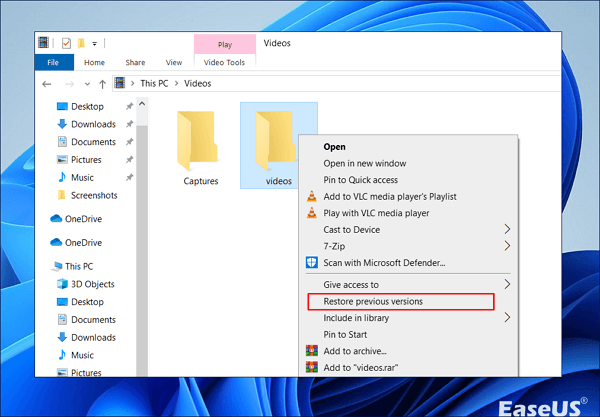
Step 3. You'll see a Window with a list of all the versions that are accessible.
Step 4. Confirm the file selection, then click "OK" and "Apply."
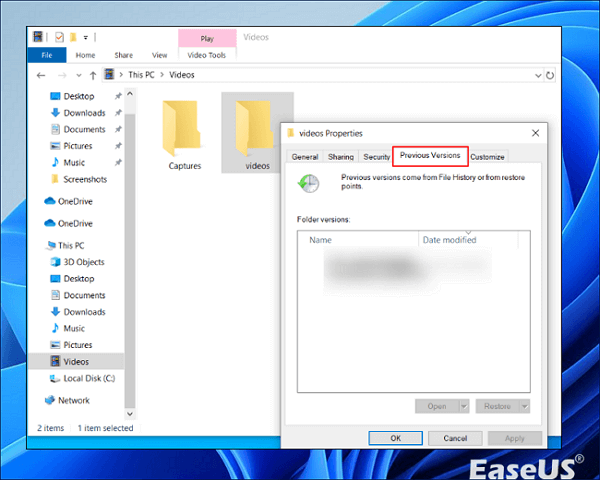
Step 5. This will Restore your video folder or file.
3. Restore Overwritten Videos from a Backup
If you back up your Windows computer on a drive, you can retrieve overwritten files from there. This could be a drive you connect to your computer or a wireless drive your system can reach.
Retrieving files from a disk is a more dependable approach since it covers all the files on your Windows PC rather than being restricted to specific applications.
Step 1. Launch the Control Panel Under "System and Security." Select "Backup and Restore (Windows 7)"
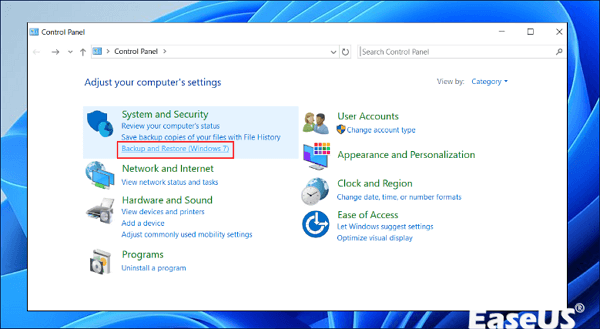
Step 2. Choose "Restore My Files."
Step 3. Locate where the backup is stored and click "Next." Choose the files you want to restore and select "Next."
Step 4. Select the location where you want to restore the files and click "Restore."
Recover Overwritten Video - User Case
Imagine you're putting in a lot of effort on a video project for either school or work. You've dedicated plenty of time to editing and refining your video. However, when you go to save it on your computer, you mistakenly assign it the name of another video located in the folder. Uh oh! This leads to the file being replaced. Now, you're left wondering about how to retrieve your video.
This is a scenario for individuals using Windows with video files. Video overwriting can manifest in ways such as;
- 📮Saving a video with an already existing name
- ↔️Transferring a video to a location where there's already another video with the same name
- ⚒️Modifying a video using software that doesn't create backups
- ❎Deleting video files through formatting or clearing out a storage device
- 🪶Employing a tool that permanently erases video files
When a video undergoes overwriting, it signifies that fresh information has been written over the previous data location. Typically, this renders the old data unrecoverable unless you have a backup.
Nevertheless, the new data may sometimes be stored in a location while leaving the data intact but concealed. In some instances, there could be potential for recovering the data by utilizing specialized software.
Final Thoughts
I trust that this guide on recovering files has provided you with insights. It can be quite disheartening to lose data. By employing effective techniques, you can recover your misplaced files. One essential method to retrieve files is consistently enabling system backups.
You may consider utilizing the recommended EaseUS Data Recovery Wizard software as an option for file recovery.
Recover Overwritten Videos FAQs
In this section, you'll get some of the common questions people ask about recovering overwritten video.
1. Can overwritten video files be recovered?
Recovering overwritten video files or restoring permanently deleted videos is often challenging. When overwritten data, the original content is replaced, making retrieval difficult. However, specialized recovery tools may offer limited success in searching for remnants of the previous files. Success depends on factors like storage type, usage after overwriting, and file size.
For the best chance of recovery, cease using the storage device immediately and consult a professional data recovery service. Prevention, such as regular backups, remains the most reliable safeguard against permanent data loss.
2. Can you recover a file that has been overwritten?
It really depends on the situation. A file is considered overwritten when fresh data is saved in the same place where the original file was located.
This typically occurs when there's no space on the storage device. In some instances, the original file becomes irretrievable. However, there are scenarios where the new data gets stored elsewhere, preserving the file, although it's no longer visible.
In some cases, it might be possible to recover the file using data recovery software. Alternatively, you could explore options like backup versioning systems or cloning tools to revert the file to a state.
3. Are overwritten files gone forever?
Not necessarily. If you accidentally overwrite files, there's a chance they can still be recovered unless new data completely replaces them. The likelihood of recovery decreases as more data is added to the storage device. It's crucial to stop using the device and attempt file recovery using software or backups. Once files are permanently erased with a drive eraser tool, they're gone for good.
4. Can you recover photos that have been overwritten?
The photo rules are the same as for any other kind of file. If new data replaces your photos, they could be gone forever. But if the photos are still on your device, marked as deleted, you might bring them back with photo recovery software.
Or, if you made a backup of your photos on a cloud service or another device, you can get them from there. The important thing is to act fast and not add more stuff to the device where your photos were.
Was this page helpful?
-
Brithny is a technology enthusiast, aiming to make readers' tech lives easy and enjoyable. She loves exploring new technologies and writing technical how-to tips. In her spare time, she loves sharing things about her game experience on Facebook or Twitter.…
-
Jaden is one of the editors of EaseUS, who focuses on topics concerning PCs and Mac data recovery. Jaden is committed to enhancing professional IT knowledge and writing abilities. She is always keen on new and intelligent products.…

20+
Years of experience

160+
Countries and regions

72 Million+
Downloads

4.9 +
Trustpilot Score


Free Data
Recovery Software
Recover data up to 2GB for free!