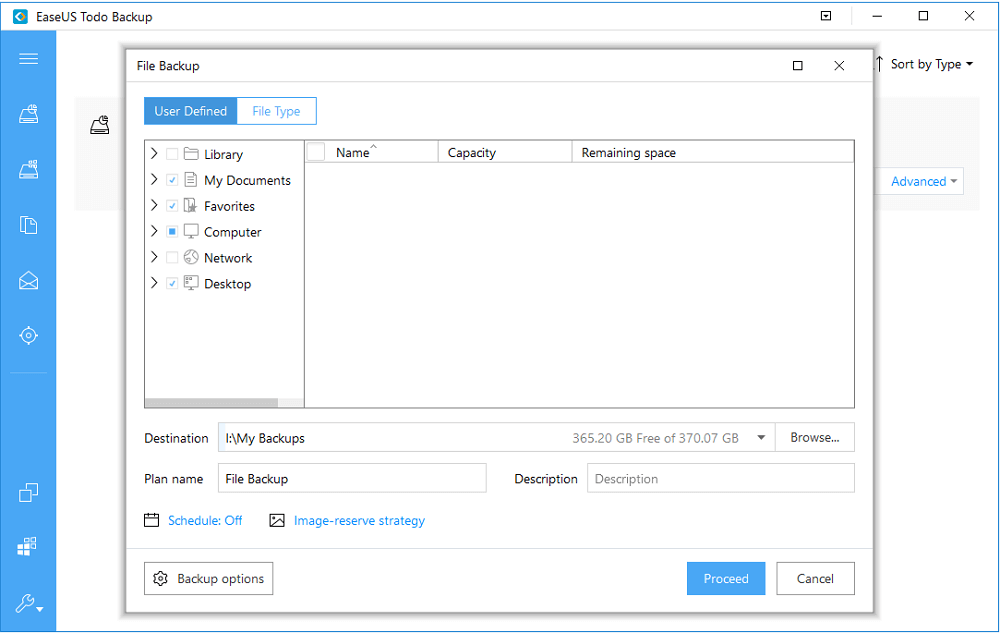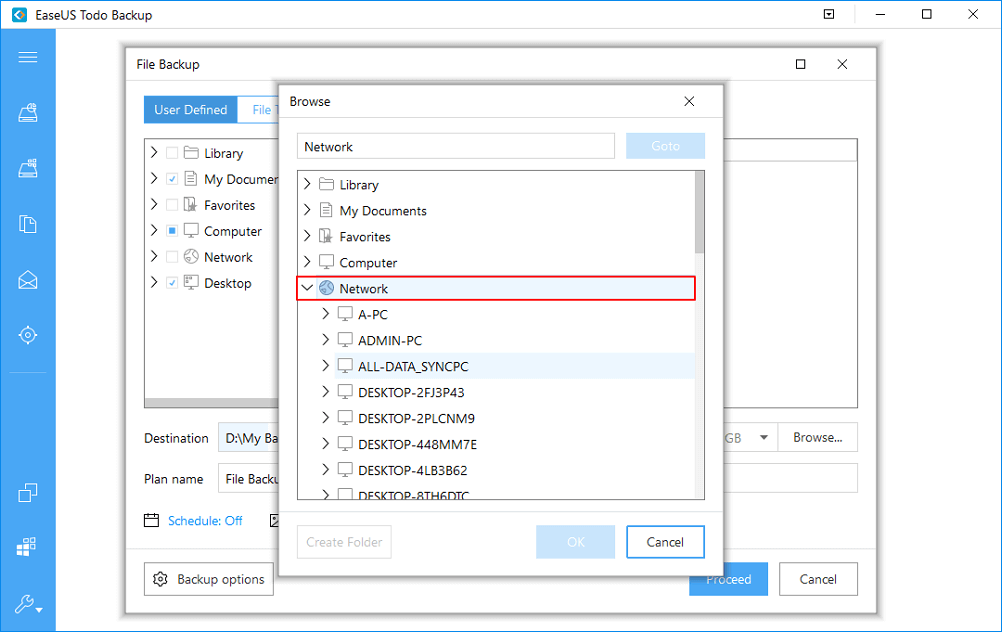- EaseUS Freeware
- Free Data Recovery Software
- Free Backup Software
- Free Partition Manager
Updated on Apr 23, 2019 by Tracy King to Todo Backup Resource
Updated on Apr 23, 2019 by Tracy King to Todo Backup Resource
- Summary:
- Are you looking for a way to backup your computer files to another new PC via the internet? This page tells how to backup Windows 10/8/7 computer files to another PC over the internet with a few simple clicks.
How to backup and transfer data on a Windows computer to another new PC
"Hi there, do you know how to backup and transfer data from a Windows computer to another new PC? I have some useful files which need to transfer to another new computer on the same network.
And I want to create a backup of confidential files on my computer to another secure PC without using email, storage devices. To protect the data security, I need an even high level of file backup tool. If anyone of you knows how to backup and transfer data on a Windows computer to another new PC, just help me out. Thank you."
When we talk about backing up files to another net PC, there are many methods to realize this goal. And here is a list of normal ways about how to backup files and transfer data from one PC to another:
- Copy and paste files to another PC with an external storage device such as USB/SD card etc.
- Compress and send files to another PC by email/blue-tooth.
- Upload and download files to another PC via cloud storage.
- Transfer files to another PC with PC transfer software.
- Backup and transfer data to another new PC with a free Windows backup and recovery tool.
- ...
If you prefer a simple and free method to backup your files from the current computer to another PC, the 5th provided method - Windows backup and recovery tool is your best choice.
Let’s see how to effortlessly backup your files to another PC via the internet now.
Part 1. Prepare for backing up files to another PC
What do you need to transfer files to a new PC on the network (via the internet)?
First, download and install the free Windows backup and recovery tool
Here we’d like to recommend you try EaseUS Todo Backup Free which is 100% free for file backup. And you can directly download and install it on both of your PC.
Then, find the administrator account and password of your destination computer where you want to backup files to.
Part 2. Backup files to another PC on the internet (on the network) for free
Step 1. Launch EaseUS Todo Backup. Click the icon to expand the menu. Choose one backup option as you want among "Disk/Partition backup", "File Backup", "System Backup" and more.
Step 2. Choose the specific contents you want to backup, and this is where you can choose a Network to be a backup location: in the "Destination" area, click "Browse...".
Step 3. On the new pop-out window, you will see "Network" on the list. Simply click it and EaseUS Todo Backup will begin searching the available network and connect to it. Click "OK".
Step 4. Click "Proceed". After a while, you will create a backup on a Network drive with success.
All you need is just to wait and let the file backup to new PC on the internet process to complete. Then you can restore the backup files with EaseUS Todo Backup Free and use those files on your new PC again
Related Articles - ALSO ON EaseUS SOFTWARE
-
Fix System Image Restore Fails with No Disk Can Used Error [2018]
2017-12-21 17:41:28

Tracy King - Do you know what to do when Windows warns you ‘No disk that can be used for recovering the system’? Once the 'System Ima…
-
How to Move Windows 8/8.1 to SSD Without Reinstalling Windows and Applications
2016-06-17 13:43:28

Daisy - This article shows how to move Windows 8/8.1/10 system from HDD to SSD with reliable backup and clone software - EaseUS …
-
'Go back to an earlier build' Not Available After 10 Days
2017-09-06 16:22:12

Jean - Do like this when Windows 10 rollback, downgrade or revert back to a previous version failed due to the recovery option …
-
Free | The Closest Alternative to Carbon Copy Cloner for Windows
2017-06-13 15:23:43

Jean - EaseUS Todo Backup, a free alternative to Carbon Copy Cloner for Windows, can back up, restore, and clone disk, partitio…
Hot Products
- Windows Data Backup
- >> For Home & Home Office
- Todo Backup Free
- Todo Backup Home
- >> For Business
- Todo Backup Workstation
- Todo Backup Server
- Todo Backup Advanced Server
- >> For Service Provider
- Todo Backup Technician
- Mac Data Backup
- Todo Backup for Mac
Top 10 Hot Articles
- Create Portable Windows 10/8/7 USB Drive in 3 Steps
- Clone Windows 10 Hard Drive to New Computer
- Best SSD Cloning Software | HDD to SSD Cloning Software
- Restore Windows 10/8/7 System Image to New/Different Computer
- How to Clone Hard Drive (HDD) to USB Flash Drive
- Time Machine Alternatives for Mac and Windows 10/8/7/Vista/XP
- Create Windows 10 Backup System Image for Free
- Free Windows 10/8/7 Incremental Backup
- How to Backup Files to OneDrive with OneDrive Backup Software
- How to backup system with EaseUS Todo Backup
-
14 years of experience
-
30 day money back guarantee
-
10+ million customers
-
100% secure purchase via 256-bit SSL
-
Free tech support
- Discover EaseUS
- Company
- Partner
- Contact Us
- Mobile Solution
- iPhone Recovery
- Android Recovery
- iPhone Data Transfer
- User Guide
- Data Recovery Wizard
- Todo Backup
- Partition Master
Copyright © EaseUS. ALL RIGHTS RESERVED.
Privacy Policy | License Agreement | Terms & Conditions | Uninstall | Backup Utility | Partition Master Solution