When to back up the system
"I can't boot my computer! It looks like I deleted the boot partition by mistake when I resized my partitions. How can I recover my windows 7 with no system disc and DVD??"
Most people never think of backing up their system image until their system crashes and computer can't boot. Virus attacks, hardware/software failures, and improper operation may cause the system to crash and leave you with an unfunctional computer. To avoid the loss and troubles that system crashes bring, create a system image in advance so that you can quickly recover Windows 7, Windows 8 to the normal state.
How to image or back up system
EaseUS Todo Backup is an excellent Windows backup image software, it offers full backups, incremental backups, and differential backups. Users can choose the backup type according to their own demands. Users may also schedule a backup plan for their Windows system for daily, weekly, monthly, or yearly backups. Besides the backup features, it can clone, migrate OS to SSD, and more.
Step 1. Install EaseUS Todo Backup and run it. In the interface, start a system backup by creating a new task and select the backup destination, or it will choose the most suitable location by default.
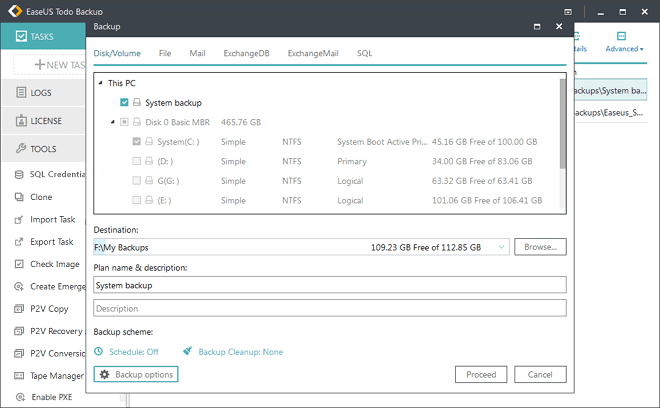
Step 2. Scheduled backup: users can customize the backup period to be one-time, daily, weekly, monthly.
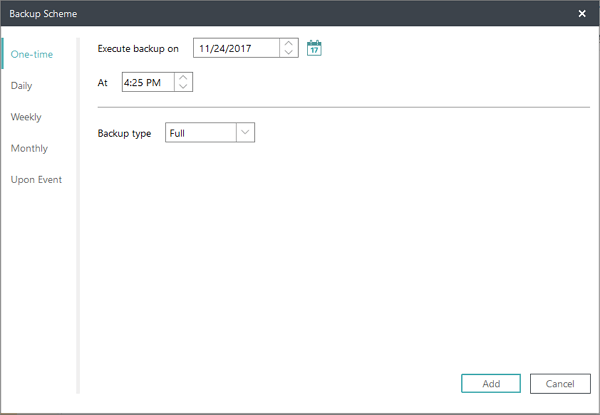
Step 3. You can also set backup compression, password, and splitting through clicking Backup Options.
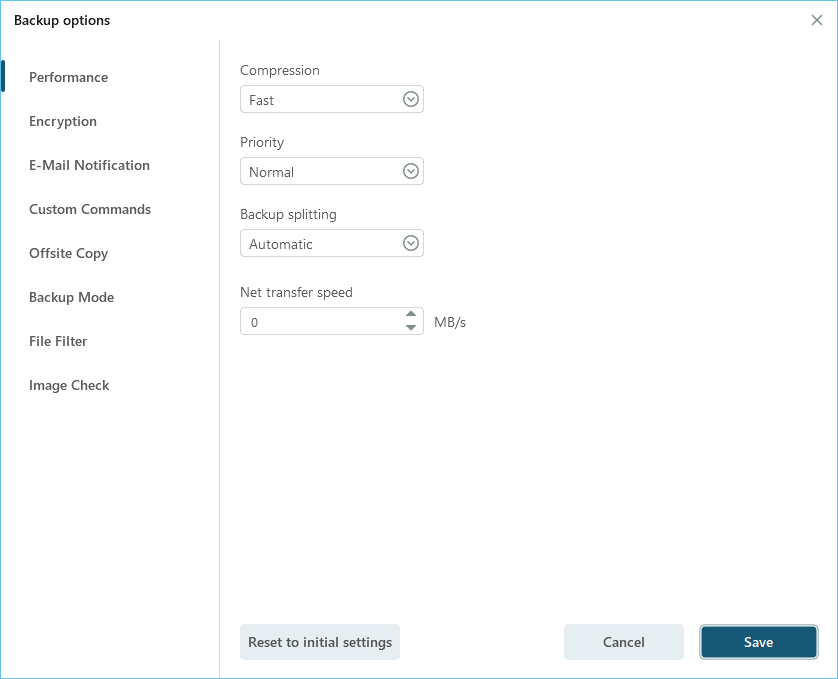
Step 4. Lastly, click Proceed to execute system backup.
Note:
For Windows Vista, XP, Server 2003: system files and boot files are in the same partition. So you need to back up system partition to image on Windows XP, Vista, and Server 2003. For Windows 7 and Windows 8; system and boot files are in separate partitions. To make the system backup effective, you must back up the system partition and boot partition together.
Was This Page Helpful?
Jean is recognized as one of the most professional writers in EaseUS. She has kept improving her writing skills over the past 10 years and helped millions of her readers solve their tech problems on PC, Mac, and iOS devices.
-
Taking everything into consideration, we can say that EaseUS Todo Backup Home can offer you a little extra sense of security with a set of advanced tools. The interface provides quick adaptation, every process guiding you all the way through so you don't get stuck or further damage your system rather than keeping it safe.
Read More -
EaseUS Todo Backup Free lets you create backups of your important files or your entire computer through its streamlined interface. Just choose the backup type you'd like to get started, and let the program do the reset.
Read More -
EaseUS includes all the features I expect from backup software like versioning, incremental backups, and scheduling. For more advanced users, EaseUS allows you to install a pre-boot environment onto your hard drive so you can use it to restore files without burning a CD or putting it on an external USB drive.
Read More
Related Articles
-
How to Schedule MySQL Automatic Backup in 3 Quick Ways [Beginner's Guide]
![author icon]() Cedric/2024/12/12
Cedric/2024/12/12 -
How to Create Image Backup for Windows Server
![author icon]() Gap/2024/12/12
Gap/2024/12/12 -
How to Backup VMware Virtual Machine
![author icon]() Gap/2024/12/12
Gap/2024/12/12 -
How to Install Active Directory in Windows 11
![author icon]() Gap/2024/12/12
Gap/2024/12/12

EaseUS Todo Backup
Smart backup tool for your files and entire computer in Windows 10/8/7.
Install Windows on Multiple Computers at Once? No Problem!
Learn how to install Windows 11/10/7 and special programs/software on a batch of computers. Use 10 minutes to do the 10 hours work without making a single mistake!
Get Free Solution!Hot Topics
