Featured Articles

Xbox One is a line of home video game consoles developed by Microsoft in 2013. Xbox 360 is its successor. It is one of the most popular game consoles. Xbox is reliable most of the time. But it has some problems occasionally. Xbox one won't turn on is one of the most common issues that many gamers may encounter. Xbox One not turning on has many causes, thus solutions to fix the issue also vary. Here, several common Xbox One won't turn on causes and solutions will be talked about accordingly.
| Workable Solutions | Step-by-step Troubleshooting |
|---|---|
| 1. Check Xbox's Plug-in | Try every USB port available; Determine you\'re using USB 2.0 or 3.0...Full steps |
| 2. Check the HDMI Connection | The first thing you need to do is check your power cable. Make sure that your power supply...Full steps |
| 3. Try a Different Wall Outlet | As mentioned above, your Xbox obe could be powered on but might not pop up on your TV...Full steps |
| 4. Check the Power Strip | If you use a power strip or surge protector, make sure it's on and work...Full steps |
| Other solutions to fix Xbox | Restore/Reset Internal Power Supply > Make Sure the Xbox One Has Proper Ventilation...Full steps |
Before You Start - Export/Restore Xbox One Data
Before you start to learn about the causes and solutions, you are advised to export and recover Xbox data to avoid further data loss. Although it's a complicated task, EaseUS EaseUS Data Recovery Wizard makes it possible. This tool can scan your Xbox hard disk and recover/export Xbox files to another drive with simple clicks. What's more, this data recovery software can also recover photos, videos, Word/Excel/PPT/PDF files, from an SD card, SSD, USB, hard drive, and more.
Things to do before Xbox data recovery:
- Stop using the Xbox One hard drive.
- You need to open your Xbox and take out the hard drive. Then, connect the hard drive to your computer. Microsoft uses a special connector to attach the hard drive to the Xbox 360, and you won't be able to connect it to your PC directly.
- Sometimes, the hard drive won't show up in the drive selection interface. If so, you should first solve the "external hard drive doesn't show up" problem.
Then, you can follow the steps below.
Step 1. Choose and scan the external hard drive
- Download and install EaseUS Data Recovery on your PC or laptop.
- Connect the external hard drive to your computer.
- Run EaseUS Data Recovery Wizard and choose the external drive from External drives list. Then, click "Search for Lost Data".

Step 2. Check the scan results
- EaseUS data recovery software will immediately scan the selected drive for all data, including deleted, corrupted, and existing data.
- You can use the Filter feature to quickly locate the files of one kind, such as Pictures, Word, Excel, PDF, videos, emails, etc.

Step 3. Preview and recover data
- Double-clicking a file from the scanned results to preview.
- Choose the files you want and click "Recover".
- Select a different drive to save the recovered files instead of the original one.
💡Tip: You can restore data on the local disks, external hard drives, and also the cloud storage.

Also read: Saved Game Corrupted Error on Xbox 360
Why Won't My Xbox One Turn On? (6 Reasons)
If your Xbox one shows no signs of life, you can figure out the causes and solve this problem. There are many potential reasons why your Xbox isn't turning on. The power supply might be faulty or improperly connected. The console could be broken or overheating. Read the causes and their details.
| Xbox Not Turing On Causes | The Corresponding Details |
|---|---|
| Device not plugged in | If the power supply isn't plugged into a power outlet your Xbox will be out of power. Then, Xbox one fails to turn on itself. |
| HDMI cable connection problem | If there is a problem with the HDMI connection, Xbox one won't start up unless it detects a working display. |
| Bad power outlet | Another issue that might be causing issues with your Xbox is a faulty outlet. |
| Internal power supply breaker tripped | If you connect the console to another surge protector, the console cannot reach the full power needed for optimal performance. |
| Bad power supply | If the power outlet works but the console still turns off, the power supply may be the problem. |
| Xbox one overheating | If the Xbox vent is covered then air cannot get out of your Xbox. This will cause it to overheat and not turn on |
| Console setting problems | If your console turns off and has no ventilation problems, the console setting must be the cause. |
6 Ways to Solve the Xbox Won't Turn on Problem
No matter Xbox one won't turn on, Xbox one turns off itself, or Xbox shuts down suddenly, you can follow the solutions below to fix your Xbox and make it work smoothly.
Solution 1. Make Sure that Your Device is Plugged In Correctly
The first thing you need to do is check your power cable. Make sure that your power supply is plugged into a power outlet, and that the other end is properly plugged into the Xbox One.
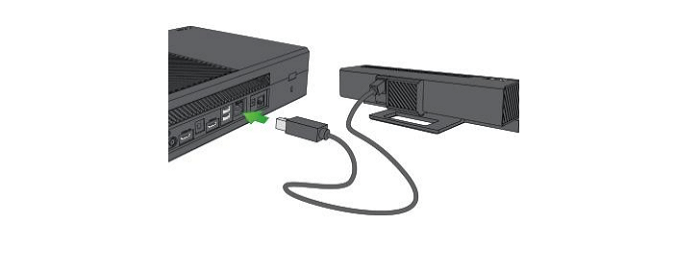
Solution 2. Check the HDMI Connection of Your Monitor
As mentioned above, your Xbox obe could be powered on but might not pop up on your TV monitor if your HDMI cable is not plugged in properly. Thus, you need to make sure that the HDMI cable is correctly connected.

Solution 3. Try a Different Wall Outlet to Fix Xbox Not Working
You can take the Xbox console and the power supply to a different outlet, plug it in, and see if it turns on. If this works, congratulations. You have solved the problem. The power failure makes this happen.
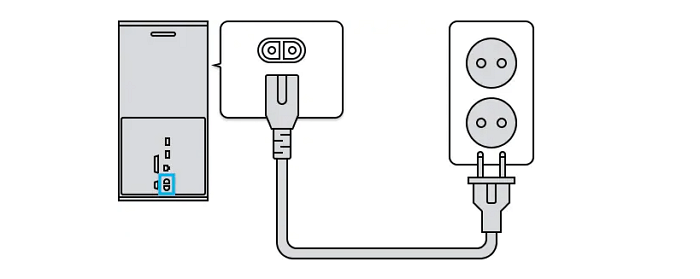
If this still fails to help, check if other items in your room and house aren't working. Turn off anything connected to that circuit and go to the fuse box or circuit breaker. If everything else works, contact a licensed electrician.
Solution 4. Check the Power Strip
If you use a power strip or surge protector, make sure it's on and works properly. Some have fuses that blow in a power surge and protect electronics from damage. Check other items plugged into the strip and try a different outlet on the strip to test the strip. If an outlet on the power strip is dead, you must replace it immediately.
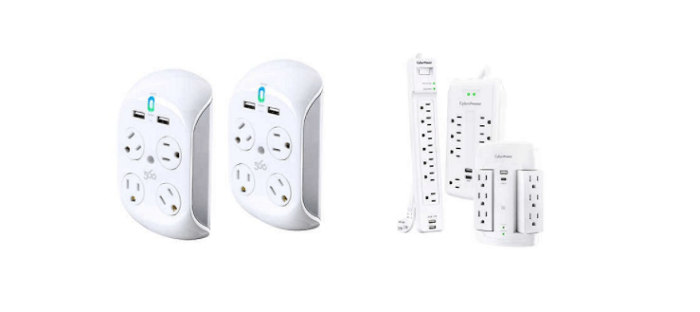
Solution 5. Restore/Reset Internal Power Supply
If your Xbox one is plugged in and your outlet is fine, but you don't see a green light on your power brick, this could mean that the power supply needs to be restored.
Step 1. Unplug the cables from the console, including the wall outlet, and the power supply, and wait ten seconds.
Step 2. Then plug them back in and press the Xbox button on the front of the console.

Solution 6. Make Sure the Xbox One Has Proper Ventilation
Your Xbox could suddenly shut down if it is overheating in the middle of the gaming session. Thus, you need to remove any objects around the console and place it so vents on the casing can easily draw in air.
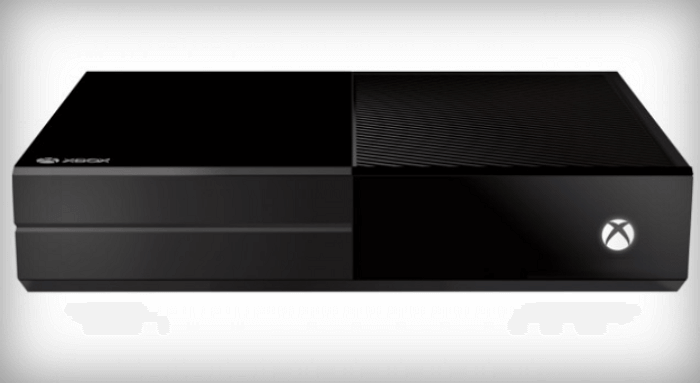
Solution 7. Check the Console Settings
Follow the steps below to check and change Xbox one console settings.
- Open the Settings menu and choose "Power & Start-Up".
- The "Instant-On" feature puts the console into sleep mode when you turn it off.
- Set it to "Energy-Saving".
- Check the "Auto-Shutdown" setting on the same menu.
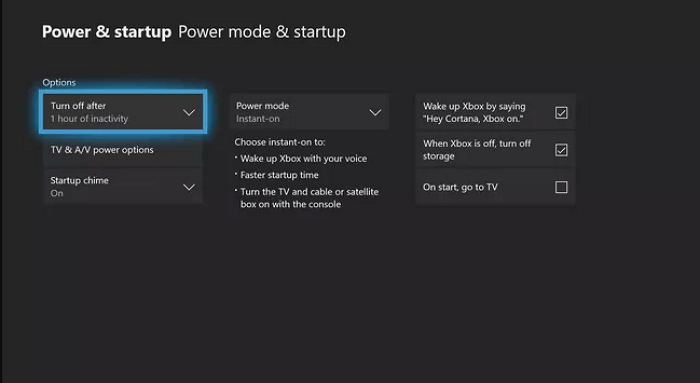
Final Words
All the common Xbox one won't turn on causes and solutions are shown in this post. Just choose the corresponding solutions according to your actual scenarios. If you still fail to turn on your Xbox, you can contact Xbox customer support to repair your Xbox console or buy a new one.
Was This Page Helpful?
Cedric Grantham is a senior editor and data recovery specialist of EaseUS. He mainly writes articles and how-to tips about data recovery on PC and Mac. He has handled 10,000+ data recovery cases and is good at data recovery of NTFS, FAT (FAT32 and ExFAT) file systems, and RAID structure reorganization.
Brithny is a technology enthusiast, aiming to make readers' tech lives easy and enjoyable. She loves exploring new technologies and writing technical how-to tips. In her spare time, she loves sharing things about her game experience on Facebook or Twitter.
Related Articles
-
Unable to Eject External Hard Drive? Fices for Windows 10/11
![author icon]() Jaden/Jul 24, 2024
Jaden/Jul 24, 2024 -
[4 Fixes] You Must Initialize a Disk Before Logical Disk Manager Can Access It
![author icon]() Jean/Jul 24, 2024
Jean/Jul 24, 2024 -
How to Recover Data from Huawei MateBook [X/E/D Series]
![author icon]() Jaden/Jul 24, 2024
Jaden/Jul 24, 2024 -
How to Repair Corrupted XD Card and Recover Photos
![author icon]() Jaden/Jul 24, 2024
Jaden/Jul 24, 2024