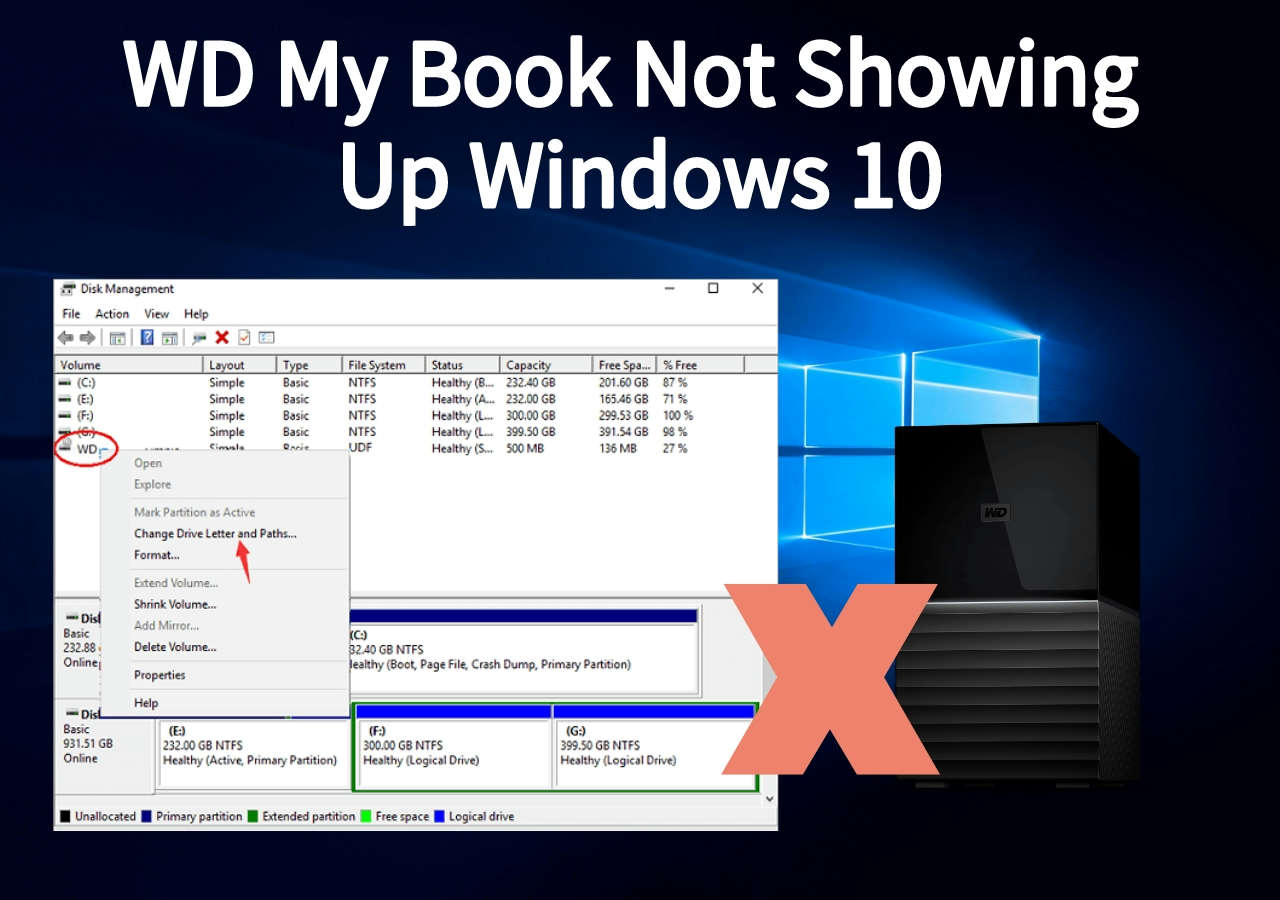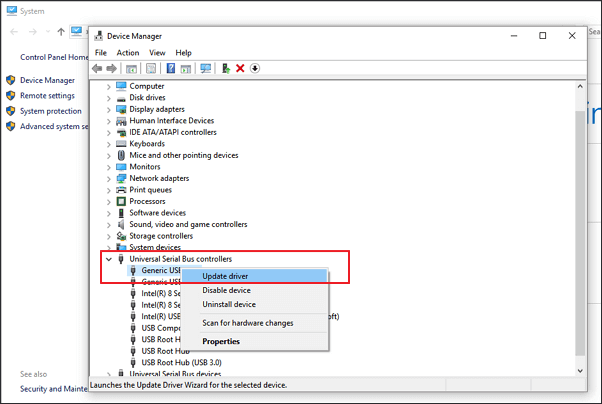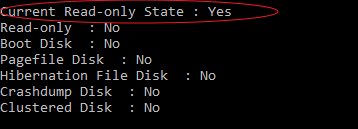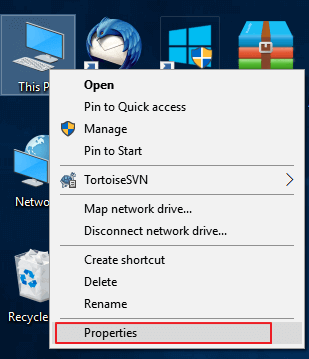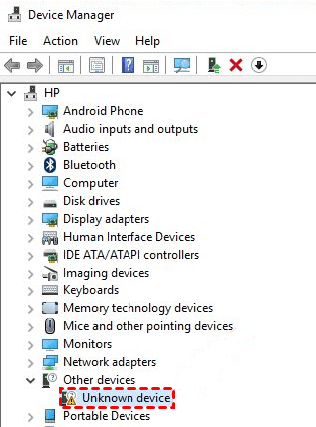-
![]() How to Fix WD My Book Not Showing Up Windows 10 Without Losing Data
How to Fix WD My Book Not Showing Up Windows 10 Without Losing Data December 12,2025
December 12,2025 6 min read
6 min read -
![]() Fix Hard Drive Not Showing Full Capacity on Windows & Mac
Fix Hard Drive Not Showing Full Capacity on Windows & Mac December 12,2025
December 12,2025 6 min read
6 min read -
![]() Fix 'This Drive Is Read Only' on SD Card/USB/Hard Drive [5 Methods]
Fix 'This Drive Is Read Only' on SD Card/USB/Hard Drive [5 Methods] January 06,2026
January 06,2026 6 min read
6 min read -
![]() Memory Card Unlocker: How to Unlock SD Card Without Losing Data
Memory Card Unlocker: How to Unlock SD Card Without Losing Data December 12,2025
December 12,2025 6 min read
6 min read -
![]() Fix and Restore External Hard Drive Shows Only 32GB to Full Capacity
Fix and Restore External Hard Drive Shows Only 32GB to Full Capacity December 12,2025
December 12,2025 6 min read
6 min read -
![]() How to Recover Formatted Sony SD Card [A7III/A7Iv/A7RV]
How to Recover Formatted Sony SD Card [A7III/A7Iv/A7RV] December 21,2025
December 21,2025 6 min read
6 min read -
![]() Fix HDD/SSD Unknown Device in Device Manager in 2026
Fix HDD/SSD Unknown Device in Device Manager in 2026 January 06,2026
January 06,2026 6 min read
6 min read -
![]() How to Fix SD Card Not Showing Up in File Explorer
How to Fix SD Card Not Showing Up in File Explorer December 12,2025
December 12,2025 6 min read
6 min read -
![]()
-
![]() How to Repair Corrupted XD Card and Recover Photos
How to Repair Corrupted XD Card and Recover Photos December 12,2025
December 12,2025 6 min read
6 min read
Page Table of Contents
"My Seagate external HDD suddenly shows up as Raw and it asks me to format the disk in the drive before you can use it. However I try to open it, it prompts the message saying hard drive needs formatting. So I did it regardless of the important data there, what annoys me currently is that RAW drive cannot be fixed due to format failure! What should I do now to repair RAW drive without losing data?"
Normally, formatting is the most suggested way to fix a hard drive, USB drive, or memory card with the Raw file system, and most of the time it works. But sometimes you may be out of luck, there are situations in which you can not repair a RAW drive by formatting as expected. For example, Windows was unable to complete the format.
RAW Drive Data Recovery Software
No matter how you encounter the Raw file system, do not try to format it before applying professional data recovery software to recover important data. When you see the RAW drive, it means that the drive has an unknown Windows file system. Since no file system exists on the drive, it can no longer be used to store data, and you can not access the existing data, either.
EaseUS Data Recovery Wizard is recommended for RAW hard drive data recovery. Simply download it on your PC, and follow the easy data recovery steps. After then, you can feel risk-free about fixing RAW drive that cannot be formatted.
Step 1. Select and scan the RAW partition
If the RAW partition contains a partition label, you can directly select it from drives list and click "Search for Lost Data" to look for the lost files. If the RAW partition lost its label, it will be recognized as "Lost Partition", just select the "Lost Partition" and initiate an overall scan on the RAW drive.

Step 2. Preview found data from the scan result
After the scan is completed, all available files in the RAW hard drive will be displayed. View these files and find the files you want to recover. You can sort the scanned data by file format or search directly in the "Search files or folders" box.

Step 3. Recover data from RAW partition
Select all files and click "Recover" to get all the data back. Select another internal/external hard drive or Cloud drive to save the recovered data and click "OK" to start RAW drive recovery.

RAW Drive Data Recovery Services
You can also use our manual data recovery services to fix your RAW drive and recover lost data efficiently.
Consult with EaseUS data recovery experts for one-on-one manual recovery service. We could offer the following services after FREE diagnosis:
- Repair damaged RAW drive without formatting<
- Recover data from RAW drive, including BitLocker encrypted drives
- Recover RAW partition, RAW USB, RAW flash drive, RAW external hard drive, etc.
How to Fix the RAW Hard Drive That Cannot Be Formatted
The process of repairing a Raw hard drive is to convert Raw to NTFS, FAT32, or other recognized file systems. When Windows Explorer quick format or Windows Disk Management is not able to complete the format, try raw hard drive format by using the Diskpart command line.
Fix 1. Convert Raw to NTFS/FAT32 using Diskpart
Step 1. Click on Start and then type cmd and hit Enter.
Step 2. Right-click on cmd and then click on Run As Administrator.
Step 3. Type Diskpart and then hit Enter.
Step 4. Type convert X: /fs:ntfs and hit Enter.
It's worth noting that X ought to be the drive letter of your RAW disk storage device. Also, you can replace ntfs with other desired file systems such as exfat, fat32, etc.
Fix 2. Format Raw to NTFS/FAT32 using a free partition manager
Did the command line help format the RAW drive to a certain usable file system? Considering that the command line method is kind of sophisticated, so it doesn't fit average users who have a little technical background. For that matter, we think it's necessary to get the other simpler alternative way to replace the Diskpart command line. EaseUS Partition Master, the recommended free partition manager software comes handy.
You can take advantage of its "Format" feature and "Partition Recovery" feature to deal with a RAW hard drive that cannot be fixed by the regular disk formatting methods via Windows Explorer and Windows Disk Management, and even the Diskpart command prompt doesn't help in the end.
Option 1. Format the RAW drive
Applies to the RAW drive which currently has a drive letter of it
Step 1. Launch EaseUS Partition Master.
Right-click on the RAW partition or RAW external hard drive/USB/SD card that you need to format and choose "Format".

Step 2. Format RAW Partition and reset the file system.
Assign a new partition label, set the file system to NTFS/FAT32/EXT2/EXT3/EXT4/exFAT, and cluster size to the selected partition, then click "OK".

Step 3. In the Warning window, click "Yes" to continue.
By clicking Yes to allow this program to format the target RAW partition to the selected file system format on your drive.
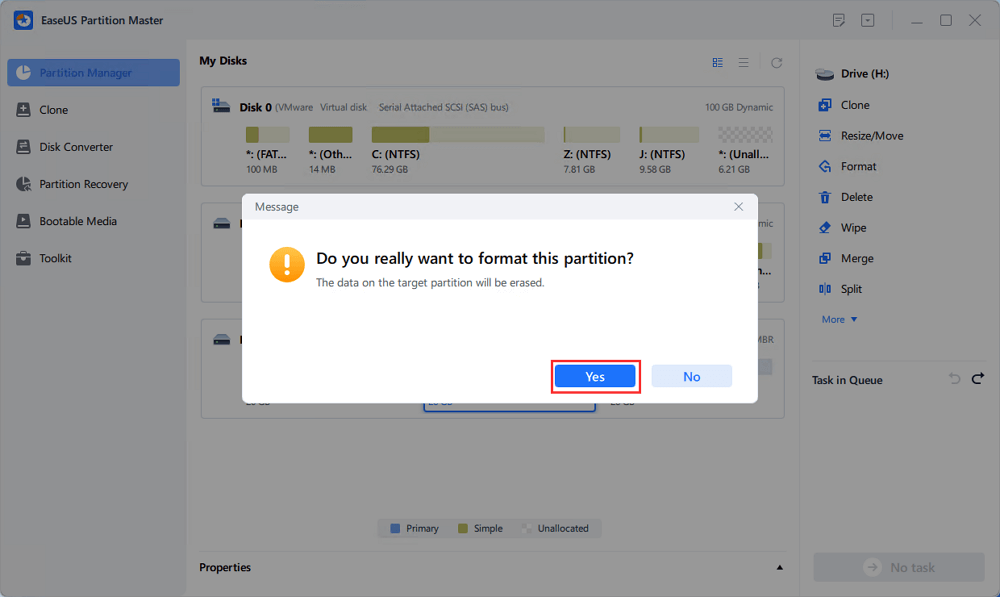
Step 4. Execute the operations.
Click the "Execute 1 Task(s)" button in the lower right corner to view all the changes, then click "Apply" to start formatting your RAW partition/USB/SD/external hard drive.
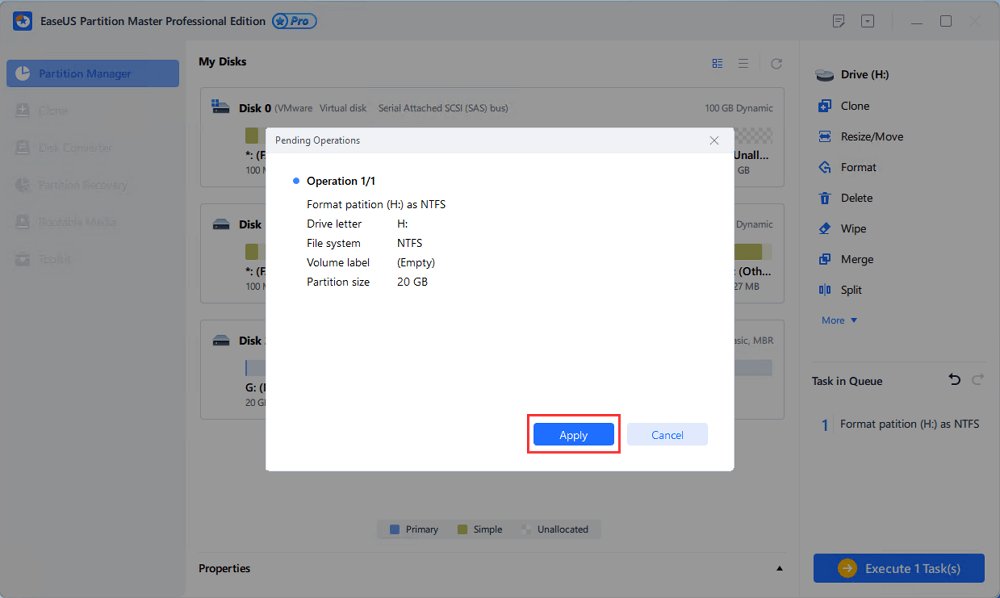
Option 2. Recover RAW hard drive
Applies to the Raw drive which lost the drive letter of it
Sometimes, you'll find that the hard drive partition displays as Raw without showing a drive letter on it. In this case, EaseUS Partition Master comes handy to solve this kind of Raw drive issue without formatting it, instead, performing a partition recovery from the beginning to the end. Once the scan finished and you chose the Raw drive partition to recover, you'll get a functional drive with the original drive letter and file system on it.
Guide: how to perform partition recovery
Conclusion
What if the three attempts still cannot fix the raw drive and eventually failed to bring it back to normal use? There should be severe hard drive damage issue and the last resort you have to try is the low-level format, which will completely erase all data on the drive and make data unrecoverable. So, remember that raw drive data recovery always comes before the format.
Was this page helpful?
-
Cedric Grantham is a senior editor and data recovery specialist of EaseUS. He mainly writes articles and how-to tips about data recovery on PC and Mac. He has handled 10,000+ data recovery cases and is good at data recovery of NTFS, FAT (FAT32 and ExFAT) file systems, and RAID structure reorganization. …
-
Jean is recognized as one of the most professional writers in EaseUS. She has kept improving her writing skills over the past 10 years and helped millions of her readers solve their tech problems on PC, Mac, and iOS devices. …

20+
Years of experience

160+
Countries and regions

72 Million+
Downloads

4.9 +
Trustpilot Score


Free Data
Recovery Software
Recover data up to 2GB for free!