Video has become an increasingly important part of our lives. Whether we are recording important life events, capturing a video of cherished memories, or just shooting a quick video to share with friends, videos play a vital role in how we communicate and connect with others. However, like all digital files, videos are susceptible to data loss. Whether it's due to accidental deletion, formatting errors, or corrupt storage media, there are several ways that video files can be lost. When this happens, it can be deeply upsetting and frustrating.
Fortunately, there are ways to recover deleted videos on Windows, Mac, iPhone, and Android. We will walk you through several of them right here in this article.
Is It Possible to Recover Deleted Videos?
Yes, it is possible to recover deleted videos. But the success rate will depend on many factors, such as how long ago the video was deleted and what type of file it is.
When a video is deleted, the files are not actually removed from the device immediately. Instead, the space that the video occupies is simply marked as being available for new data to be written over it. As a result, there is a window of opportunity in which the video can be recovered using specialized software. However, if too much time has passed or if new data has been written to the same location, then recovery may not be possible. To improve the success rate of video recovery you need to:
- Stop using the device to avoid data overwrite.
- Start the data recovery process as soon as possible.
How to Recover Deleted Videos on Windows 10/11
Recovering deleted videos can seem like a daunting task, but with the right methods and know-how, it can be relatively simple. Depending on the type of device you are using, there are a few different methods you can try. Let's go over the most effective ways how to recover deleted videos on Windows 11/10/8/7.
Method 1. Retrieve Deleted Videos from Recycle Bin
There are several different ways that you can restore deleted videos on Windows 10/11. One way is to use the Recycle Bin. If you have accidentally deleted a video file, it may still be in the Recycle Bin.
To find a deleted video in Recycle Bin:
Step 1. Double-click the Recycle Bin icon on the desktop.

Step 2. Locate the video files you want to restore.
Step 3. Right-click the file and select "Restore".
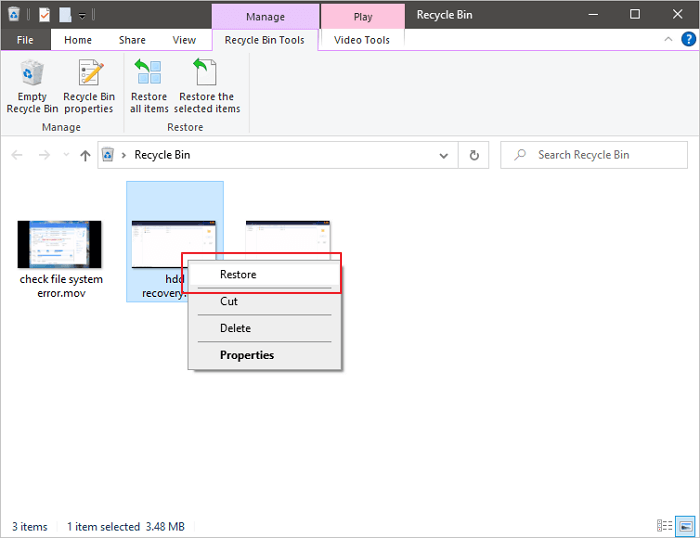
Then, the videos will be moved back to their original location. You can copy the videos to the desired places. But not all deleted files go to the Recycle Bin. If you delete files with the Shift + Delete keyboard, they are permanently deleted and you can't see the deleted video in the Recycle Bin. Other video recovery solutions can retrieve permanently deleted videos and you can get more details in the following sections.
Method 2. How Do I Recover Permanently Deleted Videos with Software
Another way to recover deleted videos is to use a data recovery tool. There are many different data recovery tools available, so you will need to choose the best video recovery software that is compatible with Windows 11/10/8/7.
The data recovery software we recommend the most is EaseUS Data Recovery Wizard. It ranks top for its reliability, performance, and simplicity. EaseUS data recovery software is a reliable and effective tool that can be used to restore deleted videos on Windows 11/10/8/7. The program offers a simple and intuitive interface that makes it easy to select the desired file type and location. Some of the features offered by EaseUS data recovery software include:
- Flexible search options
- Preview function
- Easy-to-use interface
- Advanced settings for customizing the recovery process
With these features, EaseUS data recovery software is an ideal tool for recovering deleted videos on Windows 10. Follow these steps to recover video files with data recovery software on Windows:
Step 1. Select a specific hard disk or location.
Choose the drive or partition where you deleted files. You can also select a specific location to scan, e.g. Recycle Bin, Desktop, or a folder. Then, click the "Search for Lost Data" button to start finding files.
Step 2. Start a quick or advanced scan for lost data.
When the scan is complete, you can see the detailed scan results, and you can filter the files or search them in the search box, which is the fastest way to find the target file.
Step 3. Preview and recover the files you need.
You can determine whether the scanned file is the one you want. Then, click the "Recover" button to save the recovered files to local storage or Cloud drive.

Method 3. Get Back Deleted Videos from File History Backup
If you've accidentally deleted a video file on your Windows 10 computer, there's no need to panic. So long as you have enabled File History, you should be able to recover the file using the following steps:
Step 1. Click the Search box and type file history.
Step 2. Click "Restore your files from File history" from the search results.
Step 3. Then, you will go to the File History window.
Step 4. Choose the video files you need to restore and preview them.
Step 5. Click the green "Restore" button.

File History will now restore the selected video file (or files) to their previous location. If the deleted video was saved to a different location, you'll need to choose that location when prompted. Once the file has been restored, you can continue working with it as usual.
Full Guide
Still have problems? Get more details on Windows 10 video recovery.
How to Recover Deleted Videos on Mac
What to do if you delete a video on macOS? Don't despair. You can get the most useful methods on how to retrieve deleted videos on Mac. The solutions are similar to those available to Windows users, but the operation steps you need to follow are different.
Method 1. Check Mac Trash
First, check to see if the video is in Mac Trash. If it is, you can simply right-click on the video file and select "Put Back". The file will be restored to the location it was before its deletion.
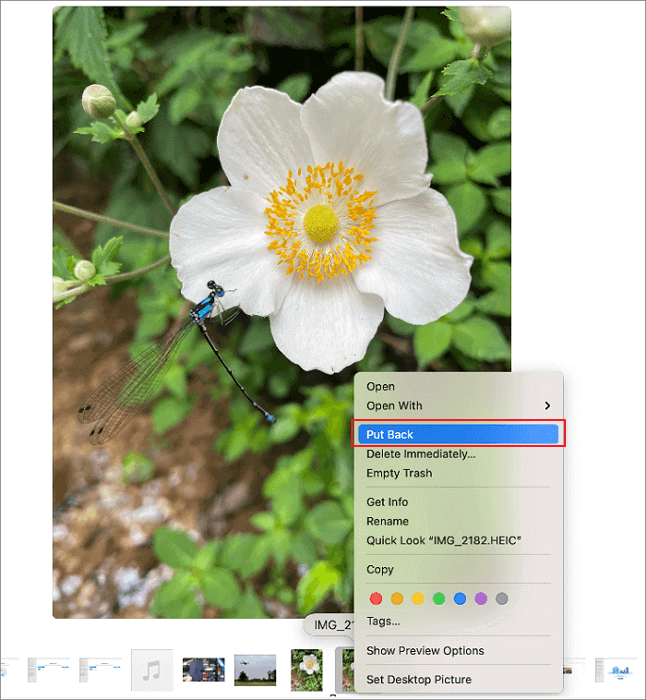
Method 2. Use Data Recovery Software for Mac
If the videos are not in the Trash, you can try using a data recovery tool. EaseUS Mac data recovery software is one of the most popular options for recovering lost or deleted files. The software is easy to use and can recover videos from all types of storage devices, including hard drives, SSDs, USB flash drives, and memory cards. To recover lost data on Mac:
- Download and launch the program and select the drive where your video was deleted.
- The software will scan the selected drive and display all of the recoverable files.
- Select the video (or videos) you want to recover and save them to a new location.

Method 3. Recover from Time Machine
Your next best option is to check whether or not Time Machine is enabled on your Mac. If it is, you can use Time Machine to restore a previous version of your Mac hard drive and recover the deleted video.

Finally, you managed to recover your lost video files. If not, there are other ways how to recover deleted videos on Mac that you can explore.
How to Recover Deleted Videos on iPhone
One of the most frustrating things that can happen is losing important videos on your iPhone. Whether you accidentally delete them or your phone crashes and wipes them, it can be difficult to know how to get them back. However, there are a few steps you can take to try and recover deleted videos on your iPhone.
Step 1. Check the Recently Deleted Folder
When you accidentally delete a video on iPhone 13/12/XR/X/8/7/6/5 using the Photos app, the video is moved to the Recently Deleted folder, where it stays for up to 40 days before becoming permanently deleted. You can navigate the Albums and select the Recently Deleted folder to undelete a video.
Step 2. Check Your iCloud or iTunes
Then, check to see if you have a backup of your videos. If you regularly back up your phone to iCloud or iTunes, you may be able to restore your lost videos from there.
Step 3. Use an iPhone Video Recovery App
If you don't have a backup, there are still some options available. There is a lot of data recovery software that can scan your iPhone for lost files and attempt to recover them. If you have a Windows or Mac computer at hand, you can recover lost videos from your iPhone with reliable iPhone data recovery software like EaseUS MobiSaver. The process is simple, and it enables you to retrieve permanently deleted videos from your iPhone.
Full Guide
Get more details on how to recover deleted videos from iPhone.
How to Recover Deleted Videos on Android
It's no secret that videos are becoming increasingly popular. In fact, according to a recent study, video content on social media platforms has grown by nearly 50% in the past two years. And with the rise of mobile devices like smartphones and tablets, it's easier than ever to watch videos on the go. However, sometimes you may accidentally delete a video or lose access to a video for other reasons. If this happens, you may be wondering how to restore deleted videos on Samsung, Xiaomi, OnePlus, or OPPO.
There are a few different methods you can use to try to retrieve deleted videos on Android. One option is to use an Android data recovery app. The app can scan your device for any lost or deleted files and attempt to get deleted videos back. But you may need to root your Android phone before the start of the video recovery process.
Another option is to connect your Android phone or tablet to a computer and use Android data recovery software to scan for lost or deleted files. Finally, if you have a backup of your Android device, you may be able to restore lost or deleted videos from the backup.
Full Guide
If you're not sure how to proceed, check this guide to recover deleted videos from Android.
Finally, if all else fails, you can always contact Apple Support and see if they can help you recover your lost videos. Losing important videos on your iPhone doesn't have to be the end of the world. With a little effort, you should be able to get them back.
How to Protect Important Videos
Video recovery is a time-consuming process and data loss is an unpleasant experience. Therefore, follow the tips below to avoid losing important videos:
Make Copies:
Make multiple copies of your videos and store them in different locations. This way, if one copy is lost or damaged, you will still have others.
Upload to Cloud Drive:
Upload your videos to a cloud drive such as Google Drive or Dropbox. This way, even if your computer is damaged, your videos will still be safe.
Share Videos:
Share your videos with friends or family members so they can also keep copies.
Export to MP4:
This will ensure that you can access your videos if something happens to the original file.
By taking these precautions, you can protect your videos and ensure that they will be preserved for years to come.
Recover Deleted Videos FAQs
You have to learn about the full guide on how to retrieve a deleted video on different devices. If you still have problems with video recovery, you've come to the right place. Below, we'll cover some of the most important topics related to deleted video recovery.
1. How do I recover permanently deleted videos?
To recover permanently deleted videos, you will need to use data recovery software. Then, follow the steps below to restore deleted videos using EaseUS Data Recovery Wizard:
- Download and install EaseUS Data Recovery Wizard.
- Select the drive that contains the deleted video, then click "Scan".
- Use the search bar to find wanted video files.
- Select the video file and click "Recover".
- Once recovery is finished, you can open and watch the video on your device.
2. Where can I find a video I deleted?
Fortunately, there are a few places you can find a deleted video.
- First, check your Recycle Bin or Trash folder. If the video was accidentally deleted, it may still be in one of these locations.
- Second, try searching for the video on your hard drive. If the video was not permanently deleted, it may still be present on your computer.
- Finally, check any backups you may have made of your videos. If you regularly back up your videos, there is a good chance that the deleted video will be stored in one of these backups. By following these steps, you should be able to locate any deleted videos.
3. How to recover deleted TikTok videos?
You can recover deleted TikTok videos on Android/iPhone/PC. Here are the steps to get TikTok videos back on your iPhone:
Step 1. Access iCloud.com, and sign in to your account.
Step 2. choose "Settings".
Step 3. In the "Advanced" section, click "Recover Files".
Step 4. Select files you want to recover.
Step 5. Tap "Restore".
4. How to recover deleted YouTube videos?
There are a few ways that you can go about recovering deleted YouTube videos.
Step 1. Check your Trash folder.
YouTube saves all deleted videos in the Trash folder for 30 days, after which they are permanently deleted. If you find your video in the Trash folder, you can restore it with just a few clicks.
Step 2. Contact YouTube directly.
If you have proof that you are the owner of the video, YouTube may be able to help you recover it.
Step 3. Recover from backup.
If you have a backup of your video on another storage device, you may be able to restore the video from there. With a little effort, you should be able to get your video back.
5. How to recover lost videos from an SD card?
Guide on how to recover deleted videos from an SD Card:
- Connect the SD Card with your PC.
- Install the SD card video recovery tool for free.
- Select the SD Card to scan for deleted videos.
- Recovering deleted video from the SD card.
6. Can I recover deleted/lost PS4 videos?
Yes, you can. Most PS4 videos are recorded on memory cards or hard drives, so you can recover them using readily available video recovery software, like EaseUS Data Recovery Wizard.
7. Can I recover permanently deleted videos from Android?
Yes, you can recover permanently deleted videos from your phone as long as you act quickly. To do this, you need to use EaseUS MobiSaver for Android. Follow these instructions:
- Install EaseUS MobiSaver for Android.
- Connect the phone to your PC and start the scan.
- Select the videos you want to recover, then tap "Recover".
- Choose where you want to store your video files.
8. How to recover deleted ring videos?
If you've accidentally deleted a Ring video, there's no need to panic. In most cases, it's possible to recover the video using EaseUS data recovery software. This tool is designed to help Ring users restore lost or deleted videos.
To use the tool, simply install this video undelete tool and follow the instructions on the screen. Once you've recovered your videos, be sure to save them in a safe place so that you can access them in the future.
Conclusion
There are a few different ways that you can recover deleted videos, depending on the device that you're using. For Windows and Mac computers, there are a few data recovery programs that can help you recover deleted files. For iPhones, there is a built-in feature in the Photos app that allows you to recover recently deleted photos and videos. And for Android devices, some third-party data recovery apps can help you recover lost or deleted files.
So, if you've accidentally deleted a video, there's no need to panic. With a little bit of effort, you should be able to recover all deleted videos.
Was This Page Helpful?
Cedric Grantham is a senior editor and data recovery specialist of EaseUS. He mainly writes articles and how-to tips about data recovery on PC and Mac. He has handled 10,000+ data recovery cases and is good at data recovery of NTFS, FAT (FAT32 and ExFAT) file systems, and RAID structure reorganization.
Brithny is a technology enthusiast, aiming to make readers' tech lives easy and enjoyable. She loves exploring new technologies and writing technical how-to tips. In her spare time, she loves sharing things about her game experience on Facebook or Twitter.
Related Articles
-
(July 2026) Ultimate Guide to Mac Time Machine Backup
![author icon]() Jean/Jan 06, 2026
Jean/Jan 06, 2026 -
Windows Repair Tools and Services [Windows 10/11]
![author icon]() Cedric/Dec 12, 2025
Cedric/Dec 12, 2025 -
Recycle Bin Windows 10 - Full Guide [with Pictures]
![author icon]() Cedric/Dec 12, 2025
Cedric/Dec 12, 2025 -
Flash Drive Data Recovery Software: Recover Files from a USB or Pen Drive
![author icon]() Cedric/Jan 13, 2026
Cedric/Jan 13, 2026