Page Table of Contents
Reviews and Awards
The last few years have successfully set a benchmark in the entertainment market. Different platforms eventually have come up with surprising results, one of which is Netflix. It is one of the leading American subscription-based streaming systems whose integration has eased the world considerably. The platform features a vast library where you can quickly access a wide range of TV programs and movies for free.
Users of Netflix are free to download the different titles on different devices. The titles included are proprietary and encoded with the native format of Netflix. They are non-transferable from the other devices. In simpler words, we can also say that each device included here needs to download the content on its own to access it. The guide is designed to assist those willing to enable the transfer of installed programs, including Netflix, from one PC to another.
Transfer My Netflix from One Device to Another
When users download the videos, they are encrypted and stored in the installation directory of Netflix. When using any transfer method, users only have to transfer the application. While NetFlix doesn't allow users to set a download location, whenever it does, you will need to ensure to transfer that folder as well.
To make it quickly happen, you need to have EaseUS Todo PCTrans on your device. EaseUS Todo PCTrans is a fantastic tool that helps you conveniently transfer your data and other settings on your other device.
One of the features is to move apps like Netflix. It ensures you don't need to redownload the app, sign again, and download everything. Once transferred, you can use it after a simple verification.
You can follow these steps to transfer Netflix to another device with this software:
Step 1. Set Up the Old PC
- First, install and launch EaseUS Todo PCTrans and select Data Transfer on the left panel of the main interface.

- Select "Transfer Directly" and click "Next" to continue.

Step 2. Set Up the New PC
- Download and launch EaseUS Todo PCTrans on the new computer; select "This is New PC" and click "Next".

- Select "Transfer directly" and click "Next" to continue.
- Select "Network" and click Next to continue. This will automatically scan the old PC. (Make sure the two PCs are connected to the same LAN.)

- Select the target PC and click Connect. Then, it will take some time to scan and analyze the data in old PC.

Step 3. Select the Apps to Transfer
- On the new PC, select the applications you want to transfer. Then, click "Transfer" to start.

The presence of EaseUS Todo PCTrans has made access to Netflix downloads on the new device convenient. While enabling smooth transfers of data and settings using EaseUS Todo PCTrans, you need to keep a few things in mind, and that is:
- If you have downloaded the videos from Netflix's installation directory, you will be free to transfer the application conveniently.
- If the videos downloaded are on directories other than Netflix, you can easily select the application and check those video files conveniently.
By the way, EaseUS Todo PCTrans is a feature-loaded option that brings up a large number of possibilities to the users, such as:
- Enable easeless transfer of personal data and settings from one PC to another
- Features a simple wizard interface to work on
- Ensured reduction in cost and time for PC installation
- Works well on Windows 11/10/8/7
- It doesn't affect the quality and quantity of data while transferring
- Works as a data rescue for recovering data from damaged or dead PC
You may also be the interest to see:
Transfer Netflix Downloads from One Device to Another
Netflix is an excellent source of entertainment, but the app also imposes various restrictions on the users. They are only allowed to watch the downloads made on a particular device, not on connected devices.
The downloads are usually encrypted digital video files. If you want to decode these files on other devices, you need to use third-party solutions such as 4KDownloader, which can convert using the URL. Once done, you can then transfer the videos.
That said, we provide different solutions for transferring My Netflix from one device to another to make the access convenient for you.
1. Transfer Netflix Downloads from PC to PC
Transferring Netflix downloads from one pc to another can be easily enabled using EaseUS Todo PCTrans. It is an excellent data rescue app that helps you recover data and accounts from dead and damaged computers.
You can also follow these steps to transfer your Netflix downloads to another device:
Step 1. Set Up the Old PC
- First, install and launch EaseUS Todo PCTrans and select Data Transfer on the left panel of the main interface.

- Select "Transfer Directly" and click "Next" to continue.

Step 2. Set Up the New PC
- Download and launch EaseUS Todo PCTrans on the new computer; select "This is New PC" and click "Next".

- Select "Transfer directly" and click "Next" to continue.
- Select "Network" and click Next to continue. This will automatically scan the old PC. (Make sure the two PCs are connected to the same LAN.)

- Select the target PC and click Connect. Then, it will take some time to scan and analyze the data in old PC.

Step 3. Select the Files to Transfer
- Finally, on the new PC, select the Files tab, select the files you need to transfer. Then, click "Transfer" to start.

2. Transfer Netflix Downloads from PC to Mobile
Sharing or transferring data from pc to mobile has no longer remained a hectic task. The evolving technology has smoothened up the different processes and has made everything just at the distance of a few clicks. For enabling the transfer of Netflix downloads from pc to mobile, the things you have to do are:
Step 1: Connect your smartphone to your computer system using a USB cable. Check for the message display mentioning new hardware has been detected. Once you find it, tap on the message to view the phone's storage drive or SD card.

Step 2: Tap on the Start button followed by Computer and then search for the dive in the Devices with Removable Storage option. Launch the folder where you have stored the video on your PC's hard drive.
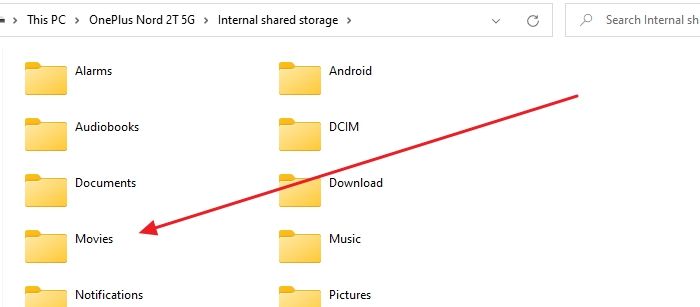
Step 3: Please tap on the video file and then drag it to the phone's storage device to successfully move it from pc to phone.
Step 4: Once done with it successfully, do not disconnect your phone from Computer and then remove the SD card. Bingo! You have successfully transferred My Netflix from one device to another.
Share Netflix Shows/Movies from One Device to Another
One can even share Netflix shows and movies from one device to another. The things you have to do here are:
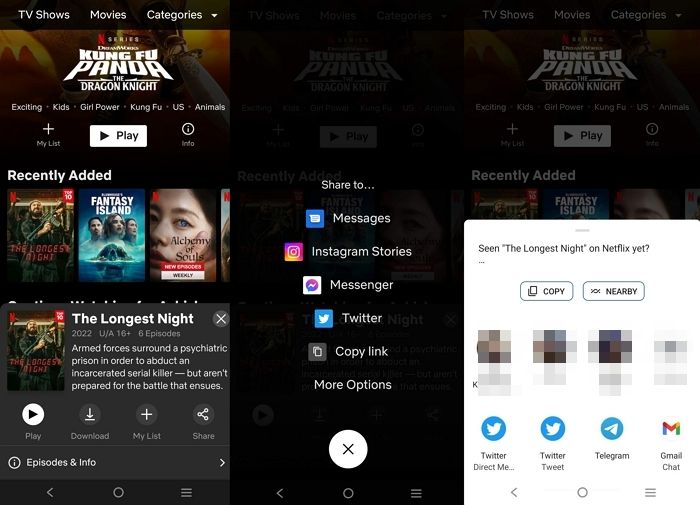
Step 1: Launch Netflix on your device and then move to the details page of the TV show or movie you are willing to share.
Step 2: Tap on the Share button to enable a successful sharing process.
Step 3: Now select the app you want to use for sharing the shows and movies and once you are done with it, complete the sharing process using that app.
Conclusion
So, guys! Hopefully, you have understood how to transfer My Netflix from one device to another. Netflix restricts the sharing of data from one device to another. We have provided different solutions to make your aces over Netflix more convenient. EaseUS Todo PCTrans is one of the most recommended options that help users transfer Netflix from one device to another. Make sure to follow up the steps above carefully so you can easily enable good access.
About the Author
Cici is the junior editor of the writing team of EaseUS. She accepted the systematic training on computers at EaseUS for over one year. Now, she wrote a lot of professional articles to help people resolve the issues of hard drive corruption, computer boot errors, and disk partition problems.
Written by Tracy King
Tracy became a member of the EaseUS content team in 2013. Being a technical writer for over 10 years, she is enthusiastic about sharing tips to assist readers in resolving complex issues in disk management, file transfer, PC & Mac performance optimization, etc., like an expert.
Reviews and Awards
-
EaseUS Todo PCTrans Free is a useful and and reliable software solution created to serve in computer migration operations, be it from one machine to another or from an earlier version of your OS to a newer one.
Read More -
EaseUS Todo PCTrans is by the folks at EaseUS who make incredible tools that let you manage your backups and recover your dead hard disks. While it is not an official tool, EaseUS has a reputation for being very good with their software and code.
Read More
-
It offers the ability to move your entire user account from your old computer, meaning everything is quickly migrated. You still get to keep your Windows installation (and the relevant drivers for your new PC), but you also get all your apps, settings, preferences, images, documents and other important data.
Read More
Related Articles
-
3 Ways to Transfer Files from Server to Server
![author icon]() Daisy/2024/12/04
Daisy/2024/12/04 -
How to Move Valorant to Another Drive | 2024 Easiest
![author icon]() Cici/2024/12/04
Cici/2024/12/04 -
Can I Transfer My Adobe Programs to a New Computer [Tutorial]
![author icon]() Sherly/2024/12/04
Sherly/2024/12/04 -
How to Transfer Large Files Between Servers | 4 Ways
![author icon]() Roxanne/2024/11/27
Roxanne/2024/11/27