Page Table of Contents
Reviews and Awards
Secure file sharing in the digital world of 2024 cannot be overemphasized. Security is at a premium, whether for personal or professional reasons, as the demand to communicate securely has never been as high as today. This article explores secure file sharing by highlighting its significance and providing beginners with the fundamental knowledge on having a hassle-free and secure experience.
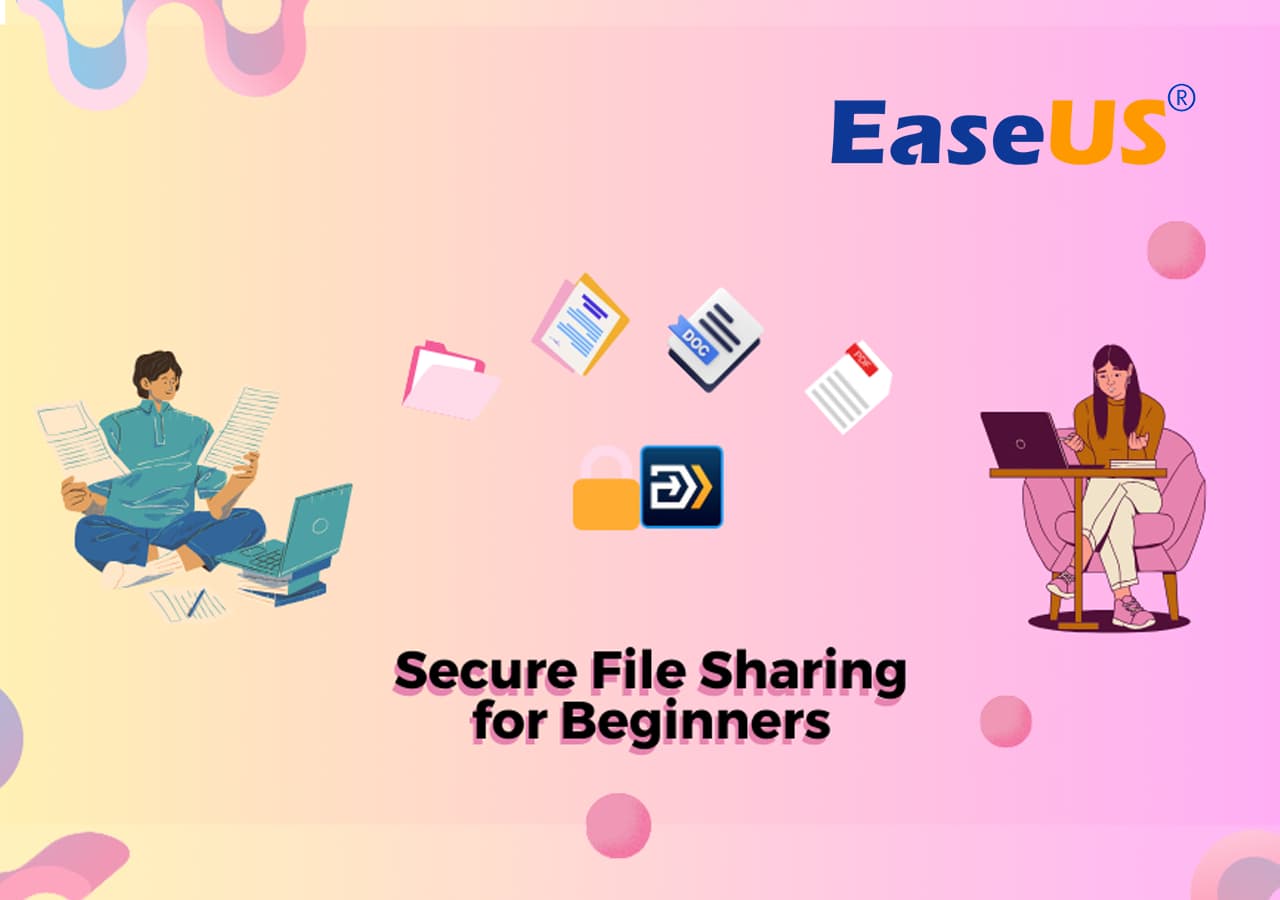
Secure File Sharing Tips You Should Know
Implementing these secure file sharing tips empowers beginners to navigate the digital landscape confidently, safeguarding their data against potential threats. The following tips will help you secure your files without any risk of data leaks or hacking hazards whatsoever:
| Tips | Details |
|---|---|
| 1. Encrypt Files | Encryption is a cornerstone of safe file exchange protocols. Encrypting your data means that even if your data falls into the wrong hands, the information still remains unreadable. To further protect your vital data, employ your preferred file-sharing platform's built-in features or trusted encryption solutions. |
| 2. Add Passwords to Files | By including passwords, you may improve the security of your shared files. This easy-to-use but efficient safeguard makes sure that only people with permission can view the information. To keep your files secret, pick safe sharing methods and create strong, one-of-a-kind passwords. |
| 3. Compress Large Files | In addition to using more bandwidth, sharing large files securely can be difficult. In addition to making files easier to handle, compressing them before sharing lowers the possibility of data corruption occurring during transmission. Furthermore, unapproved users frequently have a harder time manipulating zipped files. |
| 4. Try Offline File Transfer | Offline file transmission techniques can offer an additional degree of protection, even though the digital world is more convenient. For extremely sensitive data, think about utilizing physical storage devices like external hard drives or USB drives. This gives you a concrete way to share information safely while lowering the risk that your data poses to internet hackers. |
| 5. Implement Two-Factor Authentication (2FA) | 2FA adds an extra degree of protection by forcing users to authenticate their identities using a secondary means, such as a mobile device code. This drastically lowers the possibility of illegal access. |
In the upcoming sections, we'll delve into advanced features and tools that elevate the file-sharing experience.
Safe and Secure File Sharing App Download
So, is there a secure file sharing app that works to execute the above-all listed file security operations while transferring from one end to another device? Yes, sure. EaseUS Todo PCTrans is a standout option for Windows customers looking for dependable and secure file transfer software.
It's an easy-to-use program that offers a seamless experience to individuals looking for a quick and secure solution to move data. It provides Windows users with "Backup-and-Restore" and "PC-to-PC", two flexible file-sharing modes so that any of you may share files safely online and offline, meeting a range of needs and preferences.
One notable feature of EaseUS Todo PCTrans is the ability to transmit huge files between PCs safely. Users can transfer large amounts of data with confidence using the encryption mode within the Backup and Restore tool, ensuring maximum privacy and protection.
Also, don't forget to share this reliable solution for Windows customers who are looking for a secure and speedy file-sharing experience online.
Easiest Way to Execute Secure File Sharing in 2024
EaseUS Todo PCTrans provides the easiest and most effective way to help you share files safely in 2024. This software simplifies the hectic task of secure file sharing. People with all kinds of skill levels can easily handle the process with this software, making it the best choice for both new and experienced users.
This powerful and easy-to-use software is meant to make sharing files safer and more accessible so you can focus on what matters: keeping your data safe. Download and install EaseUS Todo PCTrans to share files, also, follow the steps below to see how it makes your computer interactions easier and safer:
Now, follow either option below to start sharing files securely on your computers.
Option 1: Secure File Sharing Between PCs over LAN/WiFi
If you prefer sharing files via LAN or WiFi, take the steps as shown here below:
Step 1. Install and open EaseUS Todo PCTrans on source and target PCs. Navigate to the "File Sharing" tab and click "Start" to begin. This feature can achieves high transfer rates by utilizing the maximum available network bandwidth.

Step 2. To build the connection between two PCs, you need to ensure both of them are under the same network. Then, choose the target PC icon or click "Add PC" and enter the other PC's connection code.

Step 3. Drag and drop the videos, pictures, audios, and documents that you want to transfer. Then, you check them in the Receive lists on your target PC.
If you've successfully executed secure file sharing between different devices via EaseUS Todo PCTrans and you love its simple features, don't forget to share this simple tutorial online to help more of your friends there:
Option 2: Secure File Transfer Between Two Computers without Network
If you plan to transfer some confidential content, securely sharing files without a network would be a smart choice. Your steps are here:
Step 1. Create a backup file to transfer
- Launch EaseUS Todo PCTrans on the source and target PCs. Click "Data Transfer" and select "This is Old PC". Then, click "Next" to continue.

- Click "Transfer via backup" and select "Next" to continue.

- Create a name for the backup of the files you wish to transfer without network. And click "Browse" to select the destination (a USB, external hard drive, or SD card) to save the backup of your target files. Then, click "Confirm".

- Then, go to the Files tab, select the respective files you want to transfer to a new PC without network, and click "Back up".

After this, unplug the removable device with your file backup to the new computer.
Step 2. Restore and transfer backup files to the new PC without network
- Launch EaseUS Todo PCTrans on the new computer, click "This is New PC" and click "Next".

- Select "Transfer via backup" and click "Next".
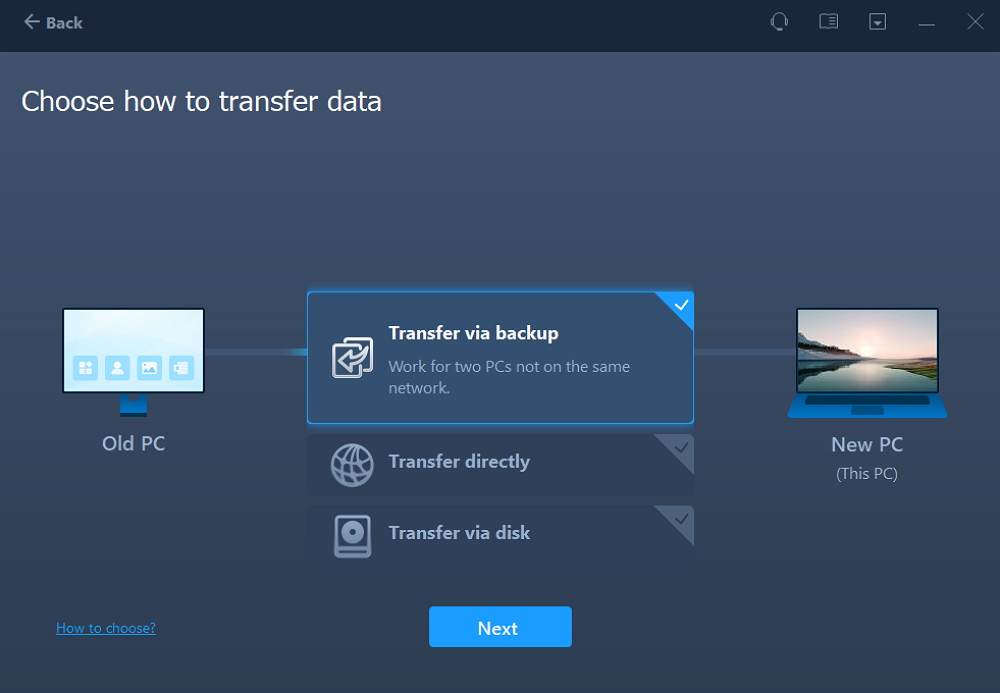
- Click "Browse" to select the file backup in your removable device.

- Click "Files" and select the backed up files you want to transfer from the old PC to your current new PC, and click "Restore".
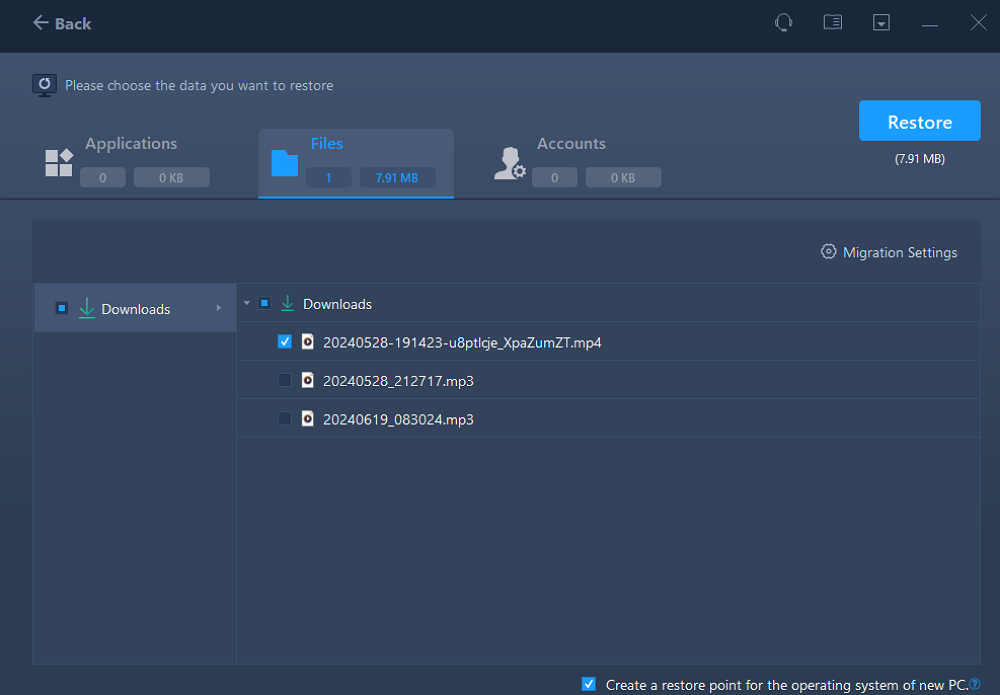
Conclusion
By following the highlighted safe file-sharing tips on this page, you'll be able to protect your personal and business data from possible dangers. Each tip, like encrypting files and using offline file-sharing methods, is an important part of a strong security plan.
When searching for safe and dependable file-sharing software for Windows users, EaseUS Todo PCTrans is a standout option. Thanks to its user-friendly interface and many modes (PC-to-PC and Backup-and-Restore), this software offers a smooth and secure transfer experience.
The ability to send huge files with encryption strengthens its status as a reliable method for protecting sensitive data. Consider EaseUS Todo PCTrans the simplest and most effective solution to implement secure file sharing in 2024, delivering peace of mind in an ever-changing digital ecosystem.
FAQs About Secure File Sharing
Follow these FAQs if you have any more questions.
1. Can I share files securely?
Yes, you can make safe transfers if you follow some rules. Take advantage of built-in features or encryption solutions in file-sharing services to stop unauthorized people from accessing your private data. Consider applying an extra layer of security by encrypting your files, compressing big files before sharing, examining offline transfer techniques for highly confidential content and configuring two-factor authentication (2FA).
To share files, you can use EaseUS Todo PCTrans, a reliable file transfer program with multiple transfer methods such as USB transfer, network transfer, WiFi transfer, and encryption mode to provide safe sharing.
2. How do I password protect a file?
Follow these steps to protect your file
- Right-click on the file you want to protect.
- Choose "Properties" from the context menu.
- In the "General" tab, click "Advanced."
- Check the box that says "Encrypt content to secure data."
- Follow the prompts to set a password.
3. What is the most secure file transfer?
Use encrypted protocols like SFTP or FTPS for secure file transfer. Alternatively, opt for EaseUS Todo PCTrans, reliable software with encryption mode that ensures the utmost privacy during file transfers.
About the Author
Roxanne is one of the main contributors to EaseUS and has created over 200 posts that help users solve multiple issues and failures on digital devices like PCs, Mobile phones, tablets, and Macs. She loves to share ideas with people of the same interests.
Written by Tracy King
Tracy became a member of the EaseUS content team in 2013. Being a technical writer for over 10 years, she is enthusiastic about sharing tips to assist readers in resolving complex issues in disk management, file transfer, PC & Mac performance optimization, etc., like an expert.
Reviews and Awards
-
EaseUS Todo PCTrans Free is a useful and and reliable software solution created to serve in computer migration operations, be it from one machine to another or from an earlier version of your OS to a newer one.
Read More -
EaseUS Todo PCTrans is by the folks at EaseUS who make incredible tools that let you manage your backups and recover your dead hard disks. While it is not an official tool, EaseUS has a reputation for being very good with their software and code.
Read More
-
It offers the ability to move your entire user account from your old computer, meaning everything is quickly migrated. You still get to keep your Windows installation (and the relevant drivers for your new PC), but you also get all your apps, settings, preferences, images, documents and other important data.
Read More
Related Articles
-
How to Uninstall Dev Home in Windows 11
![author icon]() Roxanne/2024/11/29
Roxanne/2024/11/29 -
How to Transfer Notepad ++ and Files to Another Computer
![author icon]() Cedric/2024/12/04
Cedric/2024/12/04 -
Can I Run PC Games Off External Hard Drive? Sure! You Can!
![author icon]() Sherly/2024/12/04
Sherly/2024/12/04 -
Transfer Microsoft Office to New Computer [Full Guide]
![author icon]() Tracy King/2024/12/04
Tracy King/2024/12/04