Page Table of Contents
Reviews and Awards
This article from EaseUS will provide two ways to put a program on a flash drive. You can choose the automatic or manual way. Let's view the necessary tools and requirements to copy a program to a flash drive.
| ⏱️Duration | 3-5 minutes (depending on the data size and the transfer method) |
| ✂️Tools to Copy Programs |
✔️A flash drive ✔️EaseUS Todo PCTrans |
| 💻Supported Systems | Windows 11/10/8/7 |
| ✍️Operations Steps |
✔️Put Programs on a Flash Drive via EaseUS Todo PCTrans FREE...Full steps ✔️Copy a Program to a Flash Drive via Manual Way...Full steps |
User Situation - How to Copy a Program to a Flash Drive
Q: Hey everyone, after many Google searches, I am just confused about how to put programs on my flash drive. I have read that you can use a 3rd party application to make the applications "portable," such as portableapps.com, etc. However, it doesn't work well for me. I have also read about the registry's possible problems when using other systems. Can I simply copy my programs? Or is there any effective way to handle this?
A: You may wish to run software directly from a USB flash drive to save space on your hard drive or avoid leaving a trace of your software on your computer. Copying a program is sometimes a good option for programs like Total Commander, Winamp, Aida64, or Need for Speed. If you have a few programs installed, that is fine. If you have many programs installed in the program files, some will work, some will not be licensed, and some will send you a message to reinstall the application.
A thing is clear: you will never know exactly which programs you use will work until you try it or you ask somebody who has done it before for each program.
For those who need to put some files and folders on the USB pen drive, you can just copy and paste them to the destination location. However, if you want to use the pen drive to store certain programs, simply copying the installation folder might fail. So, how to copy software from a computer to a pen drive easily?
Compared with directly copying the program, using a third-party program transfer tool ensures the success of most programs launching after migration as it takes care of the relevant registry items automatically.
How to Put Programs on a Flash Drive via EaseUS Todo PCTrans FREE
EaseUS Todo PCTrans Free is an easy PC migration solution that is designed to simplify the process of moving data, apps, and transfer accounts from one computer to another or to an external device. Whether you're upgrading to a new machine or making a copy for apps, this tool ensures a seamless transition, saving you time and effort. In only one click, this transfer tool transfers all of your wanted applications or data.
EaseUS Todo PCTrans provides a simple and fast migration method. You only need four steps, and you can install a program on your portable device for free. Make sure the USB has enough space and then follow the steps below to put/install programs on a USB:
Step 1. Connect an empty USB drive to your PC and run EaeUS Todo PCTrans
Click "Local Migration" on the main screen, and click "Start" to continue.

Step 2. Select applications, programs, and software to transfer
First, select the source partition where you installed apps and tick the programs marked as "Yes" that you'd like to move to your USB drive.
Next, click the triangle icon to choose the USB as your target location to move the selected programs without reinstallation.

Step 3. Transfer and move selected apps, programs, and software to USB
Click "Transfer" to start the transferring process and wait for the process to finish.

Note: 1. After the transferring, restart the PC if necessary. Then you can run the transferred programs on your USB drive without reinstallation.
2. You can only run and launch transferred programs from the USB on your source PC. It won't work on other computers.
After you have put programs on the USB, you can run applications from it. Go to the Windows File Explorer and open the USB. Double-click on the application.exe file. You can see the application will begin to prepare it to set up.
You can see more information below about using this convenient and full-featured tool:
Transfer user's accounts:
Transfer user's account settings, user data, personalization & power settings from one PC to another or from the previous OS to the new OS after Windows in-place upgrade via the network connection or image file.
Transfer applications:
An up-to-date application compatibility list allows you to get the latest transferable applications. Applications may require re-activating on the new PC/OS. Support to transfer data/apps from Windows XP/7/8 to Windows 11/10. Transfer applications between local disks.
Transfer data among different devices:
Transfer selected applications & data from one PC to another or from the previous OS to the new OS after the Windows in-place upgrade.
Other Highlights:
We provide 24/7 service & live chat. EaseUS Todo PCTrans takes all the stuff to a new PC and gets it ready for use.
If you like this method, you can share it with others in need and help them copy a program to a flash drive quickly and easily.
How to Copy a Program to a Flash Drive via Manual Way
We also prepared another manual method for you after introducing how to put programs on a flash drive with EaseUS Todo PCTrans. This way, it may take more time to browse and copy files.
How to Copy a Program to a USB Flash Drive on Windows
Step 1. Open "My Computer/This PC" and locate where the target program is.
Step 2. Copy the program and open your USB flash drive on the "My Computer/This PC" window.
Step 3. Paste the program file into your USB flash drive.
Step 4. Try launching the program and see if it can run successfully.
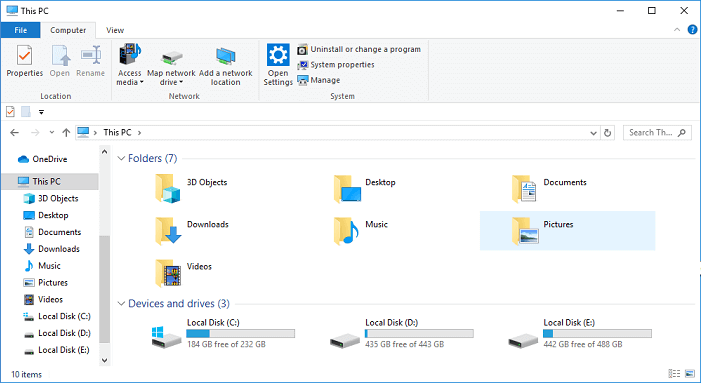
If you find manual copying leads to the program not launching after migration, please go back to the first method and do it with the app transfer tool.
How to Copy a Program to a USB Flash Drive on a Macintosh
Step 1. Click on the "Finder" located in the toolbar.
Step 2. Select your USB flash drive from the "Finder" window.
Step 3. Click "File" and select "New Finder Window" to open another "Finder" window.
Browse through your computer files using this new "Finder" window and select the file for the program you want to copy to a USB drive.
About the Author
Oliver is an EaseUS professional writer who dares explore new areas. With a passion for solving tech issues with straightforward guides for common users, Oliver keeps honing his writing craft by developing in-depth solutions for disk and partition management, computer boot-up issues, file transfer, etc.
Brithny is a technology enthusiast, aiming to make readers' tech lives easy and enjoyable. She loves exploring new technologies and writing technical how-to tips. In her spare time, she loves sharing things about her game experience on Facebook or Twitter.
Reviews and Awards
-
EaseUS Todo PCTrans Free is a useful and and reliable software solution created to serve in computer migration operations, be it from one machine to another or from an earlier version of your OS to a newer one.
Read More -
EaseUS Todo PCTrans is by the folks at EaseUS who make incredible tools that let you manage your backups and recover your dead hard disks. While it is not an official tool, EaseUS has a reputation for being very good with their software and code.
Read More
-
It offers the ability to move your entire user account from your old computer, meaning everything is quickly migrated. You still get to keep your Windows installation (and the relevant drivers for your new PC), but you also get all your apps, settings, preferences, images, documents and other important data.
Read More
Related Articles
-
How to Move Files From C to D [4 Fast Ways]💡
![author icon]() Cici/2025/08/13
Cici/2025/08/13 -
Can I Run PC Games Off External Hard Drive? Sure! You Can!
![author icon]() Sherly/2025/08/08
Sherly/2025/08/08 -
How to Transfer Data From One External Hard Drive to Another
![author icon]() Sherly/2025/10/17
Sherly/2025/10/17 -
How to Transfer Files from Laptop to Laptop [8 Efficient Tips]
![author icon]() Brithny/2025/09/26
Brithny/2025/09/26