Page Table of Contents
Reviews and Awards
Can I Transfer Matlab from One Computer to Another
Q:"Hello, I bought a new computer and I want to know if there is a possibility to use Matlab on the new computer or to transfer it on the new computer?"
A: Yes. This article will show you how to transfer Matlab to a new computer without reinstallation automatically. And you will get ways to transfer Matlab license from one computer to another computer. Smoothly move your software and its settings or other data to the new device.
The automatic method is to use EaseUS Todo PCTrans - a user-friendly PC transfer tool to transfer programs, files, and settings to a new device. With its help, you can also migrate the license to another computer. And the old-fashioned solution requires deactivation-reinstallation-reactivation.
- Notice:
- Even though you lost license info, you can still use it after the program moving. But you need to make sure your license is valid on the new PC. According to the Matlab website, you can install Matlab license on two or four PC.
Start to follow the detailed steps for Matlab software in Windows 10/8.1/8/7/XP/Vista.
Transfer Matlab Software/License to Another Computer via EaseUS Todo PCTrans
Step 1. Run EaseUS Todo PCTrans on both PCs
Download EaseUS Todo PCTrans and you will be in the PC to PC interface.
Step 2. Choose transfer direction - Old or New Computer
"This is New PC" - Transfer all data from remote old computer to current new computer.
"This is Old PC" - Transfer all data from current old device to a new computer.

Step 3. Connect two computers
1. Select your target PC to connect via its IP address or device name and click "Connect".
2. Enter the login password of your target PC and click "OK" to confirm.
If you didn't see the target PC in the listed devices, you can also click "Add PC" to manually connect the target PC by inputting its IP address or device name.

Step 4. Select apps, programs, and software and transfer to the target computer
1. You can select and choose what you want to transfer from the current computer to the target PC.
2. After selecting desired applications and programs, click "Transfer" to start the transferring process.

Have you finished your software transfer? If you are interested in how to copy a program to another computer, you can read the recommended article or see another way on the second part.
How to Transfer Programs and Copy Installed Software to Another Computer
Follow an easy and practical trick on this page to copy and transfer your software to another PC with easy clicks now.

Manually Move Matlab Software/License in Windows 10
Step 1. Deactivate Matlab License on the Old Computer.
Launch Matlab. > Click Help on the toolbar. > Choose Licensing and then select Deactivate Software...
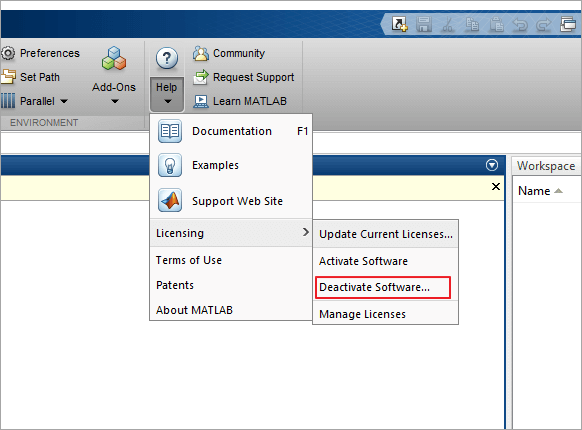
Step 2. Re-install Matlab software on the New Computer.
Navigate to the official website and log in to your account. > Download the latest version. > Choose the platform to install. > Follow the prompt information to complete the program install.
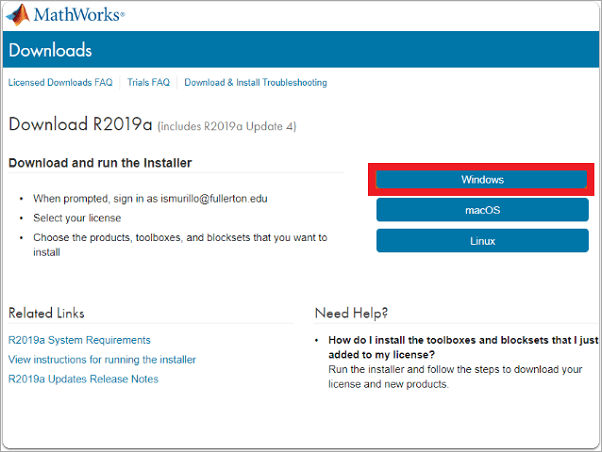
Step 3. Reactivate Matlab license.
Go to the Help menu. > Click the down arrow button and move your mouse to the Licensing. > Select Activate Software.
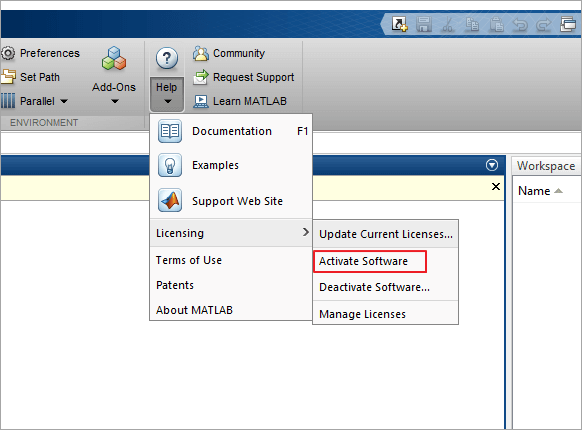
Conclusion
Which methods do you want to try? I recommended EaseUS Todo PCTrans because it performs well in program transfer. Please contact EaseUS if you have any questions. We are looking forward to your message!
About the Author
Updated by Tracy King
Tracy became a member of the EaseUS content team in 2013. Being a technical writer for over 10 years, she is enthusiastic about sharing tips to assist readers in resolving complex issues in disk management, file transfer, PC & Mac performance optimization, etc., like an expert.
Reviews and Awards
-
EaseUS Todo PCTrans Free is a useful and and reliable software solution created to serve in computer migration operations, be it from one machine to another or from an earlier version of your OS to a newer one.
Read More -
EaseUS Todo PCTrans is by the folks at EaseUS who make incredible tools that let you manage your backups and recover your dead hard disks. While it is not an official tool, EaseUS has a reputation for being very good with their software and code.
Read More
-
It offers the ability to move your entire user account from your old computer, meaning everything is quickly migrated. You still get to keep your Windows installation (and the relevant drivers for your new PC), but you also get all your apps, settings, preferences, images, documents and other important data.
Read More
Related Articles
-
How to Reinstall Windows 10 without Losing Files
![author icon]() Tracy King/2024/06/13
Tracy King/2024/06/13 -
How to Transfer Files from iCloud to PC [Full Guide]👍
![author icon]() Tracy King/2024/06/12
Tracy King/2024/06/12 -
How to Move Games from HDD to SSD Without Reinstalling 💡
![author icon]() Tracy King/2024/06/13
Tracy King/2024/06/13 -
How Do I Downgrade to Windows 10 Without Losing Programs 2024
![author icon]() Tracy King/2024/05/15
Tracy King/2024/05/15