Page Table of Contents
Reviews and Awards
Key Takeaways of How to Backup After Effect:
It is straightforward to back up After Effects and its project files. Follow the tutorial and learn how to back up After Effects software and files quickly and preserve your valuable data.
In this article, you'll learn:
- How to Backup After Effects? Your Step-by-Step Guide Is Here
- How to Set Up AutoSave in After Effects to Backup After Effect Project?
Can I Backup After Effects?
Yes, you can easily back up After Effects. Backing up the files is very important. It can help you avoid missing files, unconnected assets, or even corrupt hard drives. Here are the tips mentioned that you have to follow before backing up After Effect:
- Confirm the storage location of the After Effect program & project file.
- Find and note the path of the current folder of your After Effect project files.
- Prepare a new drive or external hard drive to store After Effect backup.
- After completing the backup, ensure your backup file exists in a new location.
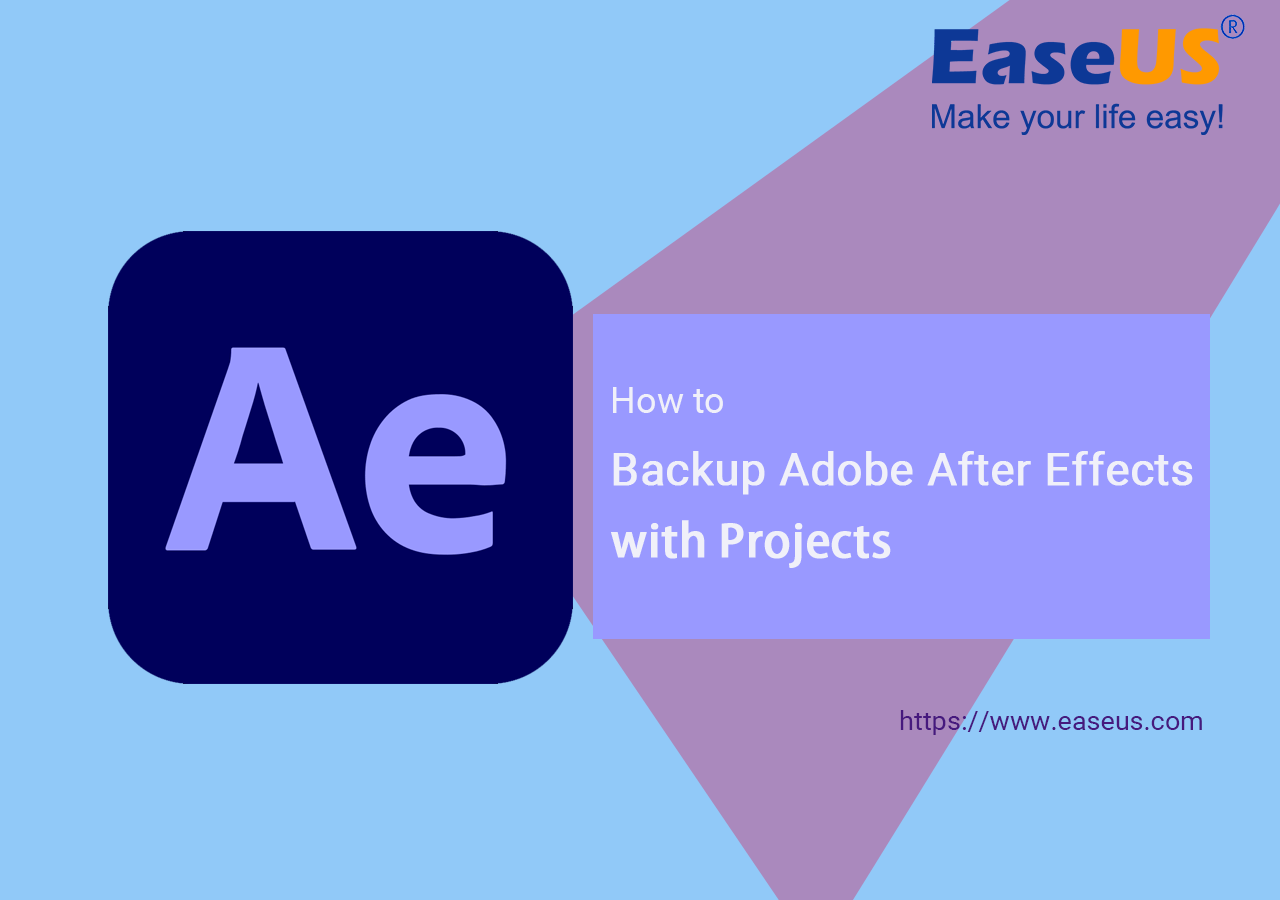
How to Backup After Effects? Your Step-by-Step Guide Is Here:
Before starting the backing up, prepare an empty new partition or an empty external hard drive for storing the After Effect backup files. Here are the possible ways how to back up After Effect mentioned:
Follow the next two tutorials to thoroughly back up and protect After Effects content.
#1. Backup After Effect Program
The best way is a third-party tool, EaseUS Todo PCTrans. It's efficient and reliable software with a backup and restore feature. You can try this software to back up the After Effect program and its project files to another partition or an external hard drive. This software lets people back up the programs and settings with simple clicks.
It is a free tool to back up and restore your programs and settings. When the After Effect corrupts, people can directly restore the software and content from EaseUS Todo PCTrans. Download and try this software.
Step 1. Connect your USB (flash) drive/external hard drive to your source computer.
Launch Todo PCTrans, click "Backup & Restore > Start" on the main screen.

Step 2. Select "Data Backup" and click "Next". Click "Confirm" to move on.

Step 3. Choose the specific data, applications, and accounts in the Applications, User Accounts, and Files columns to choose the specific data, applications, etc. to create a backup file.

#2. Backup After Effect Project Files
To back up the important After Effect project files, take action now and follow the guide to back up all valuable After Effect project files.
Before starting Back-up After Effect Project Files via After Effect, it is necessary to organise your files. Follow the detailed steps:
Step 1: Open the "File" menu, select "Dependencies", and select "Consolidate All Footage" and next message windows show a report of consolidation in a single line. Click "OK".

Step 2: Now, to delete any items in the project that were not being used, click the "File" menu, select "Dependencies", and choose "Remove Unused Footage".

The next message windows show a report of removing unused footage in a single line. Click "OK".
Step 3: Now, we need to reduce the project file. Before doing this, you should select your composition. This you can find in the "Project" tab, which places the generally on the left top side of your project screen.
After selecting your main composition, click on the "File" menu, select "Dependencies", and then "Reduce Project".

The next message windows show a report in a single line. Click "OK".
Step 4: Click on the "File" menu, select "Dependencies", and click on "Collect File". Now a message appears to save the file. Click the "Save" button and wait till the save is complete. Then a dialog box shows "Collect files". Click "All" in the "Collect Source Files" from the drop-down list. After this, uncheck "Generate Report Only". Click the "Collect" button and give the location on a new partition or external hard drive.
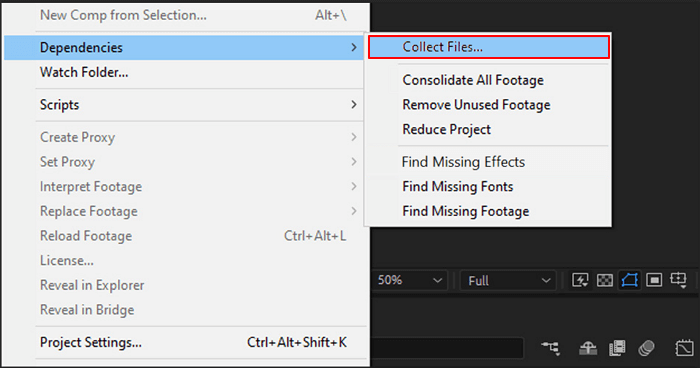
Step 5: After doing all the above steps, the related project is shown in a folder with your new project file, a report file, and a folder with all your project assets. Now it's better to compress this folder.
Finally, your After Effect project is backed up. You could remove the old project in your old location of the internal hard drive to make free space.
Bonus Tip: How to Set Up AutoSave in After Effects to Backup After Effect Project?
By enabling the default feature in After Effects, Autosave can be turned on. The wizards can also set up the autosave feature at adobe that allows the setting of the running function, and it tells how many copies of files it can save. The guidelines for how to set up and customize the autosave are mentioned below:
Step 1: Choose After Effects menu from the upper left side and navigate to "Preferences" and "Auto-Save".
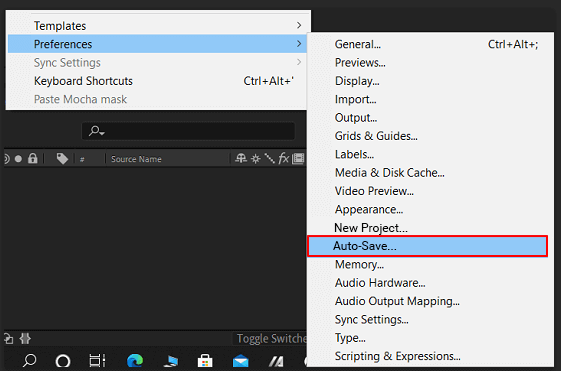
Step 2: Set the custom time of Auto-Save. Finally, click "OK".

Final Verdict
Backing up After Effects and its project files is easy. First, you must back up After Effect Programs and After Effects project files. There is free software EaseUS Todo PCTrans that has backup and restore features. It can help After Effect users back up the program, and all project files efficiently. Download this software and try it.
FAQs About Backup Adobe After Effects
Backing up the files is essential because it creates data that can be recovered during primary data failure. Before backing up After Effect files, prepare an empty hard drive that helps back up the files. Some answers below will help you if you have further doubts about how to back up After Effects.
1. Where does After Effects backup to?
Your After Effects back up to the same place where you saved your project file. During the backup process, you specify the new path on the new hard disk.
2. How do I move an after effects project to another drive?
To access Settings, press the keyboard shortcut key "Windows + I", then click "Apps". The "Apps & features" section shows all the installed apps. Then choose D drive to store it on, select the app you want to move, and click "Move" to confirm this action.
3. Should I migrate settings of After Effects?
Yes, you should migrate After Effects settings. You should have been prompted to import your preferences from earlier versions found on the same computer the first time you launched After Effects. You can still use this feature even if you told it not to migrate by going to Preferences > General and selecting the button labelled "Migrate Previous Version Settings." It would not have automatically downloaded the settings that you have synced to Creative Cloud if your preferences had not been migrated.
About the Author
Updated by Tracy King
Tracy became a member of the EaseUS content team in 2013. Being a technical writer for over 10 years, she is enthusiastic about sharing tips to assist readers in resolving complex issues in disk management, file transfer, PC & Mac performance optimization, etc., like an expert.
Reviews and Awards
-
EaseUS Todo PCTrans Free is a useful and and reliable software solution created to serve in computer migration operations, be it from one machine to another or from an earlier version of your OS to a newer one.
Read More -
EaseUS Todo PCTrans is by the folks at EaseUS who make incredible tools that let you manage your backups and recover your dead hard disks. While it is not an official tool, EaseUS has a reputation for being very good with their software and code.
Read More
-
It offers the ability to move your entire user account from your old computer, meaning everything is quickly migrated. You still get to keep your Windows installation (and the relevant drivers for your new PC), but you also get all your apps, settings, preferences, images, documents and other important data.
Read More
Related Articles
-
3 Best Windows Data Transfer to for Windows 11 Free Download
![author icon]() Tracy King/2024/06/12
Tracy King/2024/06/12 -
How to Transfer Files from Mega to Google Drive | 2024🔥
![author icon]() Tracy King/2024/06/12
Tracy King/2024/06/12 -
Transfer Adobe CS2 to New Computer without Reinstallation
![author icon]() Tracy King/2024/06/12
Tracy King/2024/06/12 -
(Easiest Way) How to Move MySQL Database to Another Server
![author icon]() Tracy King/2024/06/13
Tracy King/2024/06/13