Page Table of Contents
About the Author
Hot Topics
Updated on Dec 23, 2025
So I recently got a 128 GB micro SD card. When I put in the micro SD card, it says it must be formatted first and offers to do so. I choose to format the micro SD card, and then it says it's been formatted and will restart in 3 seconds. Reddit
Several Nintendo Switch users encounter issues where their Nintendo gaming console keeps showing notifications to Format SD cards. It happens due to the incompatibility of the SD card. There could be other reasons, such as a corrupted or damaged SD card, etc. Thankfully, this guide from EaseUS will delve into the reasons behind this problem and provide practical solutions to resolve it. Let's dig deeper to solve this:
Why Nintendo Switch Keeps Asking Format SD Card
A compatible and working SD card is essential for obtaining a hassle-free and immersive gaming experience on your Nintendo Switch. If you are a Nintendo Switch and are frustrated by the same problem, you are not alone. Let us first satisfy your queries. Then we will discuss possible solutions to format your SD card.
Depending on several factors, the Nintendo Switch may ask to format the SD card:
- An incompatible file system or data on the SD card is one frequent cause.
- It might happen if the SD card was removed incorrectly, which caused physical damage, or any other error in the console system.
- This alert may also appear if you have used the card on other devices that might contain some malware or various.
However, what should Nintendo Switch SD card format be? The Nintendo Switch supports the FAT32 or exFAT file system of SD cards. This file format ensures proper compatibility and optimal performance with the gaming console.
Nintendo Switch Not Reading SD Card? 10 Fixes Here!
Is your Nintendo Switch not recognizing your SD card? Find out what could be the cause and how to fix Nintendo Switch no reading SD card issue in this guide.
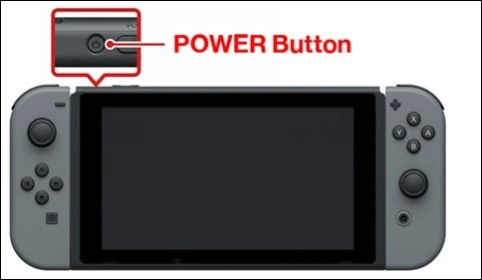
3 Ways: Nintendo Switch Keep Asking to Format SD Card
If your Nintendo Switch keeps asking to format an SD card, it might be due to bad sectors or a corrupted or incompatible SD card. In this situation, formatting to FAT32 or exFAT will help you to fix the issue. This section covers three possible ways to format sd cards in Windows, Mac, and Nintendo Switch. Each method includes a detailed explanation of the formatting process.
Way 1. Fix Nintendo Switch Keep Asking to Format SD Card on Windows PC
EaseUS Partition Master is a one-stop solution to format your SD card on Windows PC. It is a handy tool to reformat the card to restore its reliability and compatibility with your Nintendo gaming console. Using this tool, users don't need to perform manual formatting methods. Its effective formatting feature ensures a smooth process that allows users to format the SD card (larger than 32GB) to FAT32 or exFAT.
Millions of users trust this formatting tool for its swift working and friendly interface. Users can rely on this tool for straight formatting by using minimal effort. Download the trial version of EaseUS Partition Master and follow these steps to format your micro SD card to make it compatible with Nintendo Switch.
- Important
- We recommend you create a backup of your SD card as formatting will erase everything.
Step 1. Launch EaseUS Partition Master, right-click the partition on your external hard drive/USB/SD card which you want to format and choose the "Format" option.

Step 2. Assign a new partition label, file system (NTFS/FAT32/EXT2/EXT3/EXT4/exFAT), and cluster size to the selected partition, then click "OK".

Step 3. In the Warning window, click "Yes" to continue.

Step 4. Click the "Execute 1 Task(s)" button in the top-left corner to review the changes, then click "Apply" to start formatting your external hard drive/USB/SD card.

To provide better service for you, EaseUS Partition Master has the following features:
Intuitive Interface: Its intuitive UI is accessible to all levels of users. They can easily navigate the functions.
- Formatting options: A variety of formatting options, including FAT32 and exFAT, are available to set the correct Nintendo Switch SD card format.
- Data Backup: The software highlights the value of data backup before formatting to prioritize data security.
- Clear instructions: To reduce confusion, EaseUS Partition Master provides detailed instructions at each stage of the formatting process.
Way 2. Fix Nintendo Switch Keep Asking to Format SD Card on Nintendo Switch
Many Nintendo Switch users may not have any idea about how to format their SD on the gaming console without any computer. The process to format an SD card in Nintendo Switch is a bit more complex than a computer. Don't worry, we will get you covered here if you want to format the card in your Nintendo gaming console. Simply following these steps, you can fix the issue of Nintendo Switch keeps asking to format an SD card.
Step 1: Hold your Nintendo Switch upside down. Then, open the SD card slot and insert the SD card into it.
Step 2: Turn on the Nintendo Switch and check if it detects the card.
Step 3: Go to the "Home" option and select "System Settings."
Step 4: Navigate the "Initialize" option under the System Settings.
Step 5: Select the "Format micro SD Card" option and choose "Confirm" to proceed.
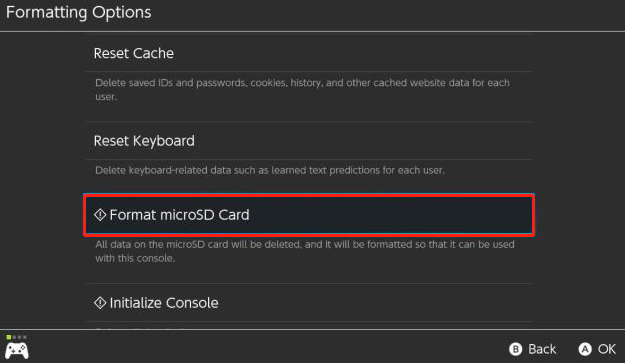
Once the format process is over, the Nintendo Switch will automatically select the suitable file system and partitioning style for the SD card. You may also like the following content:
Way 3. Fix Nintendo Switch Keep Asking Format SD Card on Mac
One of the easiest ways is using the Disk Utility if your Nintendo Switch keeps asking format SD card. It is an inbuilt Mac feature that helps users in disk management. It also works in all types of external storage devices connected to the Mac. Disk Utility is a one-stop solution for performing disk-related operations, such as formatting or repairing SD cards. Here are the steps to format a Nintendo Switch SD card using Disk Utility on Mac.
Step 1: Connect the Nintendo Switch SD card to your Mac and proceed to launch Disk Utility.
Step 2: Go to "Finder" and select "Application".
Step 3: Select "Utility" and click to launch the "Disk Utility" application on your Mac.
Step 4: Navigate the "External" section on the left sidebar.
Step 5: Find and select the SD card from the list.
Step 6: After selecting the card, select the "Erase" button from the top menu bar.
Step 7: Enter a new name and choose the exFAT file system for your Switch.

Step 8: Click the "Erase" button to confirm the action.
Now your Nintendo Switch SD card is ready to use with the highest storage capacity and a compatible storage system.
Share this article and let more users get out of the error "Nintendo Switch keeps asking to format the SD card."
Conclusion
This article provides a thorough solution to the deal with the "Nintendo Switch Keeps Asking Format SD Card" issue. It ensures a smooth process for successfully formatting your SD card through a step-by-step guide. The inclusion of user-friendly software - EaseUS Partition Master further enhances the convenience for Windows users. Although the tool's dependability is undeniable, we urge you to try out the trial edition to see for yourself how effective it is. We respectfully request that you share this useful knowledge with other Nintendo Switch console owners so they can also benefit from it.
Nintendo Switch Keeps Asking Format SD Card FAQs
This FAQ section addresses common questions related to Nintendo Switch keeps asking format SD card problem. Feel free to go through the following FAQs.
1. Why does my Switch keep telling me to format an SD card?
There could be a number of causes for this problem. There might be a problem with the card's compatibility with your Switch. Make sure the card has FAT32 or exFAT file format. In addition, one possibility is that there are bad sectors or corruption on the SD card.
2. Why won't my Nintendo Switch recognize or read my SD card?
Your SD card may be defective or incompatible if your Switch isn't recognizing or reading it. Make sure that the card is inserted correctly, and then try cleaning the contacts. Verify that the Switch (FAT32 or exFAT) supports the card format. It might be necessary to replace the card if it is still not recognized.
3. What happens if you don't format an SD card for Nintendo Switch?
Your Switch won't be able to use the SD card for game data, updates, or other content if you repeatedly ignore the instruction to format the card. The data on the card might become corrupt or inaccessible, which could prevent you from saving new data or result in the loss of game progress.
How Can We Help You
About the Author
Sherly joined EaseUS in 2022 and she has always loved writing articles and enjoys the fun they bring. She receives professional training here, focusing on product performance and other relative knowledge. She has written over 200 articles to help people overcome computing issues.
Product Reviews
-
I love that the changes you make with EaseUS Partition Master Free aren't immediately applied to the disks. It makes it way easier to play out what will happen after you've made all the changes. I also think the overall look and feel of EaseUS Partition Master Free makes whatever you're doing with your computer's partitions easy.
Read More -
Partition Master Free can Resize, Move, Merge, Migrate, and Copy disks or partitions; convert to local, change label, defragment, check and explore partition; and much more. A premium upgrade adds free tech support and the ability to resize dynamic volumes.
Read More -
It won't hot image your drives or align them, but since it's coupled with a partition manager, it allows you do perform many tasks at once, instead of just cloning drives. You can move partitions around, resize them, defragment, and more, along with the other tools you'd expect from a cloning tool.
Read More
Related Articles
-
How to Move Unallocated Space to C Drive in Windows 10/11
![author icon]() Sherly/2025/12/23
Sherly/2025/12/23 -
How to Tell If a Hard Drive Is Dead [Step-by-Step-Guide]
![author icon]() Tracy King/2025/12/23
Tracy King/2025/12/23 -
How to Remove Partitions From SD Card | Easy Guide
![author icon]() Cici/2025/12/23
Cici/2025/12/23 -
'Extend Volume Greyed Out'? Tips for Extending Volume Easily
![author icon]() Brithny/2025/12/23
Brithny/2025/12/23
Hot Topics
EaseUS Partition Master

Version 20.0 is here - full exFAT support, easier disk partitioning, and PC performance optimization.








