Page Table of Contents
About the Author
Hot Topics
Updated on Dec 23, 2025
Are you looking for ways to perform a low-level formatting SD? Low-level formatting can be an effective way to protect your data from being recovered from the storage device. EaseUS will provide an excellent low-level formatting tool and help you review what and why about low-level fits. Keep reading this tutorial; you will get the best solution on Windows 11/10!
| ⏱️Duration | 3-6 minutes of reading |
| ⛏️Required Tool | Low-level format tool – EaseUS Partition Master |
| 💻Supported System | Windows 11/10/8/7 |
| 🚩Goal | Help users to low-level format SD card successfully and review the detailed information about low-level format. |
| 👩🏼💻Who Need It | Windows beginners who want to reset their SD card to their factory settings or protect their privacy. |
How to Low Level Format SD Card
This section will provide a powerful and easy-to-use formatting tool - EaseUS Partition Master, to help you with low-level formatting. It offers several excellent features:
- Support common low-level formatting methods for SD cards, USB, SSD, and other drives.
- Supports both high-level formatting and low-level formatting of disks.
- Provide a solution to partition the drive after low-level formatting.
- Provide multiple solutions to protect data: Shred files and Wipe functions are provided to make SD card data difficult to recover.
You can easily format your SD card even if you are new to the computer. Download the tool and follow the steps to low-level format SD card:
Step 1. Launch EaseUS Partition Master, select the target disk you want to low level format, and click "Low level format" on the right panel.
Step 2. Tick the "I understand all data on the disk will be destroyed upon starting" box and click "Start".
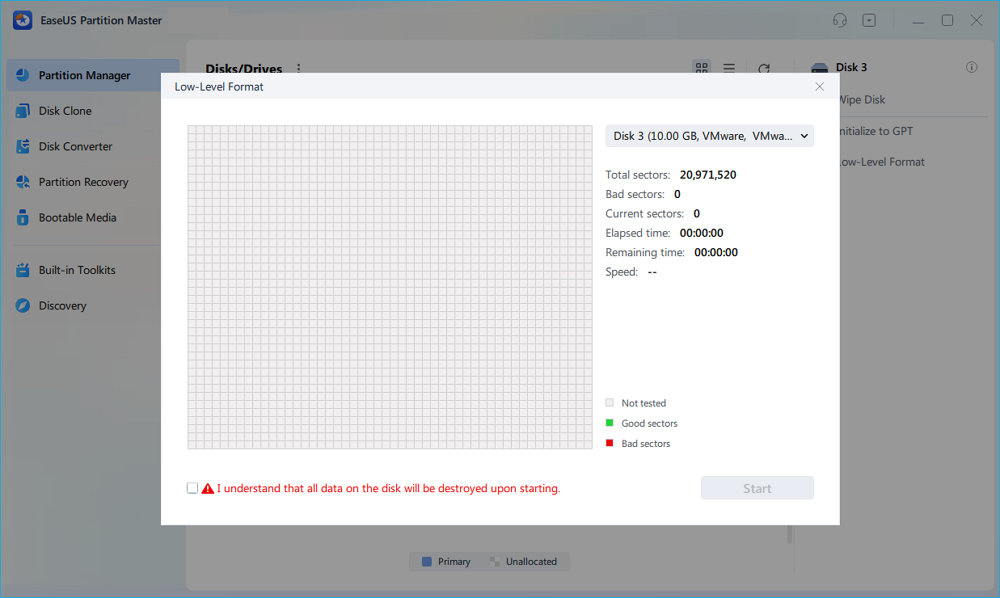
Step 3. If your disk is OK, after the process, you can see your disk become unallocated. You can create partitions to access it again; however, if there are bad sectors on your disk. You will receive an error saying, "We found some bad sectors on the disk. You can isolate them by creating partitions now."
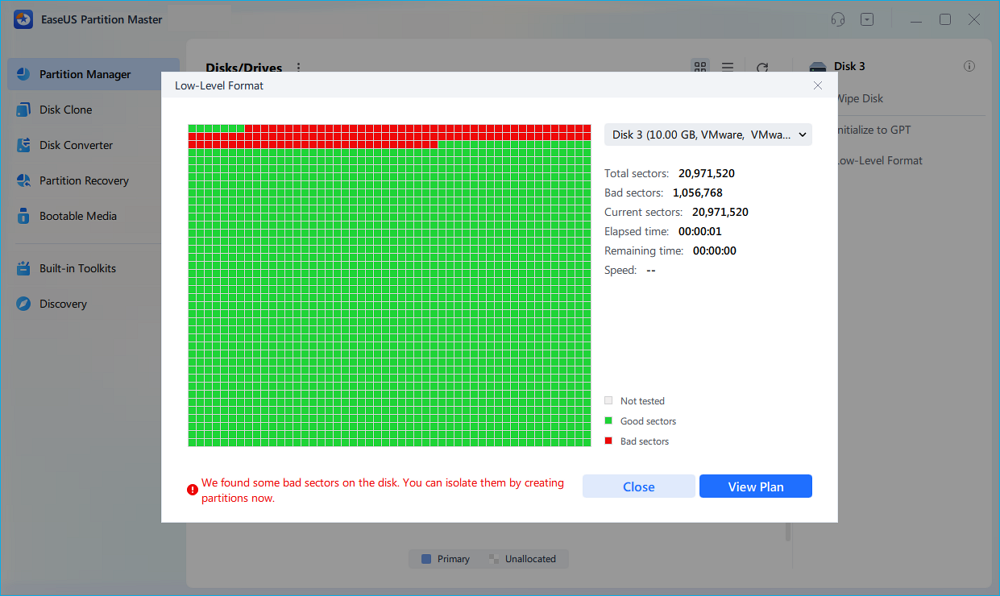
Step 4. Then, you can see all the bad sectors are isolated in one partition. And, the normal partitions are completely healthy. Click "Create Partitions" to continue.
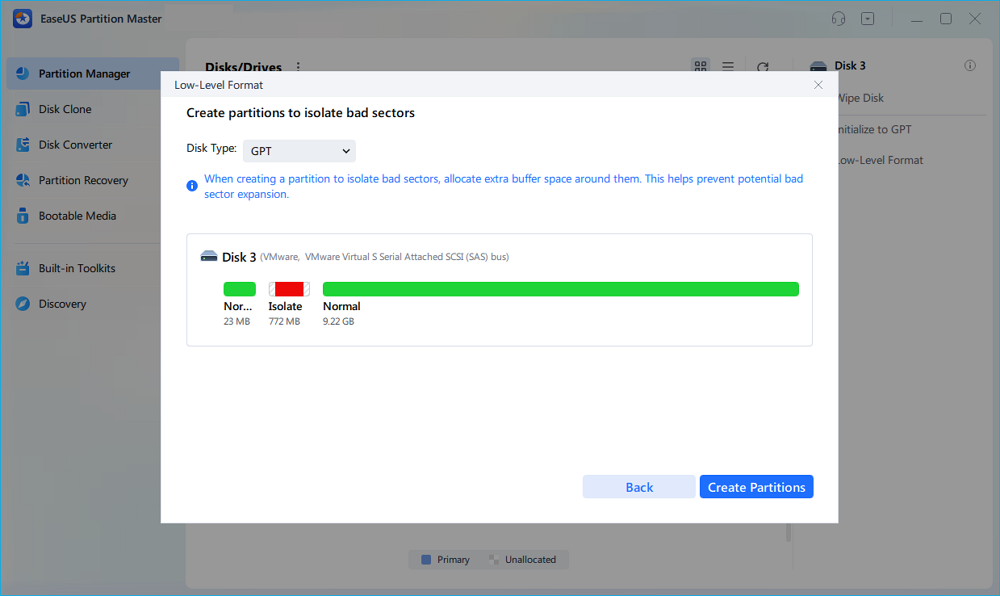
Step 5. Click "Execute 1 Task(s)" and "Apply" to isolate the bad sectors on your disk and create new healthy partitions.

In addition to be one of the best low-level format tools, EaseUS Partition Master offers many extra features to help you better manage your SD card. For example:
- Check SD card health
- Partition SD Card
- Resolve SD card write protection
- Solve can't delete files from SD card
- Fix SD card write protected but not locked
You can download this powerful tool by clicking the button below if you need anything.
What Is Low-Level Format
Low-level formatting refers to LLF, which erases data from SD cards and hard disks. And it will create new sectors and tracks on the erased hard disk. Here is how Wikipedia defines it:
If you low-level format an SD card, the surface of the SD card is marked. You can also low level format SSD or low level format USB. It will indicate the beginning of the recording block and other information. Compared to high-level formatting, low-level formatting of an SD card will completely erase all data on the disk. Each sector will be initialized. You will not be able to recover the data. So think before you low-level format your hard disk.
⭐Further Reading: Low Level Format VS Standard Format
Why Do We Low-Level Format SD Card
You may need to perform a low-level format on your SD card or other hard disk in the following cases:
- When an SD card has bad sectors or tracks and cannot be fixed, low-level formatting can reset the damaged drive sectors.
- Erasing data by low-level formatting will ensure that important data is not compromised.
- Low-level formatting can remove viruses that are difficult to eliminate, such as removing viruses deposited in the boot sector.
- Low-level formatting can free up space or capacity on an SD card or drive.
Once you have any need for low-level formatting, you can follow the tutorials provided in this article. If you think this tutorial is helpful, click the social buttons, and you can also share it to help more people.
Conclusion
Low-level formatting of SD cards better maintains drive performance and protects data privacy. This article provides the most suitable tool for low-level formatting - EaseUS Partition Master, which offers a variety of formatting options, even including advanced formatting.
In addition, it provides more tools to manage and protect the performance of the SD card. Download this program and give it a try!
FAQs About Low-Level Format SD Card
Here are more questions about low-level format SD cards on Windows. Troubleshooting them if you have the same problems:
1. What is format vs low-level format SD card?
Formatting the SD card will erase the disk's "bookkeeping" information and perform some simple tests. It takes less time.
A low-level formatted SD card permanently erases all data on the disk and initializes each sector individually. This takes much longer.
2. Is low-level format good?
Low-level formatting is good for privacy. Low-level formatting erases all data and is unrecoverable. And by low-level formatting of the MBR (Master Boot Record) drive, you can also remove viruses.
3. What is a low-level format and a standard format?
Low-level formatting initializes all sectors; it is the type of formatting that will completely erase the drive and create new sectors and tracks on it.
On the other hand, standard formatting is also high-level formatting, which is setting up an empty file system on a disk partition or logical volume and installing a new drive for the computer.
4. How to low-level format SD card Linux?
Linux provides core command line tools to help format cards at a low level. You can use two commands:
Option 1. Use the dd command: open a shell and enter the command: sudo dd if=/dev/zero of=/dev/drive_name bs=2048 count=1.
Option 2. Use mkfs.vfat:
- Run "lsblk" to recognize the device.
- Type "Sudo parted /dev/sdb" to find the drive.
- Type "(parted) mklabel msdos" to create the partition table
- Type "sudo mkfs.vfat /dev/sdb1" to format SD card
How Can We Help You
About the Author
Updated by Joey Albert
Joey is an enthusiast of science and technology. With a passion for uncovering the latest tech innovations, she creates clear, engaging how-to guides that make technology accessible and enjoyable for all.
Cici is the junior editor of the writing team of EaseUS. She accepted the systematic training on computers at EaseUS for over one year. Now, she wrote a lot of professional articles to help people resolve the issues of hard drive corruption, computer boot errors, and disk partition problems.
Product Reviews
-
I love that the changes you make with EaseUS Partition Master Free aren't immediately applied to the disks. It makes it way easier to play out what will happen after you've made all the changes. I also think the overall look and feel of EaseUS Partition Master Free makes whatever you're doing with your computer's partitions easy.
Read More -
Partition Master Free can Resize, Move, Merge, Migrate, and Copy disks or partitions; convert to local, change label, defragment, check and explore partition; and much more. A premium upgrade adds free tech support and the ability to resize dynamic volumes.
Read More -
It won't hot image your drives or align them, but since it's coupled with a partition manager, it allows you do perform many tasks at once, instead of just cloning drives. You can move partitions around, resize them, defragment, and more, along with the other tools you'd expect from a cloning tool.
Read More
Related Articles
-
Resolve 100% Disk Usage in Windows 11
![author icon]() Tracy King/2025/12/23
Tracy King/2025/12/23 -
BitLocker Drive Encryption Is Enabled on the Selected Partition - How to Fix
![author icon]() Sherly/2025/12/23
Sherly/2025/12/23 -
How to Change Partition Type ID in Windows 11/10/8/7
![author icon]() Jean/2025/12/23
Jean/2025/12/23 -
How to Convert a Bootable USB Drive to Normal【2026 Guide】
![author icon]() Cici/2026/01/05
Cici/2026/01/05
Hot Topics
EaseUS Partition Master

Version 20.0 is here - full exFAT support, easier disk partitioning, and PC performance optimization.








