Page Table of Contents
About the Author
Hot Topics
Updated on Jun 17, 2024
Why Hide and Unhide Hard Drive Partition in Windows Server?
User case from YouTube:
A secret place also exists on the computer for personal users, storing your homework, project, game, etc. The materials they want to hide for enterprise-level people related to data storage, applications, and communications.
Note: The methods on this tutorial also worked on Windows 11/10/8.1/8/7. No data deletes. If you hide the external disk, remove it, and connect to another computer, it becomes visible on another PC. Re-set again if you need it.
This article will show you four easy methods to hide or unhide partition on a hard disk. After applying this way, the disk partition will not appear in the Windows File Explorer.
| Workable Solutions | Step-by-step Troubleshooting |
|---|---|
| 1 - How to Hide A Partition with Disk Management | Press Windows + R shortcut key, then type diskmgmt.msc...Full steps |
| 2 - How to Hide or Unhide Partition on Hard Disk by Group Policy Editor | Press Windows + R to open the Run box. Type gpedit.msc...Full steps |
| 3 - Hide or Unhide Hard Drive Partition with EaseUS Partition Master | Open EaseUS Partition Master, try "Hide Partition" feature...Full steps |
| 4 - Run CMD to Hide and Unhide Partitions on Windows Server | Type CMD on the search box. Right-click it and choose "Run As Administrator"...Full steps |
1 - How to Hide A Partition with Disk Management
Windows built-in tool, Disk Management, performs well to hide partition in simple steps. But it would be best if you were careful to avoid partition deleted by mistake.
Step 1. Press Windows + R shortcut key, then type diskmgmt.msc and click OK. Or you can right-click the Windows icon and select Disk Management from the menu.
Step 2. Right-click the partition you want to hide, then select change drive letter and paths...
Step 3. When the "Change Drive Letter and Paths for X" appears, choose the partition and click the Remove button.
Step 4. Click Yes to confirm the operation.
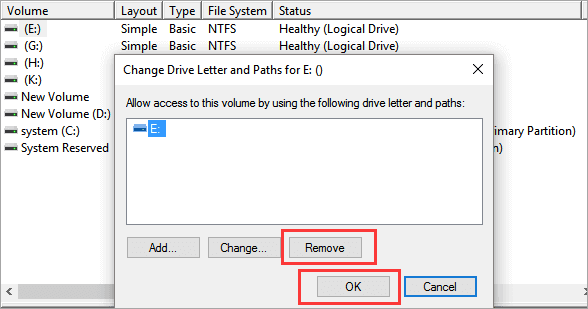
Now, the partition is hidden and can not be read. If you want to find and access the partition, continue to see how to unhide the partition from Disk Management.
How to Unhide partition on Windows Server:
Step 1. Open Disk Management on the computer (Check methods above.)
Step 2. Right-click the unallocated space and select Change Drive Letter and Paths...
Step 3. Click the Add... button.
Step 4. Assign a drive letter and click OK.
2 - How to Hide or Unhide Partition on Hard Disk by Group Policy Editor
Step 1. Press Windows + R to open the Run box. Type gpedit.msc and click OK.
Step 2. Go to User Configuration > Administrative Templates > Windows Components > File Explorer. Go to the right panel and click "Hide these specified drives in My Computer."
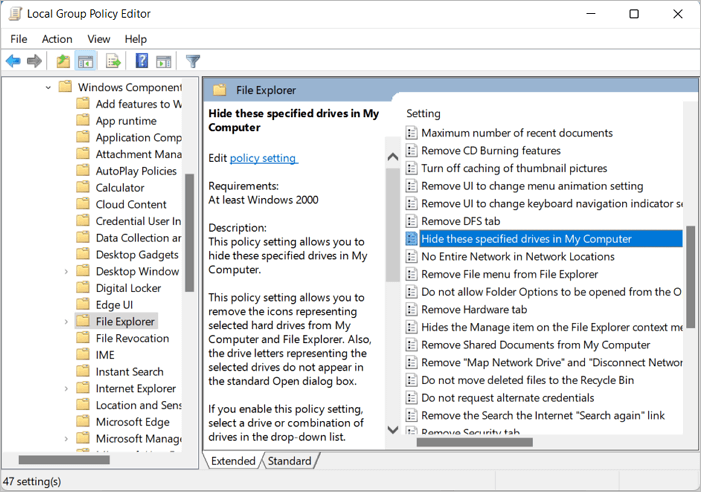
Step 3. Click Enabled, then check Options to select the drive for restriction.
Note: Some users reflect that the box only has the option to restrict A, B, C, D. If you want to hide other drives instead of A, B, C, D, try disk management or other third-party software.
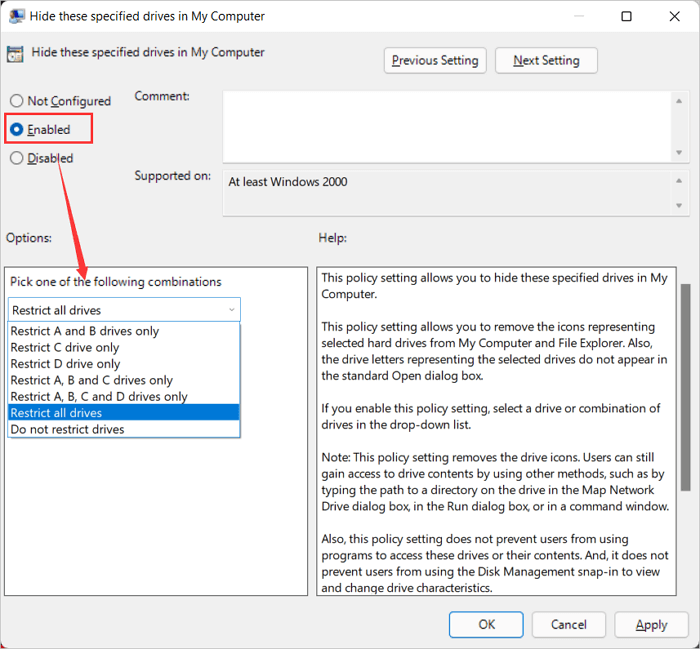
Step 4. Click Apply > OK.
Go back to This PC. Right-click and choose "Refresh." Your partition will hide.
Unhide from Group Policy Editor:
Step 1. Open Group Policy Editor again. Follow path: User Configuration > Windows Components > File Explorer. Choose "Hide these specified drives in my computer."
Step 2. Open the box under the Options section and select "Do not restrict drives."
Step 3. Click Apply > OK.
3 - Hide or Unhide Hard Drive Partition with EaseUS Partition Master
Less than four steps, a stunning software, EaseUS Partition Master, can hide or unhide partitions in 3 steps. All operations can be pend before you decide to apply. Without worrying about choosing the wrong partition, this drive hider tool will remind you at once.
Have a try at this free software:
EaseUS Partition Master Enterprise
Your trustworthy Windows Server disk manager.
- Extend System drive, combine/split partitions.
- Clone disk, migrate OS to HDD/SSD.
- Convert MBR to GPT, GPT to MBR, no data loss.
- 1-click adjust disk layout, create volumes at one time.
100% Secure
Free Inquiry
Detailed Steps to Hide or Unhide Partitions:
Option 1 - Hide Partition
- Right-click the partition, and choose "Advanced". Select "Hide" from the drop-down menu.
- Then you will see a window showing the notification. Read the instructions and click "Yes" to continue.
- Click the "Execute 1 Task(s)" button in the top-left corner. Then, click "Apply" to hide your partition.
Option 2 - Unhide Partition
- Right-click the partition you want to view and access. choose "Advanced" and select "Unhide" from the drop-down menu.
- Read the instructions and click "Yes" to continue.
- Click the "Execute 1 Task(s)" button in the top-left corner. Check the pending operations, then click "Apply" to unhide the partition on Windows 11/10/8/7.
100% Secure
Free Inquiry
4 - Run CMD to Hide and Unhide Partitions on Windows Server
Step 1. Type CMD on the search box. Right-click it and choose Run As Administrator.
Step 2. Enter the following commands and press Enter.
list volume
select volume *
remove letter * (* stands the partition you want to hide.)
Unhide partition by CMD:
Open CMD and enter commands:
list volume
select volume *
assign letter *
Exit
Final Thoughts
In this tutorial, we've introduced four methods to hide your confidential files on a Windows server computer. EaseUS Partition Master is the easiest way to protect your materials.
100% Secure
Free Inquiry
How Can We Help You
About the Author
Daisy is the Senior editor of the writing team for EaseUS. She has been working at EaseUS for over ten years, starting as a technical writer and moving on to being a team leader of the content group. As a professional author for over ten years, she writes a lot to help people overcome their tech troubles.
Written by Tracy King
Tracy became a member of the EaseUS content team in 2013. Being a technical writer for over 10 years, she is enthusiastic about sharing tips to assist readers in resolving complex issues in disk management, file transfer, PC & Mac performance optimization, etc., like an expert.
Product Reviews
-
I love that the changes you make with EaseUS Partition Master Free aren't immediately applied to the disks. It makes it way easier to play out what will happen after you've made all the changes. I also think the overall look and feel of EaseUS Partition Master Free makes whatever you're doing with your computer's partitions easy.
Read More -
Partition Master Free can Resize, Move, Merge, Migrate, and Copy disks or partitions; convert to local, change label, defragment, check and explore partition; and much more. A premium upgrade adds free tech support and the ability to resize dynamic volumes.
Read More -
It won't hot image your drives or align them, but since it's coupled with a partition manager, it allows you do perform many tasks at once, instead of just cloning drives. You can move partitions around, resize them, defragment, and more, along with the other tools you'd expect from a cloning tool.
Read More
Related Articles
-
Can I Run Disk Speed Test on Windows 10? Sure, Your Guide Here 2024
![author icon]() Tracy King/2024/11/27
Tracy King/2024/11/27 -
BitLocker Slows Down SSD? Fix It and Speed Up SSD Now
![author icon]() Tracy King/2024/11/12
Tracy King/2024/11/12 -
Guide to Test Disk Speed on Windows Computer [Your Free Guide Is Here]
![author icon]() Tracy King/2024/11/27
Tracy King/2024/11/27 -
How Do I Get More Disk Space on Mac - Full Guide
![author icon]() Cici/2024/11/16
Cici/2024/11/16
Hot Topics in 2024
EaseUS Partition Master

Manage partitions and optimize disks efficiently








