Page Table of Contents
About the Author
Hot Topics
Updated on Dec 23, 2025
In data protection, a DoD disk wipe is critical for irreversible deletion, whether securing classified material or maintaining confidentiality standards. So, if you are considering safeguarding your information, you have come to the perfect spot.
This document discusses the relevance of the DoD 5220.22-M Hard Drive Wipe Standard and reliable execution techniques. If you are an IT specialist concerned about privacy, this simple guide can strengthen your cyber defenses. But before that, move ahead to the next section to learn more about the DoD 5220.22-M Hard Drive Wipe Standard.
What is a DoD 5220.22-M Hard Drive Wipe Standard?
The DoD 5220.22-M Hard Drive Wipe Standard, sometimes known as the "DoD standard," is a software-based data sanitization method that ensures the safe erasure of hard drives and other storage media.
This approach entails overwriting existing data on the disk, preventing practically all software-based recovery tools from accessing critical information. This standard was first employed in 1995 to shred classified papers for the United States Department of Defense (DoD) and has now become a common data destruction method.
The DoD 5220.22-M wiping method consists of three passes:
Pass 1: Overwrite the hard drive with zeros.
Pass 2: Overwrite the hard drive with ones.
Pass 3: Overwrite the hard drive with random data.
Performing a DoD 5220.22-M Hard Drive Wipe can be easily accomplished using third-party tools such as EaseUS Partition Master. There are two methods, short-wipe and long-wipe, that you can try:
Short DoD Wipe:
This decreases the passes and offers a quick process. That said, you can still leave some data behind.
- Select the DoD 5220.22-M method.
- Choose the desired number of passes for swift overwrites with zeros, ones, and random data.
Long-DoD Wipe:
This increases the passes and takes more time to clean your hard drive. That said, this removes all data and makes recovery impossible.
- Opt for more passes (up to seven).
- Execute a thorough wipe, enhancing data security by overwriting the hard drive multiple times with the DoD 5220.22-M method.
How to DoD Hard Drive Wipe in Windows 10/11
Begin your safe data sanitization journey with two techniques for DoD Hard Drive Wipe in Windows 10/11: the user-friendly EaseUS Partition Master and the reliable DBAN program.
Tool 1. EaseUS Partition Master - Best
EaseUS Partition Master Professional is a complete disk management application that allows you to do DoD hard drive wipes easily. It allows you to upgrade to a new HDD or SSD, address low disk space concerns, and easily manage Windows 11 upgrades.
Compared to alternative techniques, EaseUS Partition Master surpasses with its user-friendly interface, robust functionality, and ability to repair Windows boot difficulties utilizing WinPE technology.
Download this professional DoD disk wipe tool and follow the given steps to secure a DoD Hard Drive Wipe:
We've set two options for you to wipe data. Choose the one you need.
Option 1. Wipe Partition
- Right-click the partition you want to erase data from, and choose "Wipe".
- In the new window, set the time for which you want to wipe your partition, then click "OK".
- Click the "Execute 1 Task(s)" button in the lower right corner, check the changes, then click "Apply".
Option 2. Wipe Disk
- Select the HDD/SSD. And right-click to choose "Wipe Disk".
- Set the number of times to wipe data. (You can set to 10 at most.) Then Click "OK".
- Click "Execute 1 Task(s)" and then click "Apply".
Additional Features:
- Create Bootable USB to Wipe Hard Drive
- Efficiently resize/move/delete disk partitions without rebooting
- Clear/Wipe USB flash drive
Try EaseUS Partition Master for a simple and comprehensive disk management experience. It even helps you get past the "Forgot BitLocker Password" issue with just a few steps.
Tool 2. DBAN
DBAN, or Darik's Boot and Nuke, is a powerful open-source application for secure data deletion that guarantees complete eradication before reusing a hard drive. DBAN, known for its reliability, is a go-to option for individuals who value data security. It even helps you format your drive and get past the "Forgot BitLocker Password" issue.
This method isn't the most beginner-friendly and can be a bit time-consuming. So, if you are a beginner or want to clear your drive easily, follow the EaseUS Partition Master method above.
That said, here's how to use DBAN for a DoD Hard Drive Wipe on Windows 10/11:
Step 1. Download DBAN from the official website.
Step 2. Use DBAN to create a bootable USB or CD/DVD.
Step 3. Place the bootable media on the target Windows 10/11 machine.
Step 4. Boot the machine using the DBAN media.

Step 5. To pick the destination hard disk and follow the on-screen instructions.
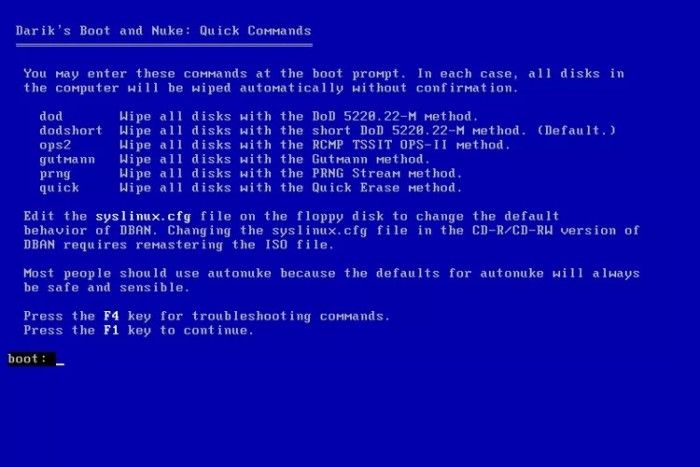
Step 6. Choose the DoD wiping technique and start the wipe.

Step 7. Allow DBAN to finish the procedure, resulting in a complete and secure hard disk wipe.

Hopefully, you have now completed the disk wipe successfully. Have a quick view of the related articles:
Conclusion
Take an exciting trip with this guide, delving into the importance of completing a DoD disk wipe. In an era of frequent data breaches, the DoD 5220.22-M Hard Drive Wipe Standard emerges as a keystone, ensuring the permanent erasure of critical data.
This post highlights two viable methods: DBAN and EaseUS Partition Master. While DBAN is reliable, EaseUS Partition Master stands out as a user-friendly option, especially for beginners. Its user-friendly UI and disk wipe features make it a simple yet effective solution for a smooth and safe data-erasing experience.
Whether protecting sensitive data or maintaining anonymity, a thorough DoD disk wipe with EaseUS Partition Master is a viable data security solution.
FAQs About How to Securely Perform DoD Disk Wipes
If you want to learn more about DoD Disk Wipe, you've come to the correct spot. The answers to frequent queries are provided below if you have any more questions.
1. How do I completely wipe a hard drive?
You can perform a DoD wipe with DBAN or EaseUS Partition Master. Just follow the steps below and completely wipe your hard drive.
Step 1. Open the program and choose "Wipe Hard Drive." If you're using DBAN, you need to create a bootable drive and boot from it.
Step 2. Now, choose "DoD 5220.22-M" and specify rewriting times.
Step 3. To erase, click "Apply" and let the process complete.
This will wipe all data on your hard drive and make recovering any information impossible.
2. Can I recover the data after a DoD wipe?
The DoD wipe method, involving multiple passes with zeros, ones, and random data, makes data recovery virtually impossible.
3. How do you tell if a hard drive has been wiped successfully?
After performing a DoD wipe, use disk management tools to look for residual data or partitions. To validate a successful wipe, ensure that no old data or partitions remain on the disk. You can also do multiple passes (7 recommended) to ensure the drive has no usable data.
How Can We Help You
About the Author
Updated by Tracy King
Tracy became a member of the EaseUS content team in 2013. Being a technical writer for over 10 years, she is enthusiastic about sharing tips to assist readers in resolving complex issues in disk management, file transfer, PC & Mac performance optimization, etc., like an expert.
Cici is the junior editor of the writing team of EaseUS. She accepted the systematic training on computers at EaseUS for over one year. Now, she wrote a lot of professional articles to help people resolve the issues of hard drive corruption, computer boot errors, and disk partition problems.
Product Reviews
-
I love that the changes you make with EaseUS Partition Master Free aren't immediately applied to the disks. It makes it way easier to play out what will happen after you've made all the changes. I also think the overall look and feel of EaseUS Partition Master Free makes whatever you're doing with your computer's partitions easy.
Read More -
Partition Master Free can Resize, Move, Merge, Migrate, and Copy disks or partitions; convert to local, change label, defragment, check and explore partition; and much more. A premium upgrade adds free tech support and the ability to resize dynamic volumes.
Read More -
It won't hot image your drives or align them, but since it's coupled with a partition manager, it allows you do perform many tasks at once, instead of just cloning drives. You can move partitions around, resize them, defragment, and more, along with the other tools you'd expect from a cloning tool.
Read More
Related Articles
-
Can't Run Call of Duty: Black Ops 7 Beta on PC? Here's How to Fix
![author icon]() Sherly/2025/12/23
Sherly/2025/12/23 -
Something Happened and Your PIN Isn't Available (Solved)
![author icon]() Oliver/2025/12/23
Oliver/2025/12/23 -
How to Remove MBR Partition in Windows 7/8/10/11
![author icon]() Cici/2025/12/23
Cici/2025/12/23 -
Solved: Can't Remove Windows.old Folder in Windows 11/10
![author icon]() Brithny/2025/12/23
Brithny/2025/12/23
Hot Topics
EaseUS Partition Master

Version 20.0 is here - full exFAT support, easier disk partitioning, and PC performance optimization.








