Page Table of Contents
About the Author
Hot Topics
Updated on Sep 19, 2024
Why Convert a Dynamic Disk to Basic
Converting the dynamic disk to basic in Windows 11 provides a more stable partition scheme. When you convert a dynamic disk, it becomes a basic disk. This means that the partitions on the disk are no longer a single, contiguous storage area. Instead, each disk partition has its own allocation table and acts as an independent volume.
The main reason for converting dynamic disk to basic in Windows 11 is that the basic disk supports multi-boot configurations. It supports older versions of Windows operating systems as well. In most cases, when it comes to formatting such a disk drive, people tend to convert dynamic disks into basic due to compatibility issues and better performance.
Switching between different disk configurations on Windows 10 might be necessary for several reasons. For example, you might need to change the disk type when moving from a complex storage scheme to a more streamlined one. Or you might have to convert your Dynamic disk to Basic because of some system error or corruption.
How to Convert Dynamic Disk to Basic Without Data Loss in Windows 11
There are two main ways to convert dynamic disk to basic disk. One is converting dynamic disk to basic disk in Disk Management, which is not recommended. The second method is by using the EaseUS Partition Master tool, which enables you to directly execute the conversion, keeping all the volumes intact without any data loss.

With EaseUS Partition Master, it is not difficult to convert dynamic disk to basic or vice versa. The program provides you with an easy-to-use wizard that enables you to directly execute the conversion without losing any data on your Windows 11 laptop or computer.
Download this program and manage your hard drive with ease now.
Step 1. Install and open EaseUS Partition Master and go to Disk Converter.
Step 2. Select the disk conversion mode that suits your need:
- Convert Basic to Dynamic: change a Basic disk to Dynamic.
- Convert Dynamic to Basic: change a Dynamic disk to Basic.
Step 3. Select the target disk - Basic or Dynamic, confirm you've select the correct disk and click "Convert" to start.
0:00 - 0:18 Convert Basic to Dynamic Disk; 0:19- 0:36 Convert Dynamic to Basic Disk.
What Else Can EaseUS Partition Master Do for You?
EaseUS Partition Master breaks down complex disk partition operations into a few simple steps to ensure a safe and successful job with advanced disk management features:
- Disk quick formatting
- Partition resizing
- Hard drive migration
- Supports both MBR and GUID partitions
- Rebuild MBR
- Migrate OS from HDD to SSD without any data loss
How to Convert Dynamic Disk to Basic with Disk Management
Converting a dynamic disk to basic disk in the Disk Management of Windows is not recommended.
The reason is quite simple: When you convert a dynamic disk to basic, the data of all dynamic volumes will be erased. This means that if any important data is saved on the disk, ensure it is backed up to an external location before proceeding.
Convert a dynamic disk to a basic one with the Disk Management tool on Windows 11. This is an easy task that can be done with the below steps:
Step 1. Press the Windows button and search for Disk Management. Press Enter to open the Windows 11 Disk Management tool.
Step 2. Now, Right-click on the Dynamic Disk volume and select Click on "Delete Volume".
Repeat this for every volume available on the disk drive.

NOTE: After you delete all the volumes from a dynamic disk, there is no way to recover any information on its volumes.
Step 3. Once all volumes have been deleted, select the disk in Disk Management and then click "Convert to Basic". When prompted, type in a new volume label.
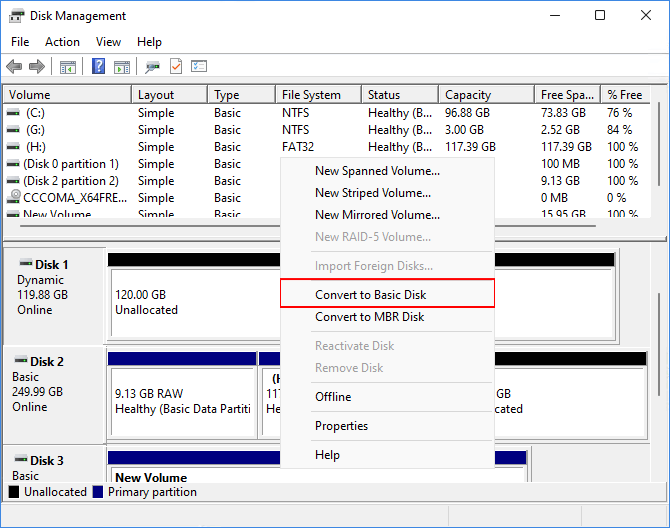
How to Convert Dynamic Disk to Basic with Command Prompt
Remember that, after converting a Dynamic disk to Basic disk, all data on the Dynamic disk will be deleted without any warning. If you decide that this is the right time to convert your Dynamic disk to a Basic disk, please ensure that you have backed up any data before proceeding. Never convert a Basic disk containing your operating system or any applications you might require for everyday tasks.
Step 1. Open the search box and type diskpart.
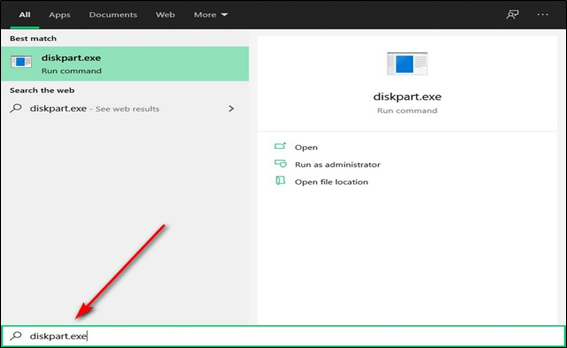
Step 2. Type list disk and note the disk number of your volume you want to convert to basic. It goes like this:
- list disk.
- select disk 2 (You can Replace 2 with your dynamic disk number).
- detail disk.
- select volume 5 (Replace 5 with dynamic disk number you want to delete).
- delete volume 5
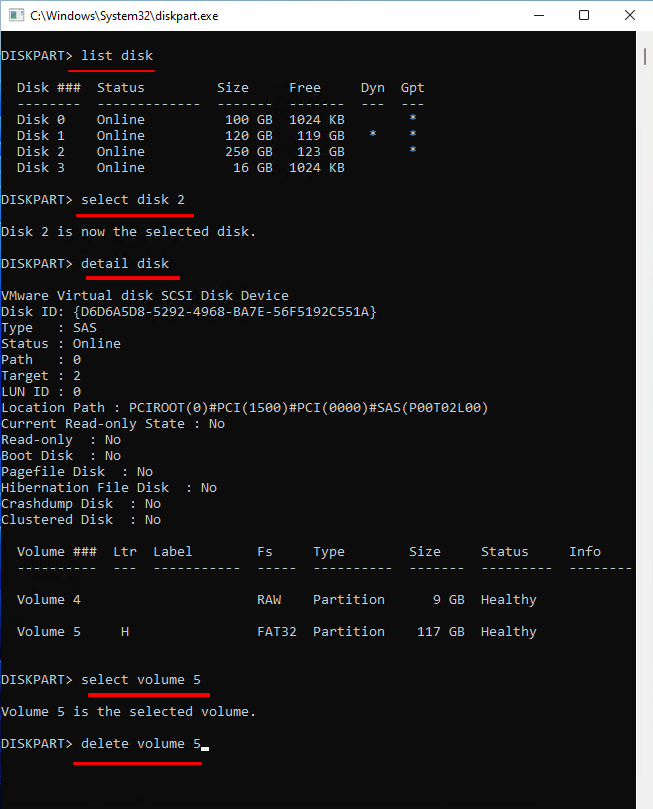
You will need to delete all existing volumes on the disk in order to convert it from dynamic to basic.
Step 4. After deleting all the disk volumes, run the below commands and press Enter every time.
- select disk 1 (Press Enter)
- convert basic (Press Enter)
- select disk 2 (Press Enter)
- convert basic (Press Enter)
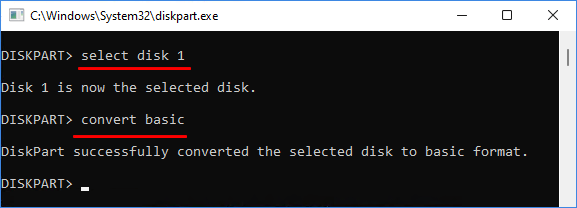
Repeat the commands for any number of disks until all volumes are converted from dynamic to basic on Windows 11.
Step 5. When you are done converting the dynamic drive to basic, type in exit and hit Enter.
It's easier to use third-party disk utilities than to use Command Prompt. If you really want to change a dynamic disk to a basic disk, I suggest you use a third-party disk manager like EaseUs Partition master.
Concluding Words
EaseUS Partition Master provides you with the most effective disk management solution to optimize your PC performance. With its dynamic disk conversion function, you can freely convert dynamic disk to basic disk on Windows 11.
EaseUS Partition Master is a reliable partition software that provides an affordable, secure, and complete solution for managing your hard disk, including resize/move partitions, copy partitions, clone partitions, shrink partitions and merge partitions easily! Get EaseUS Partition Master to manage your hard drive space with ease!
FAQs About Windows 11 Convert Dynamic Disk to Basic
If you have further more questions about how to convert dynamic disk to basic disk on Windows 11, follow and find answers to the listed questions below:
1. How do I change a disk from dynamic to basic?
- Launch EaseUS Partition Master, go to the Disk Conversion section.
- Select "Convert to Basic Disk" and click "Next".
- Select the target dynamic disk you want to convert and select "Convert".
2. Can you convert a dynamic disk to basic without losing data?
Yes, sure. You can convert a dynamic disk to a basic without losing any data. No matter which method you choose on this page to convert the disk, as long as you remember to create a full backup of all existing data on the dynamic disk to another external disk, you can safely convert the dynamic disk to basic without losing data.
3. Does Windows 11 support dynamic disk?
Yes, Windows 11 supports using dynamic disk as a data storage disk for huge file storage. If you convert the OS disk to dynamic, the OS may be unbootable. But if yo convert a data disk into dynamic, you can use the disk with other more dynamic disks as a huge storage pool for storing unlimited files and data.
How Can We Help You
About the Author
Sherly joined EaseUS in 2022 and she has always loved writing articles and enjoys the fun they bring. She receives professional training here, focusing on product performance and other relative knowledge. She has written over 200 articles to help people overcome computing issues.
Written by Tracy King
Tracy became a member of the EaseUS content team in 2013. Being a technical writer for over 10 years, she is enthusiastic about sharing tips to assist readers in resolving complex issues in disk management, file transfer, PC & Mac performance optimization, etc., like an expert.
Product Reviews
-
I love that the changes you make with EaseUS Partition Master Free aren't immediately applied to the disks. It makes it way easier to play out what will happen after you've made all the changes. I also think the overall look and feel of EaseUS Partition Master Free makes whatever you're doing with your computer's partitions easy.
Read More -
Partition Master Free can Resize, Move, Merge, Migrate, and Copy disks or partitions; convert to local, change label, defragment, check and explore partition; and much more. A premium upgrade adds free tech support and the ability to resize dynamic volumes.
Read More -
It won't hot image your drives or align them, but since it's coupled with a partition manager, it allows you do perform many tasks at once, instead of just cloning drives. You can move partitions around, resize them, defragment, and more, along with the other tools you'd expect from a cloning tool.
Read More
Related Articles
-
How to Resize SD Card Partition in Windows 10 Quickly🔥
![author icon]() Cici/2024/10/29
Cici/2024/10/29 -
Fix "We Can't Tell If Your PC Has Enough Space to Continue Installing Windows 11" Error [5 Methods]
![author icon]() Jean/2024/11/06
Jean/2024/11/06 -
How to Clone Windows 11 to New Computer [Step-by-Step Guide]
![author icon]() Sherly/2024/09/27
Sherly/2024/09/27 -
How Much GB is Fortnite on Laptop/PC | Get More Storage
![author icon]() Oliver/2024/11/27
Oliver/2024/11/27
Hot Topics in 2024
EaseUS Partition Master

Manage partitions and optimize disks efficiently








