Page Table of Contents
About the Author
Hot Topics
Updated on Dec 23, 2025

Can I clone a Windows hard drive with a Mac?
Yes! Cloning a Windows hard drive on a Mac may sound like a tricky process, but it can be straightforward with the right tools and steps. Whether you want to transfer data or ensure your files are backed up, cloning helps create an exact copy of your Windows drive. And the best part? It's achievable while keeping the drive bootable.
This guide from EaseUS will illustrate all you should know to get started and go through the cloning process. Now, let's have the details.
What You Need to Clone a Windows Hard Drive on Mac
Before commencing the cloning process, ensure that everything you need is prepared. Cloning requires some significant hardware and software, and you should be aware of the main reason third-party tools often turn out to be preferable over built-in alternatives for macOS solutions.
What You'll Need
- ✅A Mac Device
Ensure your Mac is in good working condition and has sufficient storage space to handle the process.
- ✅Source Windows Hard Drive
Connect the Windows drive you want to clone to your Mac using USB or SATA. This drive contains all the files and system configurations to be copied.
- ✅Destination Drive
The destination drive should have enough capacity to store all the contents of the Windows hard drive. It can be an external drive or another internal one.
- ✅Reliable Disk Cloning Software
Although the macOS Disk Utility tool is one of the good built-in tools, it isn't possible to use Disk Utility to clone the NTFS drive. For this purpose, professional tools like EaseUS Partition Master for Mac should be used.
Now, let's get started, armed with all this new knowledge. Bookmark this page and share it if someone else needs to know this.
How to Clone Windows Hard Drive on Mac
Since macOS does not natively support NTFS drives beyond basic read functionality, EaseUS Partition Master for Mac proves to be a must-have tool. It provides seamless NTFS compatibility, thus allowing for full read-and-write access to your Windows drive on a Mac. It even allows you to maintain the bootability of your Windows hard drive once cloned.
With its user-friendly interface, beginners and experienced IT individuals can all guarantee that everything and any other system file is correctly copied into the new hard drive. Now that you're equipped with the right tool, here are instructions for the cloning process.
Step 1. Connect your removable device to Mac and run EaseUS Partition Master.
Click "Clone" at the left pane under the Abilities section, click the "+" icon to select a source external device you want to clone.
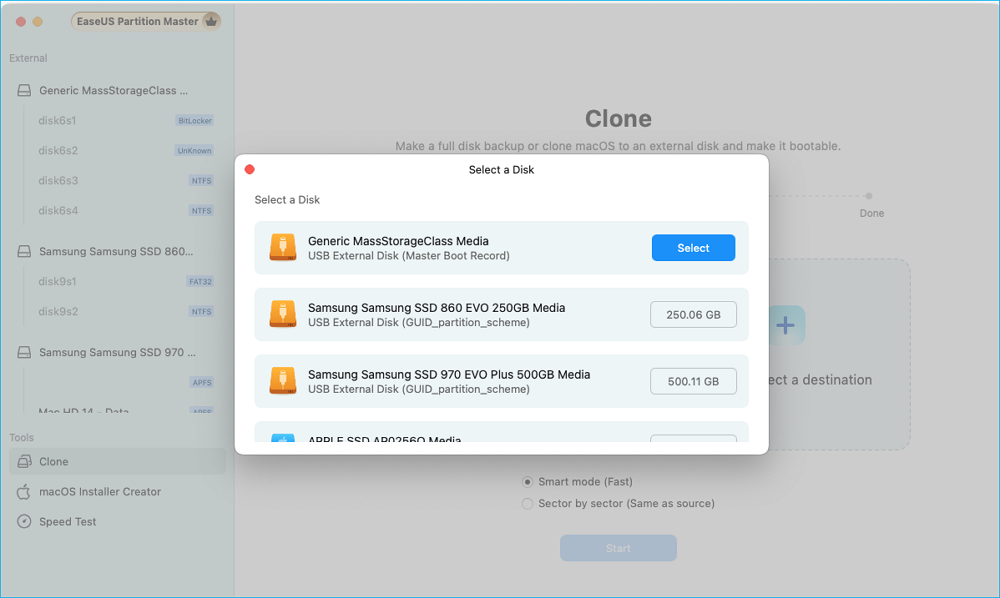
Step 2. Select a new target disk as destination to clone the selected removable disk - external HDD/SSD, USB, or SD card.
When both source and target external storage devices are selected, click "Start" to begin.
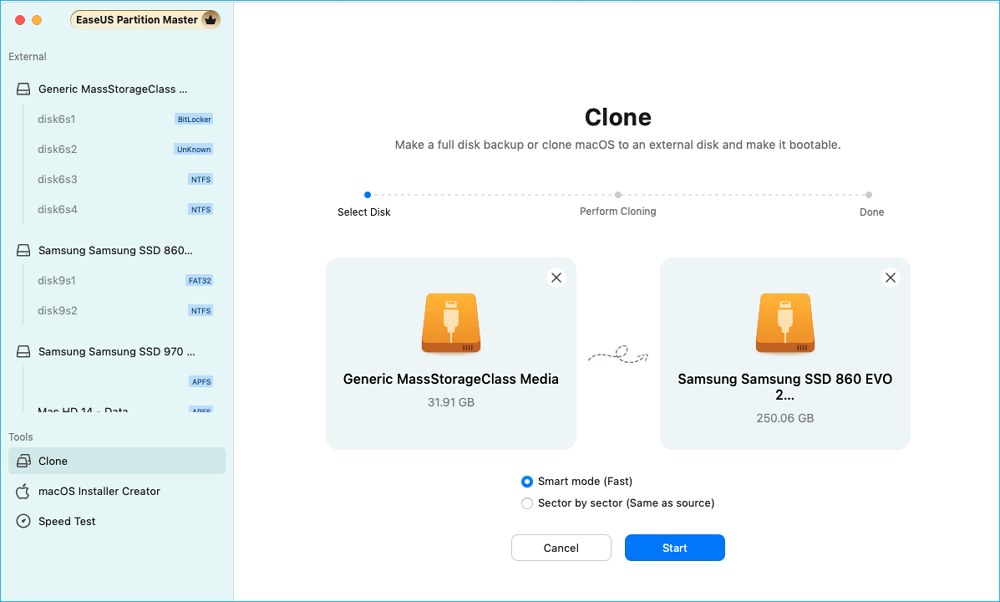
Step 3. Click "Yes" when EaseUS Partition Master for Mac request you to confirm the operation.
Step 4. Wait patiently to let EaseUS Partition Master for Mac to complete the cloning process.
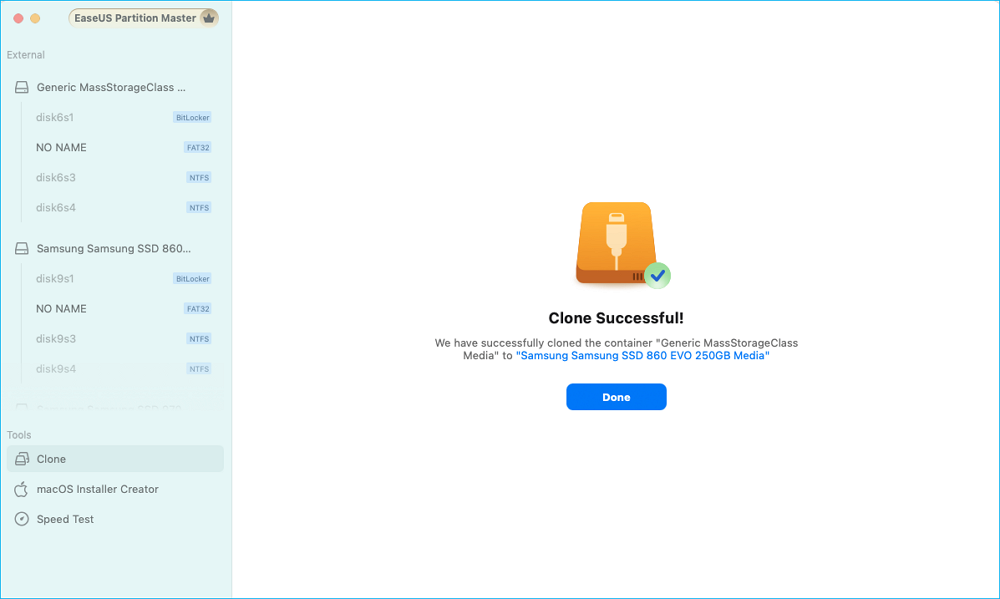
The above steps explain how to clone your Windows hard drive via EaseUS Partition Master for Mac, which simplifies every step, ensuring that:
- The source drive (your Windows hard drive) and destination drive are accurately selected.
- The bootability of the cloned drive is preserved, so it's ready to use immediately.
- Data integrity is maintained throughout the process.
Whether you're cloning for backups, migrations, or system upgrades, this tool provides the ideal solution to clone your Windows hard drive directly from a Mac.
How to Clone Windows to Mac and Make It Bootable Successfully [Full Guide]
For users looking to clone Windows to a Mac device and make it bootable from the Mac, EaseUS offers a comprehensive guide tailored to this specific scenario. You can explore it here.
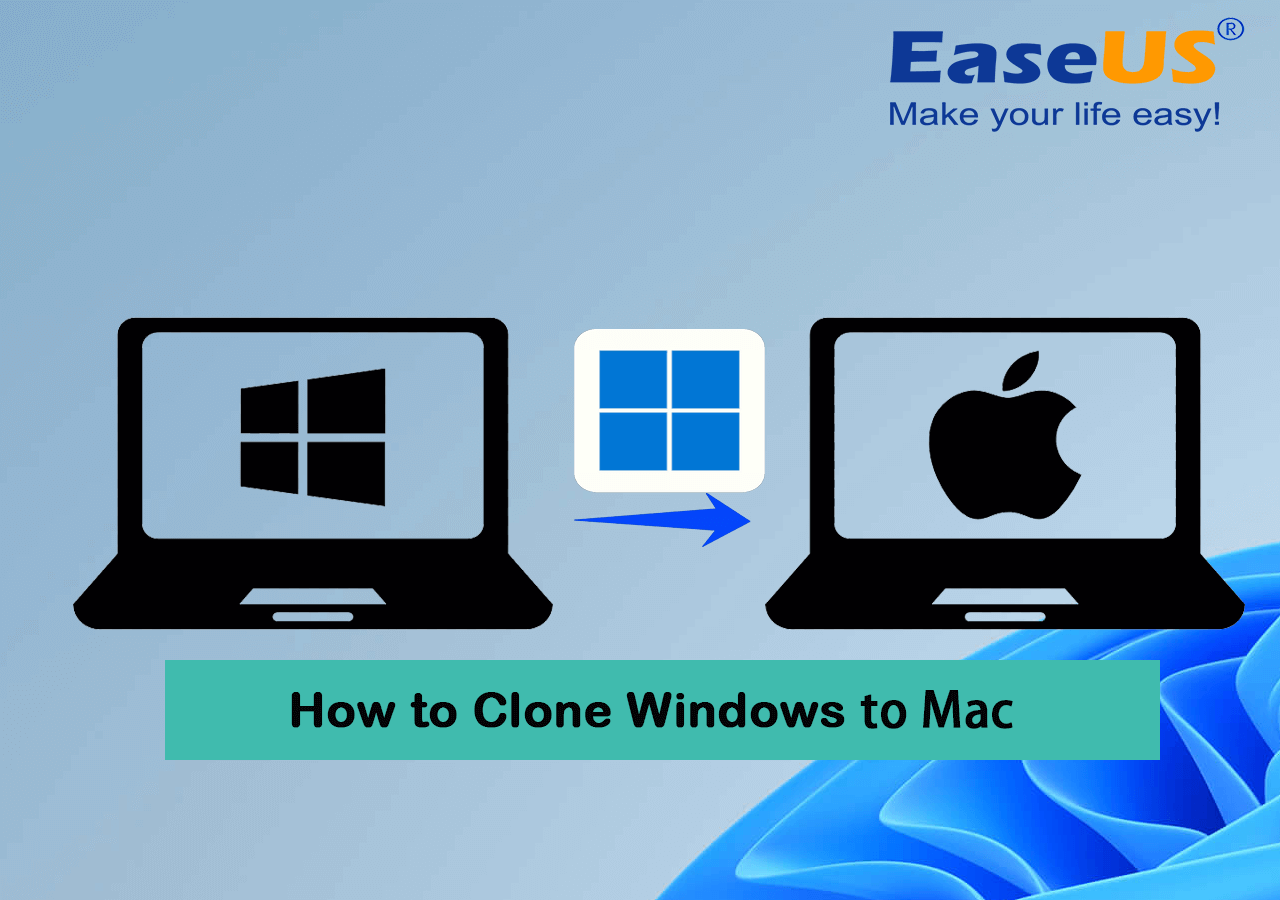
Conclusion
The process of cloning a Windows hard drive on a Mac may appear to be complicated; however, thanks to tools like EaseUS Partition Master for Mac, this is very feasible. Actually, this guide explains getting hardware ready, turning on NTFS, and performing the cloning process.
EaseUS Partition Master shines out as a very feature-rich product with a seamless interface for handling almost any other rather complicated task, like NTFS cloning. Whether transferring large data entities or assuring highly secure backups, this tool is the best available.
See also:
Clone Windows Hard Drive on Mac FAQs
Got questions? Find answers to common concerns below.
1. Can I use the same hard drive for Windows and Mac?
Yes, you can, but only if it is formatted to one of the supported file systems by both operating systems, like exFAT. But remember: formatting will delete all data it contains; therefore, files should be put in a backup beforehand.
If your goal is to run both Windows and macOS on the same device, consider using Boot Camp or virtualization software.
2. Can I clone an external hard drive to another on Mac?
Absolutely! Cloning one external hard drive to another on Mac is straightforward when using tools like EaseUS Partition Master. Connect both drives to your Mac, launch the software, and follow the steps for cloning. The software will guide you through the process to ensure no data is lost.
3. Can a Mac run Windows?
Yes, you can run Windows on a Mac. Either use Boot Camp or some special software to install Windows on your Mac, so you have a dual-boot system. Alternatively, you can use software like Parallels Desktop or VMware Fusion to run Windows on MacOS.
How Can We Help You
About the Author
Oliver is an EaseUS professional writer who dares explore new areas. With a passion for solving tech issues with straightforward guides for common users, Oliver keeps honing his writing craft by developing in-depth solutions for disk and partition management, computer boot-up issues, file transfer, etc.
Product Reviews
-
I love that the changes you make with EaseUS Partition Master Free aren't immediately applied to the disks. It makes it way easier to play out what will happen after you've made all the changes. I also think the overall look and feel of EaseUS Partition Master Free makes whatever you're doing with your computer's partitions easy.
Read More -
Partition Master Free can Resize, Move, Merge, Migrate, and Copy disks or partitions; convert to local, change label, defragment, check and explore partition; and much more. A premium upgrade adds free tech support and the ability to resize dynamic volumes.
Read More -
It won't hot image your drives or align them, but since it's coupled with a partition manager, it allows you do perform many tasks at once, instead of just cloning drives. You can move partitions around, resize them, defragment, and more, along with the other tools you'd expect from a cloning tool.
Read More
Related Articles
-
How to Fix Windows 11 Update Stuck at 0% | 4 Valuable Ways
![author icon]() Tracy King/2025/12/23
Tracy King/2025/12/23 -
Stalker 2 System Requirements (Minimum/Recommended)
![author icon]() Oliver/2025/12/23
Oliver/2025/12/23 -
Fixed: We Couldn't Format the Selected Partition | 0x8004242d Error [2026 Tutorial]
![author icon]() Jean/2026/01/05
Jean/2026/01/05 -
Windows 10 End of Support and How to Upgrade to Windows 11
![author icon]() Shelly/2025/12/31
Shelly/2025/12/31
Hot Topics
EaseUS Partition Master

Version 20.0 is here - full exFAT support, easier disk partitioning, and PC performance optimization.








