Page Table of Contents
About the Author
Hot Topics
Updated on Apr 22, 2024
| Workable Solutions | Step-by-step Troubleshooting |
|---|---|
| Use Windows Built-in Disk Defragmenter | Step 1. To defragment your disk, open the Start menu and type "defragment". Open Defragment and Optimize Drives...Full steps |
| Use EaseUS Partition Master | Step 1: Locate the drive/partition. Select the drive/partition that want to adjust its size and right-click on it to choose...Full steps |
As any computer user knows, disk fragmentation can lead to decreased performance and stability issues. Over time, files can become scattered across a hard drive, causing the disk to work harder to access them. This can slow down a computer and cause it to crash more frequently. In order to keep your Windows 10 PC running smoothly, it's essential to defragment your disk regularly. A disk defragmenter is a built-in tool that can help you do this quickly and efficiently. Open the tool and follow the prompts to defragment your disk. You'll notice a difference in your computer's performance almost immediately.

What is Disk Defragmentation, and Why is It Important?
A Defragmenter is a built-in tool in Windows 10. It helps optimize and improve the performance of your computer by defragmenting your hard disk drive. Disk defragmenter Windows 10 helps organize files on your hard drives to be easier to access and use. Disk Defragmenter can be used to defragment your hard drive.
Disk fragmentation can slow down your computer and affect its performance. Disk Defragmentation is the process of consolidating fragmented files on a disk drive into contiguous blocks. When a file is fragmented, the operating system must search for the data bits that make up the file on different disk areas. It can slow down your computer because the drive head has to move more to access all the file fragments. Disk defragmentation reorganizes the data on your disk so that your computer can access it faster.
How to Defragment Your Disk in Windows
Over time, as you add and remove files from your disk, it can become fragmented. This means that the disk is not storing the files in contiguous blocks, leading to decreased performance and longer disk access times. To help improve disk performance, Windows includes a disk defragmenter tool. You can use this tool to analyze your disk and then defragment it, which will arrange the files on the disk so that they are stored in contiguous blocks.
Use Windows Built-in Disk Defragmenter
Step 1. To defragment your disk, open the Start menu and type "defragment". Open Defragment and Optimize Drives.
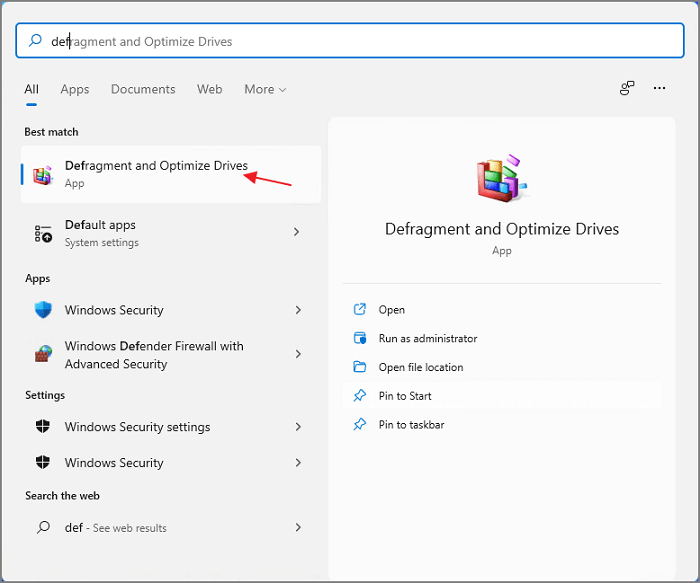
Step 2. Click on "Disk Defragmenter". If your disk is fragmented, you will see a message - "The disk is fragmented".
Step 3. Click on "Analyze" to see how fragmented the disk is.
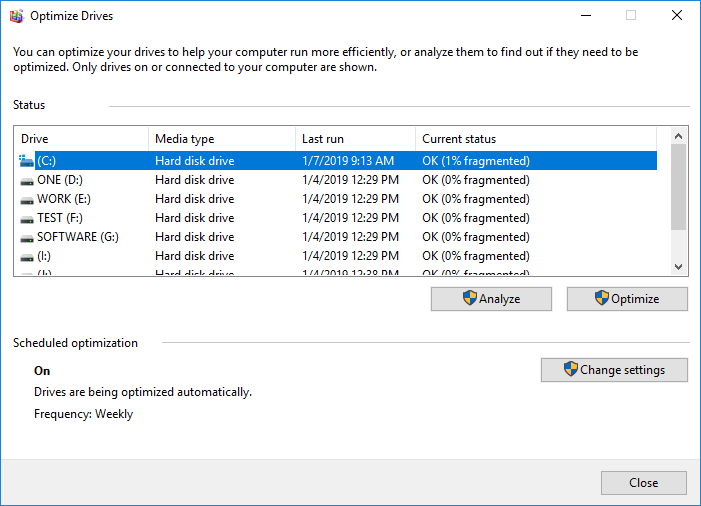
Step 4. If the disk is more than 10% fragmented, you should defragment it.
Step 5. To defragment your disk, click on "Defragment". It may take a few hours to defragment the disk, so you may want to do it when not using your computer.
It is often recommended that you defragment your computer's hard drive regularly. Windows includes a built-in disk defragmenter that can help optimize your drive for better performance. The Windows Disk Defragmenter is a valuable tool for running your computer smoothly. It consolidates fragmented files and folders on your hard drive to be accessed more quickly. It can speed up your system's performance, especially if you have many files spread out over the disk. The Disk Defragmenter is included in all versions of Windows, and it's easy to use.
Better Way to Improve Your Disk Performance
Disk management is one of the essential aspects of computing, and many users need a powerful and versatile tool to help them manage their disks effectively. Many disk management tools are on the market, but Disk Management Suite is one of the most versatile and powerful. This tool offers a range of features to help users manage their disks more effectively.
EaseUS Partition Master and Its Functions
EaseUS Partition Master is software that helps manage partitions on a hard drive. It can create, delete, resize, format, and move par.
Step 1: Locate and select the target drive/partition
Launch EaseUS Partition Master and go to Partition Manager, select the target drive/partition to adjust its size, right-click on it and choose "Resize/Move".

Step 2: Resize or move the partition
1.To shrink the partition, simply drag one of its ends to free up unallocated space. Once done, click "OK".

2. To extend the partition, make sure that there is unallocated space aside (if there isn't, follow the above steps to create some). In the same way, drag your mouse into the unallocated space. Click "OK".

3. To move a partition position, you need to leave unallocated space next to the target partition. If no, free up some unallocated space first.
Right-click the target partition, select "Reize/Move". Then drag the whole partition leftward or rightward to adjust its position. Click "OK" to confirm.

Step 3: Confirm the result and apply changes
At this step, you will see the new disk partition information & diagram.

To save changes, click the "Execute Task" button and then "Apply".

Here is a list of key features of EaseUS Partition Master:
- Backup and restore disks, partitions, volumes, and file systems.
- Resize/move/delete/create partitions.
- Apply a hard disk health check.
- Clone disk partitions on a hard drive.
This software can also clone disks and backup disks. New computer users might think that the more software and files they add to their hard drive, the slower their system will run. But that's not always the case. You can improve your disk performance by following a few simple tips.
To start with, you should regularly defragment your hard drive. It will help to keep your files organized and accessible. You can also improve performance by disabling unnecessary startup programs and services. Another way to speed things up is to use a solid-state drive faster than a traditional hard drive. Finally, make sure you have enough memory to support your needs. You'll run into problems if your system doesn't have enough RAM.
Final Words
A defragmenter is a computer program that reorganizes the files on a hard disk to optimize disk storage and improve the computer's performance. On disk defragmenter Windows 10, you can use the built-in defragmenter or a third-party defragmenter. A defragmenter will help you free up storage space and make your computer run faster. It works by rearranging the files on your hard drive to optimize their layout. This process can result in some of your data becoming fragmented and stored in several locations.
How Can We Help You
About the Author
Updated by Tracy King
Tracy became a member of the EaseUS content team in 2013. Being a technical writer for over 10 years, she is enthusiastic about sharing tips to assist readers in resolving complex issues in disk management, file transfer, PC & Mac performance optimization, etc., like an expert.
Product Reviews
-
I love that the changes you make with EaseUS Partition Master Free aren't immediately applied to the disks. It makes it way easier to play out what will happen after you've made all the changes. I also think the overall look and feel of EaseUS Partition Master Free makes whatever you're doing with your computer's partitions easy.
Read More -
Partition Master Free can Resize, Move, Merge, Migrate, and Copy disks or partitions; convert to local, change label, defragment, check and explore partition; and much more. A premium upgrade adds free tech support and the ability to resize dynamic volumes.
Read More -
It won't hot image your drives or align them, but since it's coupled with a partition manager, it allows you do perform many tasks at once, instead of just cloning drives. You can move partitions around, resize them, defragment, and more, along with the other tools you'd expect from a cloning tool.
Read More
Related Articles
-
Slow Boot Time! SSD Taking Long Time to Boot in Windows 11/10
![author icon]() Jean/2024/05/16
Jean/2024/05/16 -
My Laptop Keeps Crashing When Watching Videos
![author icon]() Brithny/2024/05/16
Brithny/2024/05/16 -
How to Split Partitions with Complete Guide
![author icon]() Daisy/2024/04/23
Daisy/2024/04/23 -
Can't Delete Recovery Partition? Fix It Now!
![author icon]() Roxanne/2024/04/22
Roxanne/2024/04/22
Hot Topics in 2024
EaseUS Partition Master

Manage partitions and optimize disks efficiently








