Page Table of Contents
About the Author
Hot Topics
Updated on Apr 22, 2024
EaseUS Partition Master supports to copy dynamic volume, including simple volume, mirrored volume, striped volume, spanned volume and RAID-5 volume.
Download EaseUS Partition Master and install it. After that, launch EaseUS Partition Master.
Step 1. Locate the dynamic volume
Click the "Clone" tab, select "Clone Partition" and click on the "Next" button.
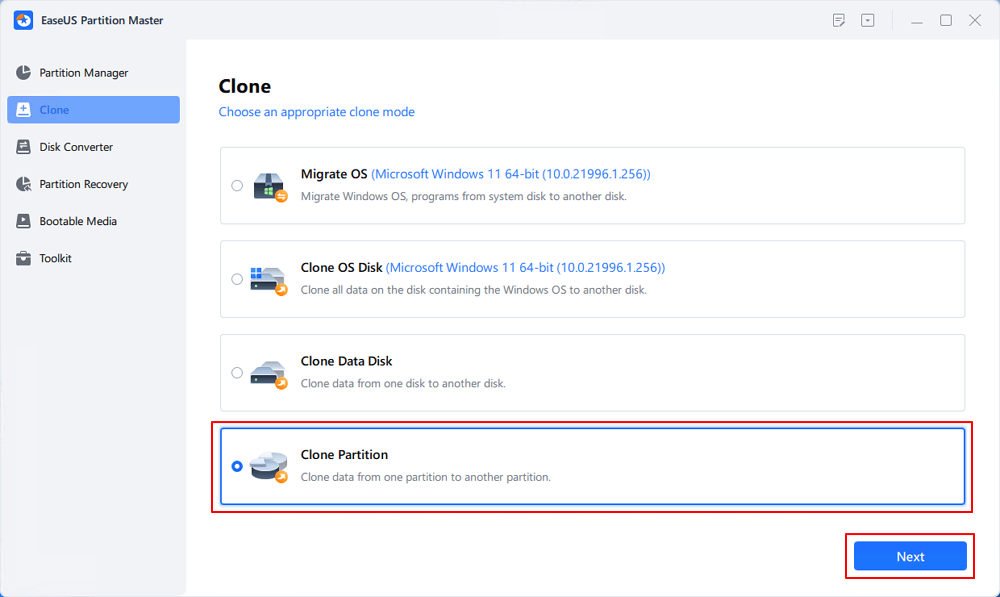
Step 2. Choose the targeted volume.
Scroll down to choose your destination and click on the "Next" button.
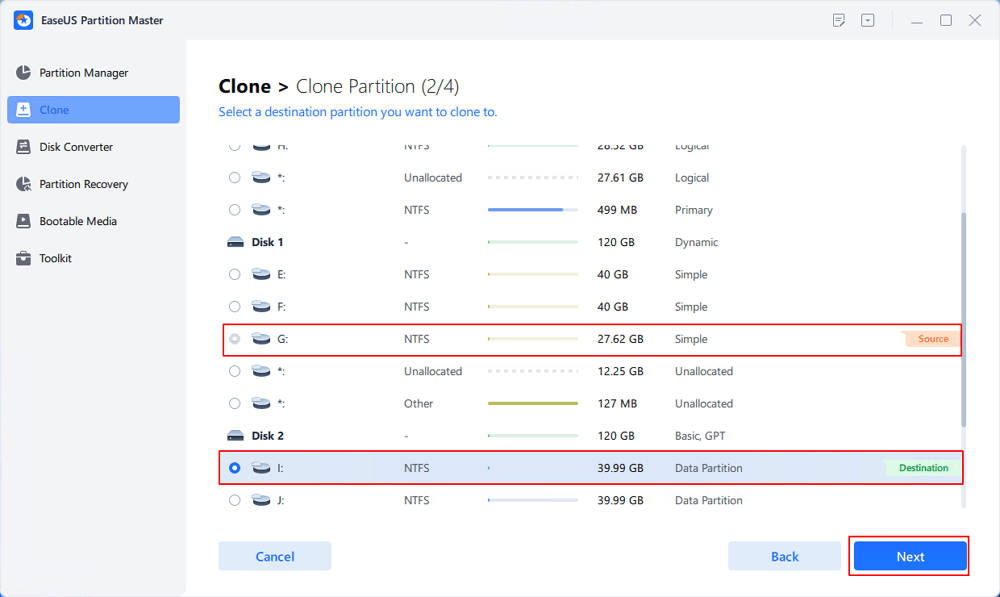
Step 3. Check the Warning message and apply changes.
Click "Yes" to continue cloning and select the "Start" button.
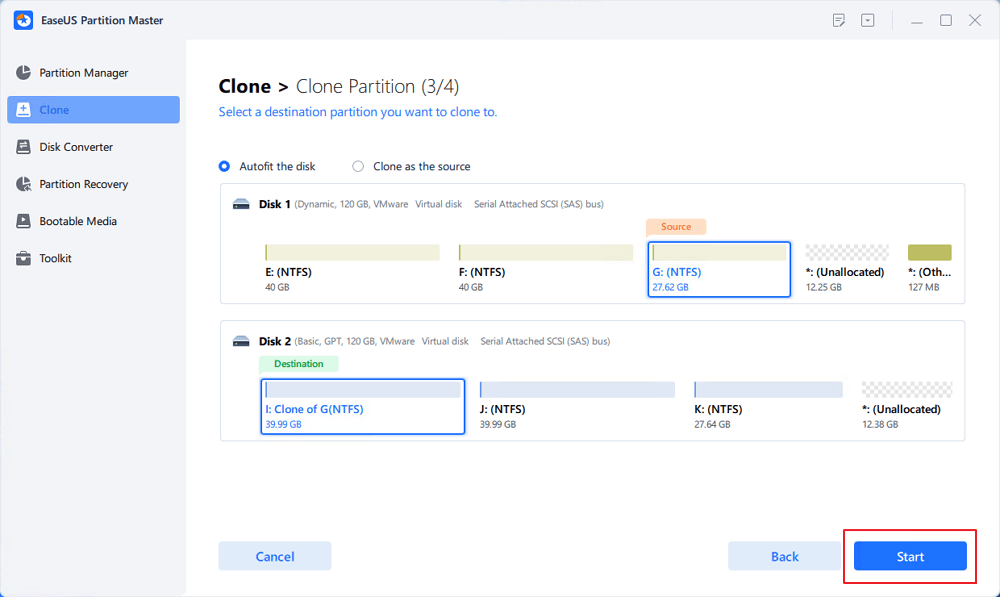
After rebooting and completing the operation, EaseUS Partition Master will shut down the computer automatically. Replace the source dynamic disk that contains the system volume with the destination basic disk, and then boot the computer. (You may see the copy of C: partition has been extended.)
FAQs about Clone Dynamic Disk Volume
If you have further questions about cloning dynamic volume, follow and find answers here:
1. Why cannot I clone a dynamic disk?
The reason why you cannot directly clone a dynamic disk is that the target disk is a basic disk, and most cloning software cannot directly switch a basic disk to a dynamic during the cloning process.
So to clone a dynamic disk, you need to first convert the target basic disk to dynamic. Then, turn to disk cloning software to clone the dynamic disk.
2. Is it OK to clone HDD to SSD?
Yes, sure. As long as the SSD storage capacity is equal to or larger than the used data capacity on the source HDD disk, you can directly clone the HDD to SSD.
3. How to convert dynamic to basic disk?
- Launch EaseUS Partition Master and right-click on the dynamic disk, select "Convert to basic".
- Click "Execute Task".
How Can We Help You
About the Author
Sherly joined EaseUS in 2022 and she has always loved writing articles and enjoys the fun they bring. She receives professional training here, focusing on product performance and other relative knowledge. She has written over 200 articles to help people overcome computing issues.
Daisy is the Senior editor of the writing team for EaseUS. She has been working at EaseUS for over ten years, starting as a technical writer and moving on to being a team leader of the content group. As a professional author for over ten years, she writes a lot to help people overcome their tech troubles.
Product Reviews
-
I love that the changes you make with EaseUS Partition Master Free aren't immediately applied to the disks. It makes it way easier to play out what will happen after you've made all the changes. I also think the overall look and feel of EaseUS Partition Master Free makes whatever you're doing with your computer's partitions easy.
Read More -
Partition Master Free can Resize, Move, Merge, Migrate, and Copy disks or partitions; convert to local, change label, defragment, check and explore partition; and much more. A premium upgrade adds free tech support and the ability to resize dynamic volumes.
Read More -
It won't hot image your drives or align them, but since it's coupled with a partition manager, it allows you do perform many tasks at once, instead of just cloning drives. You can move partitions around, resize them, defragment, and more, along with the other tools you'd expect from a cloning tool.
Read More
Related Articles
-
How to Fix SD Card Saying Full When Empty in Windows 11/10/8/7
![author icon]() Brithny/2024/04/22
Brithny/2024/04/22 -
How to Fix Windows 10 Stuck on Welcome Screen | 2024 🔥
![author icon]() Cici/2024/04/22
Cici/2024/04/22 -
5 Ways to Hide Drives in Windows 10 | Check Your In-depth Tutorial
![author icon]() Tracy King/2024/04/22
Tracy King/2024/04/22 -
Paragon Migrate OS to SSD 4.0 Free Alternative [2024 Guide]
![author icon]() Roxanne/2024/04/22
Roxanne/2024/04/22
Hot Topics in 2024
EaseUS Partition Master

Manage partitions and optimize disks efficiently








