- Video Recovery
- SD Card Recovery
- Recycle Bin Recovery
- Recover Data from USB
- Recover Deleted Emails
- Hard Drive Not Showing Up in Windows
- Recover Unsaved Word Documents
- Recover Deleted Files in Windows 10
- Recover Files from Virus Infected Hard Drive
- Best Free Photo Recovery Software
- Recover Files from Formatted Hard Drive
Quick Navigation:
| Workable Solutions | Step-by-step Troubleshooting |
|---|---|
| Fix My WD Passport Not Working |
1. do careful checks of your USB connections...Full steps 2. renew your finder preferences...Full steps 3. repair WD Drive error...Full steps 4. check if your WD drive in Disk Utility is...Full steps |
Introduction
It should be a common occurrence in your life that you need to plug in your WD My Passport drive to transfer some files to your Mac. But as your use grows, you may find that the files you need to transfer don't show up on your mac. Now you won't be able to view the important content you need on the external drive. Don't worry, today we'll show you five practical ways to solve this headache issue.
How To Fix My WD Passport Not Working?
My WD Passport not showing up on a Mac is a very common and brain-numbing thing, but with these four methods, I hope you can get help quickly:
1. Do Careful Checks of Your USB Connections
Step 1. Check if you are using a standard USB cable (USB 3.2 Gen 1 cable), if not, please replace it and then connect the WD My Passport drive to the Mac computer.
Step 2. Plug the USB cable into another port. Sometimes it gets stuck on the port with the software when the USB is connected, but you can try plugging it into another port on your Mac and it will be easier to connect.
Step 3. Click the Finder menu at the top of your Mac, select Preferences from the drop-down menu, click the General tab, verify that you have checked the "External Disks" checkbox under the Show these items on the desktop section, and go to Go to the sidebar tab and enable the "External Disk" checkbox.
Step 4. Now, check if you can access the My Passport external disk on your Mac.
2. Renew your Finder Preferences
Step 1. Click on the Finder menu.
Step 2. After accessing your targeted drive, click on "Preferences" and then choose "General Tab."
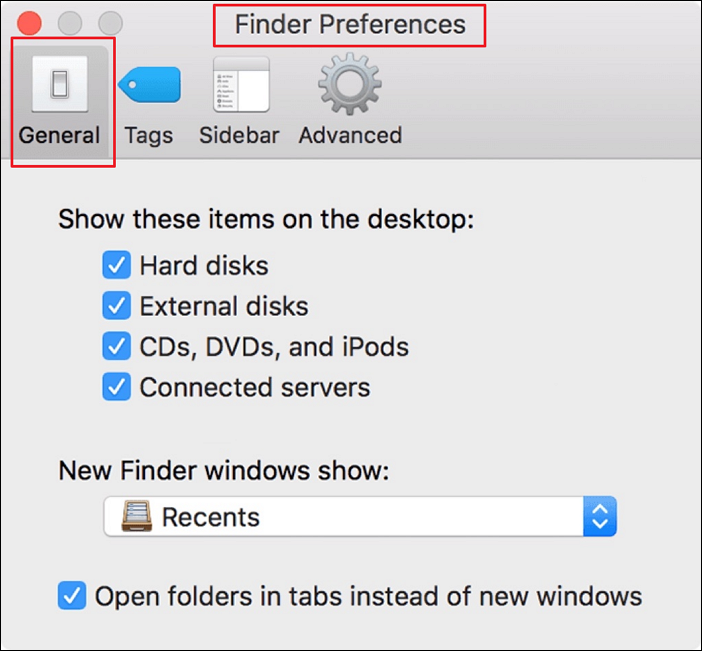
Step 3. Then choose the "External Disk", make sure your external drives are opening on your desktop.
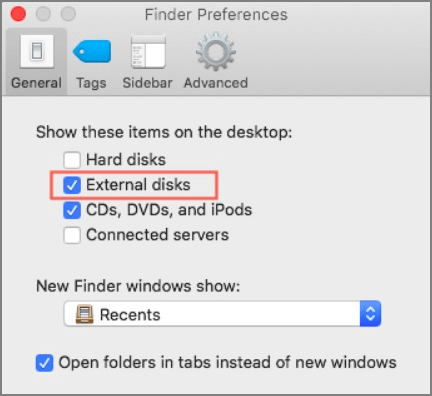
Your WD passport external drive will show up on your desktop screen by following these 3 steps.
3. Repair WD Drive Error
Step 1. Open up Disk Utility.
Step 2. Then click on the WD hard drive.
Step 3. Choose First Aid, check the Disk Utility window, and then click Run.
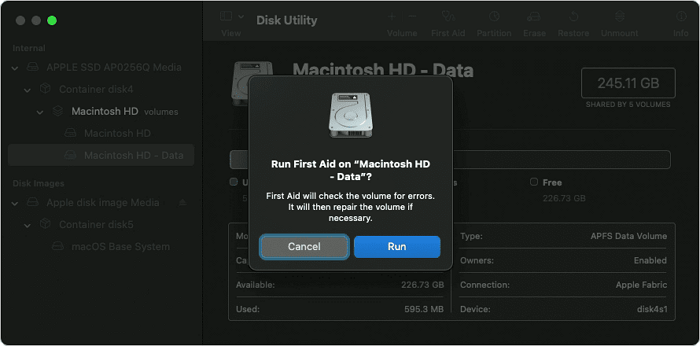
4. Check If Your WD Drive in Disk Utility is Formatted
If all the above steps don't work, Your WD passport is still inaccessible, this means that your data might be corrupt and can only be repaired by reformatting it. Formatting means losing all your data, and you don't want that. But you can use some methods to recover it from formatted hard disk.
After your data is backed up safely, you can follow:
Step 1. Click on "Disk Utility," check the sidebar on the left side, and select WD my passport for Mac.
Step 2. On the top of the Disk Utility window, click on erase.
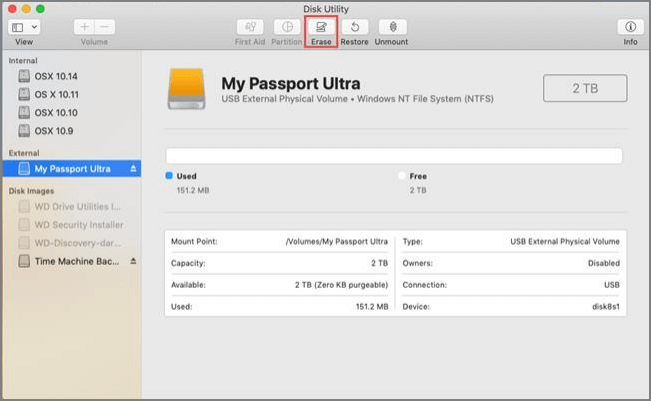
Step 3. Enter all the information, and then you can erase your drive.
How to Recover Your Lost Data - EaseUS Software do Help
If your disk is formatted, or inaccessible when you have important information such as files or pictures on it, for Mac, I would prefer to recommend a data recovery software with excellent performance - EaseUS Data Recovery Wizard.
EaseUS data recovery software is a professional data recovery software for Mac. It can recover your lost data from the emptied Trash Bin, accidental deletion, or other causes, saving unlimited data by three simple steps. Choose a hard drive, scan to find deleted files, and preview all recoverable files.
Step 1. Select the location to scan
Launch EaseUS Data Recovery Wizard for Mac and choose the hard drive, SSD, SD card, USB flash drive, or TF card where you lost data. Click "Search for lost files" to start scanning.
Note: Before data recovery, you'd better click "Disk Backup" from the left sidebar to create a backup of your Mac to avoid further data loss. After backing up, the software can recover data from the Mac backup, and your computer can wirte new data again.

Step 2. Filter lost Mac data
The software will automatically scan for lost data on MacBook/iMac. When the scan completes, filter wanted data through the "Type" and "Path" buttons.

Step 3. Recover lost data or files
Double-click a file to preview it. Then, click the "Recover" button to restore the lost data to another place.

Conclusion
Your Passport WD hard drive not recognized on your Mac can sometimes be difficult to resolve, we can sift through the above steps to solve your problem. You can also use EaseUS - a powerful data recovery software to easily recover lost or deleted data.
Recovering deleted data is just one of the useful features offered by EaseUS Data Recovery Wizard. You can recover other types of files or documents such as Word, Excel, photos, as well as videos easily. It eliminates the need to prepare an additional disk with sufficient storage space before recovery. It's very efficient and time-saving.
Was This Page Helpful?
Cedric Grantham is a senior editor and data recovery specialist of EaseUS. He mainly writes articles and how-to tips about data recovery on PC and Mac. He has handled 10,000+ data recovery cases and is good at data recovery of NTFS, FAT (FAT32 and ExFAT) file systems, and RAID structure reorganization.
Jean is recognized as one of the most professional writers in EaseUS. She has kept improving her writing skills over the past 10 years and helped millions of her readers solve their tech problems on PC, Mac, and iOS devices.
-
EaseUS Data Recovery Wizard is a powerful system recovery software, designed to enable you to recover files you’ve deleted accidentally, potentially lost to malware or an entire hard drive partition.
Read More -
EaseUS Data Recovery Wizard is the best we have seen. It's far from perfect, partly because today's advanced disk technology makes data-recovery more difficult than it was with the simpler technology of the past.
Read More -
EaseUS Data Recovery Wizard Pro has a reputation as one of the best data recovery software programs on the market. It comes with a selection of advanced features, including partition recovery, formatted drive restoration, and corrupted file repair.
Read More
Related Articles
-
How to See All Files on Mac Hard Drive [Hidden Files/Folders Included]
![author icon]() Brithny/Jul 24, 2024
Brithny/Jul 24, 2024 -
2024 Data Recovery Software for Mac Free Download + Full Version
![author icon]() Tracy King/Jul 24, 2024
Tracy King/Jul 24, 2024 -
How to Fix Seagate External Hard Drive Not Mounting on Mac
![author icon]() Brithny/Jul 24, 2024
Brithny/Jul 24, 2024 -
Accidentally Deleted Downloads Folder Mac? 3 Methods to Recover
![author icon]() Jaden/Jul 24, 2024
Jaden/Jul 24, 2024