Can I Recover Accidentally Deleted Downloads Folder Mac
I mistakenly deleted my downloads folder on Mac. Is there some way to retrieve them on Mac again? I desperately need them back to my Mac as the folder contains several vital documents.
There are innumerable instances when your downloaded folders disappear from the Mac. Don't fret! MacOS mainly makes it cumbersome for your folders to get deleted unknowingly, and the possible circumstance is that they were lost.
The accidentally deleted downloads folder Mac can be retrieved from Trash on Mac. Moreover, there is specialized software too for recovering accidentally deleted download folders. However, these are the top 3 ways to restore deleted download folders on a Mac when you accidentally delete them and want them back desperately. Let's get started!
1. Recover Accidental Deleted Download Folders with Recovery Software on Mac
A MacBook contains 4 different types of folders, including system folders, library folders, application folders, and user folders. You may misplace files & folders from these 4 categories of folders while using the device. Understandably, it's annoying to misplace crucial folders on a Mac. However, if you mistakenly empty the Trash Bin of your Mac, it's challenging to restore deleted folders on your Mac manually.
Restoring the downloads folder disappeared mac will be easy if there are local copies or a Time Machine backup that includes the folder's contents. Hence, applying third-party restoration software can assist you in restoring permanently deleted folders that aren't overwritten.
EaseUS Data Recovery Wizard for Mac is a one-stop professional data recovery tool that can be downloaded for your MacOS version 10.9 to 14. These are the three major highlights of opting for EaseUS Data Recovery Wizard for Mac:
- Restores deleted folders swiftly because of formatting, operation errors, and virus attacks.
- Retrieves deleted files Mac, including emails, videos, graphics, and videos.
- Supports memory card restoration, Mac USB recovery, and HDD recovery.
Step 1. Select the location and scan
Launch EaseUS Data Recovery Wizard for Mac and choose the disk where you lost data. Then, click "Search for lost files" to start scanning.

Step 2. Filter and preview lost files
After the scan, use the file format filter on the left or upper right corner to find the deleted files you need.

Step 3. Recover lost data or files
You can double-click a file to preview its content, or choose multiple files to recover them at once. Click "Recover" to restore the lost data to a local or cloud drive.

Download this professional data recovery software now! If you like the information about the tool, please share it with your friends on social media.
Method 2. Restore Accidental Deleted Download Folders on Mac with Recovery Services
Still, wondering how to retrieve accidentally deleted downloaded folders on Mac? Here, you may count on professional data recovery services. EaseUS Data Recovery Services has been a professional in data restoration for over 18 years. They can restore data from any device in data loss, such as SSD, HDD, NAS, RAID, flash drive, and more.
Consult with EaseUS data recovery experts for one-on-one manual recovery service. We could offer the following services after a FREE diagnosis
- Repair corrupted RAID structure, unbootable Windows OS, and corrupted virtual disk files
- Recover/repair lost partitions and re-partitioned drives
- Unformat hard drives and repair RAW drives(Bitlocker encrypted drives)
- Fix disks that become GPT-protected partitions
Request a free consultation now!
3. Recover Accidentally Deleted Downloads Folder on Mac with TestDisk
TestDisk is a top-notch application for restoring data on Mac when accidental deletion of folders happens. Although the retrieval process is a bit difficult, it can become hassle-free by following a few straightforward steps. This method will demonstrate how to retrieve folders or restore partitions with TestDisk on Mac. The tool offers a reliable option for Mac users thinking of restoring deleted folders. Follow the steps below:
Step 1. Launch "Terminal" on your Mac.
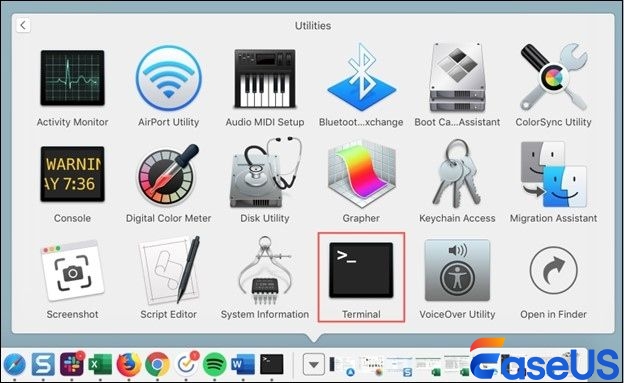
Step 2. Type sudo TestDisk, and hit "Enter."
Step 3. Opt for "No Log" and hit the "Enter" button.
Step 4. Select the HDD to examine and hit "Enter." You may now select the partition to conduct the scam by hitting "P."
Step 5. Hit the "Enter" button after choosing "EFI GPT" for a fresh Apple Mac model.
Step 6. Choose "Analyze," > hit "Enter," > and perform a "Quick Search."
Step 7. Rummage through the list of accidentally missing folders, hit "C" to copy, and select the destination folder by hitting "Y."
Summary
Though it's not as familiar with MacOS, losing your Downloads folder is still possible. Often, downloaded documents become lost, particularly on outdated computers. In case you lose info, it's an excellent concept to be aware of all the areas where the Downloads folder usually exists and to be acquainted with applications that can restore files and folders on Mac.
If the downloaded folders vanish from your MacBook, the steps and methods mentioned above will assist you in retrieving the folders on the Mac Dock. However, backing up your data may not always be helpful; therefore, you must install a Mac data retrieval software, such as EaseUS Data Recovery Wizard for Mac, to prevent data loss.
Accidentally Deleted Downloads Folder Mac FAQs
These are the FAQs to consider to understand the topic better:
1. How do you recover deleted download folders on Mac?
You can use EaseUS Data Recovery Wizard to restore deleted download folders on a Mac. The software is 100% reliable and efficiently restores different file types in a jiffy.
2. What should you do if the Downloads folder is deleted?
If the downloads folder is deleted, you may restore it with the steps below:
- Launch the "Finder" menu and hit "preferences.
- Move to the "sidebar" menu and show the "downloads" item in the sidebar.
- Launch the "Finder," and you may notice the "downloads" item in the sidebar.
- Opt for "Add to Dock" after right-clicking the downloads.
3. How do I recover a folder I accidentally deleted from my Mac?
To restore a folder that is accidentally deleted from your Mac, you need to hit the "Trash" symbol and opt for "deleted folders" > right-click or control-click the item > finally, a drop-down menu pops up > hit "put back" to retrieve folders.
4. How do I put a download folder back on my Mac Dock?
All you need to do is launch "Finder" > Hit "Go" at the top of the Finder menu > Select "Home" > Opt for the "Downloads" folders in the home directory, followed by dropping them onto the right-side region on Dock.
Was This Page Helpful?
Jaden is one of the editors of EaseUS, who focuses on topics concerning PCs and Mac data recovery. Jaden is committed to enhancing professional IT knowledge and writing abilities. She is always keen on new and intelligent products.
-
EaseUS Data Recovery Wizard is a powerful system recovery software, designed to enable you to recover files you’ve deleted accidentally, potentially lost to malware or an entire hard drive partition.
Read More -
EaseUS Data Recovery Wizard is the best we have seen. It's far from perfect, partly because today's advanced disk technology makes data-recovery more difficult than it was with the simpler technology of the past.
Read More -
EaseUS Data Recovery Wizard Pro has a reputation as one of the best data recovery software programs on the market. It comes with a selection of advanced features, including partition recovery, formatted drive restoration, and corrupted file repair.
Read More
Related Articles
-
Upgrade to Mac OS X El Capitan 10.11.6, No Data Loss [2025 Tutorial]
![author icon]() Tracy King/Dec 12, 2025
Tracy King/Dec 12, 2025 -
How to Openand Restore chat.db on a Mac with 4 Methods
![author icon]() Brithny/Dec 12, 2025
Brithny/Dec 12, 2025 -
Photos Disappeared from Mac After Update, How to Recover [6 Methods]
![author icon]() Brithny/Dec 12, 2025
Brithny/Dec 12, 2025 -
How to Show Hidden Files on Mac
![author icon]() Tracy King/Dec 12, 2025
Tracy King/Dec 12, 2025
