- Video Recovery
- SD Card Recovery
- Recycle Bin Recovery
- Recover Data from USB
- Recover Deleted Emails
- Hard Drive Not Showing Up in Windows
- Recover Unsaved Word Documents
- Recover Deleted Files in Windows 10
- Recover Files from Virus Infected Hard Drive
- Best Free Photo Recovery Software
- Recover Files from Formatted Hard Drive
Quick Navigation:
| Workable Solutions | Step-by-step Troubleshooting |
|---|---|
| 1. Disable iCloud Backup | Go to apple menu > system preferences...Full steps |
|
2. Recover Deleted Files and Folders |
Find and open trash on your Mac...Full steps |
|
3. Unhide Hidden Files from Mac |
Go to Mac terminal on Mac...Full steps |
Why Did My Files Disappear on Mac Desktop?
Unlike Windows computers, Mac computers do not have "This PC", so many users will directly put files and folders on the desktop for easy viewing and use. If you're used to doing this and your Mac desktop folders are all gone, don't panic, this doesn't necessarily mean your data is lost. Here are a few common reasons why Mac desktop files disappear.
- You've agreed to back up your Mac desktop with iCloud
- Accidentally deleted or misplaced files from the desktop
- Accidentally hide files on Mac desktop
In view of the above situations, there are methods to retrieve the disappeared files. We will introduce them one by one in the following sections.
Solution 1. Disable iCloud Backup
Apply to: Users who have enabled add desktop and documents files to iCloud
Recall if you did something like this before your desktop files were all gone - you have turned on the iCloud on Mac and choose to share files to all your devices with iCloud Drive. If yes, I can tell you why your desktop folders are disappeared. Once you have chosen this option, all the desktop content will be moved under iCloud. Now, follow the steps below to recover your Mac desktop folders.
Step 1. Go to Apple menu > System Preferences > Apple ID > iCloud.
Step 2. Click Options next to iCloud Drive.
Step 3. Unclick Desktop & Documents Folders option.
Step 4. Click Done.
After turning off Desktop and Documents, you can move all the files and folders from iCloud to Mac desktop manually.
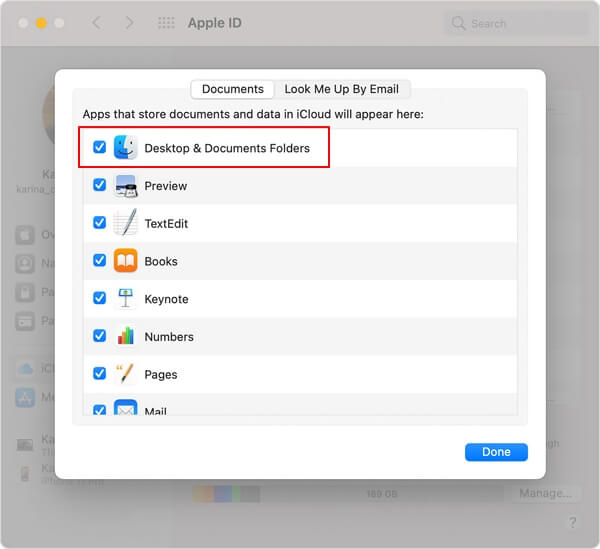
Solution 2. Recover Accidentally Deleted Files and Folders
Apply to: Users who have deleted desktop folders by accident.
Another possible situation is the desktop folders were deleted by accident. To recover deleted files on Mac, you have two choices, one is to restore them from Trash and the other is to use third-party data recovery software.
#1. Restore Deleted Files from Mac Trash
Step 1. Find and open Trash on your Mac.
Step 2. Check if your missing folders are in the Trash. If yes, drag them to the desktop. Or right-click on them and select the "Put Back" option to recover deleted files to their original location.

#2. Recover Permanently Deleted Files with EaseUS
This method suits the situation that you know you've deleted certain files but can't find them in the Trash. EaseUS Data Recovery Wizard for Mac is a macOS-specialized recovery tool. Its main purpose is to help users recover those files and data which can't be recovered directly from Trash. Its working pattern is to perform a thorough scan on your hard disk, search and list all recoverable data.
Now, you can download this software from the button below and follow the guidelines to recover data.
Note: You can create a backup by clicking the "Disk Backup" on the left first. The software will recover the deleted files from the backup image. It can prevent further damage to your disk and data, making it safer and more reliable.
Step 1. Scan for deleted files
Select the hard drive, external drive, or SSD where your important data & files were deleted and click "Search for lost files".

Step 2. Filter the lost files
The software will run quick and deep scans and work hard to find as many deleted files as possible on the selected volume. Filter wanted files through the "Type" and "Path" options.

Step 3. Recover deleted files
Double-click the deleted files to preview. Then, click the "Recover" button to get them back.

Solution 3. Unhide Hidden Files from Mac
To start with, there's a quick method that can help you confirm whether the desktop files are hidden.
Step 1. Go to Mac terminal on Mac.
Step 2. Enter defaults write com.apple.Finder AppleShowAllFiles true and press Return.
Step 3. Type killall Finder and hit Return.
Then, if you have hidden files, after hitting the Return button the Terminal will close and shows all hidden files on your desktop.

Operations You Should Know when Switching from Windows to Mac
If you've just switched from Windows to Mac and are new to using a Mac computer, this article will help you get used to it faster.
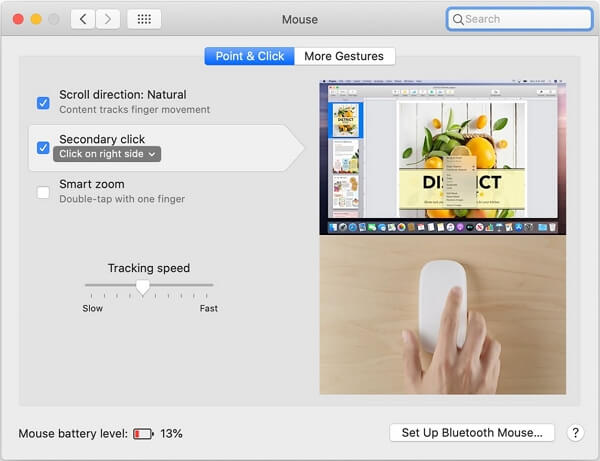
Conclusion
This article covers common situations of folders disappeared from Mac desktop. According to other users' feedback, most of the time, the reason why you can't see your desktop folders is that you have enabled the iCloud backup. So don't panic and don't worry that you might lose your data. And EaseUS Data Recovery Wizard for Mac always got your back.
Was This Page Helpful?
Jaden is one of the editors of EaseUS, who focuses on topics concerning PCs and Mac data recovery. Jaden is committed to enhancing professional IT knowledge and writing abilities. She is always keen on new and intelligent products.
Jean is recognized as one of the most professional writers in EaseUS. She has kept improving her writing skills over the past 10 years and helped millions of her readers solve their tech problems on PC, Mac, and iOS devices.
-
EaseUS Data Recovery Wizard is a powerful system recovery software, designed to enable you to recover files you’ve deleted accidentally, potentially lost to malware or an entire hard drive partition.
Read More -
EaseUS Data Recovery Wizard is the best we have seen. It's far from perfect, partly because today's advanced disk technology makes data-recovery more difficult than it was with the simpler technology of the past.
Read More -
EaseUS Data Recovery Wizard Pro has a reputation as one of the best data recovery software programs on the market. It comes with a selection of advanced features, including partition recovery, formatted drive restoration, and corrupted file repair.
Read More
Related Articles
-
6 Best Ways to Restore Disappeared Desktop on Mac [Step-by-Step Tutorial]
![author icon]() Brithny/Jul 24, 2024
Brithny/Jul 24, 2024 -
How to Fix Seagate External Hard Drive Not Mounting on Mac
![author icon]() Brithny/Jul 24, 2024
Brithny/Jul 24, 2024 -
Recover Data from SanDisk on Mac | All SanDisk Storage Devices
![author icon]() Dany/Jul 24, 2024
Dany/Jul 24, 2024 -
This Volume Is Not Compatible with This Update When Installing macOS Sonoma
![author icon]() Brithny/Jul 24, 2024
Brithny/Jul 24, 2024