User Case: How Can I Recover Files from Flash Drive
I've apparently lost a bunch of '.pages' files on a 16GB Lexar flash drive that was present yesterday. The '.pages' files were contained in a sub-folder. The main folder is still there and apparently okay. I am at a total loss as to where the files (and their sub-folder) have gone to. Any suggestions on a program or procedure to try to see if they're still there and recoverable? Any guidance will be GREATLY appreciated...from discussions.apple.com
USB flash drives can be used to store photos, spreadsheets, word-processing documents, movie clips, music tracks, and many other types of files. It was well-accepted by numerous users. However, as people like to save important data on a USB flash drive, losing data on it can be a great disaster. So here we will discuss how to recover deleted files from a USB flash drive on a Mac.

Method 1. Recover Deleted Files from USB Flash Drive on Mac with Data Recovery Software 🏅
If you are suffering endless trouble due to data loss on your USB flash drive or pen drive, you can use EaseUS Data Recovery Wizard for Mac to regain your lost files easily. This all-in-one and easy-to-use USB data recovery software can recover photos, videos, and documents from different types of USB devices.
- Important
- Stop using the USB drive as soon as you realize data loss on your USB drive. This operation can prevent the files from being overwritten by the operating system before you can recover them.
EaseUS Mac data recovery allows you to restore lost data from a USB flash drive in 3 steps, as shown in the step diagram below.
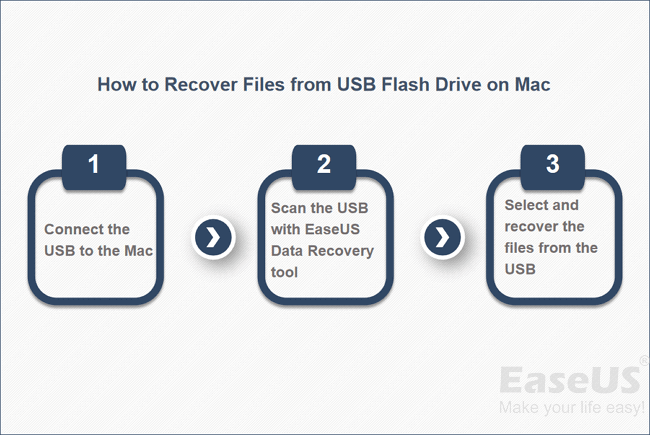
Follow the step y step guides to recover deleted files from a Mac USB drive:
Step 1. Launch the EaseUS USB recovery software and select the target USB flash drive from which you want to recover data. Once you click "Search for lost files", the software will find the deleted files on the USB.

Step 2. You don't have to wait until the scan process is complete. The files you can recover will be listed on the right side. You can use the Filter option to filter files in types.

Step 3. Check the boxes beside the files to select them, and click "Recover" to restore them. Don't save the recovered files on your USB drive again. Choose a new location that is safer for your data.

| Editor's reviews | |
| 👍Pros: | 🙁Cons: |
|
|
If this Mac USB data recovery software is handy enough, share it to help others by clicking the buttons below!
Get more information on recovering USB drives on Mac from the video tutorial.

Method 2. Restore Files Deleted from USB Drive from Mac Trash
Mac Trash will keep files deleted from the USB drive temporarily. In this section, we will explain Mac Trash recovery in simple steps:
Step 1. Find the Trash from your Mac desktop, or you can easily launch the Mac Trash from Dock.

Step 2. After opening the Trash window, all the recently deleted files will appear. You can scroll down to find the files that you want to recover.
Step 3. Right-click the target file and choose "Put Back" to restore deleted files.

| Editor's reviews | |
| 👍Pros: | 🙁Cons: |
|
|
If you have accidentally emptied the Trash folder, you need to use EaseUS Mac data recovery software to undelete files. You can also check the following passage to find more recovery solutions:
How to Recover Emptied Trash on Mac Without Software [Detailed Guide]
This tutorial shows you how to recover emptied Trash on a Mac without software in several ways. The Time Machine automatic backup offers... Read more >>
Method 3. How to Recover Deleted Data from USB Flash Drive on Mac from Backups
Here are the steps to recover deleted data from a USB flash drive on a Mac using Time Machine backups:
Step 1. Connect your USB flash drive containing the lost data to your Mac.
Step 2. Go to the Applications folder and open "Time Machine". Click it and select "Enter Time Machine".
Step 3. Browse for the backup files and find the lost data you want to recover.
Step 4. Once you find the deleted files on the USB drive, select them and click the "Restore" button to get them back to their original location.

| Editor's reviews | |
| 👍Pros: | 🙁Cons: |
|
To use this method, you must have backed up the deleted files or folders in advance using Time Machine. Otherwise, you have no backup to recover from. |
Tips to Prevent Data Loss on USB Flash Drive
This easy tutorial on recovering deleted files from a USB Flash drive on a Mac can help you. Learning how to protect your USB flash drive or pen drive is also essential to keep them safe.
⭐Tip 1. Back Up Files Regularly
Create backups of your data occasionally in case your USB gets corrupted. Many users neglect to back up the data on their USB drives, even when they are the only media used to store particular data. Don't be one of these victims. Spend some time creating data backups with EaseUS Data Recovery Wizard for Mac.

Back Up Your Mac and Never Lose Data
Back up and restore your MacBook/iMac without Time Machine, iCloud, or external hard drives.
⭐Tip 2. Turn on Data Protection
Steps to turn on data protection:
Step 1. Click the lock icon on the right side of the partition.
Step 2. Turn on "Simple Protect or "Complete Protect" according to your needs.
⭐Tip 3. Remove USB Carefully
Safely remove your USB drive after you are done using it. To do this safely, remove the USB on the Mac:
Step 1. Hold the "Control" key and the mouse pad on your Mac
Step 2. Select "Eject" from the menu. Then, you can eject your USB flash drive safely.
Don't forget to share these useful tips with your friends to prevent data loss on USB drives.
Conclusion
USB and pen drives are widely used because they are excellent for sharing files with friends or colleagues. You can use them to add extra storage capacity to your machine or to segregate specific data.
But if you are bothered by USB flash drive data loss, you can always use EaseUS Data Recovery Wizard for Mac. In a few clicks, it restores deleted data on your USB flash drive, including your lost photos, documents, and other file types.
Was This Page Helpful?
Cedric Grantham is a senior editor and data recovery specialist of EaseUS. He mainly writes articles and how-to tips about data recovery on PC and Mac. He has handled 10,000+ data recovery cases and is good at data recovery of NTFS, FAT (FAT32 and ExFAT) file systems, and RAID structure reorganization.
Daisy is the Senior editor of the writing team for EaseUS. She has been working at EaseUS for over ten years, starting as a technical writer and moving on to being a team leader of the content group. As a professional author for over ten years, she writes a lot to help people overcome their tech troubles.
-
EaseUS Data Recovery Wizard is a powerful system recovery software, designed to enable you to recover files you’ve deleted accidentally, potentially lost to malware or an entire hard drive partition.
Read More -
EaseUS Data Recovery Wizard is the best we have seen. It's far from perfect, partly because today's advanced disk technology makes data-recovery more difficult than it was with the simpler technology of the past.
Read More -
EaseUS Data Recovery Wizard Pro has a reputation as one of the best data recovery software programs on the market. It comes with a selection of advanced features, including partition recovery, formatted drive restoration, and corrupted file repair.
Read More
Related Articles
-
How to Permanently Delete File on Mac/MacBook Air/iMac
![author icon]() Brithny/Dec 12, 2025
Brithny/Dec 12, 2025 -
Fix Can't Erase USB Drive: A Writable Disk is Required. : (-69772)
![author icon]() Finley/Dec 14, 2025
Finley/Dec 14, 2025 -
How to Restore Previous Version iCloud Drive Data [Documents & Files]
![author icon]() Brithny/Dec 12, 2025
Brithny/Dec 12, 2025 -
iMessage Photos Not Showing on Mac, 4 Methods to Fix It
![author icon]() Brithny/Dec 12, 2025
Brithny/Dec 12, 2025
