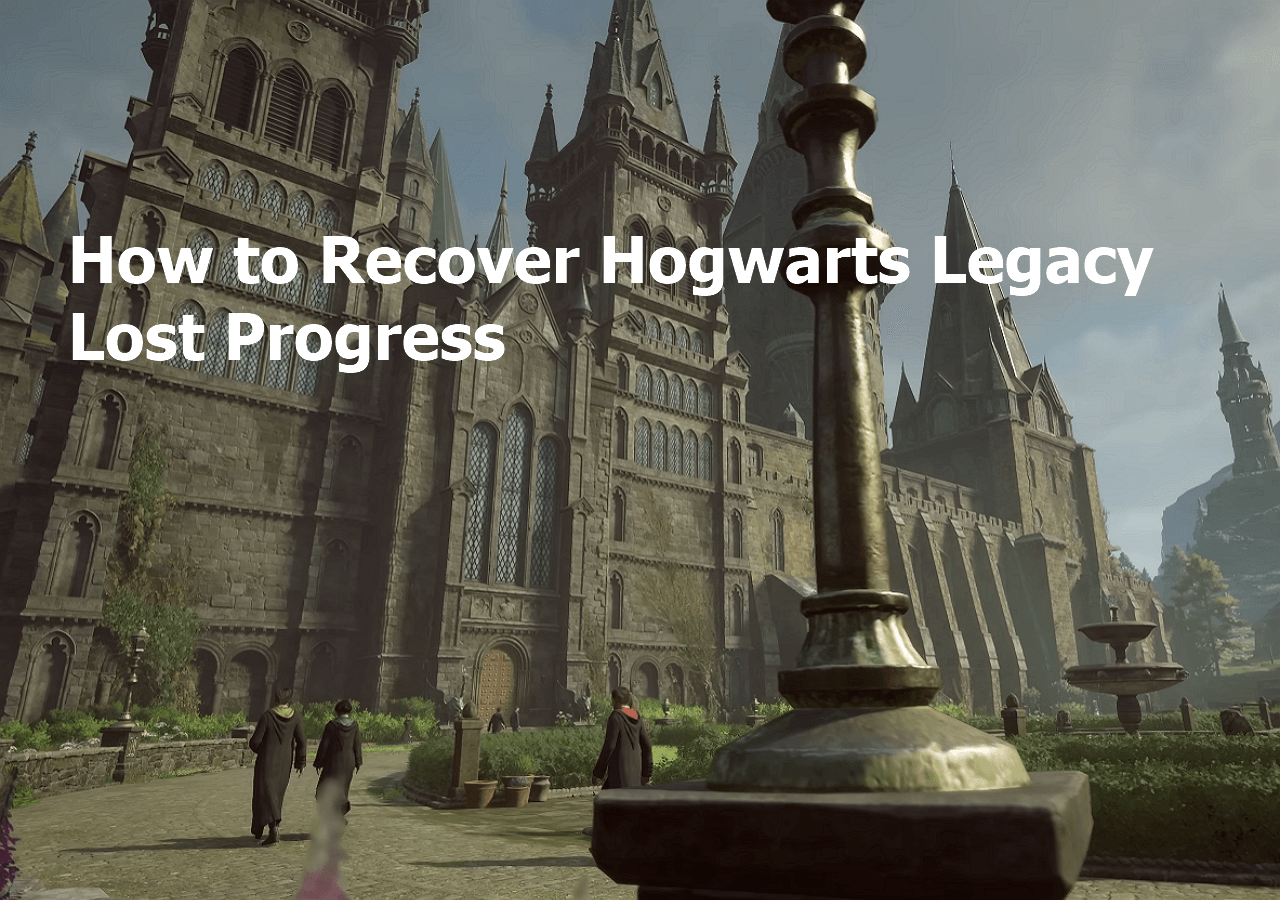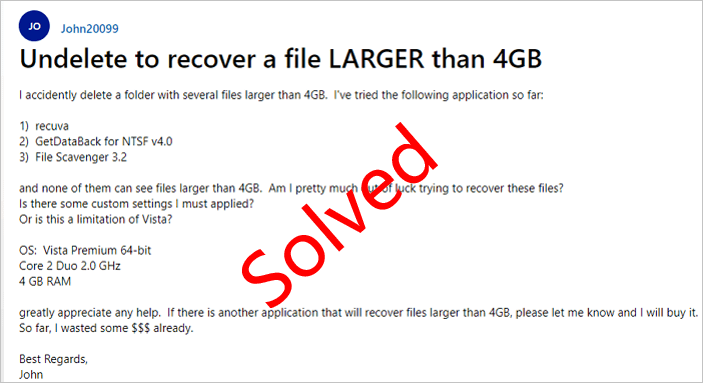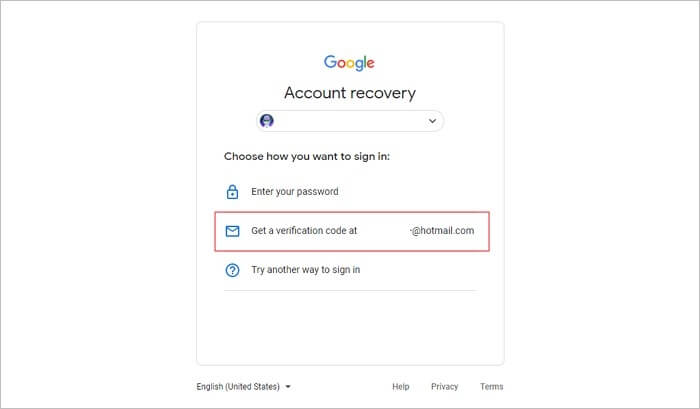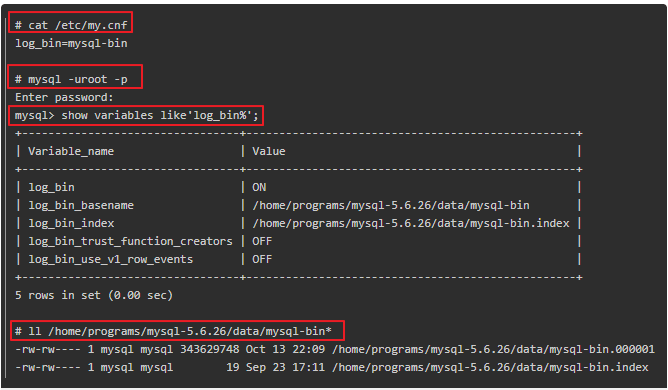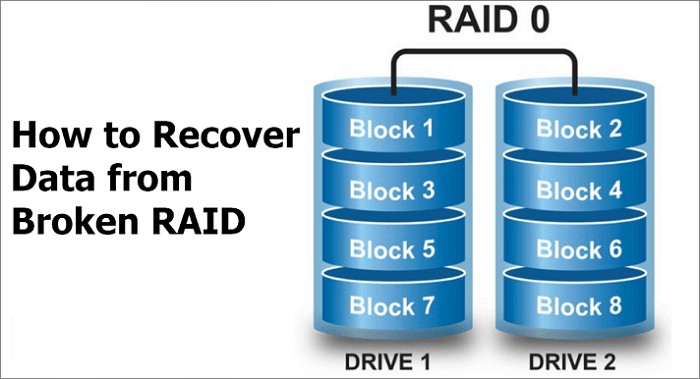-
![]()
-
![]() How to Recover Hogwarts Legacy Lost Progress on PC/Steam/Xbox
How to Recover Hogwarts Legacy Lost Progress on PC/Steam/Xbox December 12,2025
December 12,2025 6 min read
6 min read -
![]() How to Recover Deleted R3D Files [Even Empty the Recycle Bin]
How to Recover Deleted R3D Files [Even Empty the Recycle Bin] December 12,2025
December 12,2025 6 min read
6 min read -
![]() Top 5 Large File Recovery Software | Recover Big Deleted Files
Top 5 Large File Recovery Software | Recover Big Deleted Files December 12,2025
December 12,2025 6 min read
6 min read -
![]() Email Password Recovery: How to Recover Gmail Account and Password
Email Password Recovery: How to Recover Gmail Account and Password December 12,2025
December 12,2025 6 min read
6 min read -
![]() How to Recover Deleted GoPro Files | Go Pro Video/Photo Recovery
How to Recover Deleted GoPro Files | Go Pro Video/Photo Recovery December 12,2025
December 12,2025 6 min read
6 min read -
![]() Free Download MySQL Recovery Tool to Recover MySQL Database | 2025 Free
Free Download MySQL Recovery Tool to Recover MySQL Database | 2025 Free December 12,2025
December 12,2025 6 min read
6 min read -
![]() Seagate Data Recovery: How to Recover Data from Seagate External Hard Drive
Seagate Data Recovery: How to Recover Data from Seagate External Hard Drive December 12,2025
December 12,2025 6 min read
6 min read -
![]()
-
![]() A Complete Guide to Recover Data from Broken RAID 0, 1, 5, 10 [SOLVED]
A Complete Guide to Recover Data from Broken RAID 0, 1, 5, 10 [SOLVED] December 12,2025
December 12,2025 6 min read
6 min read
Page Table of Contents
PAGE CONTENT:
Recover Data from BitLocker Encrypted Drive Is Possible
BitLocker Drive Encryption is a data protection feature and integrates with the operating system. It is designed to safeguard data by providing encryption for entire volumes. One can avoid data theft and crucial data leaks with the help of BitLocker. No one except the owner himself has the decryption code.
First of all, we can tell you that BitLocker data recovery is possible. If you have encountered BitLocker-encrypted drive data loss, such as accidental deletion or formatting, it's better to apply professional BitLocker data recovery software.
A professional recovery tool can recognize the BitLocker volume and prompt for the lost BitLocker recovery key. That means you can recover data from a BitLocker-encrypted drive without a recovery key. You can try to scan your BitLocker encrypted disk with EaseUS Data Recovery Wizard, and it can find
At the time BitLocker protects data from being stolen or exposed to others, it's prone to losing data, too. Here are some common examples:
- Mistakenly deleted files from BitLocker-encrypted hard drive.
- Deleted BitLocker-encrypted partition.
- You formatted your BitLocker hard drive and lost data.
- Your hard drive was infected with a virus.
- Your BitLocker hard drive has been corrupted, and you cannot access it.
Move on to find detailed steps and recover your BitLocker-encrypted disk with or without a recovery key.
How to Recover Data from BitLocker Encrypted Hard Drive
BitLocker provides the most protection when used with a Trusted Platform Module (TPM). The TPM is a hardware component installed in many newer computers. It works with BitLocker to help protect user data and to ensure that a computer has not been tampered with while the system was offline. You can use BitLocker without a TPM chip by using software-based encryption, but it requires some extra steps for additional authentication.
If you have recovery keys for your BitLocker-encrypted drive, you just need normal data recovery software to scan your decrypted drive. If you forget the recovery key and cannot find it with your Microsoft account, you'll need professional BitLocker data recovery software.
Once your encrypted hard drive suffers from severe data loss, it's necessary to recover data with the best data recovery software. Decrypt your hard drive and recover data with EaseUS Data Recovery Wizard. Here are the reasons why you choose this data recovery software.
- ✅Easy Operation: The new interface makes it extremely easy to start a recovery session. You do not need to have the technical background to use it.
- ✅Wide Compatibility: It supports almost all Windows system such as Windows 11/10/8/7/Vista/XP, and Windows Server 2019/2016/2012/2008/2003.
- ✅High Quality: This software promises high quality of BitLocker data recovery, and it supports BitLocker corrupted drive recovery.
Now follow the steps to retrieve data from a BitLocker-encrypted hard drive:
Step 1. Choose the encrypted drive to scan
Launch EaseUS Data Recovery Wizard, and you will see the BitLocker encrypted drive displayed there. Hover the mouse on the BitLocker partition or storage device from which you want to recover data. Then click "Search for Lost Data".

Note: If you don't have a key or password, you can use "Try Automatically Decrypt", which may help you scan your recovery key from your Microsoft account or your C drive, then decrypt the drive without providing your password.

Step 2. Select and preview scanned files
The software will start a quick scan for deleted files and perform advanced scan for more lost files from the BitLocker device. When the process completes, you can apply the "Filter" feature or use the search feature to find the lost files in a short time.

Step 3. Recover lost files from BitLocker encrypted hard drive
After previewing the file, click the "Recover" button to restore deleted or lost files from BitLocker encrypted partition on Windows. You can choose a cloud storage, such as OneDrive, Google Drive, etc., and click "Save" to save your recovered files.

This software is helpful, and many users have recovered essential data from BitLocker drive:
| ⭐Review | The Software helped me retrieve a drive and data that was encrypted with Old Bit-locker partition on my C Drive. So Easy with your Fantastical Software. Thankyou to all. from Trustpilot |
Check the following video, and you can learn more about how to recover data from a BitLocker-encrypted drive. You'll also learn how to find BitLocker recovery keys with a Microsoft account.
- 00:05 What Is BitLocker
- 00:47 How to Find BitLocker Recovery Keys
- 01:36 How to Download EaseUS Data Recovery Wizard

You can share this handy BitLocker-encrypted drive recovery software on social media and let more friends know!
How to Turn Off BitLocker Encryption and Recover Data
To turn off this feature, you'll need BitLocker recovery keys, and it can be disabled by the following modes:
1️⃣Through Windows GUI mode
Ensure that you have administrator credentials to disable BitLocker encryption. Follow the steps given below to disable BitLocker encryption in GUI mode:
Step 1: Click Start > Control Panel > System and Security, and then click "BitLocker Drive Encryption".
Step 2: Look for the drive on which you want BitLocker Drive Encryption turned off, and click "Turn Off BitLocker".
A message will be displayed, stating that the drive will be decrypted and that decryption may take some time.
Step 3: Click "Turn off BitLocker / Decrypt the drive" to turn off BitLocker on the drive.
2️⃣Using Windows Powershell
Windows PowerShell must be installed in your system. If not, download proper Windows Powershell version from Microsoft website.
Disable BitLocker for all volumes
Step 1: Open Windows Powershell in Administrator mode and execute the following commands:
PS C:\>$BLV = Get-BitLockerVolume
PS C:\>Disable-BitLocker -MountPoint $BLV
Step 2: Verify the decryption process.
Execute this command:
PS C:\> Get-BitlockerVolume
Check decryption progress in "Volume Status" and "Encryption Percentage". These values must be "FullyDecrypted".
Disable BitLocker for a single volume
Step 1: Open Windows Powershell in Administrator mode and disable-BitLocker -MountPoint "C:"
Step 2: Verify the decryption process by executing the command:
PS C:\> Get-BitlockerVolume -MountPoint "C:"
Check decryption progress in "Volume Status" and "Encryption Percentage". The value must be "FullyDecrypted".
After turn off BitLocker on your disk, you can apply any methods to recover data from your hard drive. EaseUS data recovery tool is still one of your best choices; it can help you recover a formatted hard drive in minutes.
BitLocker Encrypted Drive Data Recovery FAQs
Check some frequently asked questions about BitLocker-encrypted hard drive recovery in this section:
1. How do I recover data from my BitLocker-encrypted disk without the recovery key?
If you've forgotten the recovery key of the BitLocker-encrypted drive, you'll need professional BitLocker data recovery software to scan your disk. EaseUS Data Recovery Wizard can be a good choice, and it can try to decrypt your drive without a password.
2. How can I recover the BitLocker recovery key to decrypt drives?
The best way to find the BitLocker recovery key is to visit the Microsoft Account page. Sign in with the Microsoft account used to set up BitLocker; if the key was backed up here, you'll see a list of recovery keys tied to your devices.
3. What software is used to recover data from a BitLocker-encrypted drive without the password?
You can recover data from a BitLocker-encrypted drive without the password with EaseUS Data Recovery Wizard. If your BitLocker drive becomes RAW, unallocated, or corrupted, EaseUS can still help recover data after decryption.
Was this page helpful?
-
Jaden is one of the editors of EaseUS, who focuses on topics concerning PCs and Mac data recovery. Jaden is committed to enhancing professional IT knowledge and writing abilities. She is always keen on new and intelligent products.…
-
Evan Galasso is a digital forensics and data recovery engineer with over 10 years of experience in the field. He presents opinions on the current state of storage media, reverse engineering of storage systems and firmware, and electro-mechanical systems of SSDs and HDDs.…

20+
Years of experience

160+
Countries and regions

72 Million+
Downloads

4.9 +
Trustpilot Score


Free Data
Recovery Software
Recover data up to 2GB for free!