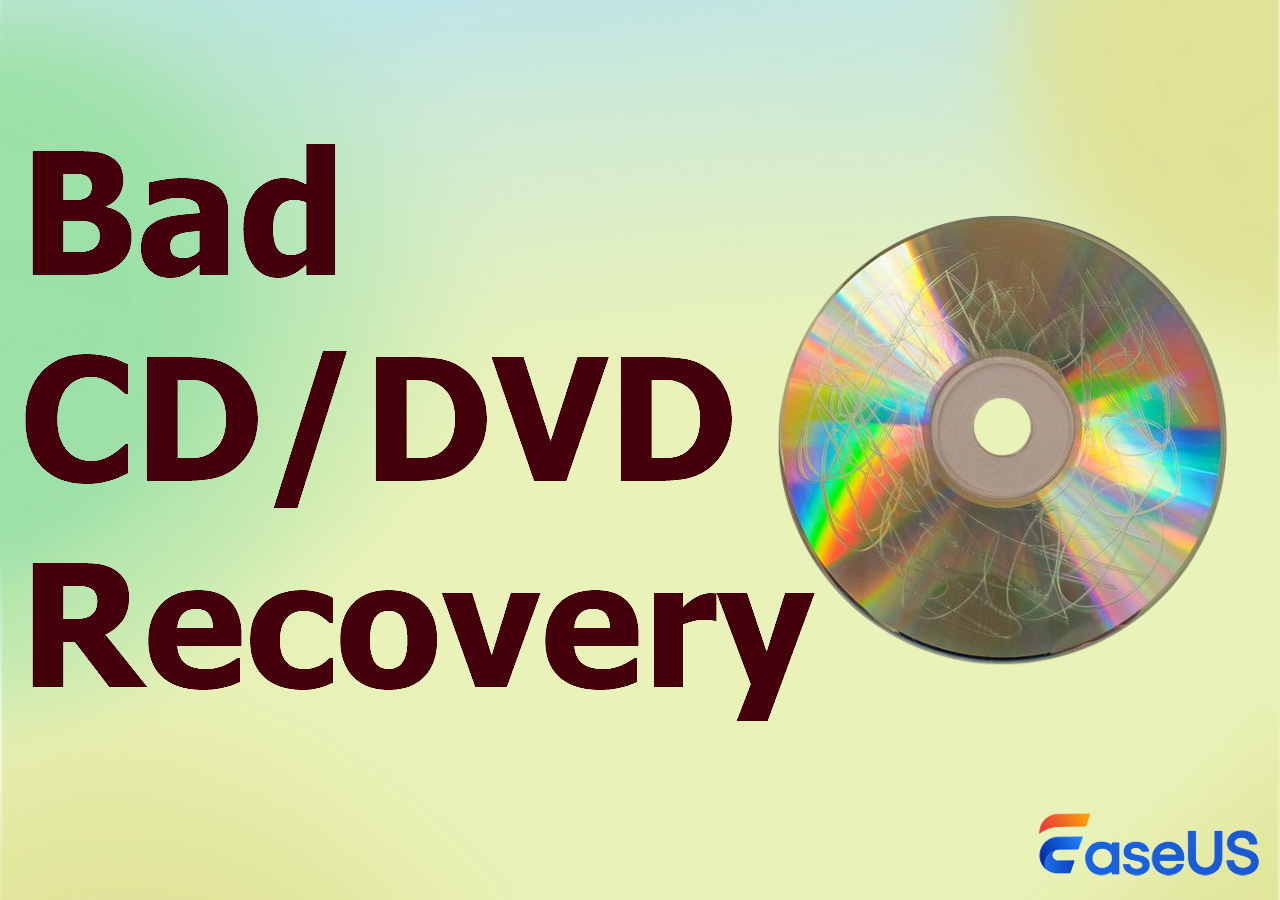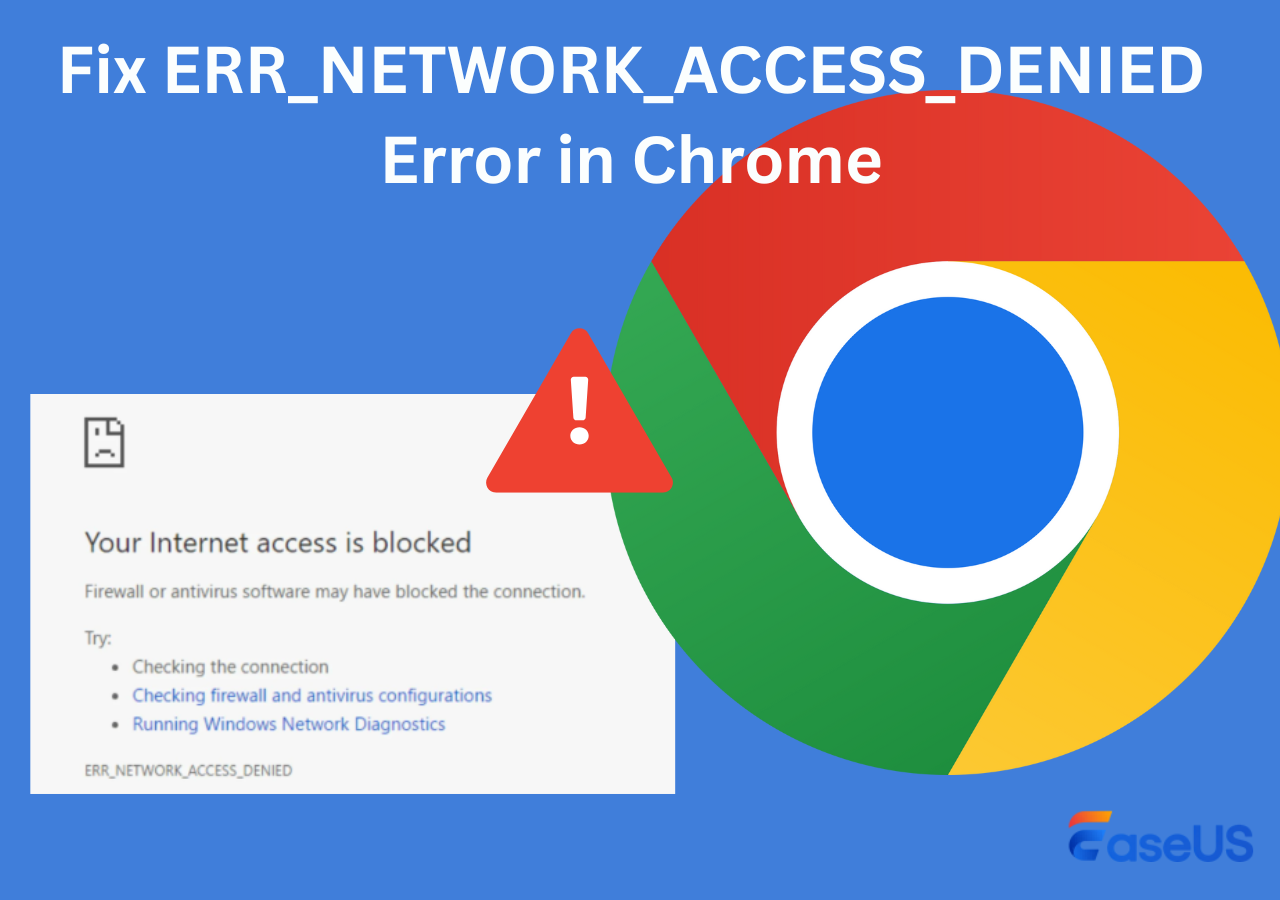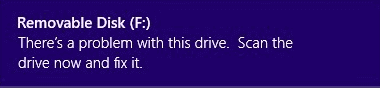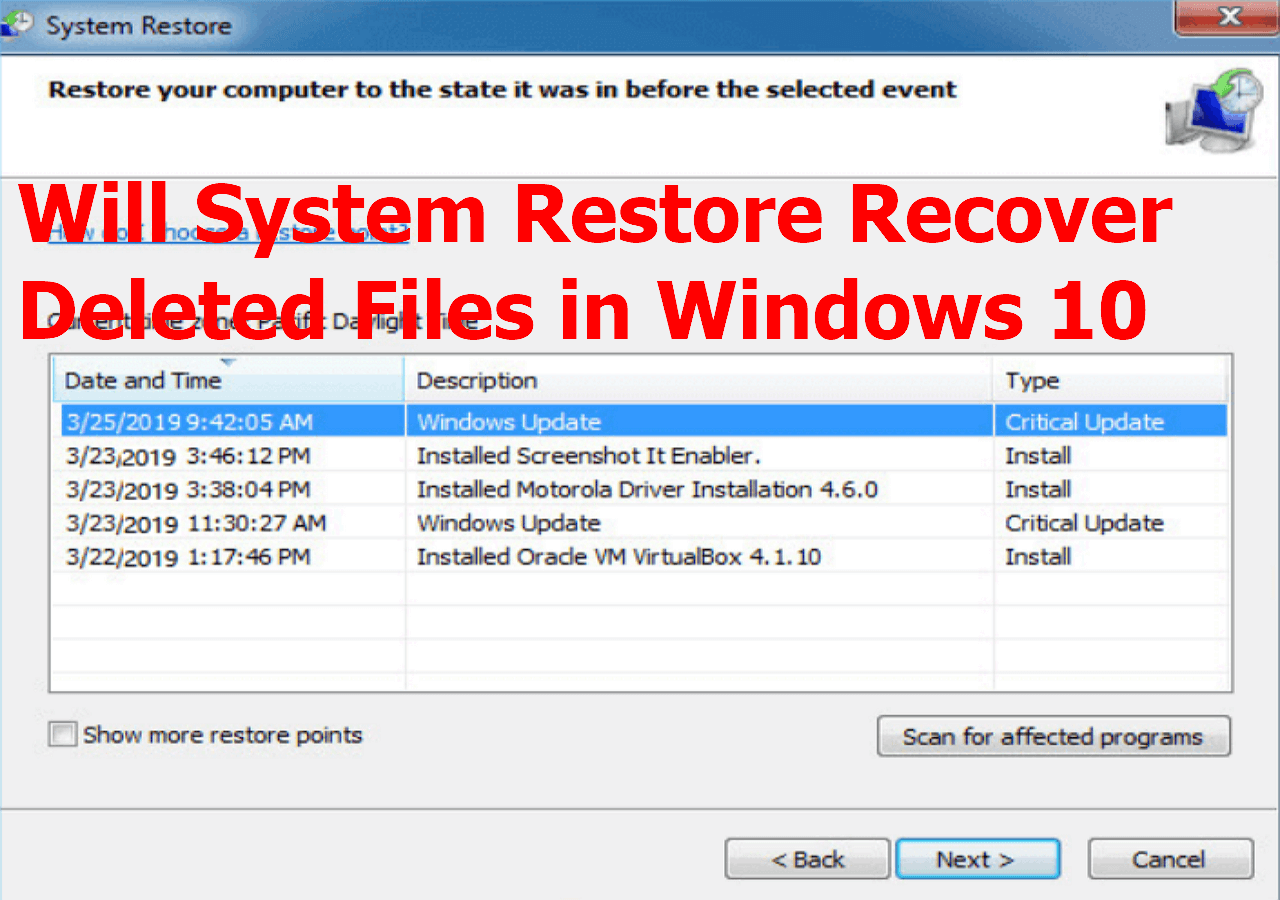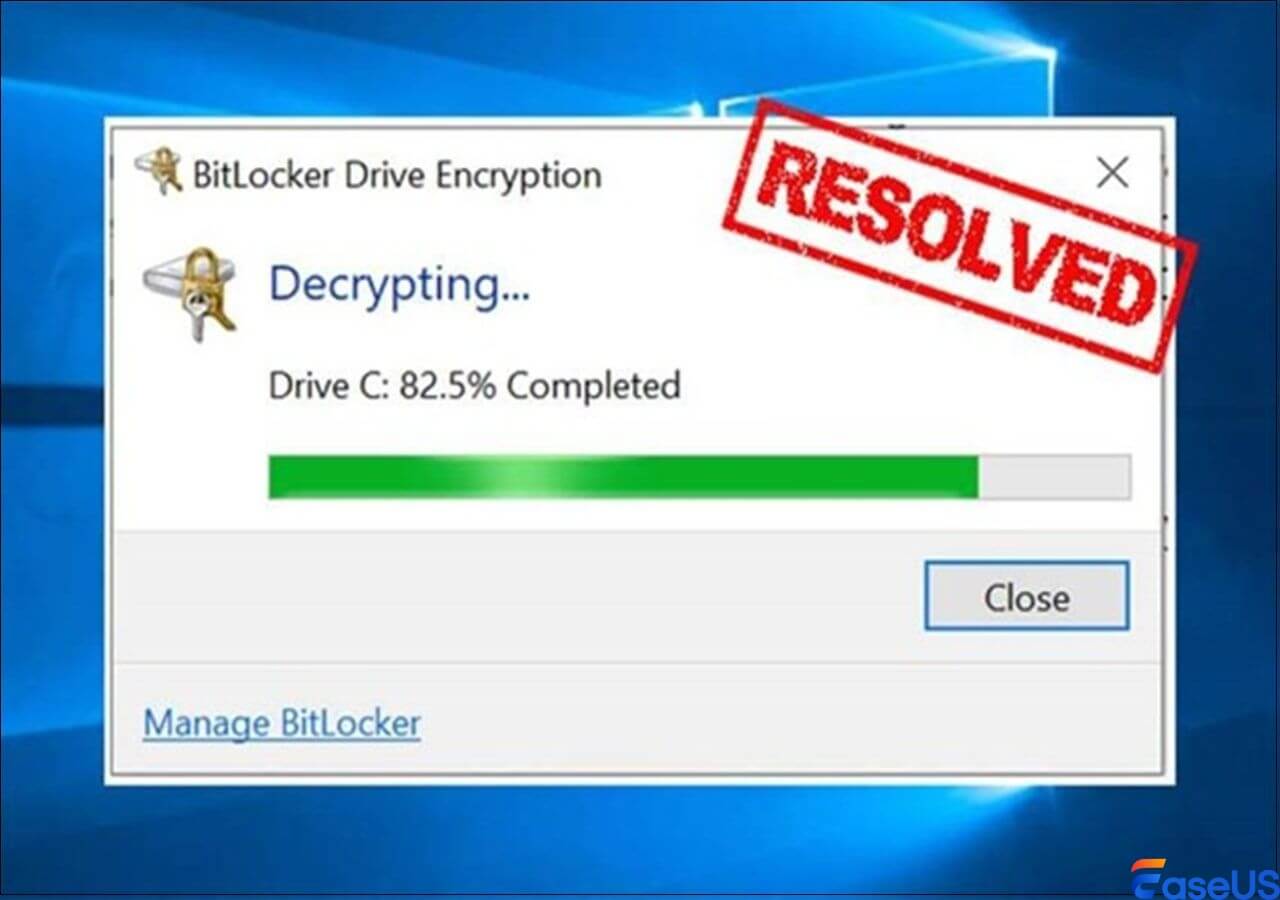-
![]()
-
![]()
-
![]()
-
![]()
-
![]() There Is a Problem with This Drive. Scan the Drive Now and Fix It
There Is a Problem with This Drive. Scan the Drive Now and Fix It January 13,2026
January 13,2026 6 min read
6 min read -
![]() [SOLVED] Will System Restore Recover Deleted Files in Windows 10
[SOLVED] Will System Restore Recover Deleted Files in Windows 10 January 13,2026
January 13,2026 6 min read
6 min read -
![]()
-
![]()
-
![]() Download Microsoft Word Document Recovery Software to Recover Word Files
Download Microsoft Word Document Recovery Software to Recover Word Files January 13,2026
January 13,2026 6 min read
6 min read -
![]()
PAGE CONTENT:
Lost Nikon Photos Overview (What and How)
Nikon is firmly established as one of the most popular brands in the world. It is getting increasingly widely used, so many people have become its users. But, just like many other digital cameras, Nikon is also prone to the disaster of unexpected data loss. Do you take safety measures for your beloved shots while photographing the families, animals, wilds, landscapes, and activities?
Accidental deletion, careless SD card formatting, or memory card errors after plugging in or plugging off from the computer can all result in photo loss. Without making backups in advance, at this moment, you can only apply some reliable and powerful best photo recovery software that supports Nikon photo recovery software for free.
| ❗As for users of the traditional Nikon compact digital cameras and the current Nikon SLR cameras, such as the D3-series, D2-series, D700, D300(S), D200, D100, D7000, D5000, D3100, D3000, D90, D80, D70s, D70, D60, D50, D40X, D40, and the COOLPIX A, they lost photos like every seven days in a week in similar yet frequently happened ways! |
Download Free Nikon Photo Recovery Software
If you search online, you will find a long list of data recovery software that claims to be able to recover lost photos from digital cameras, but which one is the best for you to trust? The table below is the wish list of many Nikon users -
| 🗂️File size | 40MB |
| ⌛Download time | 1~2min |
| 📊Application: | Sudden deletion, formatting... |
| ⏱️Recover time: | in 5 minutes |
Here, our advice is EaseUS Data Recovery Wizard for Free. The software has been updated and improved many times, which ensures that it is powerful enough to deal with all data loss scenarios. You can directly use the free data recovery software for file recovery if the size of your lost or corrupted photos is less than 2GB. Every user, from beginners to experts, can use it for Nikon photo recovery.
- 100+ file formats support, including NEF, TIFF, RAW, and JPEG, which are exclusive to Nikon cameras.
- Filterability in the scan results, so just display the "Graphics" results if it's only for the photo recovery.
- Searchability in the scan results, so just type a specific file format, e.g., tiff, to display only the .tiff files.
Camera Photo Recovery: Restore Lost Photos from Any Camera or SD Card
In this page, you will learn about digital camera photo recovery and how to recover lost digital photos, pictures, images, and videos from a memory card.
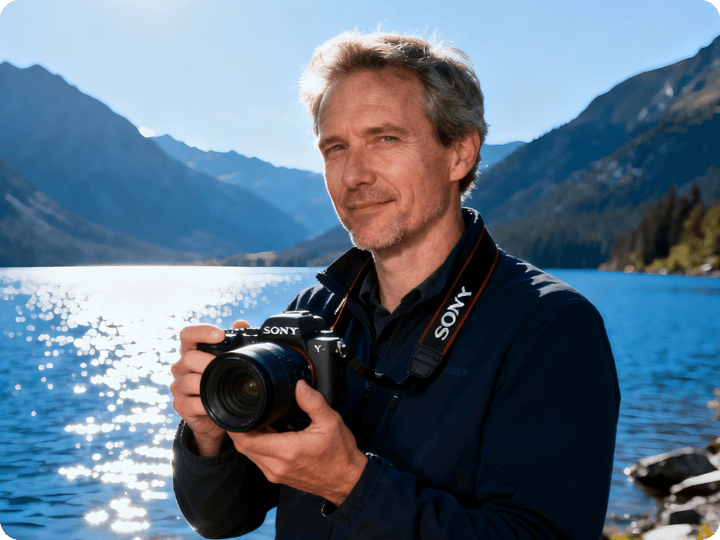
Just install it on your computer and follow the tips and three simple steps to rescue the valuable pictures and video recordings you lost by chance.
How to Recover Deleted Nikon Photos
Before proceeding with the guide, please consider the following:
When you delete a photo from the camera's storage card, its occupied space will be marked as free, but the file content actually remains intact until new files are written and saved on the spot. After the new data have used the marked space of the lost photo, it becomes unrecoverable. In other words, if you didn't write new data to the Nikon camera's storage device, you can still recover the photos you lost. Here is a video tutorial for you.
That's why we ask you to download the EaseUS software as soon as possible when data loss happens. The sooner you do the recovery, the higher chance you can bring files back.

How to Recover Deleted Photos from Nikon Coolpix (2023)
Have you lost or deleted pictures from the Nikon camera? We'll talk about recovering deleted photos from Nikon Coolpix in this article. Read more >>
Step 1. Open EaseUS Data Recovery Wizard. Find your SD card or Nikon camera where you deleted or lost pictures, then click "Scan".

Step 2. After the scanning finishes, choose "Pictures" in the left panel to quickly filter the lost Nikon photos.

Step 3. You can preview the pictures you want to recover. Then, click "Recover" and choose another location (don't save the pictures to the original storage location) to save the recovered Nikon photos.

If the tool is helpful in Nikon photo recovery, share it on Facebook, Twitter, Instagram, and other social media platforms!
Extra Tips - How to Fix Nikon NEF Files Corruption
NEF files are the RAW file formats from digital photos of Nikon cameras. NEF files retain everything captured by the camera before any processing is undergone, including the metadata like the camera and lens model. If you lost your Nikon RAW files in NEF format due to corruption, you can follow the solutions to repair Nikon photos.
1. Repair Nikon photos with EaseUS Fixo Photo Repair
This software supports to repair corrupt JPEG/JPG photos on the hard drive, sd card, memory card, or any other storage medium. No matter whether they are lost or exist on your devices.
If PS cannot open NEF files, you can open them in another program. You can open NEF files without any additional software if your PC has the right codec on your computer. The most popular photo and graphics tools can also open NEF files. Mobile devices can open NEF files as well. Google Snapseed is an app that supports this format.
Don't worry if you can't open it. Download EaseUS Fixo Photo Repair and try the steps below to repair the corrupted Nikon photos.
Step 1. Launch Fixo on your computer. You can choose "Photo Repair" to repair photos that cannot be opened, partially missing, etc. Click "Add Photos" to select corrupted photos.

Step 2. You can repair multiple photos at once by clicking the "Repair All" button. If you want to repair one photo, move your pointer to the target photo and choose "Repair".

Step 3. You can click on the eye icon to preview the photos and click "Save" to save a selected photo. Choose "Save All" to save all the repaired images. Click "View Repaired" to locate the repaired folder.

3. Convert NEF to other file formats
If a NEF file fails to open in Photoshop and get the "Unable to open NEF file in Photoshop" error, convert it to DNG format with a free online image converter tool.
4. Download Microsoft Camera codec pack
If your PC doesn't have the right codec, you may also receive the "corrupt raw Nikon NEF files" error. To fix it, download the Microsoft Camera codec pack.
To Wrap It Up
One of the cruelest things that can happen to camera enthusiasts, whether they use a Nikon or not, is image loss. You rob yourself of priceless memories in addition to your digital photo artwork. A shot can be lost or destroyed from a Nikon camera in a number of different ways, so it should go without saying that taking security precautions to avoid this is crucial. To recover the lost images, it is, therefore, best to retain backup files. Sadly, not all preventive interventions are effective or yield such high rates of success.
Using a trustworthy data recovery program like EaseUS Data Recovery Wizard is the best course of action for recovering deleted Nikon photos and videos. You may take a couple of additional approaches, like trying to restore the files using the Command Prompt, but they're not very reliable. Simply put, using a specialized instrument for the job is preferable. Lastly, keep in mind that you can utilize EaseUS Fixo to correct any apparent corruption in the recovered images or videos.
Nikon Photo Recovery Software Free FAQs
In addition to these questions above, you can refer to the following questions and answers to solve all of the photo recovery problems.
1. How do I recover deleted pictures from my Nikon camera?
To recover deleted pictures from Nikon:
Step 1. Take out the SD card from the camera and connect it to the computer via a card reader. Then launch EaseUS Data Recovery Wizard, hover on the SD card, and click Scan.
Step 2. Wait until the scanning completes. Afterward, choose the photos you want to recover. To check the picture, double-click the item to preview its content.
Step 3. Click Recover and choose a location to save the photos, not on the SD card.
2. How do I recover deleted photos from my Nikon d5100?
In our case, photo recovery is recommended.
Step 1. Connect the SD card and start scanning.
Step 2. Select the photos you want to recover.
Step 3. Recover photos.
3. How to Fix Nikon NEF Files Corruption?
Solutions to fix NEF file corruption:
- Repair Nikon photos with EaseUS photo repair software
- Open NEF files in another image viewer
- Convert NEF to other file formats
- Download Microsoft Camera codec pack
Was this page helpful?
-
Jaden is one of the editors of EaseUS, who focuses on topics concerning PCs and Mac data recovery. Jaden is committed to enhancing professional IT knowledge and writing abilities. She is always keen on new and intelligent products.…
-
Evan Galasso is a digital forensics and data recovery engineer with over 10 years of experience in the field. He presents opinions on the current state of storage media, reverse engineering of storage systems and firmware, and electro-mechanical systems of SSDs and HDDs.…

20+
Years of experience

160+
Countries and regions

72 Million+
Downloads

4.9 +
Trustpilot Score


Free Data
Recovery Software
Recover data up to 2GB for free!