After reading forums, I tried to perform an NVRAM reset, and their MB Pro 16-inch stopped detecting their external monitor.
After following instructions to hold the keys I was told I should have, my mac went on to reinstall the macOS instead. What do you think happened? - Apple Support Communities
It seems that this user took misoperation to do an NVRAM reset Macbook Pro and faced the risk of data loss. Here we will learn about NVRAM and the proper ways to reset it for your Mac.
Overview: What Is NVRAM/PRAM Used for
Resetting NVRAM is the most frequent advice for resolving a malfunctioning Mac.
NVRAM, short for Non-Volatile RAM, is the upgraded Mac term for PRAM. The OS-related settings are kept in this small amount of memory in Macs, so your machine can start up quickly and function as intended. Resetting the NVRAM or PRAM on a Mac has the same operational effects since the settings remain the same when the Mac is powered down or unplugged since NVRAM is non-volatile.
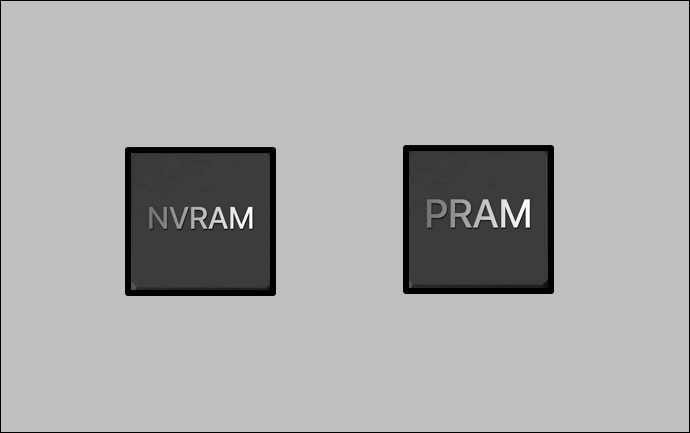
In your Mac, NVRAM stores and keeps track of how a Mac is configured, including these settings:
- Keyboard and language region
- Display settings
- Date and time settings
- Volume settings
- Kernel extensions
- Startup disk
In Advance: Recover Your Data When You Need to Reset NVRAM
The state configurations of your Mac are stored in NVRAM/PARM, as was already described. Your Mac might operate incorrectly if the data kept in this random-access memory gets out of control.
When you need to reset NVRAM, it indicates that your Mac might have come across these questions:
- Your Mac won't turn on black screen.
- You can't adjust the display, date, and sound volume settings.
- Your Mac won't restart after update
- Your Mac won't shut down.
NVRAM and PRAM are powered by a battery separate from the Mac, so their data is kept even when the computer is turned off. However, the data stored in them relates to the OS. If you have to reset your NVRAM to repair your malfunctioning Mac, be careful about your data security during the fixing.
When the above errors emerge, protect and recover your data before resetting Mac NVRAM. You don't want to see all your data gone after fixing the problems.
The most effective remedy can be EaseUS Data Recovery Wizard for Mac. EaseUS data recovery software may be the ideal option when data is accidentally deleted from hard drives.
EaseUS Data Recovery Wizard for Mac Resetting NVRAM
- It recovers deleted files on Mac, or files lost in a system crash, virus attack, or operation error that need to reset NVRAM or PRAM.
- Recover files from formatted hard drives, emptied Trash Bins, and hard drives in the MacBook Pro/Air.
- Support data recovery for Mac operating incorrectly if the data kept in this random-access memory gets out of control.
Here are the steps for recovering your data before you perform the NVRAM reset.
Step 1. Select the drive to be scanned
In the main EaseUS Data Recovery Wizard window, there will be a list of the drives connected to your Mac. Select the drive you need to recover lost/deleted files from, and click the "Search for lost files" button.
Note: Before data recovery, you'd better click "Disk Backup" from the left sidebar to create a backup of your Mac to avoid further data loss. After backing up, the software can recover data from the Mac backup, and your computer can wirte new data again.

Step 2. Select your lost data/files
EaseUS Data Recovery Wizard for Mac will immediately scan your selected disk volume and display the scanning results on the left pane. You can sort the results to find the wanted files if you are looking for certain files.

Step 3. Recover lost/deleted data
Once you have found the desired files, preview the files and then click "Recover" to begin the recovery of your deleted/lost Mac files.

3 Ways: How to Reset Your Mac's NVRAM/PRAM
First. you can refer to the short video below that can help you learn how to reset NVRAM/PRAM exactly. You can also check the spots here:
- 00:07 - What is NVRAM?
- 00:26 - Reset the NVRAM
- 01:13 - You can log back into your Mac
Resetting the PRAM/NVRAM might be essential as a remedy if the data in the PRAM/NVRAM has gotten corrupted.
Here are the three methods of resetting NVRAM/PRAM, in which the first two methods are different due to your MacBook being Intel-based or Apple silicon-based.
Method 1. Reset NVRAM on Intel-based MacBook
Notice: Please apply this method using a wired keyboard since the wireless keyboard doesn't work well to reset NVRAM/PRAM.
Step 1. Turn off your MacBook first.
Step 2. Press the power button to launch it, and then press and simultaneously hold the Command + option + P + R.
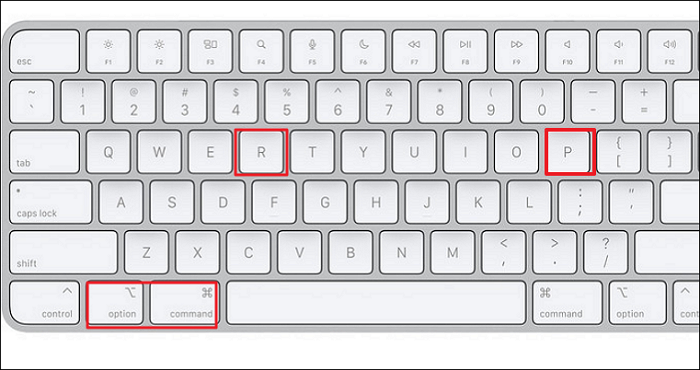
Step 3. Until you see the Apple Logo again, let the keys go.
Step 4. You reset your Mac's NVRAM after it finishes starting up.
Method 2. Reset NVRAM on Apple Silicon-based MacBooks
If you own an Apple Silicon-based MacBook Pro (Apple M1 chip/Apple M2 chip), you cannot manually reset the NVRAM. These MacBooks' processors test the NVRAM upon starting, and if any problems are found, they trigger an automatic reset.
Thus, you should ensure your MacBook's chip first. If you perform the Intel-based MacBook method to the M-chip MacBook, unexpected errors may occur.
Method 3. Reset NVRAM Using Terminal
Step 1. Open Terminal by selecting it from the Finder's Utilities menu: Finder - Terminal.
Step 2. Simply type sudo nvram -c and hit Enter. Once you've input the Administrator password, hit Enter.
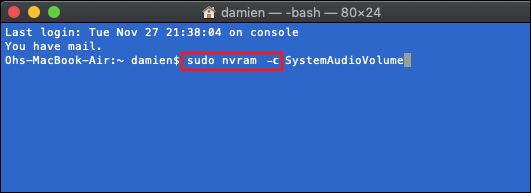
Step 3. Type sudo shutdown -r and hit Enter. Then, the computer will now restart.
Final Thoughts
Beginners should be cautious of using Terminal to reset the NVRAM because Mac Terminal is rather professional. The other two methods can be helpful even for green hands. And don't forget to recover your crucial data with EaseUS data recovery software.
NVRAM Reset FAQs
After reading this passage, you have learned about MacBook Pro resetting NVRAM. You can learn more about it in these frequently asked questions.
1. What does reset NVRAM do Mac?
For instance, Mac's system audio or graphic display issues can be resolved by resetting the PRAM/NVRAM in macOS.
2. What is an SMC reset?
SMC is short for System Management Controller. MacBook Pro Resetting SMC will adjust operations that are typically impossible to change in System Preferences. For example:
- Battery management
- Sleep mode
- Power button mode.
3. Does resetting NVRAM delete data on Mac?
Resetting NVRAM would delete Mac's current data and save the default settings. So, if your Mac is severely corrupted, recover your data first.
4. What is stored in NVRAM?
It is a tiny amount of memory that keeps several quick-access settings for the macOS, including those for the mouse, speaker, display resolution, and others.
Was This Page Helpful?
Jaden is one of the editors of EaseUS, who focuses on topics concerning PCs and Mac data recovery. Jaden is committed to enhancing professional IT knowledge and writing abilities. She is always keen on new and intelligent products.
Related Articles
-
Why Is My SD Card So Slow [All Reasons Explained 2024]
![author icon]() Sherly/Jan 11, 2024
Sherly/Jan 11, 2024 -
Thunderbird Profile Missing? Solutions to Restore Quickly
![author icon]() Larissa/Jan 11, 2024
Larissa/Jan 11, 2024 -
SD Card Keeps Disconnecting or Disappearing
![author icon]() Tracy King/Jul 01, 2024
Tracy King/Jul 01, 2024 -
[FIXED] Could Not Initialize Graphics System on Windows 10 Computer
![author icon]() Daisy/Jan 11, 2024
Daisy/Jan 11, 2024