Featured Articles
| Workable Solutions | Step-by-step Troubleshooting |
|---|---|
| Fix 1. Troubleshoot on PC |
|
| Fix 2. Recover on iPhone | Make the DCIM folder detectable. Then, recover the empty DCIM folder with data recovery software...Full steps |
| Fix 3. Restore on Android phone | Use Android data recovery software to restore DCIM folder with all files if the DCIM folder shows empty...Full steps |
The DCIM folder is showing empty
"Does anyone know how to make the DCIM empty folder to show photos and videos again on Windows PC, Android, or iPhone? I have a problem that the DCIM folder on my Android phone doesn’t show any photos or videos on the phone.
I connected my phone to my computer, but still, the DCIM folder is showing as empty. Do I still have a chance to restore the saved photos and videos from the DCIM folder which is showing as empty?"
Deleting the DCIM folder or DCIM folder recovery is no longer a new problem for most ordinary users. Does anyone know how to restore the DCIM folder files when it shows as empty on the phone and PC? If you are having such a problem, don’t worry and follow the methods provided below to restore your empty DCIM folder photos and videos.
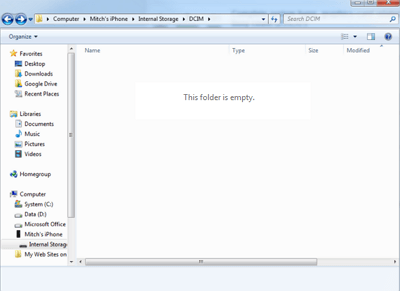
Part 1. Fix Camera/SD/Memory Card DCIM folder shows empty on PC error
If the DCIM folder shows empty on your camera memory card or cell phone SD card and your PC still detects nothing, don’t worry. You may directly try the below two methods to find and restore files on the empty DCIM folder:
Method 1. Show hidden files in Camera/SD card DCIM folder on PC
Sometimes, when the DCIM folder shows empty, you may try a cmd command to show hidden files in the folder with the below tips:
1. Plug in your memory card to your PC.
2. Type "cmd" in the search bar, hit enter and then you can see something named "cmd. exe" under a list of programs.
3. Right-click "cmd. exe" and then you will get the command windows that allow you to recover hidden files.
4. Type in "attrib -h -r -s /s /d drive letter:\*.*", for example, "attrib -h -r -s /s /d G:\*.*". (Replace G: with the drive letter of your SD card.)
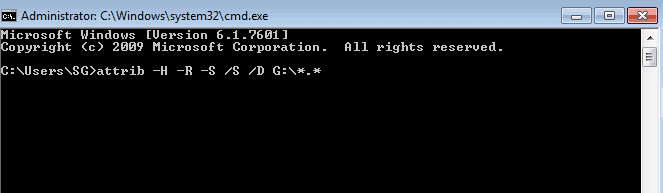
Then you should be able to view and see files in the DCIM folder by then.
Method 2. Restore missing photos/videos from empty DCIM folder on SD/memory card
If you prefer a more straightforward way, EaseUS Data Recovery Wizard can help you out. This professional data recovery tool can help you do the following things:
- Recover deleted, formatted, and inaccessible data in different data loss situations.
- Recover photos, audio, music, and emails from any storage effectively, safely, and completely.
- Recover data from the recycle bin, hard drive, memory card, flash drive, digital camera, and camcorder.
You may directly apply this tool to restore photos, videos, and other files from your DCIM folder on the camera or Android phone memory card within 3 simple steps:
Part 2. Fix iPhone DCIM folder shows empty error
Generally, you can connect your iPhone to a computer and copy the DCIM folder after the iPhone storage is showing up. However, If the iPhone screen was locked while you plug it into your computer, the DCIM folder that typically contains all the pictures on your camera roll will be empty. Here's how to make the empty DCIM folder image files invisible.
Step 1. Make the DCIM folder detectable
1. Plug iPhone into your PC to see if the computer can detect the iPhone storage or not.
2. If not, unplug your iPhone and unlock your iPhone screen.
3. Plug the iPhone into your PC via another new USB port again to make the DCIM folder detectable.
Step 2. Recover empty DCIM folder on iPhone with all saved photos, images, and videos
After making DCIM detectable by your computer, you can recover the empty DCIM folder with all data back now.
How? Professional iOS data recovery software - EaseUS MobiSaver will help you out of DCIM folder empty issue and guide you to recover DCIM photos and video with just a few easy clicks.
Step 1. Connect iPhone to Your PC
Download and launch EaseUS MobiSaver. Click "Recover from iOS device" on the left and click "Start".

Step 2. Scan for Lost iPhone/iPad/iPod Data
EaseUS MobiSaver will automatically scan your devices, and find all the lost data for you. Just wait for the scan to complete.

Step 3. Recover Lost iPhone/iPad/iPod Data
You can choose the lost data such as your photos, videos, contacts, SMS, notes, voice mails, and other files you want to recover and save those data to another location.

Part 3. Restore empty DCIM folder on Android phone
Restore the DCIM folder which shows empty on the Android phone
If the DCIM folder shows empty on your Android phone and if it is saved on the Android internal storage, the best way to restore the DCIM folder with all files on your Android phone is to apply the best Android data recovery software for help.
Step 1. Connect your Android phone to the computer
Install and run EaseUS MobiSaver for Android and connect your Android phone to the computer with a USB cable. Then click the "Start" button to make the software recognize and connect your device.

Step 2. Scan Android phone to find the lost data
After connected your Android phone, the software will quickly scan the device to find all the existing and lost data. You can easily find the lost files you want by choosing the correct file types.

Step 3. Preview and recover data from Android phone
Preview all the recoverable files and select the items you want to recover quickly. Then, click the "Recover" button to get the selected files back once.

It allows you to read and access all saved, deleted and even hidden files on the Android phone. You can directly access the DCIM folder and find all lost photos, images, and videos, etc. files from your Android phone.
Was This Page Helpful?
Daisy is the Senior editor of the writing team for EaseUS. She has been working at EaseUS for over ten years, starting as a technical writer and moving on to being a team leader of the content group. As a professional author for over ten years, she writes a lot to help people overcome their tech troubles.
Written by Tracy King
Tracy became a member of the EaseUS content team in 2013. Being a technical writer for over 10 years, she is enthusiastic about sharing tips to assist readers in resolving complex issues in disk management, file transfer, PC & Mac performance optimization, etc., like an expert.
Related Articles
-
How to Fix Mac Not Responding on Mac Ventura/Monterey/Big Sur
![author icon]() Jaden/Oct 25, 2024
Jaden/Oct 25, 2024 -
11 Ways to Fix Red Screen of Death on Windows 11/10
![author icon]() Brithny/Aug 05, 2024
Brithny/Aug 05, 2024 -
How to Change Time and Date on Windows 10/11
![author icon]() Daisy/Jan 11, 2024
Daisy/Jan 11, 2024 -
The First Descendant Save File Location & Config File Location
![author icon]() Jerry/Nov 25, 2024
Jerry/Nov 25, 2024