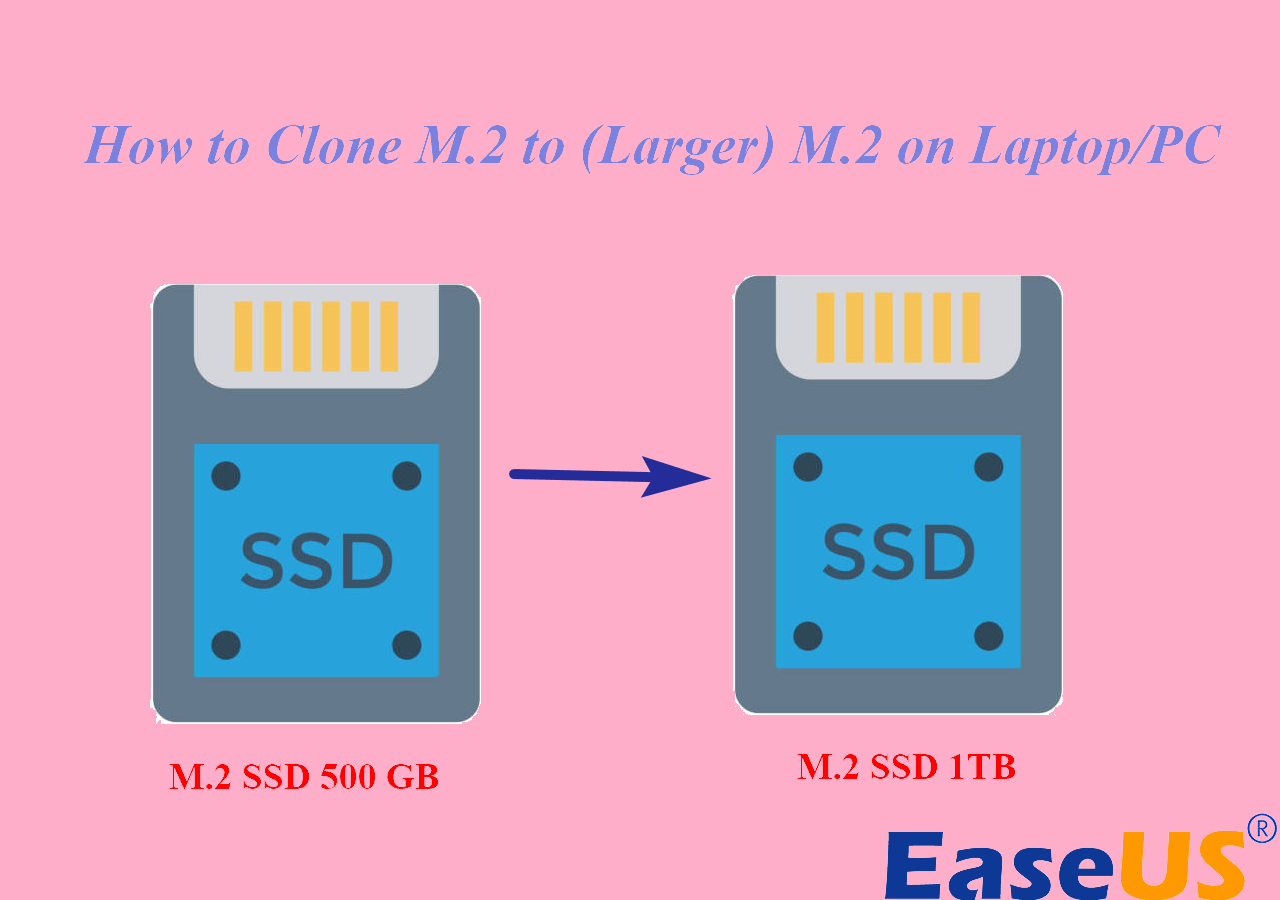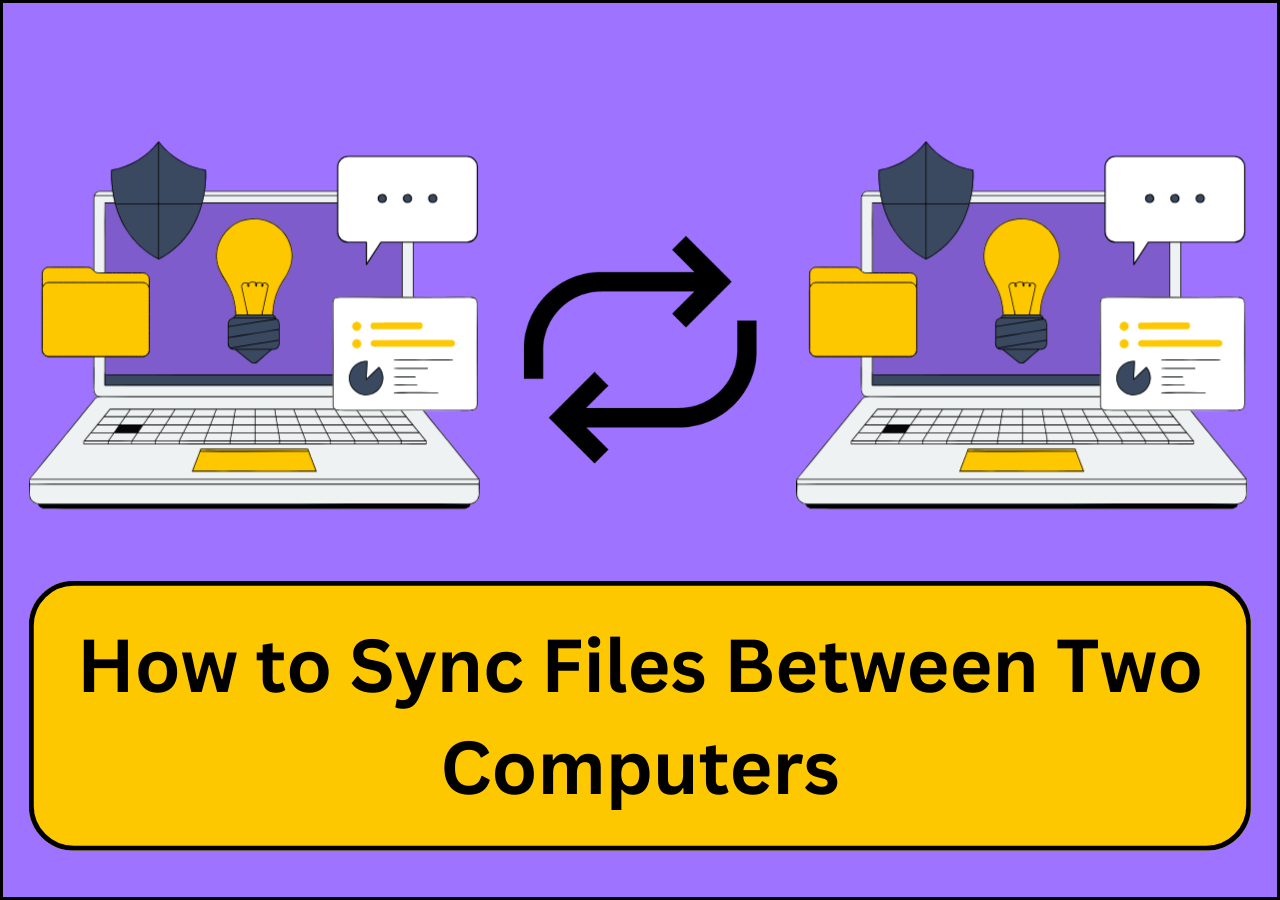Page Table of Contents
OEM (Original Equipment Manufacturer ) Windows 10 is a Microsoft Operating System installed on the hardware of a new computer. It is the upgraded version of the Microsoft Windows NT Operating System for consumers. Every Original Equipment Manufacturer version has its unique license key, which works only on the computer on which it was registered. The Windows License Key, otherwise known as the OEM key, is tied to the hardware (motherboard) of the computer.
However, there may be a need to transfer the OEM if the system is slow in processing, has an outdated operating system, or has a smaller storage capacity, thus raising a need to transfer OEM Windows 10 to a new hard drive. In this case, ensure you do not change the motherboard of the PC. This post from EaseUS will tell you how to transfer OEM Windows 10 to new hard drive. Read on!
Is It Possible to Transfer OEM Windows 10 to New Hard Drive
Yes, you can, but on the condition that you do not change the motherboard of your PC. The OEM Windows 10 License is not transferrable to another computer but can be transferred to a new hard drive. For example, you can move the OEM Windows 10 from HDD to SSD with the same motherboard.
Hence, every OEM Windows 10 is unique because OEM Windows 10 is tied to the OEM key of the motherboard of the computer on which it was activated. Generally, motherboards are designed to work with specific processors and memory. If the motherboard is changed, the OS will not work.
You may be interested:
How to Transfer OEM Windows 10 to A New Hard Drive
With the need for a large storage capacity, quick or better computer system performance, or upgrading of the operating system, OEM Windows 10 can be transferred to a new hard drive. It should be transferred in cases like these. But the possibility of a successful transfer of OEM Windows 10 to a new HDD depends on getting a reliable hard disk cloning tool like EaseUS Disk Copy.
EaseUS Disk Copy is indispensable for those who would like to successfully transfer OEM Windows to another hard drive because of its numerous exceptional features.
- It can transfer Windows 10 from an HDD to an SSD without losing data.
- It can help migrate your data from one computer to another without trouble.
- It carries out disk cloning, which reduces the task of transferring data and programs one after the other to a new hard drive.
- It allows users to create a WinPE bootable disk and resize the disk partition during cloning.
EaseUS Disk Copy can suit your every need of cloning, migrating, or copying data from one hard drive to another. Feel safe and secure to download and use it on your computer.
Follow the steps below to transfer OEM Windows 10 to a new hard drive:
Before cloning:
- If your computer has only one slot, connect the target disk to your machine via a USB-to-SATA/NVMe adapter.
- If your computer has an extra slot, install the target disk into the empty slot properly, and make sure it is compatible.
Step 1. Launch EaseUS Disk Copy and choose Disk Mode.
Install EaseUS Disk Copy cloning software on your Windows computer, then launch it and select Disk Mode from the left panel.

Step 2. Select the source drive.
Select the drive you want to copy, then click Select.

Step 3. Choose the target disk.
Choose the disk that you want to clone data to, and click Select. Note that the used space of the source disk should be less than the target disk capacity.

*At this step, you can also click the option "Save as an image file" to store your disk as a compressed image file, which can be restored without any data loss.
Step 4. Adjust disk layout.
Specify the target disk layout as your preference. You can choose among:
- Autofit the disk: makes some changes by default on the destination disk layout so that it can work at its best.
- Copy as the source: create a 1-to-1 copy of your source disk; the layout is the same as the source disk.
- Edit disk layout: allows you to manually resize/move the partition layout on this destination disk.

*If the target disk is an SSD, the option "Auto-alignment to 4K" will be checked automatically to optimize the performance of your SSD.
Step 5. Start cloning.
Click Proceed, and a message will appear, warning you that data will be lost. Confirm the message by clicking Continue.

Now, it will start executing the cloning task.

*The time it takes to clone a hard drive depends on how much data is on the source disk, and it will also be affected by the disk types, USB connection, etc.
You can share this article on your social media.
The Concluding Thoughts
Transferring OEM Windows 10 to a new hard drive is possible on the condition that you do not change the motherboard of your PC. This transfer can be done using a reliable hard disk cloning tool like EaseUS Disk Copy, which provides numerous exceptional features such as system backup, protection from ransomware and virus infections, active system connection, and so on. It can help you transfer OEM Windows 10 to new computer without trouble.
FAQS
Although EaseUS Disk Copy is very easy to use when transferring OEM Windows10 to another hard drive, here are common or probable questions that you may have:
1. Can I transfer OEM Windows 10 to a new hard drive?
Yes. OEM Windows 10 can be transferred to a new hard drive on the condition that important hardware components, such as the motherboard, are not changed. OEM Windows 10 works only on the OS on which it was first registered.
2. Can the OEM key be transferred?
No, it cannot. The OEM key, the Window license, is registered or tied to the computer's motherboard on which it was first activated. Therefore, it cannot be transferred.
3. Can I use Windows 10 OEM on another computer?
No, it cannot be used. They are specific for only one computer. The license dies when the original motherboard dies.
4. Are OEM licenses tied to the motherboards?
Yes, they are. OEM licenses are tied and registered to the motherboard of the computer it was first activated in.
-
Updated by
>Larissa has rich experience in writing technical articles and is now a professional editor at EaseUS. She is good at writing articles about data recovery, disk cloning, disk partitioning, data backup, and other related knowledge. Her detailed and ultimate guides help users find effective solutions to their problems. She is fond of traveling, reading, and riding in her spare time.…Read full bio
EaseUS Disk Copy

One-Click Disk Clone
Smooth PC Upgrade
EaseUS Disk Copy Resources

Start cloning disk with EaseUS Disk Copy