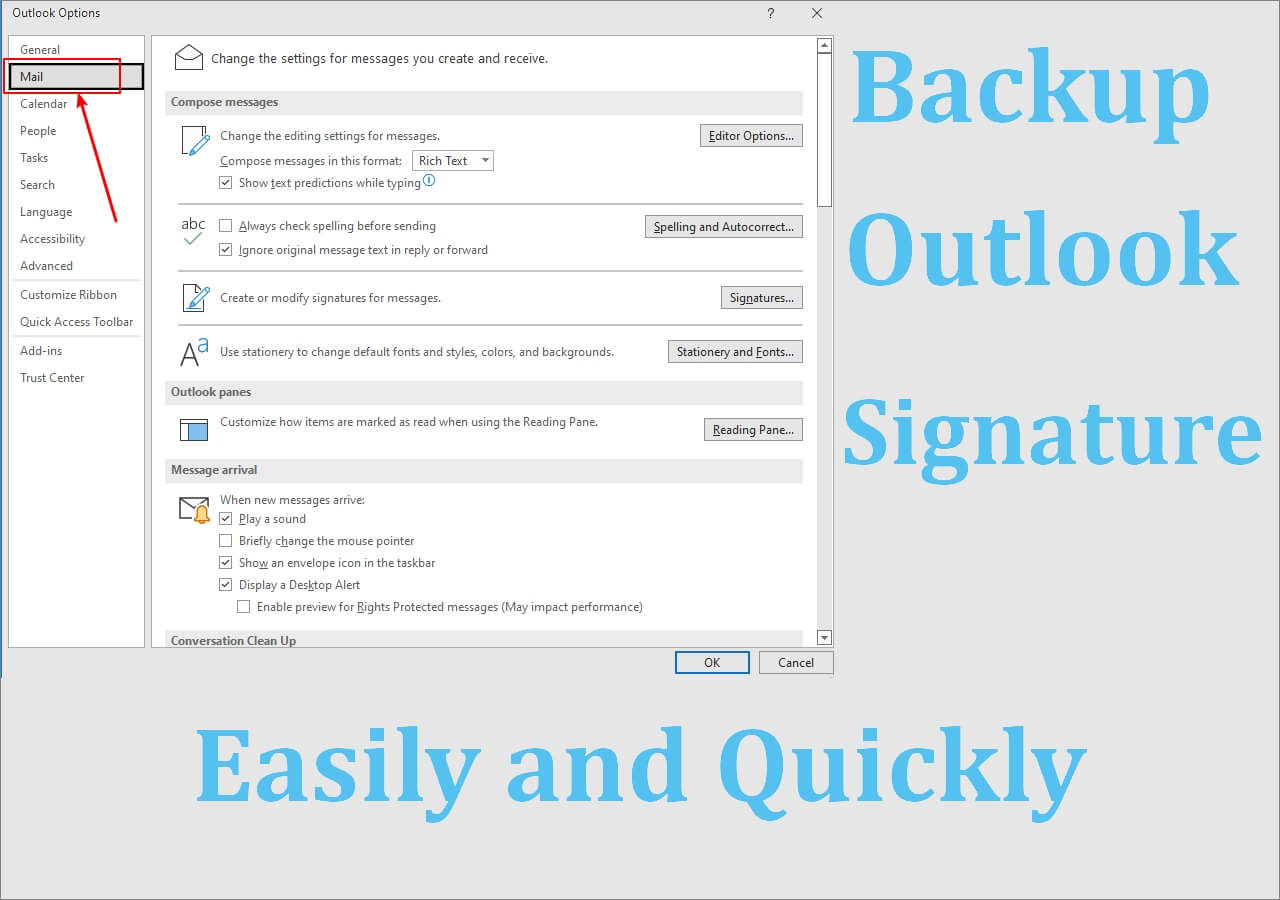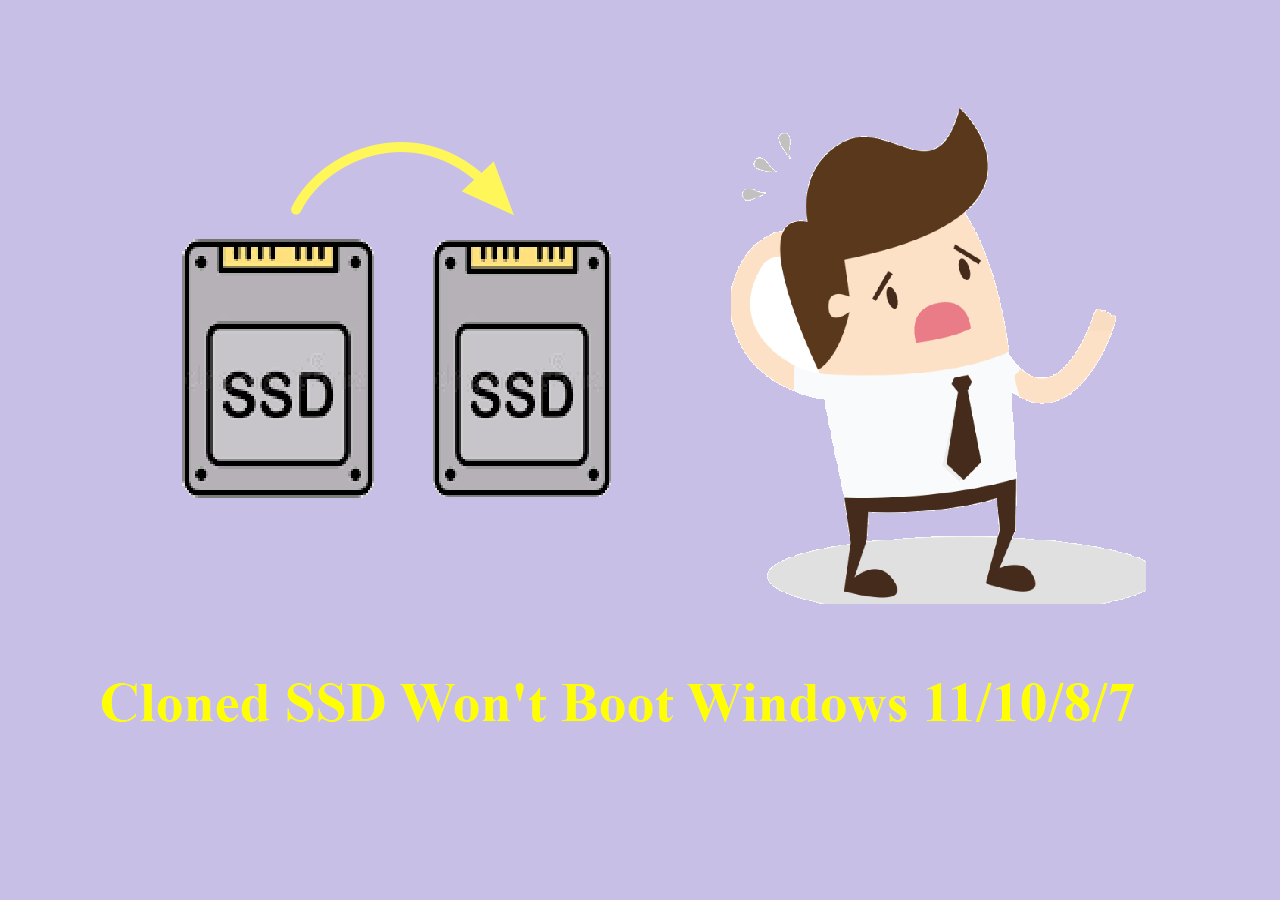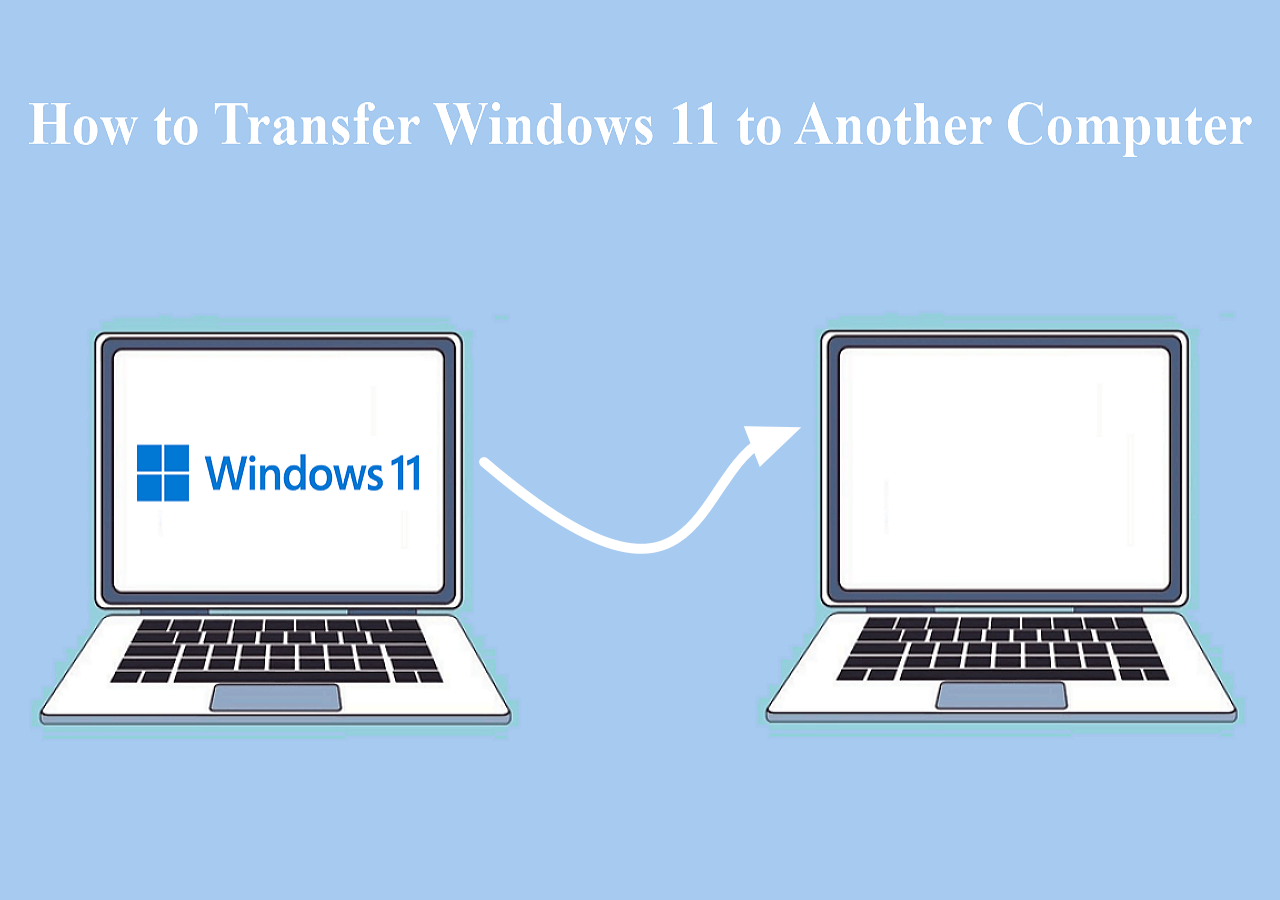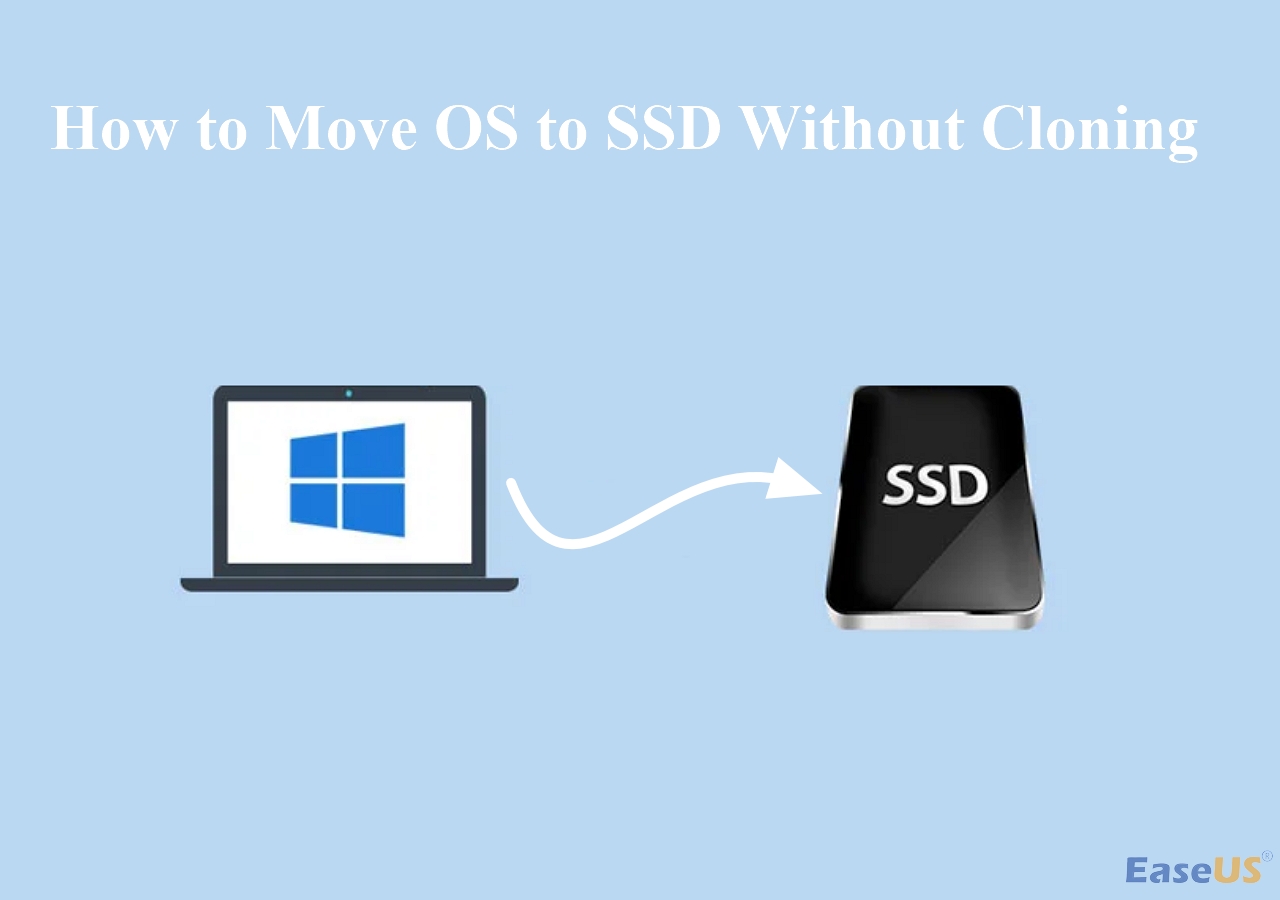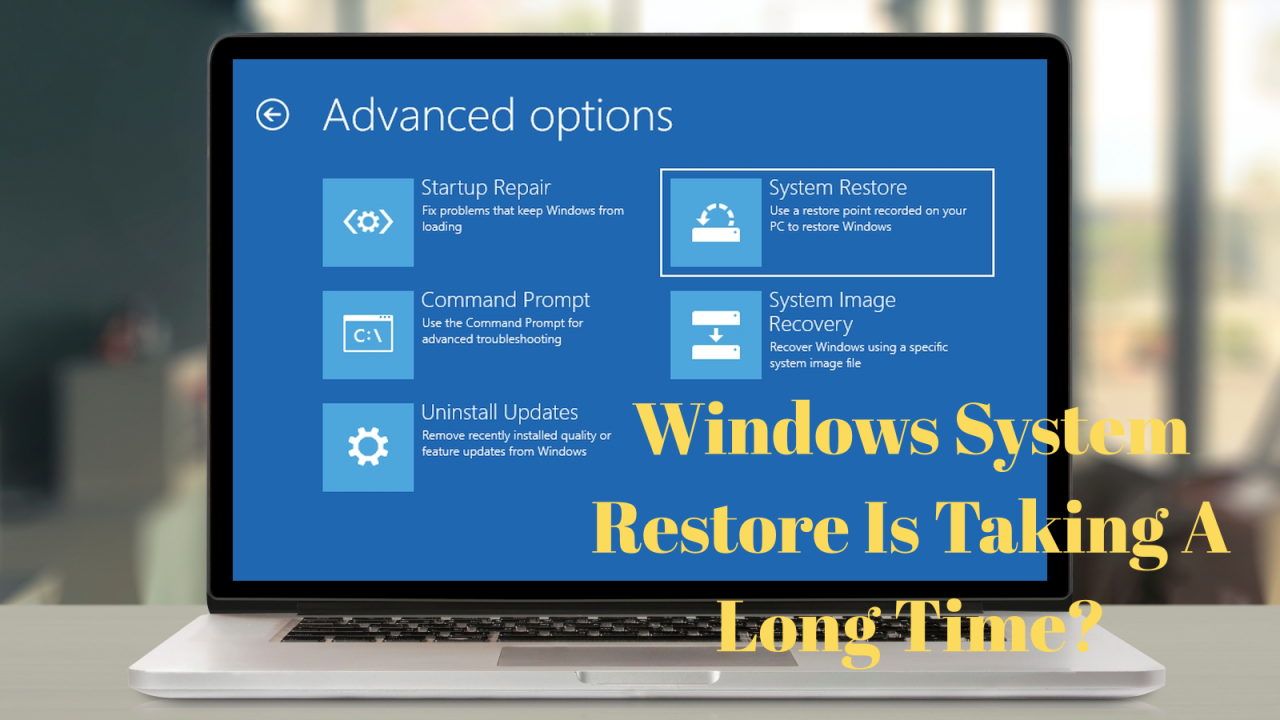Page Table of Contents
PAGE NAVIGATION:
- #1. What Does It Mean to Clone Windows 10 to SSD?
- #2. What's the Best SSD Cloning Software for Windows 10?
- #3. How to Migrate Windows 10 to SSD (Video Included)
- #4. How to Verify and Boot Windows 10 from SSD After Cloning
- #5. How to Migrate Only Windows 10 to SSD
"Should I upgrade my computer now?", when asked by some friends who underwent a slow hard drive, my answer is, "Not really". Instead, upgrade your HDD to SSD, or replace the smaller SSD with a bigger SSD.
The wise action? Install the operating system on the high-performance SSD while leaving the other programs and personal archives on the old HDD, which has much more capacious storage.
- While cloning Windows OS to an SSD, you will benefit greatly from downloading the capable disk cloning software - EaseUS Disk Copy. It'll save you the trouble of not knowing how to clean install Windows 10 on an SSD or save you money on computer maintenance. As a mature piece of automated Windows OS migration software, anyone with a desktop or laptop can migrate Windows 10 to an SSD by cloning the Windows system drive and boot partition from HDD/SSD to the new SSD, without any boot issues.
What Does It Mean to Clone Windows 10 to SSD?
If you're tired of waiting for your computer to boot up or your programs to load, you want a solid-state drive (SSD) in your machine. Now that SSDs are more affordable than ever, you should consider getting one for your machine, but installing Windows 10 on a newly created storage drive may not be familiar to you. So, here comes the term CLONE.
Clone Windows OS(including Windows 10 and 11) to SSD means you make an exact 1-to-1 copy of the source drive content and disk layout. It doesn't sound like a simple copy and paste but aims to create an identical hard drive image, along with all Windows installation files, file system, configuration, program components, and every bit of data.
📖Extend reading: How to Reinstall Windows 10 on SSD Without Losing License
Is the post helpful? Share it on Twitter/Reddit to help other Windows users switch to a new SSD seamlessly.
What's the Best SSD Cloning Software for Windows 10?
In case Windows 10 is installed on a regular hard disk, users can install an SSD without reinstalling Windows by cloning the system drive with the help of disk imaging software. If you are looking for a reliable method to completely migrate Windows 10 from HDD to SSD, clone Windows 10 to SSD, or clone SSD to SSD, EaseUS Disk cloning software can be the best choice, though it's not the only solution.
Here, we strongly recommend you take EaseUS Disk Copy, the best SSD cloning software, to process the whole cloning task based on the facts in the following:
- The capacity of the SSD doesn't match the HDD; whether it's smaller or bigger, EaseUS Disk Copy can take it.
- It supports SSD 4K alignment, which is critical to ensure the SSD performance won't be affected.
- It allows you to clone to removable hard drives, which means you can put your SSD into a removable hard drive case and start to clone.
- With both UEFI and BIOS supported.
- The user interface is user-friendly and straightforward.
- You can boot from the cloned SSD/HDD successfully without any hassle.
Download this reliable OS migration software with confidence to clone Windows to SSD seamlessly.
- Some industry knowledge
- 79% of computer users tend to use disk cloning software when they upgrade to an SSD
- EaseUS cloning software is regarded as the most effective OS migration software on the market
- The estimated cloning speed for Windows cloning is 420MG/s using EaseUS Disk Copy
- The estimated time for cloning a 256GB hard drive is within 15 minutes
Other Preparations before cloning Windows 10 to SSD
- Check SSD Capacity: Make sure the SSD has enough space to hold all data from your HDD.
- Back Up Important Data: Create a backup of your files in case something goes wrong during cloning.
- Clean Up the Source Disk: Delete unnecessary files, empty Recycle Bin, and uninstall unused programs to reduce data size.
- Check Partition Style (MBR/GPT): Ensure the SSD's partition style matches your system's boot mode (BIOS → MBR, UEFI → GPT).
- Connect SSD Properly: Install the SSD inside your PC or use a SATA-to-USB adapter for laptops.
How to Clone HDD to SSD in Windows 10 Without Reinstalling Everything
EaseUS Disk Copy is a secure and effective system backup and disk clone software that is fully compatible with the latest Windows systems, and its disk clone feature enables users to clone and migrate the whole computer data, including the system, to a new SSD without losing any data. Follow the step-by-step tutorial to move Windows 10 from HDD to SSD by cloning the system disk with EaseUS Disk Copy.
- Bullet Points: Cloning Windows 10 to SSD
- 1️⃣. Launch EaseUS Disk Copy and select the system drive under the System Clone option.
- 2️⃣. Choose the new SSD as the target disk, and adjust the disk layout as needed.
- 3️⃣. Confirm the warning message that the cloning process will erase all data saved on the SSD.
- 4️⃣. Click Proceed and wait for the process to complete.
Guide: How to Clone Windows 10/11 to SSD with EaseUS Disk Copy
Before cloning:
- Install or connect the destination disk that you want to move OS to your computer, and make sure it can be appropriately recognized.
- Ensure the target HDD or SSD has enough capacity to accommodate your system files. Generally speaking, Windows 11 requires at least 64GB of storage, and Windows 10 takes about 16-20 GB for a 32-bit or 64-bit installation.
Step 1. Launch EaseUS Disk Copy and choose System Mode.
Install EaseUS Disk Copy system migration software on your computer, launch it, and choose System Mode. EaseUS Disk Copy will select the current system you use by default, including all system-related files and boot sectors.
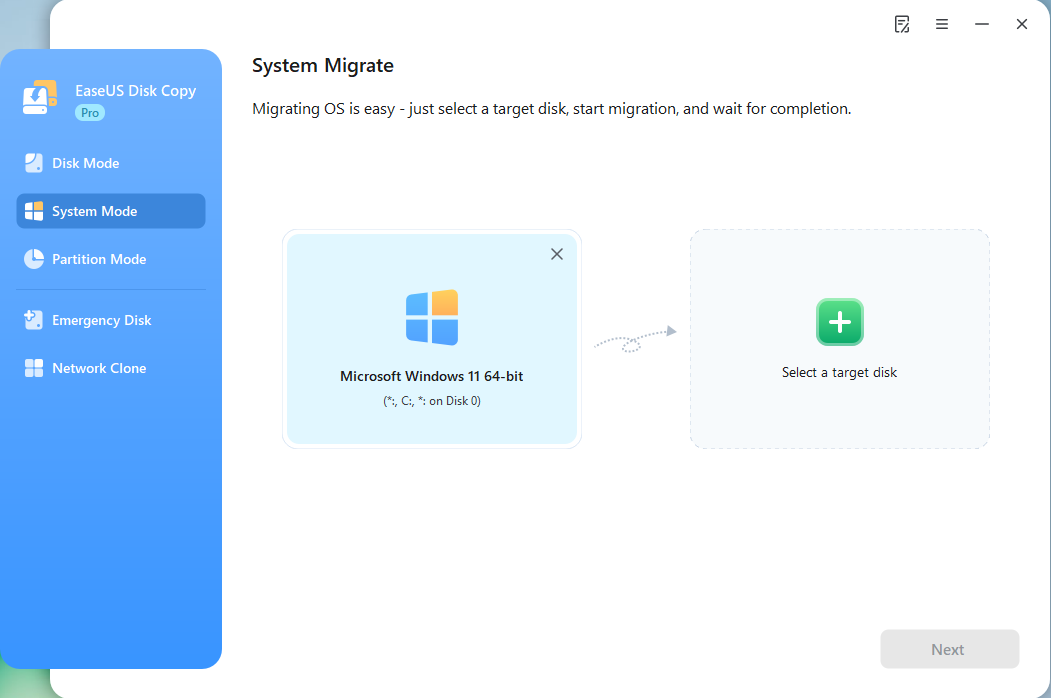
*If you apply dual-boot system, you can select another system by yourself.
Step 2. Select the target HDD/SSD.
Choose the destination HDD/SSD that you want to move OS to.
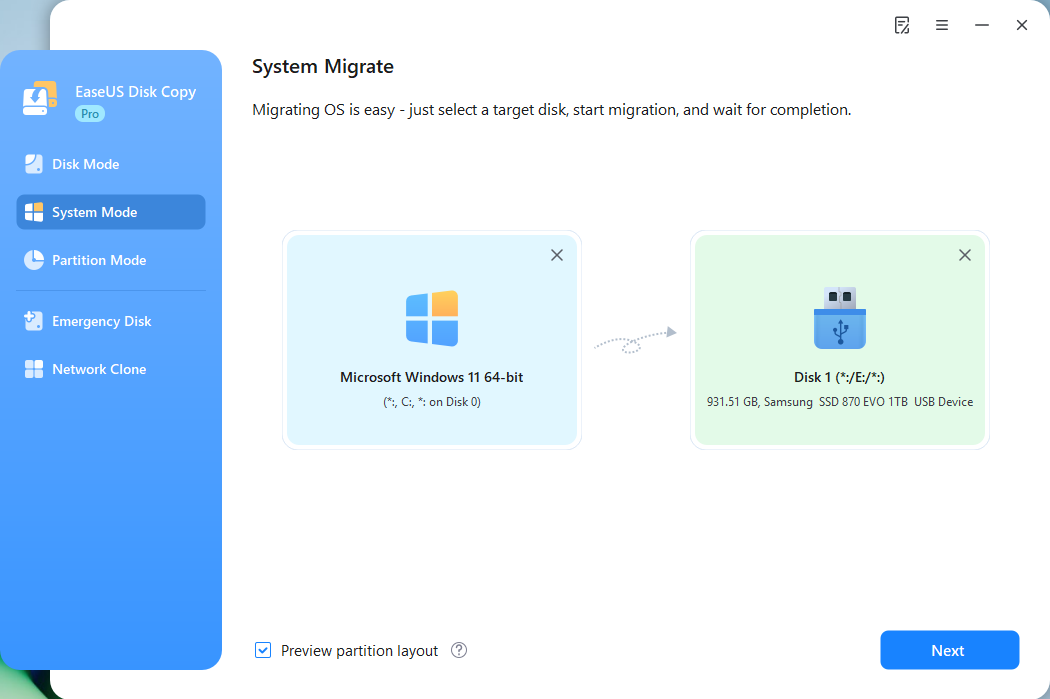
Step 3. Adjust target disk layout.
Specify the target layout as your preference. You can choose among:
- Autofit the disk: makes some changes by default on the destination disk layout so that it can work at its best.
- Copy as the source: create a 1-to-1 copy of your source disk, the layout is the same as the source disk.
- Edit disk layout: allows you to manually resize/move the partition layout on this destination disk.
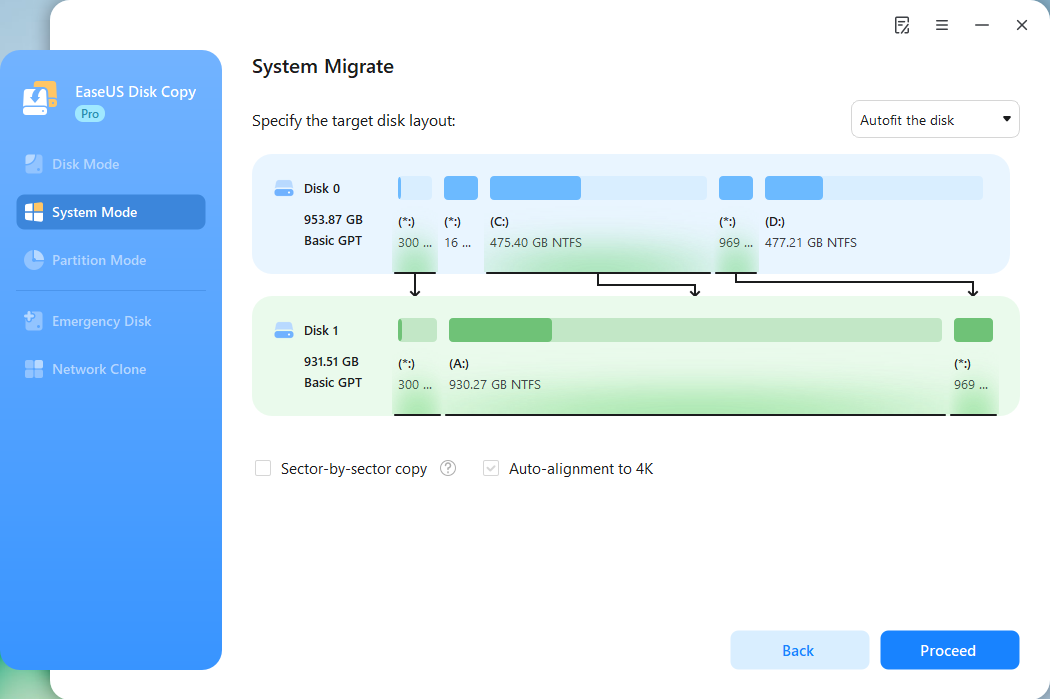
*The option Auto-alignment to 4K will be checked automatically to optimize the performance of your SSD.
Step 4. Start cloning OS.
Click Proceed, and a message will appear, warning you that data will be lost. Confirm the message by clicking Continue. Now, it will start cloning OS to the new disk.
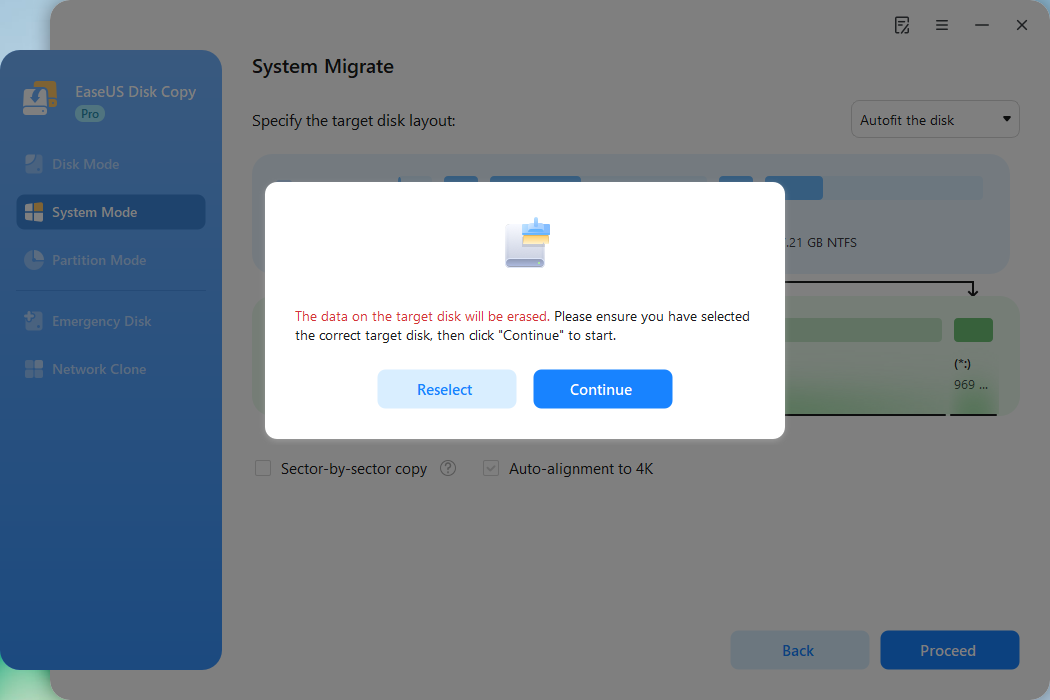
Now, it will start cloning OS to the new disk.
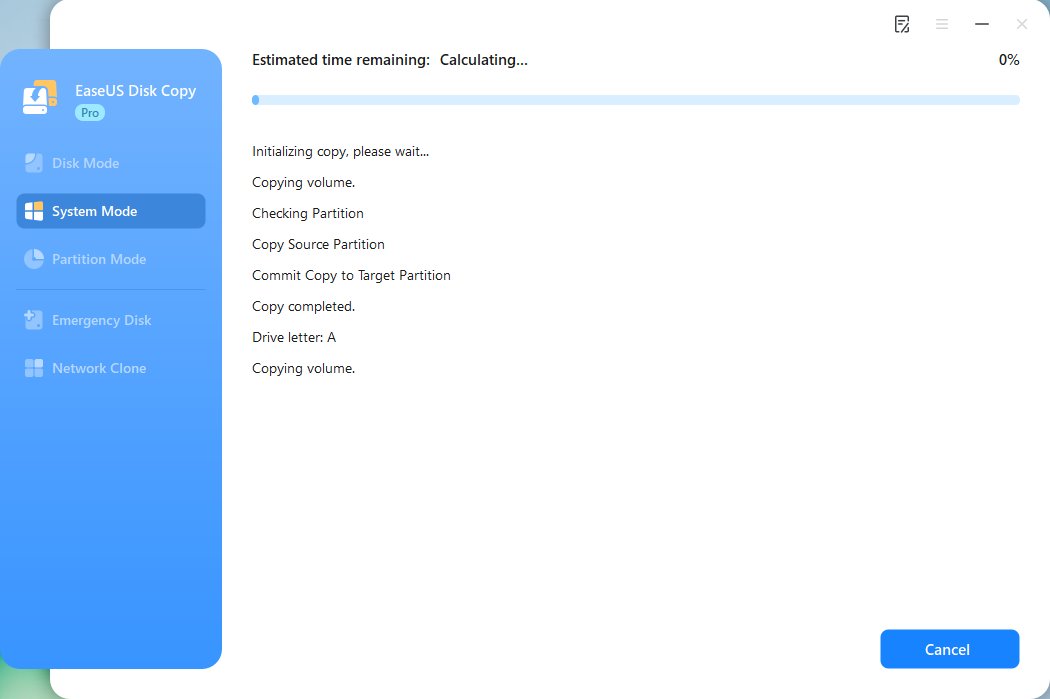
Following these simple steps, you can easily migrate Windows 10 OS from HDD to a new SSD.
If you want a more direct video tutorial, this YouTube video is here to show you how to migrate OS to a new drive without any loss by using EaseUS Disk Copy
⏰Time Schedule:
- 0:05 - Intro
- 0:18 - When you need to clone OS to new hard drive
- 0:44 - The best OS cloner
- 1:12 - How to clone OS to new hard drive
- 2:25 - How to boot OS from the clone hard drive
How to Verify and Boot Windows 10 from SSD After Cloning
After cloning, you are facing the issue of how to boot from the cloned SSD. Don't worry if you have no experience with that. We'll tell you how to verify if the clone is done successfully, and boot from the cloned SSD in BIOS settings. Here are the steps:
Case 1. Keep both the old disk and new SSD
- Install the cloned SSD into your computer properly.
- Shut down your computer.
- Restart the computer and enter BIOS by pressing Del, F2, F12, or Esc during startup.
- Navigate to the Boot tab.
- Set the cloned SSD as the first boot device.
- Save changes and exit.
Case 2. Only keep the cloned SSD.
- Shut down your computer.
- Switch the old disk with the new cloned SSD.
- Restart the computer and it will boot from the cloned SSD successfully.
If the system should now boot from the new SSD, then the cloning process is proven successful, and your OS has been migrated to the SSD.
Is the post helpful? Share it on Twitter/Reddit to help other Windows users switch to a new SSD seamlessly.
Bonus: How to Clone Only Windows OS to SSD
- ❓What if you exclude everything (installed programs, applications, personal files) except the Windows 10 system-oriented files on the cloned SSD? Is there any way to keep only the Windows 10 system files on the destination SSD?
- ❗The truth is that none of the existing disk cloning software on the market can do it in one step.
Nevertheless, you can achieve that goal by removing other data, including programs, applications, and personal files, to another disk or partition, then perform a disk/partition clone with EaseUS Disk Copy. Using this way, you can clone only Windows OS to SSD smoothly.
FAQ on Migrating Windows 10 from HDD to SSD
1. Can I transfer my Windows 10 to a new SSD?
Yes, you can transfer Windows 10 to a new SSD. Compared with HDD, SSD takes advantage of faster read/write speed, lower power consumption, and better durability. So users are willing to replace their old HDDs with new SSD.
2. How do I move Windows to SSD without reinstalling?
If you want to move Windows to SSD without reinstalling Windows OS, you can use a third-party tool, like EaseUS Disk Copy, to clone Windows OS to the new SSD, which will create a bootable SSD.
3. What is the free software to migrate Windows 10 to SSD?
Many disk cloning tools claim to be free; however, when you download and use them, you are required to pay. As far as I know, Clonezilla is the only free software. If you have enough experience using it, migrating the OS to an SSD with it is very convenient and effective. If you are a beginner, professional software is more recommended.
4. Can you clone SSD without software?
Yes, you can clone an SSD without software by manually copying files, but this won't clone the OS or boot sector. For a full clone, use hardware methods like a disk duplicator or connect both SSDs to a PC and use third-party disk cloning software.
5. How to clone Windows 10 HDD to SSD for free without software?
You can clone Windows 10 HDD to SSD without third-party software by using Windows' built-in Backup and Restore tool.
- First, create a system image backup of your HDD and save it to an external drive.
- Then, connect your SSD and boot your PC using a Windows installation media or recovery drive.
- From the recovery options, choose System Image Recovery and restore the backup to the SSD.
This will effectively transfers Windows 10, along with programs and settings, to your new SSD. While not as straightforward as dedicated cloning tools, it’s a free method provided by Windows.
-
Updated by
>Tracy became a member of the EaseUS content team in 2013. Being a technical writer for over 10 years, she is enthusiastic about sharing tips to assist readers in resolving complex issues in disk management, file transfer, PC & Mac performance optimization, etc., like an expert.…Read full bio
EaseUS Disk Copy

One-Click Disk Clone
Smooth PC Upgrade
EaseUS Disk Copy Resources

Start cloning disk with EaseUS Disk Copy