In today's computing environments, the utilization of virtual machines (VMs) is becoming increasingly prevalent. Virtual machines provide support to physical machines in various ways. They enable the execution of an alternative operating system, either for testing objectives or for installing software that is incompatible with the usual operating system in use.

As virtual machines depend on software rather than hardware, they are more prone to bugs compared to physical servers. Consequently, the presence of VM backup software becomes essential in this environment. This software creates a backup of your virtual machine files, allowing for restoration in case of VM failure or compromise. Additionally, it replicates the VM configuration files, ensuring the possibility of a complete restoration in case of any issues or when recreating the same environment for testing purposes.
Start a live chat with an EaseUS Expert to tailor an enterprise backup solution specific to your requirements. We are here to assist you with the following as well:
- Commence a free trial
- Obtain a quotation
- Arrange a free demonstration
Best Virtual Machine Backup Tools
EaseUS Todo Backup Enterprise
EaseUS Todo Backup Enterprise offers a complete and reliable solution specifically designed for backing up virtual machines, which is the most recommended VM backup software for businesses and servers. With EaseUS Todo Backup Enterprise, you can perform incremental and differential backups, which significantly reduce backup time and storage space requirements. It also provides options for scheduling automatic backups, ensuring the continuous protection of your VM data. In the event of data loss or system failure, EaseUS Todo Backup Enterprise enables quick and efficient recovery of your VMs. It offers flexible recovery options, allowing you to restore entire VMs, individual files, or specific application data.
Now, let's take a look at how EaseUS Todo Backup Enterprise backs up VMs. The process is straightforward and can be completed in just a few simple steps.
1. After successfully installing EaseUS Todo Backup Enterprise on your virtual machine, please open the program and click on New Task on the main interface in order to initiate a new backup. Within the resulting window, you will have the option to select either System Backup, Disk Backup, File Backup, or other choices, depending on your preferences.
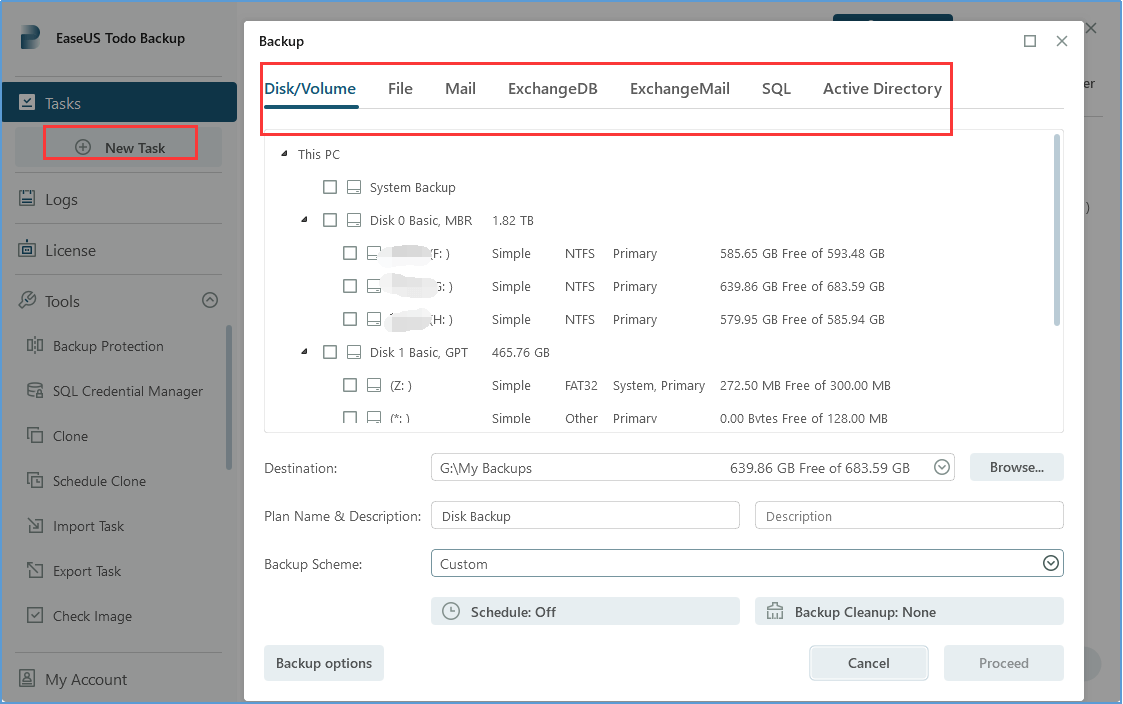
2. Next, click on Browse... to select the location where you want to save your backup. You can choose to back up your data to an external hard disk, a network drive, a NAS device, or a cloud device. Once you have made your selection, click on Proceed to begin the backup task.

3. Not only do we offer a one-time copy for backup purposes, but we also provide a scheduled backup option. You can easily customize your backup scheme by simply clicking on the Schedule: Off option. This allows you to choose your preferred backup scheme and backup types.
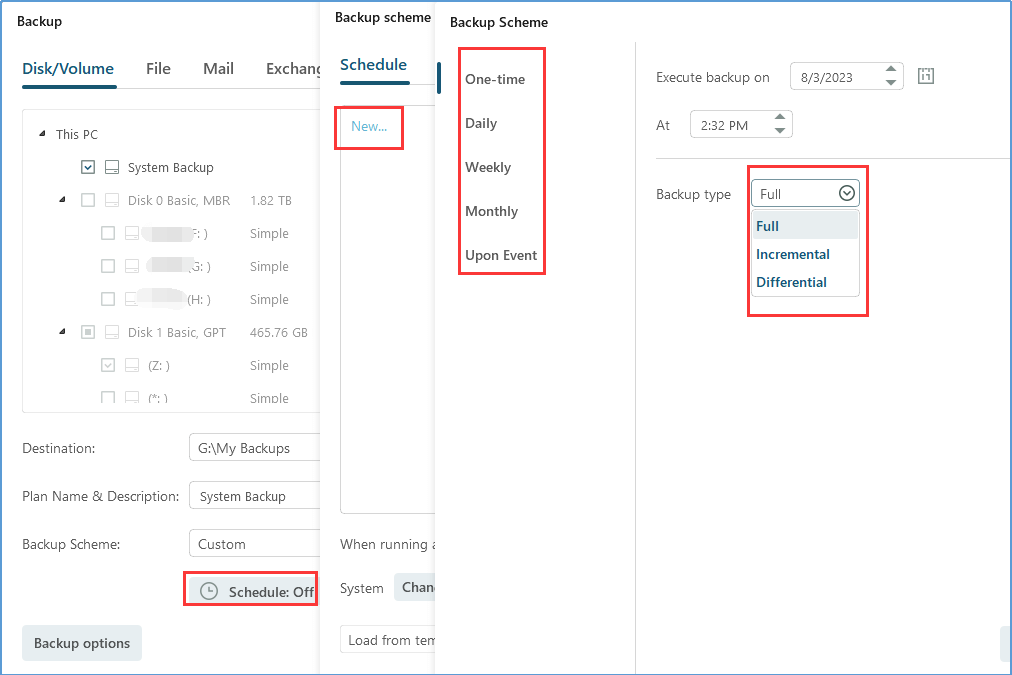
4. By clicking on the Backup Options tab, you can easily modify various settings for both existing and newly created backups. This includes adjusting performance settings, enabling encryption for added security, configuring email notifications to stay informed about backup status, and other customizable options.

5. Once you have specified all the necessary parameters, click on Proceed. The product will initiate the backup process for your data according to the scheduled time. By following these simple steps, you can effortlessly start a backup using EaseUS Todo Backup Enterprise on your virtual machine.
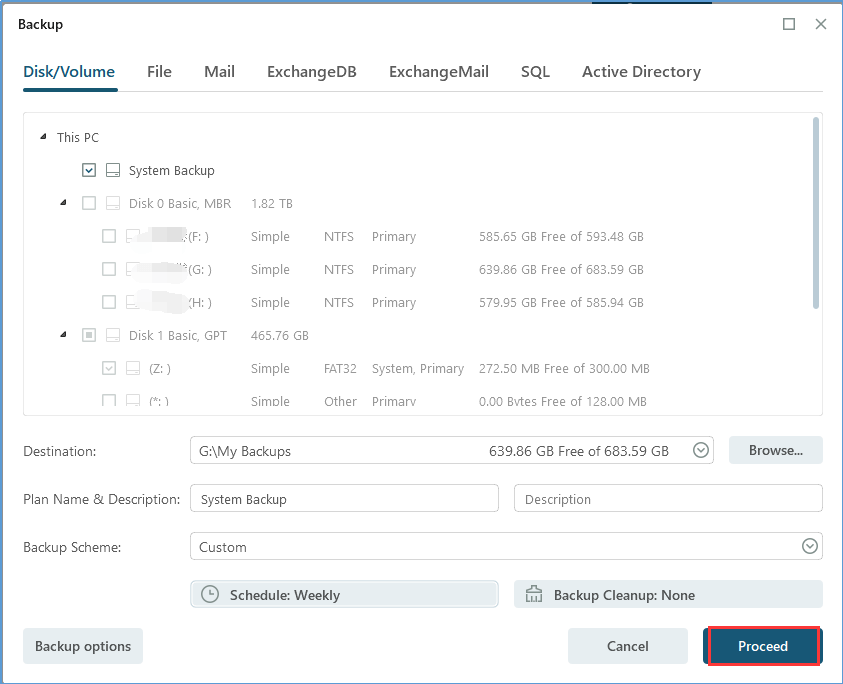
Acronis Cyber Protect
Acronis Cyber Protect is another reliable option for backing up virtual machines (VMs) and offers a comprehensive solution for data protection. It provides the capability to backup and restore individual files, applications, or entire systems deployed on various platforms such as physical, virtual, cloud, mobile, or endpoints.

One notable advantage of Acronis Cyber Protect is its advanced security features, including built-in ransomware protection. With active threat detection and blocking capabilities, it adds an extra layer of security to your VMs, preventing data loss and system compromise.
However, it is important to consider that utilizing the advanced features of Acronis Cyber Protect may require a significant investment of time and effort to master. Moreover, it is worth noting that the cost associated with this solution tends to be higher compared to other alternatives available in the market.
Altaro VM Backup
Altaro VM Backup is a backup and replication solution specifically designed for virtualized environments. It is compatible with both VMware and Microsoft Hyper-V virtual machines (VMs) and offers features such as backup, replication, offsite backup, continuous data protection, and granular restore options. It manages all your VM backups through a cloud console. Built for scalability, allowing you to easily access, manage and monitor multiple VMware (and Hyper-V) hosts from a single pane of glass without login to individual hosts.

Altaro VM Backup is designed to primarily support VMware and Hyper-V virtualization platforms, making it an optimal choice for those utilizing these platforms. However, if your virtualization environment relies on other platforms like XenServer or KVM, Altaro VM Backup may not be the most suitable option.
This backup solution is particularly well-suited for small and medium-sized businesses, offering an array of features tailored to their needs. Yet, it might have limitations in larger enterprise setups with a substantial number of virtual machines (VMs). In such cases, organizations with extensive VM deployments may need to explore alternative solutions that are better equipped to handle the scale and complexity of their environment.
Conclusion
Upgrade your virtual machine backup software to ensure the utmost security of personal or company virtual data. Among the options available, EaseUS Todo Backup Enterprise stands out as the top recommendation. This software offers a combination of simplicity, power, and cost-effectiveness in its VM backup solution. Take the first step towards safeguarding your virtual machine data by clicking the download button below!
FAQs for Virtual Machine Backup Software
1. Why is virtual machine backup important?
Virtual machine backup is crucial for several reasons. It ensures data recoverability in case of system failures, accidental data loss, malware attacks, or disasters. Backups provide a restore point, enabling organizations to recover their virtual machines quickly and minimize downtime.
2. Is EaseUS Todo Backup Enterprise a reliable virtual machine backup software?
Yes, EaseUS Todo Backup Enterprise is highly recommended for virtual machine backup. It offers a powerful and cost-effective solution, combining simplicity and efficiency. With its comprehensive features and user-friendly interface, EaseUS Todo Backup Enterprise is a trusted option for safeguarding virtual machine data.
3. How often should I back up my virtual machines?
The frequency of backups depends on your organization's data loss tolerance and the level of activity and changes within the virtual machines. In general, it's recommended to perform regular backups, such as daily or weekly, to ensure minimal data loss in the event of a failure or disaster.
Was This Page Helpful?
Jean is recognized as one of the most professional writers in EaseUS. She has kept improving her writing skills over the past 10 years and helped millions of her readers solve their tech problems on PC, Mac, and iOS devices.
Written by Gap
Gap has been working as an experienced data backup and security engineer at EaseUS for over 10 years, focusing on working with clients to assess needs and implemented procedures and tasks for appropriate backup solutions.
-
Taking everything into consideration, we can say that EaseUS Todo Backup Home can offer you a little extra sense of security with a set of advanced tools. The interface provides quick adaptation, every process guiding you all the way through so you don't get stuck or further damage your system rather than keeping it safe.
Read More -
EaseUS Todo Backup Free lets you create backups of your important files or your entire computer through its streamlined interface. Just choose the backup type you'd like to get started, and let the program do the reset.
Read More -
EaseUS includes all the features I expect from backup software like versioning, incremental backups, and scheduling. For more advanced users, EaseUS allows you to install a pre-boot environment onto your hard drive so you can use it to restore files without burning a CD or putting it on an external USB drive.
Read More
Related Articles
-
How to Upgrade Windows Server 2012 R2 to 2019?[Steps]
![author icon]() Gap/2024/12/12
Gap/2024/12/12 -
How to Clone Hard Drive Remotely
![author icon]() Gap/2024/12/12
Gap/2024/12/12 -
Best Free Backup Software for Windows Server(2025)
![author icon]() Larissa/2025/10/28
Larissa/2025/10/28 -
Backup and Restore SQL Database from One Server to Another: 2 Tips
![author icon]() Gap/2024/12/12
Gap/2024/12/12

EaseUS Todo Backup
Smart backup tool for your files and entire computer in Windows 10/8/7.
Install Windows on Multiple Computers at Once? No Problem!
Learn how to install Windows 11/10/7 and special programs/software on a batch of computers. Use 10 minutes to do the 10 hours work without making a single mistake!
Get Free Solution!Hot Topics

