Virtual Server
A virtual server is a software emulation of a physical server. It runs on a physical server and provides the same functionalities as a dedicated server, but multiple virtual servers can be run simultaneously on a single physical server. Each virtual server operates independently and has its own operating system, applications, and resources, such as CPU, memory, and storage. Virtual servers make it possible to consolidate multiple servers onto a single physical machine, increasing efficiency and reducing costs. They are commonly used in cloud computing environments and data centers.
Free Backup Software for Virtual Server
Data loss or corruption of virtual servers can have severe consequences for businesses, leading to significant downtime, financial losses, and reputation damage. Nevertheless, budget limitations might restrict the available choices for backup solutions. EaseUS Todo Backup Enterprise is an exceptional and cost-effective backup software that offers extensive protection for virtual environments.
We offer a 30-day free trial version for testing. Even if you get the official version, you will also be protected by a 30-day money-back guarantee. This allows you to effectively minimize the cost for your enterprise.
Now, let's go through the simple steps to back up the virtual server using the software.
Step 1 Install EaseUS Todo Backup Enterprise on the virtual server. Then click New Task to create a backup.

Step 2 Select the desired content for your backup. You have the option to create a customized and automated backup plan using the Backup Scheme and Backup options features in this section.

Step 3 Click New... to specify the schedule types and backup methods.


Step 4 Implement Backup cleanup to use image retention rules to optimize the utilization of storage space during the long-term backup procedure.

Step 5 Choose Advanced Settings and Backup options to customize the backup task based on your preference. After setting up all configurations, click Proceed to start the backup.


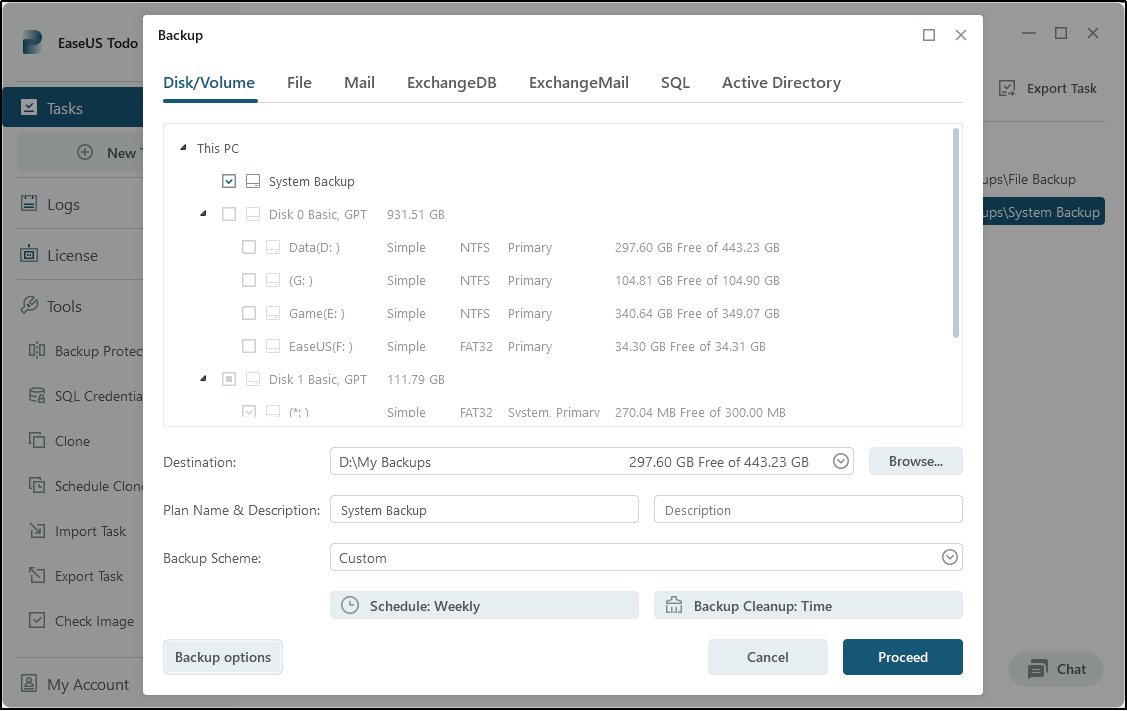
Step 6 Whenever you need to do the restoration, simply click on the backup task and select the function Recovery located on the left side of the home page to perform the restoration process. It is also possible to browse the backup images to recover.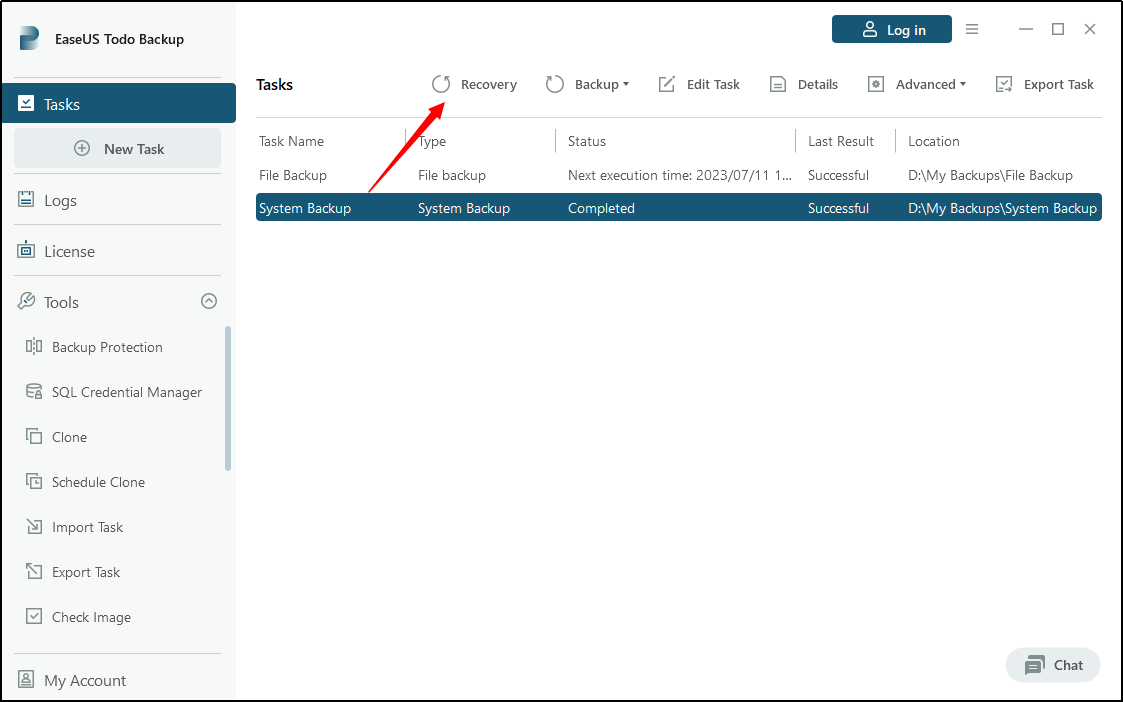
Conclusion
Ensuring the security of your virtual server's data should be a paramount concern, regardless of any financial limitations you may face. The previously mentioned backup software, EaseUS Todo Backup Enterprise, offers trustworthy and comprehensive features that guarantee the protection and recoverability of your virtual machines. By taking advantage of these complimentary backup solutions, you can fortify the safety of your virtual server's data against any unforeseen calamities.
Free Backup Software FAQs
1. Is there a free version of EaseUS Todo Backup?
EaseUS Todo Backup Enterprise offers a free trial for 30 days for evaluation purposes. Users can also activate the trial edition to the Full by supplying a paid License Code.
2. What is the difference between disk backup and system backup in EaseUS?
System backup is a kind of backup for imaging the system partition and other system-related partitions (the system reserved partition and the boot partition), including system files, boot files and data on these partitions. Disk backup is a single image file that backs up all partitions on a selected disk.
3. What is the cheapest way to backup data?
Hard drive (HDD) remain the cheapest and most generous physical backup option currently. You can easily buy a 1 TB or larger hard drive for around $50 or less, and that is more than enough to back up most general users' computers.
4. What are the benefits of virtual server over physical server?
Facilities to be simplified, space-saving, time and cost-saving. Centralized management and Full compatibility with applications. Greater availability and easier recovery in case of disaster.
Was This Page Helpful?
Updated by Gap
Gap has been working as an experienced data backup and security engineer at EaseUS for over 10 years, focusing on working with clients to assess needs and implemented procedures and tasks for appropriate backup solutions.
-
Taking everything into consideration, we can say that EaseUS Todo Backup Home can offer you a little extra sense of security with a set of advanced tools. The interface provides quick adaptation, every process guiding you all the way through so you don't get stuck or further damage your system rather than keeping it safe.
Read More -
EaseUS Todo Backup Free lets you create backups of your important files or your entire computer through its streamlined interface. Just choose the backup type you'd like to get started, and let the program do the reset.
Read More -
EaseUS includes all the features I expect from backup software like versioning, incremental backups, and scheduling. For more advanced users, EaseUS allows you to install a pre-boot environment onto your hard drive so you can use it to restore files without burning a CD or putting it on an external USB drive.
Read More
Related Articles
-
[2024 Featured Pick] 5 Best Backup Software for Small Business
![author icon]() Larissa/2024/02/22
Larissa/2024/02/22 -
How to Backup SQL Server to Cloud
![author icon]() Gap/2023/12/19
Gap/2023/12/19 -
How to Migrate Physical Machine to Hyper-V
![author icon]() Gap/2023/12/19
Gap/2023/12/19 -
![author icon]() Gap/2023/12/19
Gap/2023/12/19

EaseUS Todo Backup
Smart backup tool for your files and entire computer in Windows 10/8/7.
Install Windows on Multiple Computers at Once? No Problem!
Learn how to install Windows 11/10/7 and special programs/software on a batch of computers. Use 10 minutes to do the 10 hours work without making a single mistake!
Get Free Solution!