SQL Server backup is of utmost importance in a comprehensive data protection strategy. It guarantees the availability, integrity, and recoverability of data, thereby protecting against the risk of data loss and facilitating efficient recovery in diverse circumstances. This article shows you a detailed guide on how to back up SQL server to EaseUS cloud storage using the EaseUS Todo Backup Enterprise.

What is SQL Server
SQL Server is a relational database management system (RDBMS) that Microsoft has developed. Its purpose is to store and manage large amounts of data in a structured manner. SQL Server provides a secure and scalable platform for storing, retrieving, and manipulating data in various applications and systems.
SQL Server is commonly utilized in enterprise-level applications, web applications, business intelligence systems, and other critical environments. It offers advanced functionalities like high availability, data replication, clustering, and data warehousing capabilities. Furthermore, SQL Server integrates seamlessly with other Microsoft products and technologies, making it an adaptable and comprehensive solution for database management.
Backup SQL Server to Cloud Using EaseUS Todo Backup Enterprise
We offer EaseUS Cloud Storage as a solution to securely store SQL Server databases in the cloud. It serves as a dependable disaster recovery solution for unforeseen events such as natural disasters. Here are steps for how to back up SQL Server to EaseUS Cloud Storage.
1. Launch EaseUS Todo Backup Enterprise on the server where your MS SQL is running.
2. Sign up or Log in to your account to use EaseUS Cloud Storage.
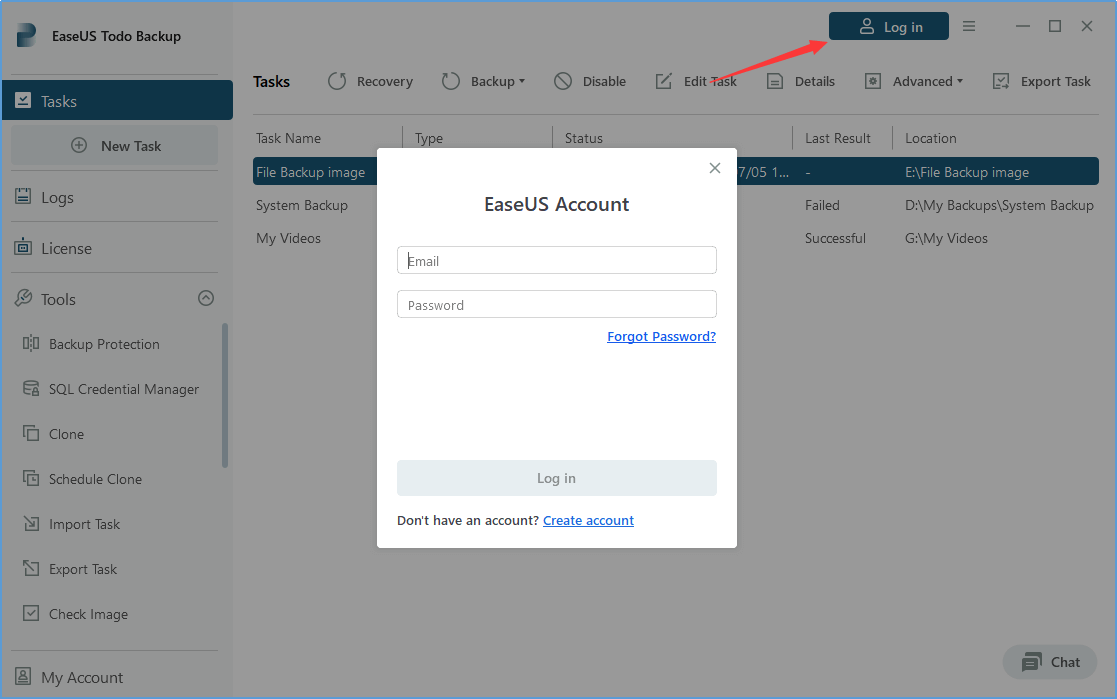
3. Click New Task on the left side, and choose the SQL option. An authentication box will pop up. Input a valid Windows administrator or a SQL server account to get through the authentication. The authentication can also be finished by the function TOOLS > SQL Credential Manager. Then you can start SQL server database backup.
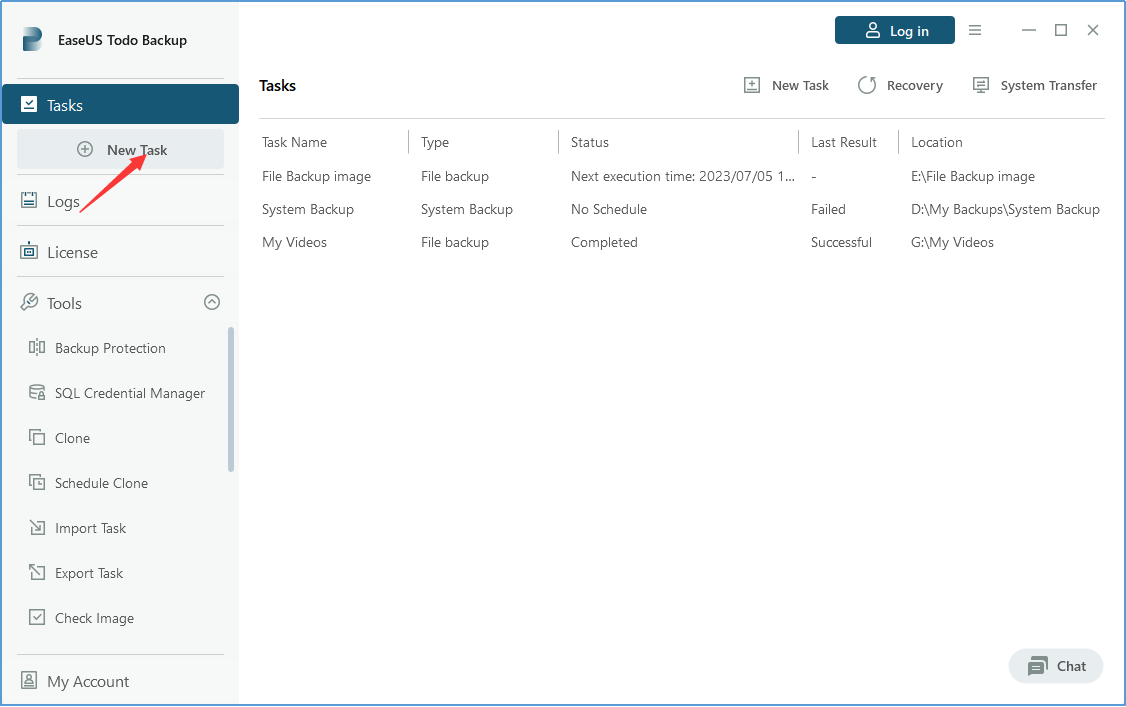
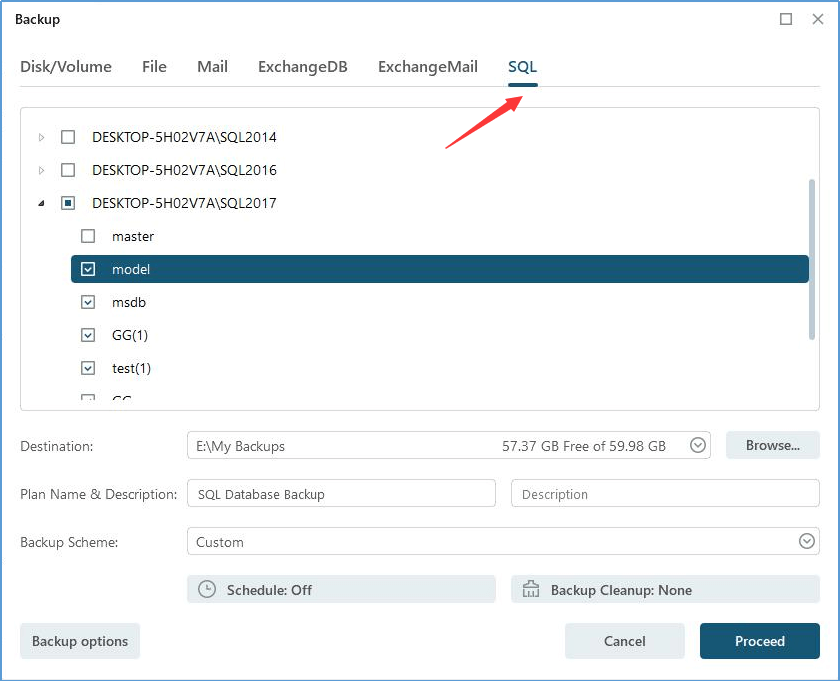
4. Choose EaseUS Cloud as the backup destination by clicking on Browse...
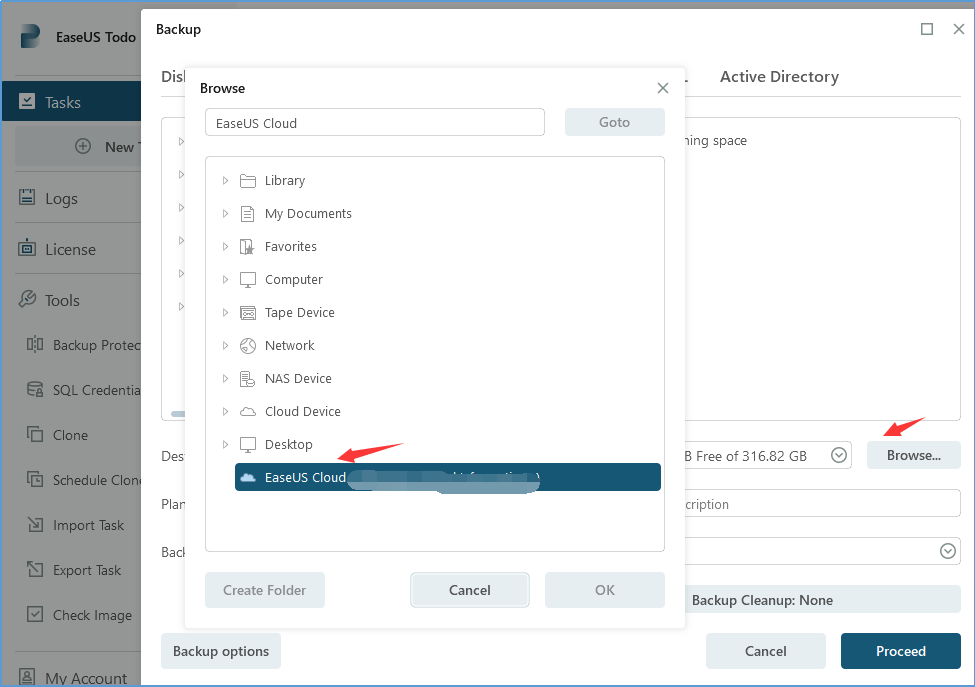
5. After finishing all settings, click Proceed to start this SQL Server backup task.
In Summary
EaseUS Todo Backup Enterprise offers the best solution for backing up your SQL Server database with EaseUS Cloud Storage. This reliable software provides a wide range of exceptional features and options, such as compression, encryption, scheduling, and centralized management of backup operations. Don't hesitate to take advantage of this robust backup and recovery software for your SQL Server database needs.
FAQs for How to Backup SQL Server to Cloud
1. Why is SQL Server backup important?
SQL Server backup is crucial for data protection and disaster recovery. It helps ensure that critical data is recoverable in the event of accidental deletion, hardware failure, natural disasters, or other unforeseen circumstances.
2. Where should I store SQL Server backups?
You can store SQL Server backups on local disk storage or in the cloud. Cloud storage options, such as EaseUS Cloud Storage, provide additional data redundancy and off-site storage for better disaster recovery.
3. Are there any third-party tools available for SQL Server backup?
Yes, there are third-party backup and recovery tools available that provide advanced features and options for SQL Server backup. One such tool is EaseUS Todo Backup Enterprise. It often offers additional capabilities such as compression, encryption, scheduling, and centralized management of backup operations.
4. What is a SQL Server backup?
A SQL Server backup is a copy of a database or transaction log that can be used to restore the database in case of data loss or corruption.
Was This Page Helpful?
Updated by Gap
Gap has been working as an experienced data backup and security engineer at EaseUS for over 10 years, focusing on working with clients to assess needs and implemented procedures and tasks for appropriate backup solutions.
-
Taking everything into consideration, we can say that EaseUS Todo Backup Home can offer you a little extra sense of security with a set of advanced tools. The interface provides quick adaptation, every process guiding you all the way through so you don't get stuck or further damage your system rather than keeping it safe.
Read More -
EaseUS Todo Backup Free lets you create backups of your important files or your entire computer through its streamlined interface. Just choose the backup type you'd like to get started, and let the program do the reset.
Read More -
EaseUS includes all the features I expect from backup software like versioning, incremental backups, and scheduling. For more advanced users, EaseUS allows you to install a pre-boot environment onto your hard drive so you can use it to restore files without burning a CD or putting it on an external USB drive.
Read More
Related Articles
-
How to Free Up Space in An Active Backup for Business Solution
![author icon]() Gap/2024/06/06
Gap/2024/06/06 -
How to Create an Automated Virtual Machine Backup
![author icon]() Gap/2023/12/19
Gap/2023/12/19 -
How to Backup All Computers on Network
![author icon]() Gap/2023/07/20
Gap/2023/07/20 -
Best Cloud Backup Solutions for Small Business
![author icon]() Gap/2024/06/11
Gap/2024/06/11

EaseUS Todo Backup
Smart backup tool for your files and entire computer in Windows 10/8/7.
Install Windows on Multiple Computers at Once? No Problem!
Learn how to install Windows 11/10/7 and special programs/software on a batch of computers. Use 10 minutes to do the 10 hours work without making a single mistake!
Get Free Solution!