As technology continues to advance, most enterprises now use Active Directory (AD) to manage, access, and utilize various data and network environments. Implementing a reliable Active Directory backup strategy is crucial to prevent unforeseen data loss and virus invasions. Doing so will save time and effort and provide peace of mind by ensuring that critical data is always protected. This page describes best practices for backing up Active Directory, including using third-party tools, such as EaseUS Todo Backup Enterprise to do so.
Why Should You Need Best Practices for Active Directory Backup?
A server crash can result in users losing access to vital applications, data, and files that help sustain business operations. To protect against system failure and data loss, backups are the best defense. By following the best practices for Active Directory backups, you can reliably and efficiently back up and restore associated AD data, ensuring that your servers remain operational.

What Are the Best Practices for Active Directory Backup?
1. To ensure data recovery in case of multiple domain controller failures, it is crucial to have at least one domain controller with a backup setup.
2. To guarantee that you possess the most up-to-date information in the event of unforeseen data loss, it is advisable to set up periodic backups of AD.
3. Use third-party tools such as EaseUS Todo Backup Enterprise to perform full, incremental, and differential AD backups, to ensure comprehensive data protection.
4. Performing test restores is crucial in ensuring the recoverability of backups and verifying the integrity of backup data to ensure it can be recovered in the event of a disaster.
5. To avoid losing data in case of a system crash, it is highly recommended to store the backup file in a secure location, such as an external hard drive, network-attached storage (NAS), or cloud storage.
Best Practice for Active Directory Backup with EaseUS Todo Backup Enterprise
As a user-friendly backup software, EaseUS Todo Backup Enterprise comprises the following useful functions:
- Simple, efficient, and secure.
- Schedule backup and different backup methods.
- Various backup destinations.
- cost-effective solution.
By following the steps below, you can efficiently and easily complete the backup of Active Directory with EaseUS Todo Backup Enterprise.
1. Run EaseUS Todo Backup Enterprise and click New Task to set a new backup.

2. Choose Active Directory, all the active directories are listed on the page for you to select. Then click Browse to select your backup destination and click OK.
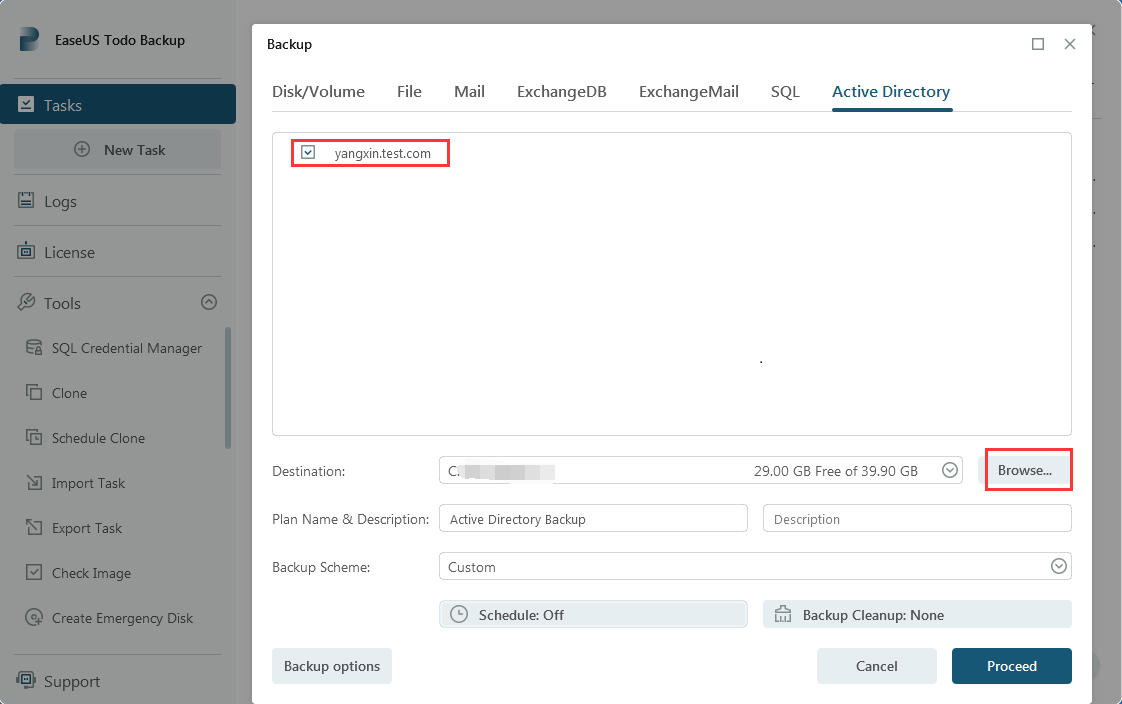
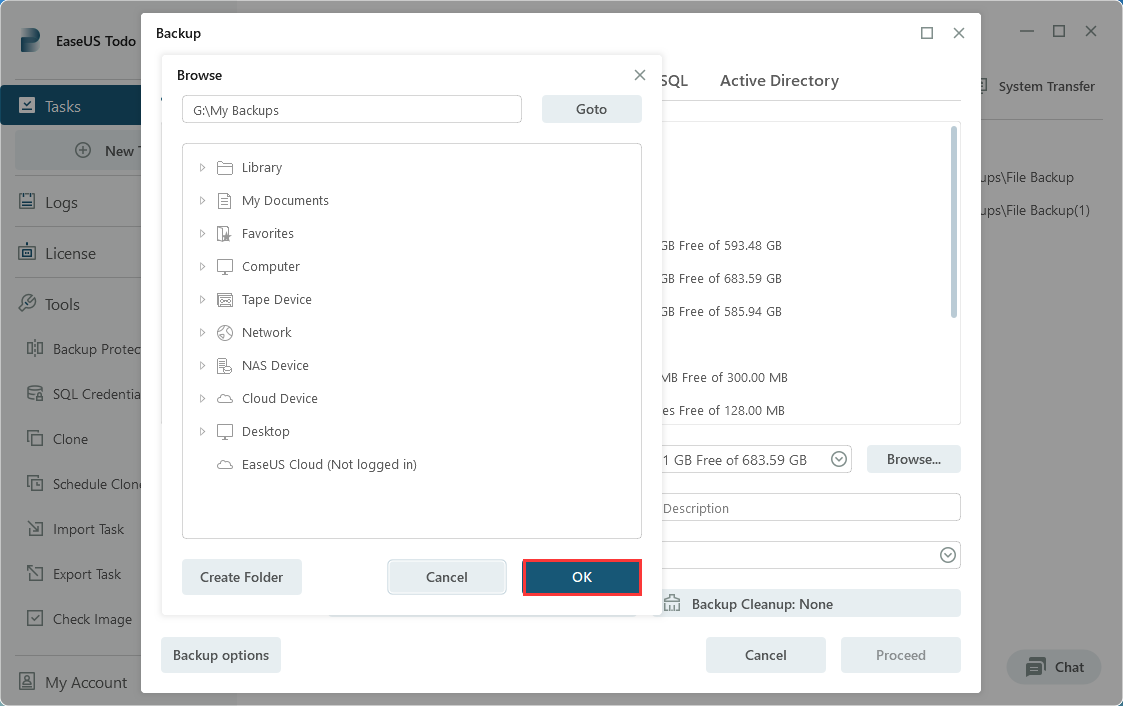
3. Click Schedule: Off to set up a regular backup. Click New under the Schedule catalog to set the backup scheme based on your needs. Also, there are different backup types Full, Incremental and Differential for backup.
- Notice:
-
It is advisable to back up your Active Directory regularly with an interval that does not exceed 60 days.
It is a common suggestion for medium-sized companies to carry out a full backup once every 24 hours and an incremental backup after every 6 hours.
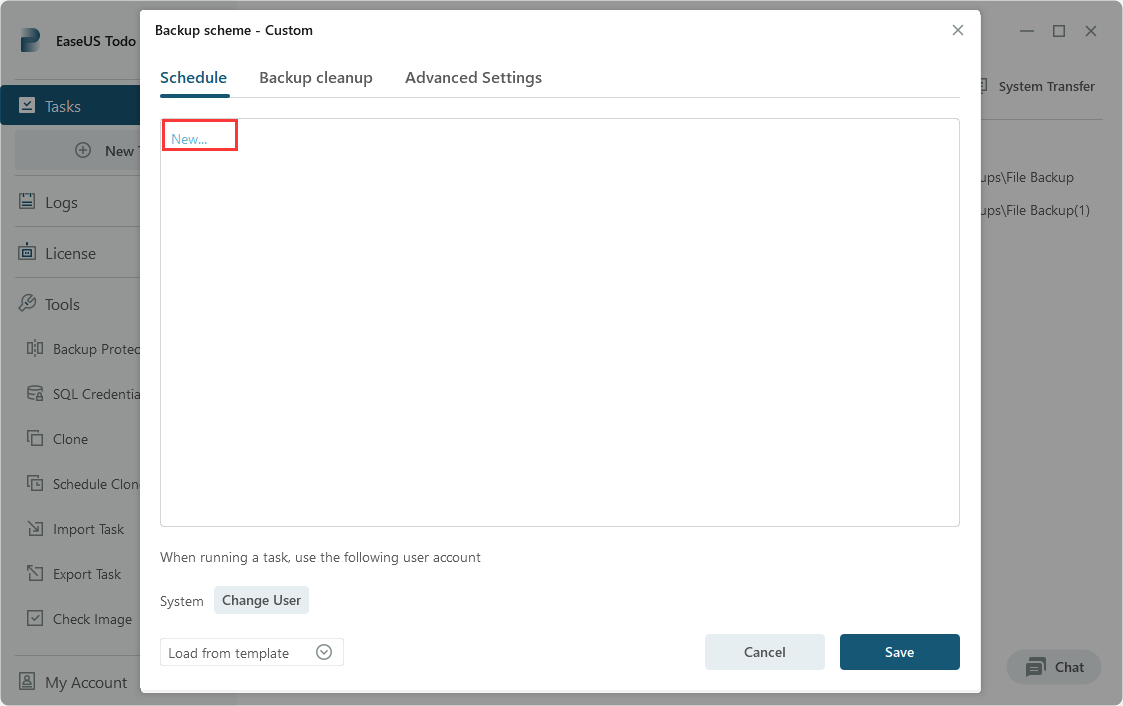

4. Click Backup options on the bottom-left corner of the interface. You can change the performance, encryption, e-mail notification, and other options here for your created backups and newly created ones.
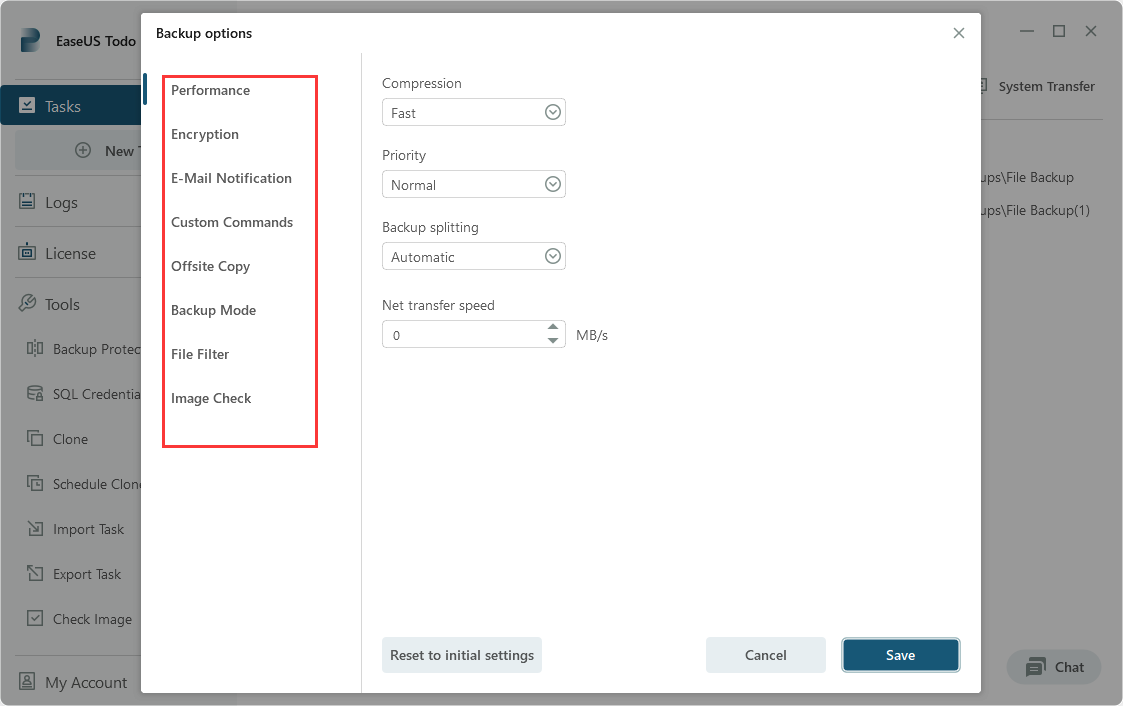
5. After finishing all settings, click Prcoeed to start this backup task. Then it will start to back up Active Directory at the scheduled time.
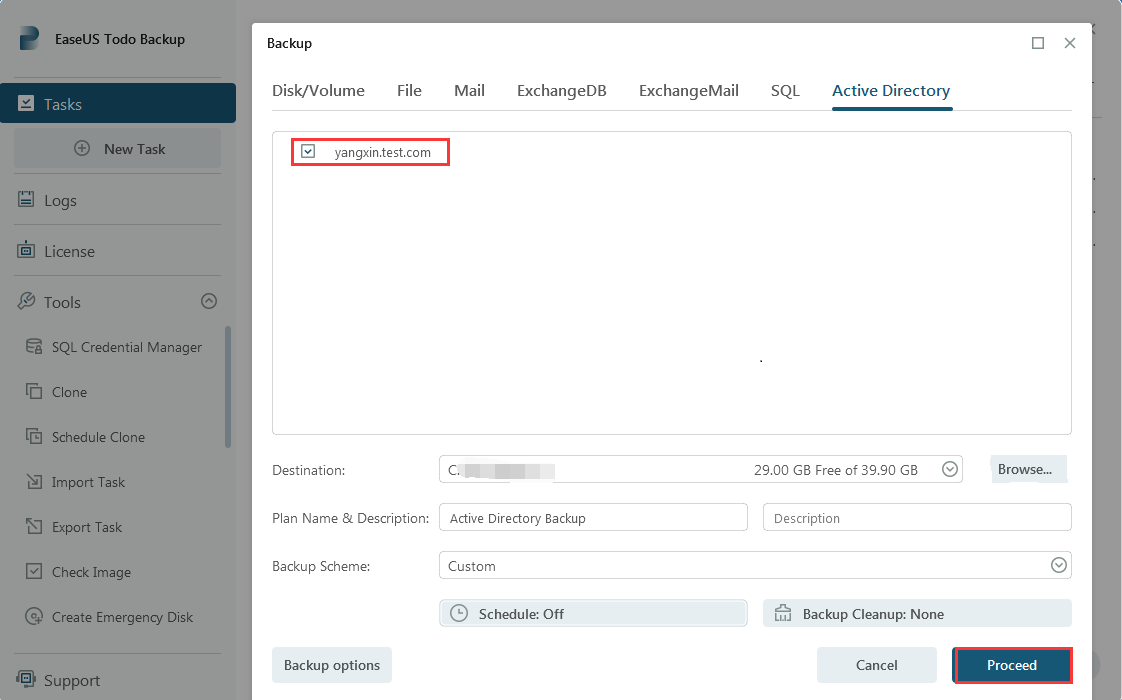
Conclusion
In summary, this post has provided a comprehensive guide on how to perform an active directory backup using EaseUS Todo Backup Enterprise. By utilizing these advanced backup features, your operational efficiency can be significantly enhanced.
Active Directory Backup Best Practice FAQs
How to back up Active Directory?
You have the option to utilize either Windows Server Backup Service or a third-party backup tool to assist you with this task.
How do I delete my old backup files?
To optimize storage and create more space, consider deleting any outdated backed-up tasks. Additionally, configure retention policies to automatically remove older backup versions.
Where is Active Directory Backup Stored?
This varies based on the location where you decide to save them.
How often should you Back up Active Directory?
It is recommended to back up Active Directory at least once a day. The frequency may vary depending on the size of your organization and the criticality of the data.
Was This Page Helpful?
Updated by Gap
Gap has been working as an experienced data backup and security engineer at EaseUS for over 10 years, focusing on working with clients to assess needs and implemented procedures and tasks for appropriate backup solutions.
-
Taking everything into consideration, we can say that EaseUS Todo Backup Home can offer you a little extra sense of security with a set of advanced tools. The interface provides quick adaptation, every process guiding you all the way through so you don't get stuck or further damage your system rather than keeping it safe.
Read More -
EaseUS Todo Backup Free lets you create backups of your important files or your entire computer through its streamlined interface. Just choose the backup type you'd like to get started, and let the program do the reset.
Read More -
EaseUS includes all the features I expect from backup software like versioning, incremental backups, and scheduling. For more advanced users, EaseUS allows you to install a pre-boot environment onto your hard drive so you can use it to restore files without burning a CD or putting it on an external USB drive.
Read More
Related Articles
-
How to Backup VMware and Hyper-V VM to Synology NAS with EaseUS
![author icon]() Gap/2024/05/09
Gap/2024/05/09 -
3 Best Scheduled Disk Cloning Software for Windows | 2024 New
![author icon]() Larissa/2024/01/31
Larissa/2024/01/31 -
How to Automatically Clone A Hard Drive as A Backup for A PC
![author icon]() Larissa/2023/12/19
Larissa/2023/12/19 -
Remote Management Backup Tools for MSP
![author icon]() Gap/2023/12/19
Gap/2023/12/19

EaseUS Todo Backup
Smart backup tool for your files and entire computer in Windows 10/8/7.
Install Windows on Multiple Computers at Once? No Problem!
Learn how to install Windows 11/10/7 and special programs/software on a batch of computers. Use 10 minutes to do the 10 hours work without making a single mistake!
Get Free Solution!