Featured Articles
In today's world, videos are more important than ever. They allow us to capture memories, connect with friends and family, and stay up-to-date on the latest news and events. They are easy to produce and can be shared across a wide variety of platforms. However, videos can also be delicate and easily damaged. When a video is damaged or distorted, it can be difficult to watch and enjoy. This is where video repair software comes in. Video repair software can help to fix errors in videos, allowing you to enjoy your content without any interruptions. Keep reading and you can get the best video repair software and the most effective video repair solutions.
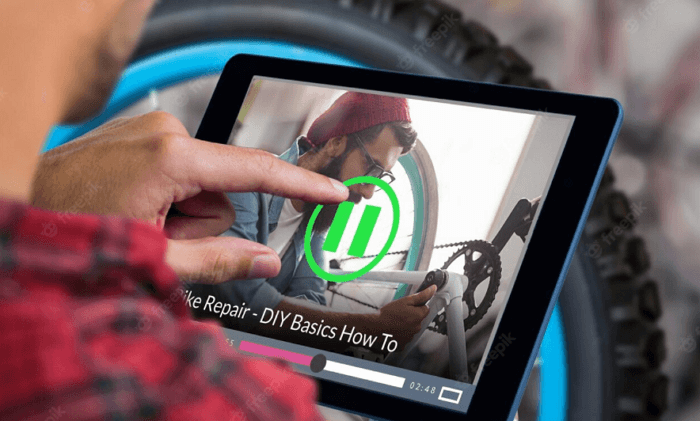
Causes - What Cause Corrupted/Damaged Videos
Anyone who has ever tried to repair a video, including MP4, AVI, MOV, or M4V video, knows that it can be a challenge. There can be many causes for a corrupted or damaged video.
Video Compression Error
Different video formats have different levels of compression, which can impact the quality of the video. For example, a video that is highly compressed will have a lower quality than a video that is less compressed.
Transfer Interruptions
This can happen if you're trying to download a video from the Internet and your connection drops, or if you're copying a video file from one location to another and the process is interrupted for some reason.
Video Transfer Error
Finally, a video can also become corrupted or damaged if it is transferred from one device to another using an unreliable method, such as emailing the file instead of using a cloud-based storage service.
Incorrect Video Conversion
This can happen if you try to open a video file in a program that doesn't support that file type. For example, trying to open a .avi file in QuickTime Player would likely result in playback issues because QuickTime Player can't open .avi files.
Video Storage Device Issue
If a video is stored on a computer, it is susceptible to data corruption if there is a problem with the hard drive or another piece of hardware. If a video is stored on an external storage device, such as a USB drive or SD card, it can become corrupted if the device is damaged or formatted incorrectly.
Virus Attack
Certain viruses and malware programs can damage or corrupt video files. If you suspect that your computer is infected, you should run a virus scan as soon as possible.
Partial or Incomplete Downloads
If only part of a video file is downloaded, the video will likely be unplayable.
As a result, repairing a video can be both time-consuming and expensive. However, there are a few simple steps that can be taken to repair videos. First, try to identify the source of the damage.
- If the video is water damaged, try to dry it out as quickly as possible.
- If the video is heat damaged, try to cool it down.
- If the video is physically damaged, try to repair the damage.
Once the source of the damage has been identified, you can begin to repair the video with the best video repair software.
Tools - What Is the Best Video Repair Software
Video repair software works by analyzing the video file and then repairing any errors that it finds. The software typically uses a combination of techniques to fix the video, including correcting file headers, rebuilding frames, and more. In most cases, the repairs are made without affecting the quality of the video. What is the best video repair tool? How can I repair corrupted AVI, MP4, MOV, or M4V videos for free?
EaseUS Online Video Repair is the best video repair tool that can help you repair various types of video files. It is designed to fix videos that are corrupted or damaged. This video repair software stands out among the video repair tool for its fantastic features.
Remarkable Features You're Expecting
Let's see how the features work to simplify and secure your video repair job.
Support for All Popular Video Formats:
EaseUS Online Video Repair supports all popular video file formats such as MP4, MOV, 3GP, AVI, MKV, AVCHD, MJPEG, WEBM, ASF, and WMV, FLV, DIVX, MPEG, MTS, M4V, 3G2, F4V, etc.
Compatible with Any Device:
The video repair tool can repair videos shot from DSLRs, digital cameras, drone cameras, surveillance cameras, Android phones, iPhones, iPad, and other devices.
Repair Videos in Any Situation:
With this tool, you can easily repair videos that are corrupted or damaged due to virus attack, system crash, unexpected power off, editing/recording/converting errors, etc.
100% Safe and Secure:
EaseUS Online Video Repair is a 100% safe and secure tool for Windows & Mac users. This online video repair tool is free from any kind of virus, malware, or Trojan.
The Best Free Video Repair Tool Online
To effectively deal with your video corruption challenges, an online video repair tool can do the magic you are actually in need of. We present the 5 best video repair tools to repair corrupt video files for you.
- EaseUS Online Video Repair
- Kernel Video Repair online
- Wondershare Video Repair Online
- Fix.video
- Videorepair
The Best Video Repair Software
video repair online tools and video repair software are both designed to fix video files that have been damaged or corrupted. However, there are a few key differences between them. The online video repair tools are typically more user-friendly, as they do not require any installation or technical knowledge. However, video repair software often offers more features and options, such as the ability to preview the repaired video file before saving it. As a result, it may be worth investing in video repair software if you need to frequently repair video files. To save your time, we picked the top 5 best video repair software based on their features, ease of use, format system support, and other features.
- Digital Video Repair
- Kernel Video Repair
- Stellar Video Repair Tool
- VLC Media Player
- EaseUS Fixo Video Repair...
Software Walkthrough - How to Repair Corrupted Video Files
A video repair tool can repair and fix corrupted videos stored in any device, including camera memory card, memory stick, CF card, USB flash drive, SD card, SDXC, SDHC, HDD, SSD, and others. To repair damaged videos, follow the methods below.
Method 1. How to Repair Corrupted Video Online
If you have ever encountered a corrupted video file, you know how frustrating it can be. Although there are lots of ways to repair damaged video files, one of the most effective is to use EaseUS Online Video Repair. This online video repair service can help repair MP4/MOV files online that are corrupted due to compression, conversion, or other issues. Let's fix corrupted videos together. Upload...Repair...Save!
Step 1. Go to the official site of EaseUS Online Video Repair. Add corrupted MP4/MOV/AVI/MKV/3GP/FLV/MKV/WMV video files by clicking "Upload Video" or dragging them directly.

Step 2. Type in your email address and click "Start Repairing" to start the repair process. You need to ensure the email address you enter is valid because EaseUS will send you an extraction code to the provided email address.

Step 3. Now, wait patiently for the repair process to end. You don't need to stay at this site all the time, for you can reach it again through the link received in your email.

Step 4. Check the mail sent by EaseUS. Copy and paste the extraction code and click the "View Your Repair" button to revisit the website. Click "Download Video" and enter the code you received. Click "OK" to get your repaired videos.

Method 2. Repair Corrupted Video with Video Repair Software
If you repair a video online, your repair experience will be affected by the Network speed, the video size, and the file type. If you don't want to be bothered by the Network speed, you can repair video locally with video repair software. EaseUS Fixo Video Repair is designed to repair all types of video files, including those that are corrupted.
In addition, it is very easy to use. Simply download and install the software, then run it and select the video file that you want to repair. The software will then scan the file and repair any damage that it finds. In most cases, your video will be repaired within minutes.
Step 1. Open Fixo on your local PC. Click "Video Repair" and add the corrupted MP4/MOV/AVI/MKV/3GP/FLV/MKV/WMV video files by clicking "Add Videos".

Step 2. Move the pointer to a video and click the "Repair" button to start the single video repairing process. If you want to repair all the videos, click "Repair All".

Step 3. Wait a few minutes, and the corrupted videos will be repaired. Click the play icon to preview the videos. You can save a single video by clicking the "Save" button next to the play icon. If you want to save all the repaired videos, choose "Save All".

Step 4. If the quick repair fails, you should utilize the advanced repair mode. Click "Advanced Repair" and add a sample video. Choose "Confirm" to ensure.

Step 5. A list of detailed information on corrupted and sample videos will show up. Click "Repair Now" to start the advanced video repair process. When the repair is complete, you can view the videos and click the "Save" button to save the repaired video files to an appropriate destination.

Full Guide
Still have problems? Get the full guide to repair/fix corrupted videos.
How to Prevent Video Damage or Corruption
Video repair can be a tough process. Thus, you should take some steps to minimize the video corrupt risk. There are a few things you can do to prevent video damage or corruption.
- Make sure you're using reliable storage media and devices.
- Be sure to regularly back up your data to prevent loss in the event of a drive failure.
- Keep an eye on the file format of your videos. Avoid changing the video format of the source media.
- Avoid exposing storage media to extreme temperatures or physical shocks, which can damage the data stored on them.
- When transferring videos from one device to another, be sure to use a secure method that won't corrupt the files.
Video Repair FAQs
With the video repair software, you may have repaired video files successfully. If you have other problems like video game repair, camera video repair, or VLC video repair, you can turn to the FAQs here. We've compiled a list of the most frequently asked questions to help you get started.
1. Can I recover my corrupted video files?
Yes, you can. Files can become unplayable from the system and can become corrupted if the system is also corrupted. You can easily uncorrupt these video files and repair them by using different methods and video repair tools available online.
2. How can I repair a damaged video file?
You can fix corrupted videos for free using EaseUS Online Video Repair:
Step 1. Open EaseUS Online Video Repair and Upload Problematic Video
Step 2. Enter a Valid Email Address and Start Repairing Video
Step 3. Wait for the Automatic Uploading and Repairing Process to Finish
3. How to repair corrupted MOV files?
To repair MOV files, you can use a video file repair tool such as EaseUS Online Video Repair
Step 1. Drag & drop MOV videos directly from the specific location.
Step 2. Input your valid email address on the box and click Start Repairing.
Step 3. Go to your email to check the extraction code. Enter the extraction code and download the repaired MOV video.
4. How long does it take to repair a video?
The amount of time it takes to repair a video will also depend on the severity of the damage and the type of necessary repairs. In most cases, it will take between one and two hours to repair a video. However, if the damage is severe or the repairs are complex, it may take longer.
5. What is the best video repair tool?
Our top 5 best free video repair software picks for 2023:
- EaseUS Online Video Repair
- EaseUS Fixo Video Repair
- Stellar Video Repair Tool
- Yodot AVI Repair
- Remo Repair MOV
6. How do I uncorrupt an MP4 file?
Follow the steps below to repair MP4 files:
Step 1. Run EaseUS Fixo Video Repair.
Step 2. Add the video and click Repair.
Step 3. You can preview the video, and the software will fix it for you.
Step 4. Click "Save" to restore the fixed videos to a different location to avoid data overwriting.
7. How do I repair the VLC media player?
Follow the steps below:
- Open VLC and head to Tools > Preferences.
- Under Input/Codecs, look for the Files section.
- Under the Damaged or incomplete AVI file dropdown, choose Always Fix.
Conclusion
In conclusion, repairing your MP4/MOV/AVI videos can be a simple and effective way to fix common problems. By following the steps outlined in this article, you can repair most video files in just a few minutes. In addition, by using a reliable repair tool, you can be confident that your repaired videos will be of high quality and will play back smoothly.
Was This Page Helpful?
Jaden is one of the editors of EaseUS, who focuses on topics concerning PCs and Mac data recovery. Jaden is committed to enhancing professional IT knowledge and writing abilities. She is always keen on new and intelligent products.
Brithny is a technology enthusiast, aiming to make readers' tech lives easy and enjoyable. She loves exploring new technologies and writing technical how-to tips. In her spare time, she loves sharing things about her game experience on Facebook or Twitter.
Related Articles
-
The Best Photo Recovery App/Software for Any Device in 2026
![author icon]() Brithny/Jan 06, 2026
Brithny/Jan 06, 2026 -
How to Fix Unsaved Excel File Not in Recovery (2026 Tips)
![author icon]() Brithny/Jan 06, 2026
Brithny/Jan 06, 2026 -
File Repair| How to Repair Corrupted File (PST, PDF, Photo, etc.)
![author icon]() Brithny/Dec 03, 2025
Brithny/Dec 03, 2025 -
Chrome History: How to View, Delete, and Recover
![author icon]() Brithny/Dec 12, 2025
Brithny/Dec 12, 2025