Page Table of Contents
Reviews and Awards
Netflix is one of the leading OTT platforms where you can watch your favorite TV series and the latest movies. If you are a frequent Netflix user, you must know about the new content download feature. But many times, people want to transfer their Netflix downloads to other devices, and the reason can be that they want to transfer downloaded Netflix movies from the old system to the new system or to another phone.
EaseUS will introduce the full information about whether you can transfer Netflix downloads to another device and how to do it.
Can I Transfer My Netflix Downloads to Another Device
In general, if you ask, can I transfer my Netflix downloads to another device? The answer is no! But here, you need to pay attention to your subscription plan. As you know, the maximum number of devices you can download the titles on Netflix depends on your subscription plan.
Netflix usually offers three plans: basic, standard, and premium. Per the terms and conditions, the basic plan allows the user to download titles to one device; the standard plan allows two devices and the Premium plan allows up to four devices.
But remember, Netflix strictly instructs you only to watch the downloaded content on the same device from which you downloaded the titles. Why so? The answer is it's only because all the titles on Netflix are proprietary and encoded in Netflix native format, which is non-transferable between devices directly, which means each device needs to download content on its own!
So, what's the solution here? Yeah! However, you can use reliable third-party software to decode Netflix downloads. We always recommend you go with EaseUS Todo PCTrans to transfer those big download files between devices without any data loss. Let's share this post with your friends:
Transfer Netflix Downloads from PC to PC
Here, we will guide you through how to transfer Netflix downloads from one PC to another. We recommend using the EaseUS Todo PCTrans tool for this process. It is an excellent and reliable tool for transferring your data from one system to another. It is a top-rated third-party tool with several advanced features and functions and supports Windows 11/10/8/7 operating system versions.
Step 1. Set Up the Old PC
- First, install and launch EaseUS Todo PCTrans and select Data Transfer on the left panel of the main interface.

- Select "Transfer Directly" and click "Next" to continue.

Step 2. Set Up the New PC
- Download and launch EaseUS Todo PCTrans on the new computer; select "This is New PC" and click "Next".

- Select "Transfer directly" and click "Next" to continue.
- Select "Network" and click Next to continue. This will automatically scan the old PC. (Make sure the two PCs are connected to the same LAN.)

- Select the target PC and click Connect. Then, it will take some time to scan and analyze the data in old PC.

Step 3. Select the Files to Transfer
- Finally, on the new PC, select the Files tab, select the files you need to transfer. Then, click "Transfer" to start.

Regarding the advantages and functions, it offers users the best and most user-friendly interface. Another significant advantage of this tool is its three flexible transfer modes, like PC to PC, locally and via image files, without any data loss:
- Transfer Windows 11/10 License to Another PC
- Move Steam Games to New Computer
- Transfer Microsoft Teams to Another Computer
Now follow the steps below to transfer your decoded Netflix download files from one PC to another via EaseUS Todo PCTrans.
Transfer Netflix Downloads from PC to Another Phone
After decoding the Netflix downloads, if you want to transfer those from your PC to your Mobile, follow the steps below carefully and adequately.
Step 1: First, connect your smartphone to your PC using the USB cable that came with the device, or insert your mobile phone's microSD card into your system's card reader slot.
Step 2: Now, wait for the notification in your taskbar telling you that new hardware has been detected. Click on the message to see the phone's storage drive. If you don't get a message for any reason, then open File Explorer, click on This PC, and look for drive-in Devices with Removal Storage.
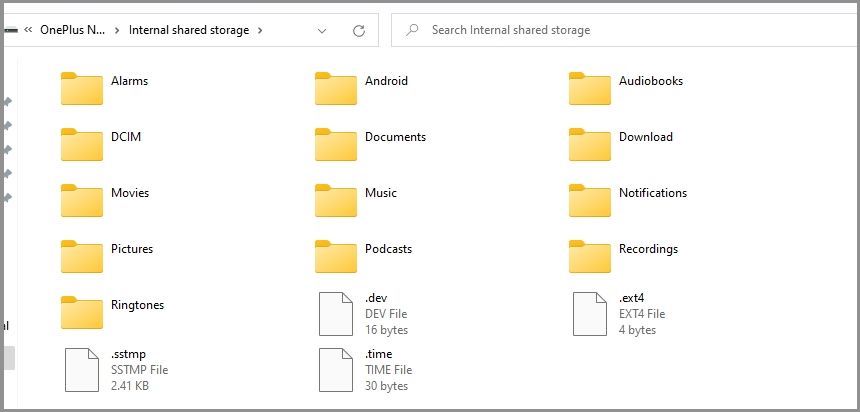
Step 3: After identifying the storage, open the folder on your system's hard drive where you have stored the Netflix video files you want to transfer to your phone. Click on those video files and drag and drop those to your phone's storage device.

Step 4: After transferring all your needy Netflix downloads, disconnect your phone from your system or remove the SD card once you get the notification to remove the hardware in your system taskbar safely.
Bonus Tip: Transfer Netflix App to Another Device (With Downloads)
As mentioned, you can't watch your Netflix downloads on a new device because they are encrypted, but EaseUS Todo PCTrans allows you to transfer those files to another device and watch them. In addition, EaseUS Todo PCTrans also enables you to transfer installed programs, such as Netflix, from one PC to another.
Now follow the steps to transfer your Netflix from one PC to another via the EaseUS Todo PCTrans tool.
Step 1. Set Up the Old PC
- First, install and launch EaseUS Todo PCTrans and select Data Transfer on the left panel of the main interface.

- Select "Transfer Directly" and click "Next" to continue.

Step 2. Set Up the New PC
- Download and launch EaseUS Todo PCTrans on the new computer; select "This is New PC" and click "Next".

- Select "Transfer directly" and click "Next" to continue.
- Select "Network" and click Next to continue. This will automatically scan the old PC. (Make sure the two PCs are connected to the same LAN.)

- Select the target PC and click Connect. Then, it will take some time to scan and analyze the data in old PC.

Step 3. Select the Apps to Transfer
- On the new PC, select the applications you want to transfer. Then, click "Transfer" to start.

Conclusion
Though it's a challenging task to transfer your Netflix downloads from one device to another, it's possible! If you have read the whole post, you have complete knowledge of transferring the decoded Netflix download from one device to another in different scenarios. Follow the exact steps we mentioned for different devices. Lastly, we recommend using the EaseUS Todo PCTrans tool to make your process easy and flexible.
About the Author
Sherly joined EaseUS in 2022 and she has always loved writing articles and enjoys the fun they bring. She receives professional training here, focusing on product performance and other relative knowledge. She has written over 200 articles to help people overcome computing issues.
Written by Tracy King
Tracy became a member of the EaseUS content team in 2013. Being a technical writer for over 10 years, she is enthusiastic about sharing tips to assist readers in resolving complex issues in disk management, file transfer, PC & Mac performance optimization, etc., like an expert.
Reviews and Awards
-
EaseUS Todo PCTrans Free is a useful and and reliable software solution created to serve in computer migration operations, be it from one machine to another or from an earlier version of your OS to a newer one.
Read More -
EaseUS Todo PCTrans is by the folks at EaseUS who make incredible tools that let you manage your backups and recover your dead hard disks. While it is not an official tool, EaseUS has a reputation for being very good with their software and code.
Read More
-
It offers the ability to move your entire user account from your old computer, meaning everything is quickly migrated. You still get to keep your Windows installation (and the relevant drivers for your new PC), but you also get all your apps, settings, preferences, images, documents and other important data.
Read More
Related Articles
-
Bluetooth File Transfer Not Completed? Quick Fixes Here
![author icon]() Sherly/2025/07/18
Sherly/2025/07/18 -
Can I Transfer My Adobe Programs to a New Computer [Tutorial]
![author icon]() Sherly/2025/07/18
Sherly/2025/07/18 -
2 Ways to Transfer Active Directory to a New Windows Server
![author icon]() Tracy King/2025/07/18
Tracy King/2025/07/18 -
How to Transfer Data From One External Hard Drive to Another
![author icon]() Sherly/2025/07/18
Sherly/2025/07/18