Page Table of Contents
Reviews and Awards
Applies: transfer meetings, webinars, and Cloud Recordings to another PC
This article will provide 2 ways you need in moving zoom app for Windows. The one is to use the app migration tool - EaseUS Todo PCTrans, the other is the manual way to do the zoom transfer.
How to Moving Zoom App for Windows (Free and Simple)
Transfer Meetings, Webinars, and Cloud Recordings to New PC (Manual)
Zoom meeting may become one of the office software during the COVID-19 pandemic. Its practical functions attract us to choose it, such as meetings, Webinars, and Cloud Recording.
The zoom video conferencing client is a company dedicated to providing users with mobile and cloud-based video conferencing software. Zoom video conferences can span the four operating system platforms of Windows, Mac, iOS, Android, and can also provide access to H323/SIP protocol conference equipment. A single ZOOM conference can support up to 1,000 high-definition audio and video interactive participants.
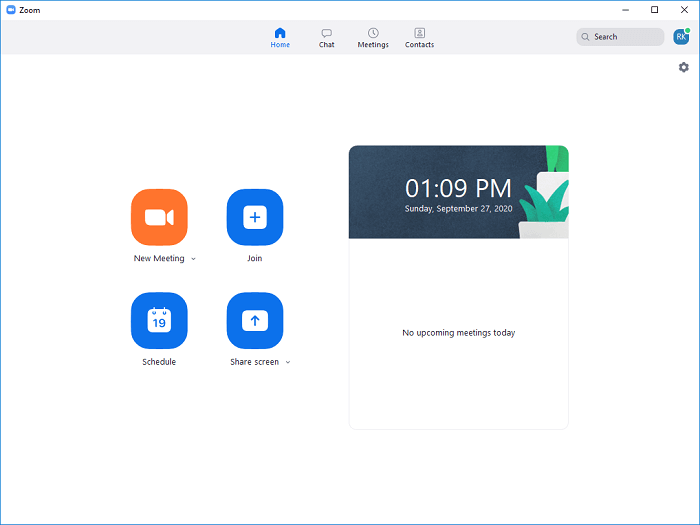
Now let’s take a look at the automatic method in the first part.
How to Moving Zoom App for Windows (Free and Simple)
The main feature of EaseUS Todo PCTrans is transfer data to a new laptop. In the latest version, we set Zoom on the migration list. You can move Zoom to another PC without reinstallation while you want to replace the computer or migrate it to another drive.
#1. Preparations
1. Download the EaseUS Todo PCTrans Free on both PC.
Click the DOWNLOAD icon and run it on the two computers.
2. Locate the local recording location.
You can move it to the external devices before transferring Zoom to other devices.
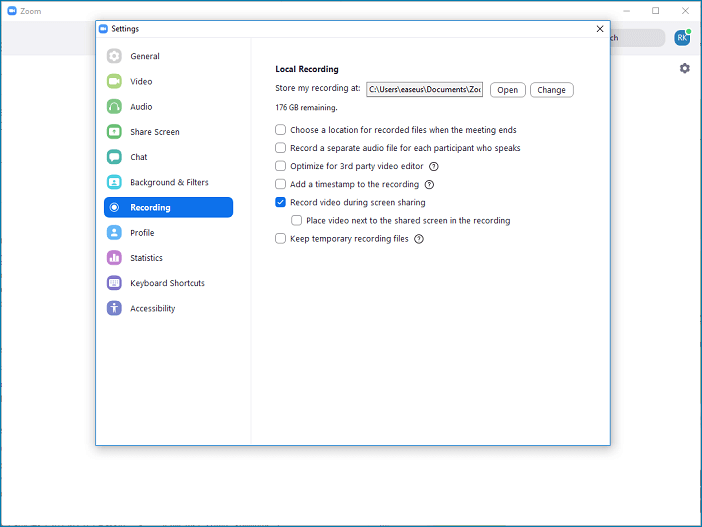
If you want to enjoy the 300+ app migration, unlimited file transfer, and more advanced features, you can upgrade it to the pro version.
#2. Steps to moving Zoom
Step 1. Run EaseUS Todo PCTrans on both PCs
Download EaseUS Todo PCTrans and you will be in the PC to PC interface.
Step 2. Choose transfer direction - Old or New Computer
"This is New PC" - Transfer all data from remote old computer to current new computer.
"This is Old PC" - Transfer all data from current old device to a new computer.

Step 3. Connect two computers
1. Select your target PC to connect via its IP address or device name and click "Connect".
2. Enter the login password of your target PC and click "OK" to confirm.
If you didn't see the target PC in the listed devices, you can also click "Add PC" to manually connect the target PC by inputting its IP address or device name.

Step 4. Select apps, programs, and software and transfer to the target computer
1. You can select and choose what you want to transfer from the current computer to the target PC.
2. After selecting desired applications and programs, click "Transfer" to start the transferring process.

On the same LAN, the "PC to PC" mode helps you to transfer apps in one
Despite the online meeting app transfer, the Microsoft Office, Adobe, Windows Live Mail, Dropbox app may exist in your transfer list. If changing these app's install location is what you need, we are happy to recommend transfer Microsoft office to new computer to you.
Transfer Meetings, Webinars, and Cloud Recordings to New PC (Manual)
#1. Transfer Zoom Recording to another device
Step 1. Sign in to the Zoom Client.
Step 2. Choose Meetings.
Step 3. Click the Recorded tab and choose Open.
You will see the recording files on the folder. Upload the files to the cloud (Dropbox or Google Drive). And you can download it on another device.
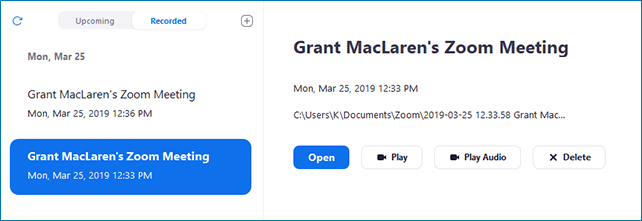
Step 4. Re-download Zoom on the official website.
#2. Transfer Meetings, Webinars, and Cloud Recording
Multiple sharing of accounts does not allow in Zoom. If you delete the user, you can transfer meetings, Webinars, and Cloud Recording to other users.
A detailed guide of Zoom transfer:
Step 1. Sign in to the Zoom web portal.
Step 2. Choose User Management on the left pane > Users
Step 3. Search the users you want to delete > More > Delete
Step 4. On the pop window, enter the transfer-to email address to moving all upcoming meetings, all upcoming webinars, and all cloud recording files.
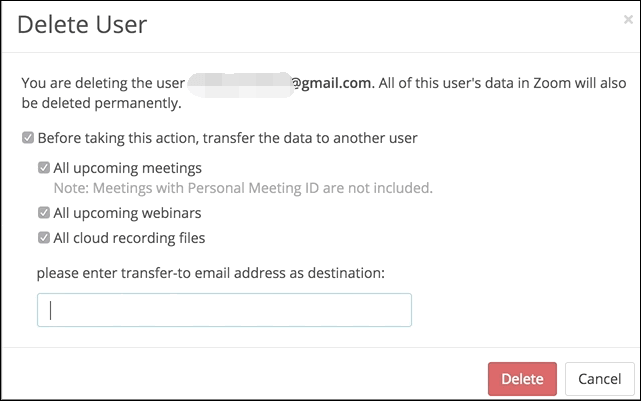
About the Author
Updated by Tracy King
Tracy became a member of the EaseUS content team in 2013. Being a technical writer for over 10 years, she is enthusiastic about sharing tips to assist readers in resolving complex issues in disk management, file transfer, PC & Mac performance optimization, etc., like an expert.
Reviews and Awards
-
EaseUS Todo PCTrans Free is a useful and and reliable software solution created to serve in computer migration operations, be it from one machine to another or from an earlier version of your OS to a newer one.
Read More -
EaseUS Todo PCTrans is by the folks at EaseUS who make incredible tools that let you manage your backups and recover your dead hard disks. While it is not an official tool, EaseUS has a reputation for being very good with their software and code.
Read More
-
It offers the ability to move your entire user account from your old computer, meaning everything is quickly migrated. You still get to keep your Windows installation (and the relevant drivers for your new PC), but you also get all your apps, settings, preferences, images, documents and other important data.
Read More
Related Articles
-
2 Ways to Transfer Active Directory to a New Windows Server
![author icon]() Tracy King/2024/06/13
Tracy King/2024/06/13 -
Fixed: Epic Games Launcher Will Not Uninstall
![author icon]() Roxanne/2024/06/13
Roxanne/2024/06/13 -
Transfer Microsoft Office to New Computer [Full Guide]
![author icon]() Tracy King/2024/06/17
Tracy King/2024/06/17 -
How to Share Files and Folders in Windows 7 [7 Ways]
![author icon]() Roxanne/2024/06/13
Roxanne/2024/06/13