Page Table of Contents
Reviews and Awards
 If you haven't played it for a long time or are tired of playing this game, removing League of Legends from your PC is a wise choice. In addition, uninstalling and reinstalling the game can be applied to resolve most game issues. Therefore, EaseUS will teach two ways to help players uninstall League of Legends thoroughly without leftover data in this guideline.
If you haven't played it for a long time or are tired of playing this game, removing League of Legends from your PC is a wise choice. In addition, uninstalling and reinstalling the game can be applied to resolve most game issues. Therefore, EaseUS will teach two ways to help players uninstall League of Legends thoroughly without leftover data in this guideline.
Can't Uninstall League of Legends - Windows/Mac
This uninstallation allows Players to free up hard drive space for new computer games. Thus, let's delve into how to uninstall League of Legends from your Windows or Mac computer. Before taking any action, share this article with other LOL Summoners who want to do a similar task first:
1. On Windows PC
Although installing League of Legends only requires pressing the Download button on the Official website, deleting this game is more complicated. Don't worry. Below are two professional tools that can help you completely delete League of Legends games and residual files.
- Note
- Exit League of Legends and ensure it's not running in the background before uninstallation.
Option 1. EaseUS Todo PCTrans - Free and Easiest
If you're tired of dealing with cluttered and slow computers due to League of Legends, the free App uninstaller, EaseUS Todo Pctrans, has you covered. With its powerful "Uninstall" feature, you can easily remove unwanted applications and games from your PC, freeing up precious storage and boosting overall performance.
Key Features of EaseUS Todo PCTrans:
- Completely Uninstall Wuthering Waves
- Completely uninstall League of Legends without remnants
- Compatible with Windows 11/10/8/7/XP/Vista
Now, Let's learn how to do so in detail:
Step 1. Launch EaseUS Todo PCTrans, click "More Tools". Choose App Management, Click "Start" to securely uninstall your apps and repair your damaged apps.

Step 2. All of apps installed on your PC, choose the selected one you want to uninstall or repair. (If your uninstall process fails, you can click the small triangle icon and select "Delete".)

Step 3. Click "Uninstall". (If you want to repair apps, click the icon right behind "Uninstall" and choose "Repair".)

EaseUS Todo PCTrans can also offer answers to how to uninstall Valorant and safely move programs from C drive to D drive in Windows 10. Say goodbye to unwanted programs and the troublesome password forgot situation!
Option 2. Windows Control Panel
The second way is to fully delete LOL using the Windows Control Panel, which may remain residual files for you to replay this game in the future. Refer to the guide here to uninstall League of Legends.
Step 1. Save the process and exit League of Legends if you are playing it.
Step 2. Search for the Control Panel utility in the taskbar search box and click it to launch.
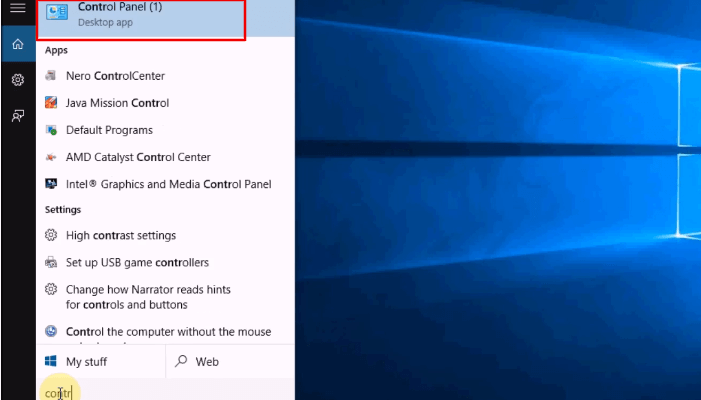
Step 3. Choose "Uninstall a Program"/"Programs and Features" under the Program tab.
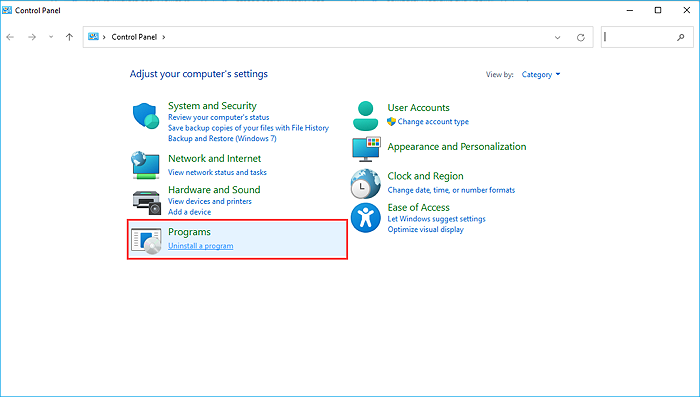
Step 4. Locate and click League of Legends, then select "Uninstall."
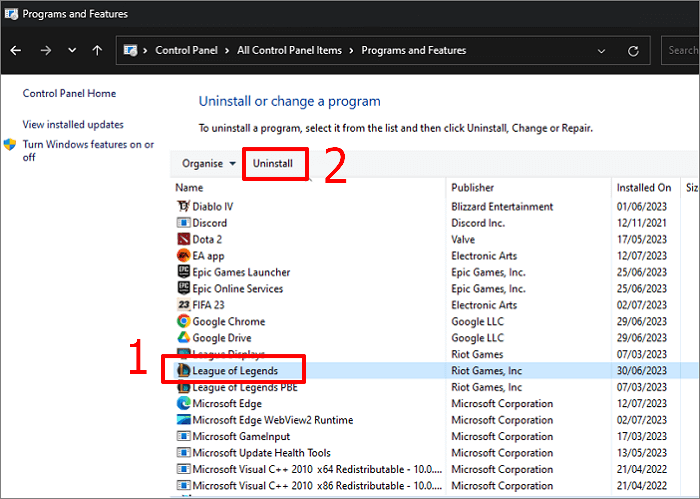
Step 5. Click "Uninstall" in the pop-up confirm window.
Step 6. Press "Done" after the process is finished.
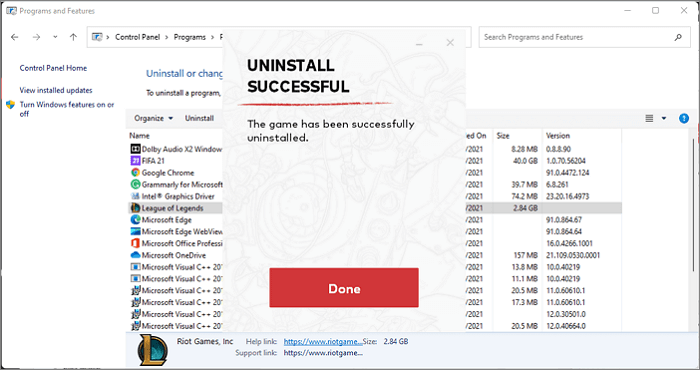
Then, you need to open File Explorer and fully delete all League of Legends residual files before restarting your computer. Or, you may encounter uninstalled program still come back error. To completely uninstall a program from your PC, use EaseUS Todo PCTrans.
2. On Mac
Forcing to uninstall League of Legends on a Mac is quite different from a Windows computer. Follow the ultimate instructions carefully to completely remove League of Legends from your Mac:
Step 1. Close the running League of Legends and launch "Finder."
Step 2. Enter "Application" to locate League of Legends.
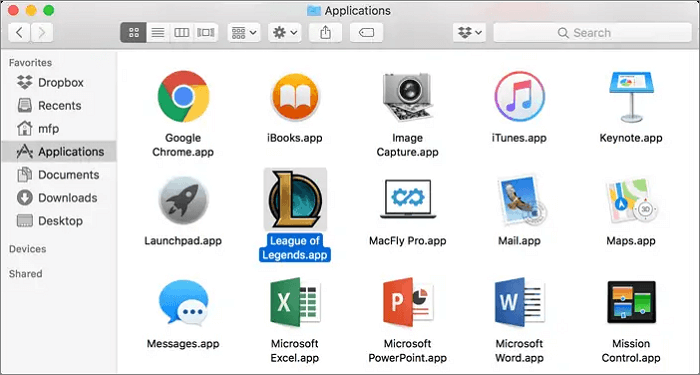
Step 3. Drag this game to the Trash Bin(in the Mac Dock).
Step 4. Right-click the Trash Bin and choose "Empty Trash."
We rounded up some related hot topics for additional information. Click and read here:
Why Can't I Uninstall League of Legends?
After resolving this problem, let's check the main reasons why you can't uninstall League of Legends:
- The game is still running in the background. Turn it off and close it in File Explorer.
- Administrative permissions: You may not have the necessary permissions to uninstall the game. Try running the uninstaller as an administrator.
- Corrupted files: If the game files are corrupted, it may prevent the uninstallation process. Try repairing the game files or reinstalling the game before uninstalling it.
- Registry errors: There may be Windows registry errors preventing the game from being uninstalled. Try using a registry cleaner tool to fix any issues.
- Files in use: Some files may be used by other programs, preventing the game from being uninstalled. Try closing all other programs before uninstalling League of Legends.
You may also contact the game's support team for further assistance. Share this article with other users who are in need.
Conclusion
To summarize, you have learned how to uninstall League of Legends on Windows and Mac computers with operable tools. Built-in tools can only remove the game files. But if you want to clean up the related data, EaseUS Todo PCTrans is your first and best choice. This tool can thoroughly delete the game App and leftover files for free, which enables you to optimize your computer's efficiency.
FAQ About League of Legends Won't Uninstall Error
You may still have additional queries after learning how to uninstall League of Legends. Thus, we collected frequently asked questions and answers in this FAQ section.
1. How can I uninstall Riot Client from my PC?
Follow the steps to completely remove Riot Client and app data on your Windows PC:
- Type Riot in the search box and select "Open File Location" > "Programs."
- Locate the Riot Games folder and right-click to press the trash icon.
- Then, input "Run" in the search bar and search "AppData" in the pop-up box.
- Click "Local" > "Riot Games," and right-click it to choose "Delete."
2. How do you reinstall League of Legends?
Reinstalling League of Legends can solve various irritating game issues, and players can have a fully updated version of League of Legends. Let's begin with the tutorial below:
- Download the latest version of LOL from the official site.
- Open LeagueofLegends.exe to download updated versions of the setup files.
- After the setup files finish downloading, the installation process will begin automatically. Set the installation location to the default C:\ drive.
3. How do I repair League of Legends?
You can repair League of Legends with its built-in tool, which will rebuild your corrupted game files. Here is how to do so:
- Launch the League of Legends.
- Click the Gear logo to enter the Settings menu.
- Select the "Repair" button. This repair process will take 30-60 minutes.
About the Author
Updated by Tracy King
Tracy became a member of the EaseUS content team in 2013. Being a technical writer for over 10 years, she is enthusiastic about sharing tips to assist readers in resolving complex issues in disk management, file transfer, PC & Mac performance optimization, etc., like an expert.
Cici is the junior editor of the writing team of EaseUS. She accepted the systematic training on computers at EaseUS for over one year. Now, she wrote a lot of professional articles to help people resolve the issues of hard drive corruption, computer boot errors, and disk partition problems.
Reviews and Awards
-
EaseUS Todo PCTrans Free is a useful and and reliable software solution created to serve in computer migration operations, be it from one machine to another or from an earlier version of your OS to a newer one.
Read More -
EaseUS Todo PCTrans is by the folks at EaseUS who make incredible tools that let you manage your backups and recover your dead hard disks. While it is not an official tool, EaseUS has a reputation for being very good with their software and code.
Read More
-
It offers the ability to move your entire user account from your old computer, meaning everything is quickly migrated. You still get to keep your Windows installation (and the relevant drivers for your new PC), but you also get all your apps, settings, preferences, images, documents and other important data.
Read More
Related Articles
-
How Do I Transfer Everything from My Old Computer to My New Computer?
![author icon]() Tracy King/2025/08/08
Tracy King/2025/08/08 -
Transfer Visual Studio/Visual C++ to Another Computer
![author icon]() Tracy King/2025/08/08
Tracy King/2025/08/08 -
Uninstall Button Greyed Out (Quick Solutions)
![author icon]() Oliver/2025/08/07
Oliver/2025/08/07 -
How to Send Large Files over 10GB | Step-by-Step Guide
![author icon]() Sherly/2025/08/08
Sherly/2025/08/08