Page Table of Contents
About the Author
Hot Topics
Updated on Dec 23, 2025
If you have ever used Partition Manager software, some users may have noticed extra partitions apart from what they see on their PC. It is listed as the first partition and is next to Primary Partition. Many users think that this is an unnecessary partition and is occupying space. So if you are wondering what this partition is used for, and if you can delete it for some extra space, read this post.
Quick Navigation:
What is EFI System Partition?
Does Windows 10 need an EFI partition?
Can I Delete the EFI Partition?
What is EFI System Partition?
EFI or Extensible Firmware Interface System partition is a hidden storage space on Windows PC that is usually spotted on the computer of which the BIOS is UEFI. When the PC is booted, the UEFI loads the file stored in the EFI partition to start the Operating System and any other utilities required.
The partition is created when installing Windows on the UEFI system. It contains the following folders—Boot and System Volume Information. The latter contains the bootmgr and Bootsect.back file. It also includes System Utilities, Device Drivers, Boot Loaders, and Data Files.
These files contain the exact information to load Windows using the Boot Manager code and Boot manager database.
Apart from this, OEMs also use EFI System Partition for other crucial components like drivers, utilities, etc. When performing a fresh install or resetting the PC, it uses a script available there to refresh the PC.
Does Windows 10 need an EFI partition?
Yes, it does. There are multiple reasons why it should not be disturbed. Not only the EFI partition is required to boot into the OS, but it also contains several other tools that are required when your PC is in trouble.
If somehow you manage to set the boot path properly, you will lose access to the tools such as the ability to boot into Safe mode, Automatic Recovery, and the ability to boot into advanced startup options. On top of this, if you are using encryption, Bitlocker also needs this.
So you can clearly see that there are more advantages of keeping that partition than removing it.
Can I Delete the EFI Partition?
Yes, you can use various methods. However, If you delete it, you will lose the functionality and find yourself with an unbootable machine. EFI is similar to MBR but can support more partitions and more types of partitions. So if you delete the EFI partition, the bootloader will not be able to find from where to boot the OS. On top of this, most of the EFI partition storage is around 100 MB to 500 MB, so it should not matter. This is the reason when you use the Disk Manager of Windows, then the option to delete it will be grayed out.
However, it is still possible to delete the EFI, and in certain scenarios, such as flashing a new BIOS or removing the hard drive from a Mac, the partition will still be required. You can delete them using the EaseUS Partition Master, so the PC doesn't become unusable.
Step 1. Launch EaseUS Partition Master, on the Partition Manager section, right-click on the EFI system partition and choose "Delete".

Step 2. Click "Yes" to confirm the message "Do you want to delete the selected partition?".
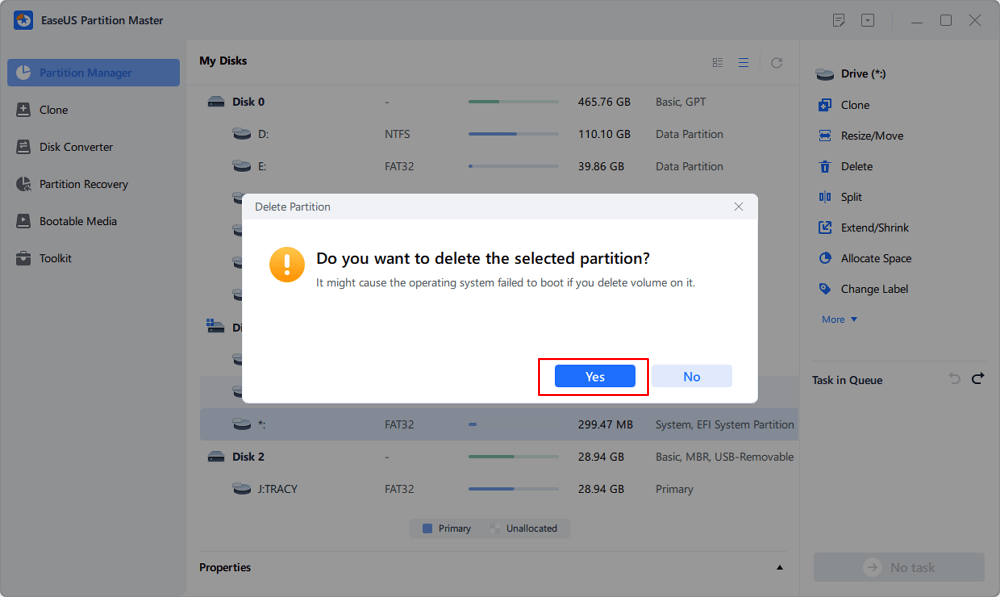
Note that this opertion will delete the EFI/UEFI partition, which may cause OS boot issue. Make sure you want to execute the operation.
Step 3. Click "Execute 1 Task" and then "Apply" in the new window to completely remove the EFI system partition.
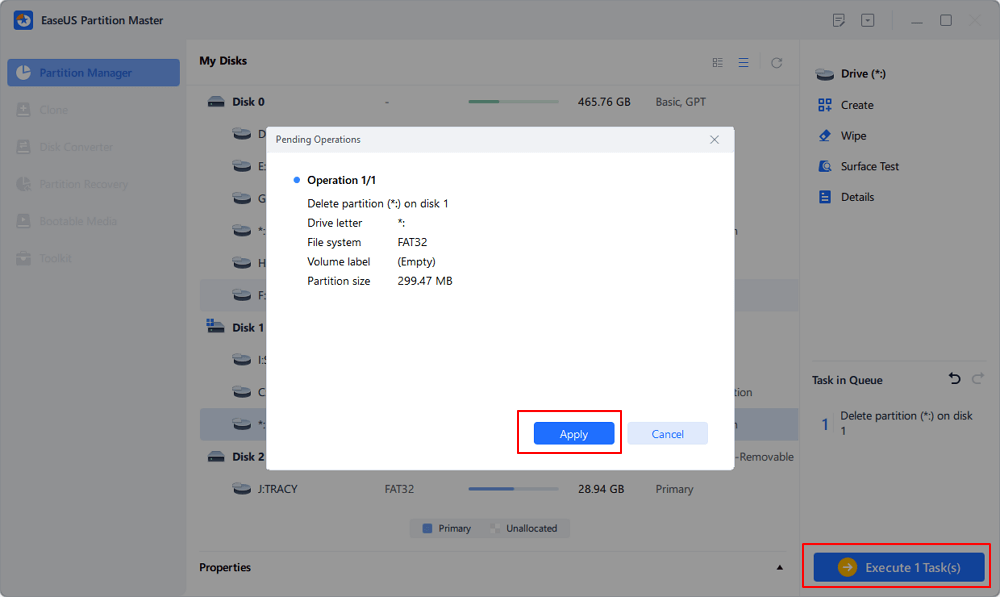
The tool will help you make sure the boot records are in place or recover them in case of an issue.
Conclusion
Now that you know everything about the EFI partition or System Reserved Partition, the pros and cons are clear. It may so happen that you have multiple OS installed on your computer, and the EFI is taking too much space. In that case, you can use EaseUS Partition Master software to delete the EFI partition. However, make sure you always have a proper backup in place so in case something goes wrong, you can recover the boot path to Windows. If this article helps you, share it to help more.
How Can We Help You
About the Author
Updated by Tracy King
Tracy became a member of the EaseUS content team in 2013. Being a technical writer for over 10 years, she is enthusiastic about sharing tips to assist readers in resolving complex issues in disk management, file transfer, PC & Mac performance optimization, etc., like an expert.
Product Reviews
-
I love that the changes you make with EaseUS Partition Master Free aren't immediately applied to the disks. It makes it way easier to play out what will happen after you've made all the changes. I also think the overall look and feel of EaseUS Partition Master Free makes whatever you're doing with your computer's partitions easy.
Read More -
Partition Master Free can Resize, Move, Merge, Migrate, and Copy disks or partitions; convert to local, change label, defragment, check and explore partition; and much more. A premium upgrade adds free tech support and the ability to resize dynamic volumes.
Read More -
It won't hot image your drives or align them, but since it's coupled with a partition manager, it allows you do perform many tasks at once, instead of just cloning drives. You can move partitions around, resize them, defragment, and more, along with the other tools you'd expect from a cloning tool.
Read More
Related Articles
-
How to Format SSD From BIOS [Easy & Fast]
![author icon]() Cici/2025/12/23
Cici/2025/12/23 -
How to Check USB Speed on Windows [100% Working Solution]
![author icon]() Cici/2025/12/23
Cici/2025/12/23 -
Download Free Toshiba Format Tool and Format Toshiba Device with Ease
![author icon]() Daisy/2025/12/23
Daisy/2025/12/23 -
How to Clone Windows to New SSD [Most Efficient Way]
![author icon]() Cici/2025/12/23
Cici/2025/12/23
Hot Topics
EaseUS Partition Master

Version 20.0 is here - full exFAT support, easier disk partitioning, and PC performance optimization.








