Page Table of Contents
About the Author
Hot Topics
Updated on Apr 19, 2024
| Workable Solutions | Step-by-step Troubleshooting |
|---|---|
| How Do I Know if My HDD is 4K | Step 1: Click the Start button from Taskbar and open Run...Full steps |
| How to Manage Your Advanced 4K Device | "Resize/Move" enables you to adjust space of a selected disk partition...Full steps |
What Is 4K Hard Drive (HDD/SSD)
Before you understand what 4K Hard Drive is, you need to know the hard drive storage sectors.
Hard Drive Storage Sectors
The hard drives stores data on one of its allocated sectors. There is more than one sector on your hard drive. They are entirely different than your storage space.
Each hard drive sector is meant to store a fixed amount of data that you can access and use. In simple terms, every single piece of information of your digital device is stored on these different hard drive sectors.
4K Hard Drives
The traditional hard drives have a sector space of 512 bytes. But with advancements in technology, hard drive manufacturers are opting for a higher 4096-byte sector space, also known as 4K or 4KB sectors hard drives.
Moreover, these new 4K hard drives have higher storage density and are much more reliable. But, the decision to go for these 4K hard drives comes with some trade-offs. Read the following section to see if you should go for a 4K hard drive or not.
Do You Need to Transite to 4K Hard Drive?
Since 4K hard drives are new, people are thinking of shifting to them for better storage sectors. The majority of hard drives are currently using the 512-byte sectors format. However, a 4K hard drive has specific pros and cons. Let’s see them below.
Advantages
1. Hard Disk Space Usage
The hard drive sectors store your actual usage data. But, the sectors have gaps between them. The higher the storage space, the more gaps are on a traditional 512-byte hard drive.
Therefore, the 4K hard drives are meant to reduce the gaps between the hard drive sectors. By reducing the gaps, your hard disk space can be better utilized. Not just does it help to improve the hard drive space, but it also enhances your hard drive performance.
2. Format Efficiency
The 4K hard drive format is much more efficient than the traditional 512-byte hard drive. It eliminates all the repeated data headers between sectors. Apart from that, they improve excellent performance when the sectors have less redundant data.
3. Error Correction
The 4K hard drives support higher integration of the error correction algorithms. The error correction sectors help to correct problems related to your hard drive’s sectors. Thats why 4K hard drives can incorporate them in larger quantities than possible in a 512-byte hard drive.
Disadvantages
1. Compatibility Issues
The 512-byte hard drive is older, and most operating systems and hardware architectures support them. Contrary to that, 4K hard drives are new and lack support.
Moreover, most operating systems will have compatibility issues with your 4K hard drive. There will also be problems with your system’s architecture to support them.
2. Unsupported Scenarios
Also, even if your operating system supports it and your system architecture works with it, you can still face unsupported scenarios. It primarily includes the application level failures where your applications fail to work with a 4K hard drive.
How Do I Know if My HDD is 4K?
You can check if your system currently has a 4K HDD or not. Checking that gives you a better idea about your hard drive.
Follow the below steps to know if you are using 4K HDD:
Steps for Windows Vista and Windows 7 Operating System
Step 1: Click the Start button from Taskbar and open Run. In the Run window pop-up, input "msinfo32" and hit the Enter key.
Step 2: Once the System Information window is visible, move to Components > Storage > Disks.
Step 3: Read the Partition Starting Offset value and see if it is disabled by 4096.
If the Partition Starting Offset value is disabled by 4096, your hard drive is 4K.
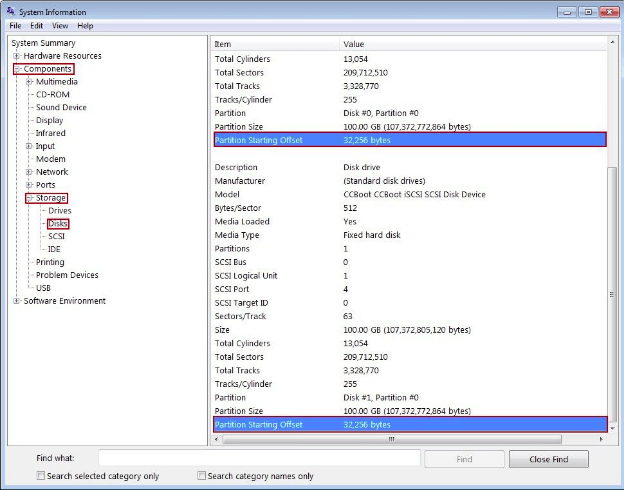
Steps for other Windows Operating Systems
Step 1: Open the CMD.
Step 2: Type the diskpart and hit enter.
Step 3: Enter list disk and hit enter again.
Step 4: Enter select disk 0 and then enter list partition.
Read the Offset alignment. If it is divisible by 4096, then your HDD is 4k.
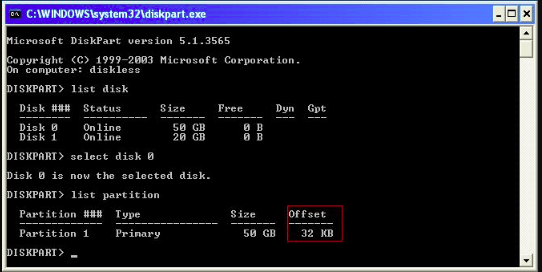
How to Manage Your Advanced 4K Device? Professional Software Is Here!
The advancements in hard drive technology have made the management of these devices a bit difficult than they were before. But, don't worry, as you can manage your advanced 4K device using professional third-party software that is EaseUS Partition Master.
EaseUS Partition Master is an easy-to-use software that supports all the essential functions that you need to manage your 4K hard drives. You can freely create, format, or even do much more with your 4K hard drive.
Why EaseUS Partition Master
● Disk Cloning and Upgrade: Using this software, you can easily clone and upgrade your 4K hard drives without losing any data.
● Windows Migration: You can also migrate your Windows from any hard drive to your 4K hard drive with a simple one-click.
● Partition Management: Using EaseUS Partition Master, all your worries about partition management are addressed. You can use it to easily manage and extend partitions on your 4K hard drive.
Some of its features make it a standout software for partition management. You can download and install this software by visiting its official website.
Once you have the software, you can follow the below steps to manage your 4K hard drives for their better performance:
[1] "Resize/Move" enables you to adjust space of a selected disk partition as wish. Right-lick "Resize/Move", you can shrink a volume, extend the other one, or create unallocated space for special use.

[2] "Clone" aims to make two identical hard disks or partitions with the same layout and content. You can use the "Clone" feature to upgrade a hard disk, replace a failing one, backup the drive data and so on.

[3] "Delete" is a common method to remove an unwanted disk partition, turning it into unallocated space.

[4] "Format" is frequently used in many situations. By formatting a drive partition, you can alter the file system, fix some corruption issues, and sometimes remove viruses and malware.

[5] "Allocate space" is very useful when one drive partition space is too much while the other is inadequate.

[6] "Migrate OS" makes it easy to transfer a Windows installation drive to the other without reinstalling.

[7] Conversion between GPT and MBR, NTFS and FAT32, and Basic to Dynamic is getting more and more popular among EaseUS Partition Master customers. Besides all the listed benefits, there are so many functional yet practical features are waiting you to explore.

Conclusion
Hard drive technologies are moving towards new technology and formatting to the new 4K format. The division of storage sectors is the significant difference between the 4K hard drive and the traditional 512-byte hard drive.
With 4K hard drives, you can efficiently utilize your storage space, have faster performance, and make your hard drive more reliable. But, it comes with the cost of compatibility issues with your operating system and system architecture.
You can quickly check if your HDD is 4K or not by following the simple commands mentioned on this page. Also, if you wish to manage your 4K hard drives, you can use EaseUS Partition Master software.
EaseUS Partition Master is ease-to-use and can help you create, format, and do other operations on your 4K hard drive. It is highly recommended due to its reliable and secure hard drive operations.
How Can We Help You
About the Author
Oliver is an EaseUS professional writer who dares explore new areas. With a passion for solving tech issues with straightforward guides for common users, Oliver keeps honing his writing craft by developing in-depth solutions for disk and partition management, computer boot-up issues, file transfer, etc.
Written by Tracy King
Tracy became a member of the EaseUS content team in 2013. Being a technical writer for over 10 years, she is enthusiastic about sharing tips to assist readers in resolving complex issues in disk management, file transfer, PC & Mac performance optimization, etc., like an expert.
Product Reviews
-
I love that the changes you make with EaseUS Partition Master Free aren't immediately applied to the disks. It makes it way easier to play out what will happen after you've made all the changes. I also think the overall look and feel of EaseUS Partition Master Free makes whatever you're doing with your computer's partitions easy.
Read More -
Partition Master Free can Resize, Move, Merge, Migrate, and Copy disks or partitions; convert to local, change label, defragment, check and explore partition; and much more. A premium upgrade adds free tech support and the ability to resize dynamic volumes.
Read More -
It won't hot image your drives or align them, but since it's coupled with a partition manager, it allows you do perform many tasks at once, instead of just cloning drives. You can move partitions around, resize them, defragment, and more, along with the other tools you'd expect from a cloning tool.
Read More
Related Articles
-
Windows 10 Slow: Why Is My Computer So Slow All Of A Sudden [ 7+ How-To Fixes]
![author icon]() Brithny/2024/04/19
Brithny/2024/04/19 -
How to Boot Windows from SD Card [Full Guide]
![author icon]() Cici/2024/04/19
Cici/2024/04/19 -
20 Tips | How to Speed Up Windows 11/10 [2024 Newest]
![author icon]() Tracy King/2024/04/19
Tracy King/2024/04/19 -
Remove Virus That Slows Down the Computer On Your Own [2024 New]
![author icon]() Tracy King/2024/04/19
Tracy King/2024/04/19
Hot Topics in 2024
EaseUS Partition Master

Manage partitions and optimize disks efficiently








