Page Table of Contents
About the Author
Hot Topics
Updated on Dec 23, 2025
Can I download Windows 10 for free? Yes, you can download Windows 10 for free from Microsoft's website. However, you'll need to purchase a license to activate and use the operating system fully. The free download provides the ISO file or media creation tool for creating installation media, allowing you to install Windows 10. Still, it will not be activated until you purchase a license.
Downloading and using Windows 10 without a product key will bring a lot of convenience. For example, creating multiple virtual machines, installing Windows, and using it on older computers that are not eligible for the free upgrade.
EaseUS is here to help you with all the relevant questions and provide the most detailed answers about how to install Windows 10 without a product key.
Can I Install Windows 10 without Product Key?
Of course, you don't need a Windows product key and can easily install and use Windows 10 OS. Unlike the previous Windows 7/8 series, Microsoft allows you to download Windows 10 without providing an account or serial number.
Windows 10 offers a permanent free version. Many users may need to install Windows 10 when re-upgrading their computer or SSD. Here is a typical case from Microsoft Community:
Next, we will provide a step-by-step guide to finish the Windows 10 download.
Read the following content before continuing:
Free Download: Microsoft offers the Windows 10 ISO file and the Media Creation Tool for free on its website, which allows you to create installation media (like a bootable USB drive).
Free Usage: You can use the downloaded Windows 10 ISO file to install Windows 10, but it will be in an unactivated state with a watermark. You will lose personalization features like wallpapers and themes while core functions remain usable.
Activation: You will need to purchase a valid Windows 10 license to activate the operating system and remove the watermark (Active Windows) that appears on the screen.
Free Upgrade: If you previously upgraded to Windows 10 from an older version of Windows (like Windows 7 or 8.1), you can reinstall Windows 10 using the free download without needing to purchase a license again. The digital license will be activated automatically.
In summary, you can download and install Windows 10 for free, but you will need to purchase a license to activate it.
If you think this guide is useful for installing Windows 10 for free on your laptop/PC without a product key, don't forget to share it with others.
How to Install Windows 10 Without Product Key
This section will guide you in downloading and installing Windows 10 without a product key. Or you can use the Windows 10 Download Tool to create a USB drive to install Windows 10 or download the ISO.
Stage 1. Download the Windows ISO file from Microsoft
Microsoft offers the Windows 10 ISO file (or Media Creation Tool) for free on its website. This allows you to create installation media (like a bootable USB drive).
Stage 2. Create the Installation USB Drive
Firstly, download the Windows ISO file from Microsoft. Or you can choose EaseUS Partition Master Professional for a one-click Windows ISO download and burn it to create installation USB media. This tool offers the functionality of Burn ISO and is known as the best software for creating installation media.
There is no need for any specialized knowledge, and it is ready to use when downloaded:
Step 1. Launch EaseUS Partition Master and go to the Bootable Media section. Click "Burn ISO" and click "Next".

Step 2. Select the ISO image that you have downloaded on your PC, and click "Open".

Step 3. Click "Next" and select the target USB as destination and click "Burn" to execute the operation.
If you don't have the ISO file, please select a suitable copy of Windows to download during the second step. EaseUS Partition Master can also install Windows without the Internet.
Stage 3. Change BIOS Boot Order
Then, please change the BIOS boot order and boot from the installation media you just created to prepare for Windows installation:
Step 1. Reboot your computer and press the BIOS key (Del/Esc/F10/11) to access the BIOS settings.
Step 2. Locate the Boot tab on the BIOS screen and change the boot order.

You can also install Windows 11 without a product key; you can learn more details from this link.
Stage 4. Install Windows 10 Without the Activation Code
After setting the boot order, boot from the installation USB and follow the steps below to see how to install and use Windows 10 without a product key:
Step 1. Boot Windows from USB, enter information about language, time format, and keyboard/input method, and click Next.
Step 2. Click Install Now.
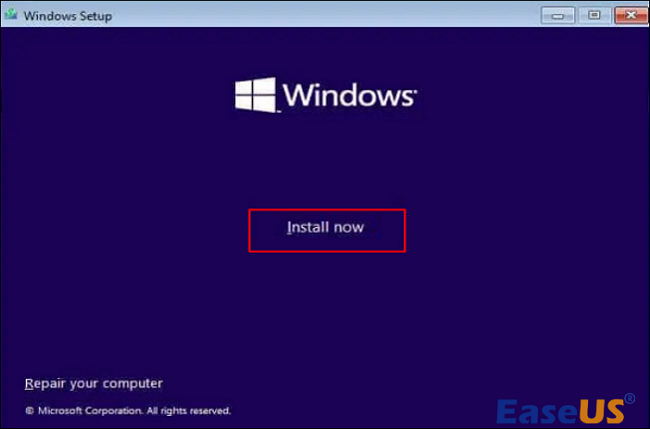
Step 3. If you don't have a product key, select "I don't have a product key" below and click Next.
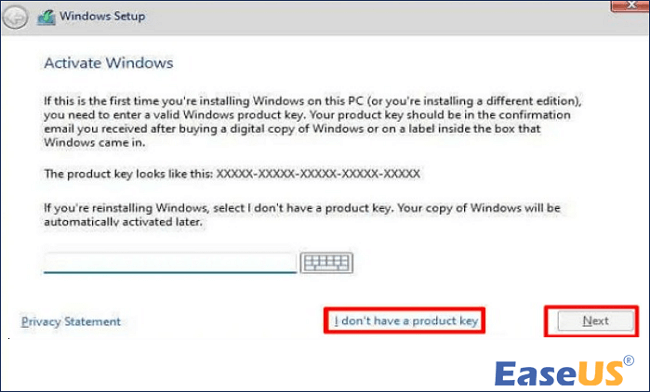
Step 4. In the next step, select Custom: Install Windows only (advanced) and perform a fresh installation.
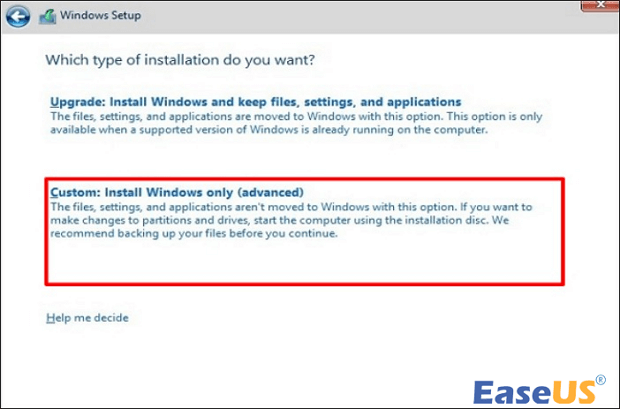
Step 5. Follow the on-screen prompts to select a partition and drive to install Windows. Then, wait for the installation process to complete.
If you're feeling overwhelmed by these steps, don't hesitate to reach out to our customer support for a simplified walkthrough.
EaseUS Windows Configuration Services
Click here to contact EaseUS Partition Master experts for free
EaseUS experts are available to provide you with 1-on-1 manual services (24*7) and help fix different Windows configuration issues. Our experts will offer you FREE evaluation services and efficiently diagnose and resolve Windows update errors, Windows installation, or daily OS issues using their decades of experience.
- 1. Fix Windows update errors, such as update failure, unable to upgrade Windows, etc.
- 2. Serve to download and install the latest Windows operating system on PC with success.
- 3. Provide fixes for daily Windows system errors with drivers, permission, account settings, etc., issues.
Bonus Tip: How to Activate Windows 10 for Free
Since Microsoft allows users to skip the activation process, installing Windows 10 without a license or activation key is legal. But Windows without a product key may have limitations, such as watermarking or restricting changes. If you are satisfied with Windows, you can still repurchase or activate it.
There are three ways to activate Windows 10. You can activate the Windows OS with/without the product key:
- Way 1. via Activation Setup
- Way 2. via KMSpico
- Way 3. via Command Prompt
If you need in-depth guidance about getting the Windows 10 product key and activating Windows, this tutorial like shows each step in detail:

How to Activate Windows 10 for Free Permanently
If you want to know how to activate Windows 10 for free, enjoy its perks permanently. Follow the below guide to know the detailed guides to active Windows 10 in no time on your PC.. Read more >>
In fact, unauthorized copies of Windows 10 work the same as activated copies of Windows 10. If you can ignore the above limitations, you can directly follow the above method to install and use Windows without a product key.
- Notice:
- Microsoft will end support for Windows 10 on October 14, 2025. If you plan to install Windows 10, it's a good moment to think about upgrading to Windows 11 or securing your data with a backup. Check out this resource: Windows 10 End of Support: Upgrade or Stay?
Final Words
In this article, we explore a detailed guide on how to install and use Windows 10 without a product key. With EaseUS Partition Master, you can download the Windows ISO file in one click and automatically burn it to create the Windows installation media. If you don't want to use third-party software, Microsoft also provides official channels that allow you to install Windows 10.
You can then follow the step-by-step guide in this article to learn how to install and activate Windows!
FAQs About How to Install Windows 10 Without Product Key
It is easy to rely on EaseUS Partition Master to install Windows 10 without product key. If you still have other questions and problems, read this part.
1. Can I install and use Windows 10 without activation?
Of course, you can install and use the Windows 10 OS without activation. You can use Windows OS normally, except it can be personalized with desktop backgrounds, colors, and other items under Personalization settings.
2. How to activate Windows 10 for free permanently without product key?
Windows provides an inbuilt command prompt tool to activate your Windows system permanently without a product key. Input the following key after opening the command window:
- slmgr.vbs /upk
- slmgr/ipk
- slmgr /skms zh.us.to
- slmgr/ato
In addition, you can replace them with Microsoft's license keys or keys you find on the Internet.
3. Can I reinstall Windows 10 for free?
Of course, you can reinstall your Windows 10 system for free anytime. When you upgrade your operating system from Windows 7/8 to Windows 10, Windows 10 will be automatically activated online without a product key.
4. What happens if you install Windows 10 without a product key?
Even without a product key, you can install Windows normally. However, if you do not activate it, there may be some limitations, such as the "Activate Windows" watermark that keeps appearing on the Windows screen.
How Can We Help You
About the Author
Updated by Joey Albert
Joey is an enthusiast of science and technology. With a passion for uncovering the latest tech innovations, she creates clear, engaging how-to guides that make technology accessible and enjoyable for all.
Cici is the junior editor of the writing team of EaseUS. She accepted the systematic training on computers at EaseUS for over one year. Now, she wrote a lot of professional articles to help people resolve the issues of hard drive corruption, computer boot errors, and disk partition problems.
Product Reviews
-
I love that the changes you make with EaseUS Partition Master Free aren't immediately applied to the disks. It makes it way easier to play out what will happen after you've made all the changes. I also think the overall look and feel of EaseUS Partition Master Free makes whatever you're doing with your computer's partitions easy.
Read More -
Partition Master Free can Resize, Move, Merge, Migrate, and Copy disks or partitions; convert to local, change label, defragment, check and explore partition; and much more. A premium upgrade adds free tech support and the ability to resize dynamic volumes.
Read More -
It won't hot image your drives or align them, but since it's coupled with a partition manager, it allows you do perform many tasks at once, instead of just cloning drives. You can move partitions around, resize them, defragment, and more, along with the other tools you'd expect from a cloning tool.
Read More
Related Articles
-
Windows Password Unlocker - Download for Windows🔥
![author icon]() Cici/2025/12/23
Cici/2025/12/23 -
How to Secure Erase SSD or HDD for Free
![author icon]() Tracy King/2025/12/23
Tracy King/2025/12/23 -
How to Fix Can't Shrink Volume in Windows 11/10/8/7
![author icon]() Tracy King/2025/12/23
Tracy King/2025/12/23 -
How to Clone and Move System Reserved Partition to Another Drive or Another Disk Windows 11/10
![author icon]() Tracy King/2025/12/23
Tracy King/2025/12/23
Hot Topics
EaseUS Partition Master

Version 20.0 is here - full exFAT support, easier disk partitioning, and PC performance optimization.








